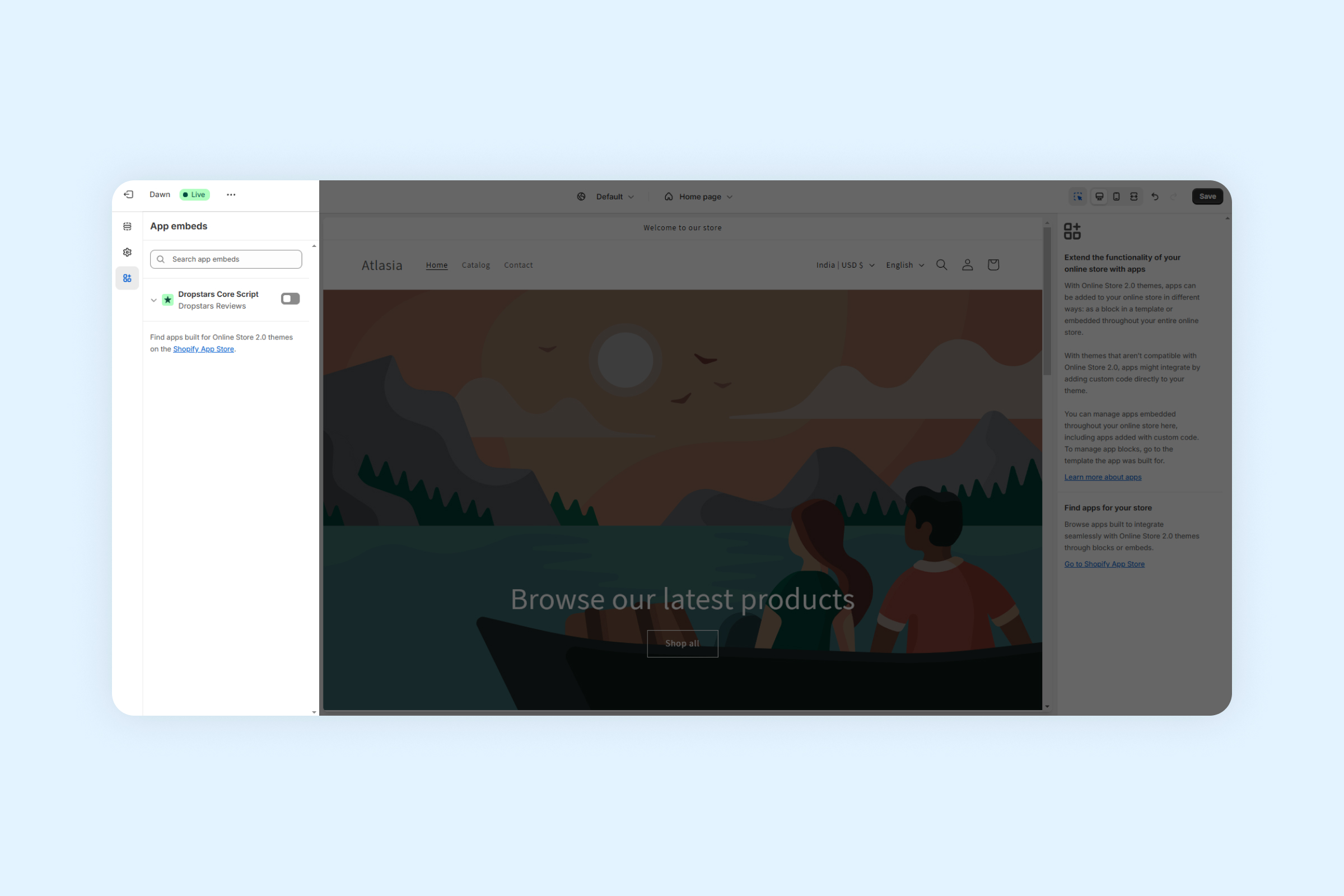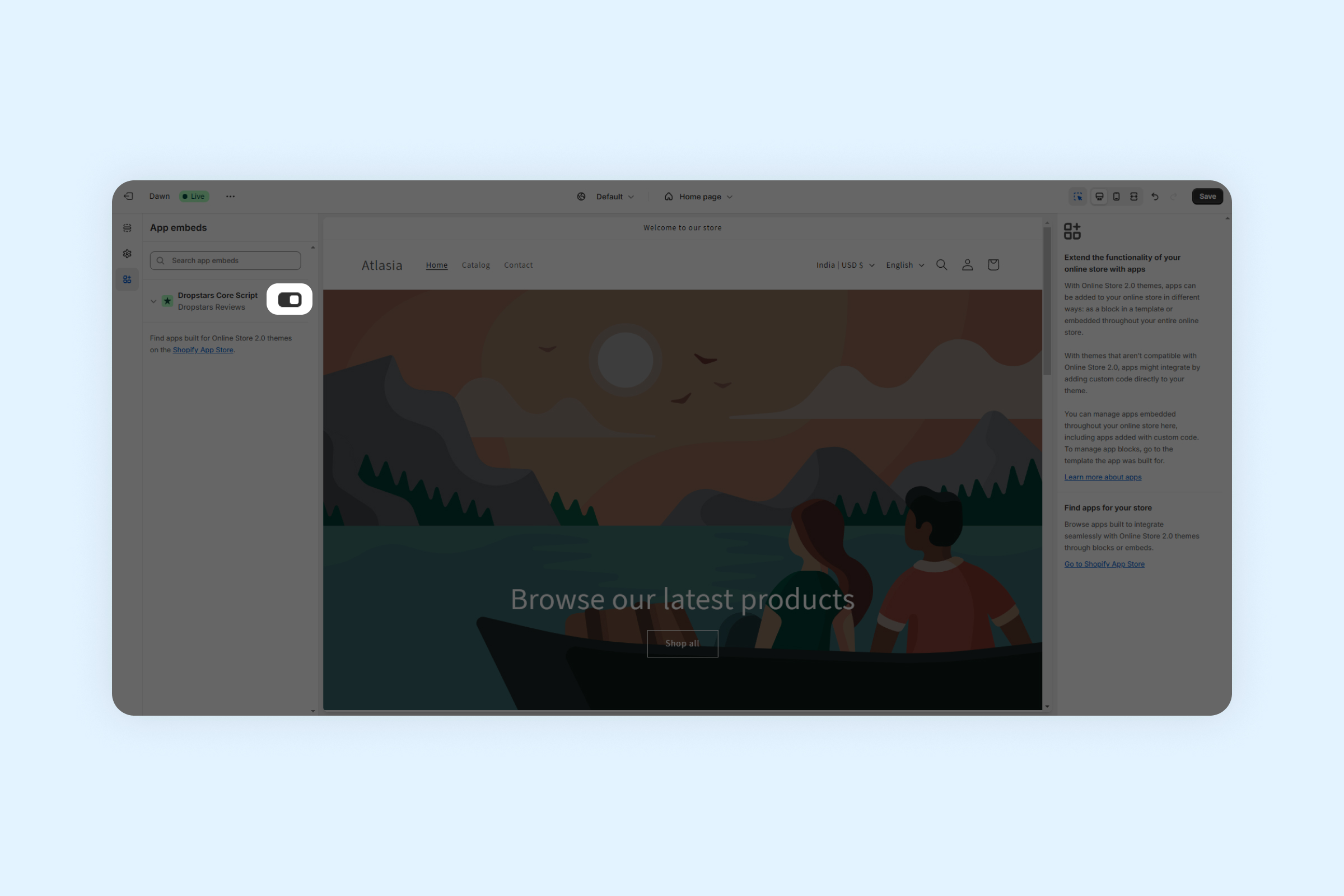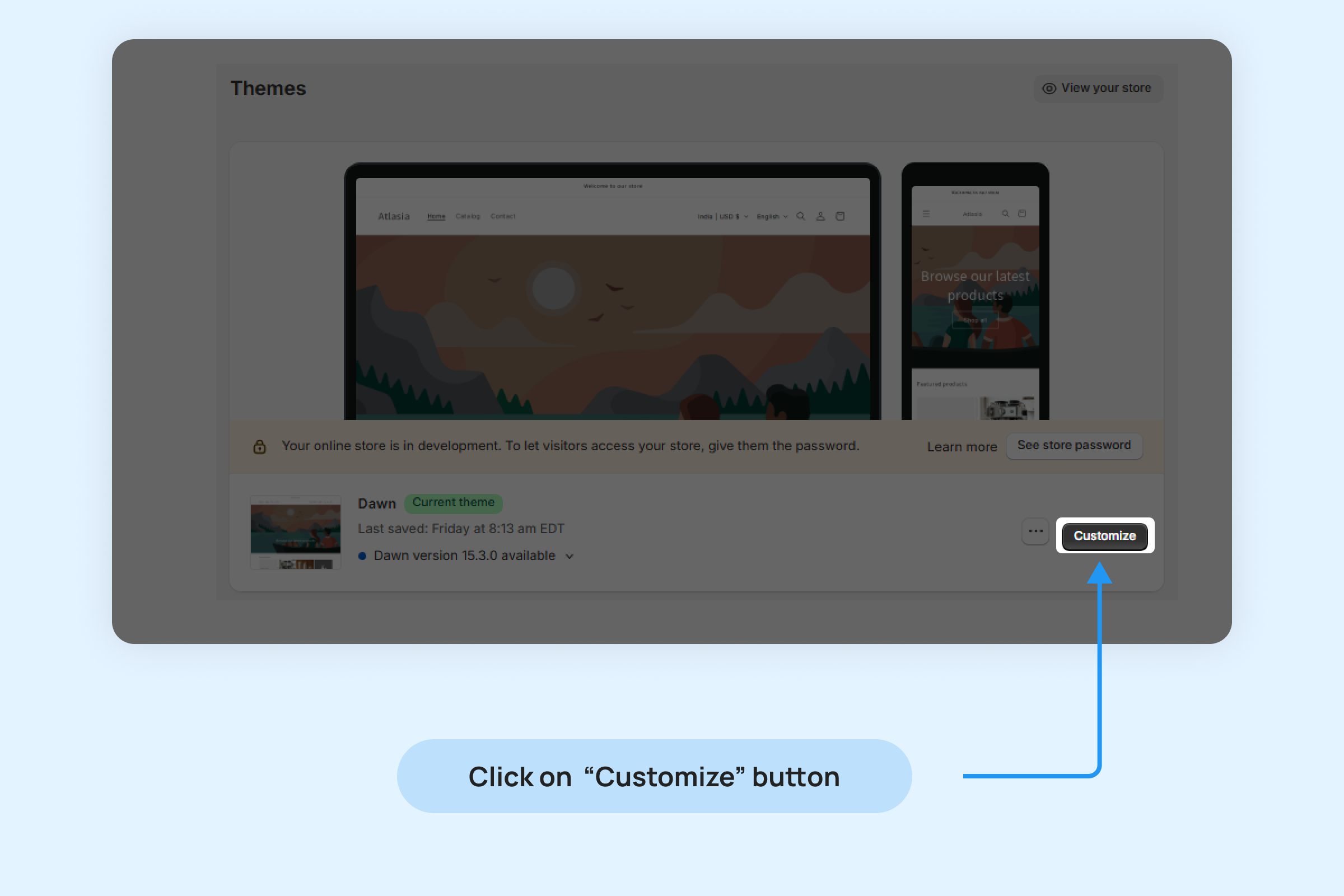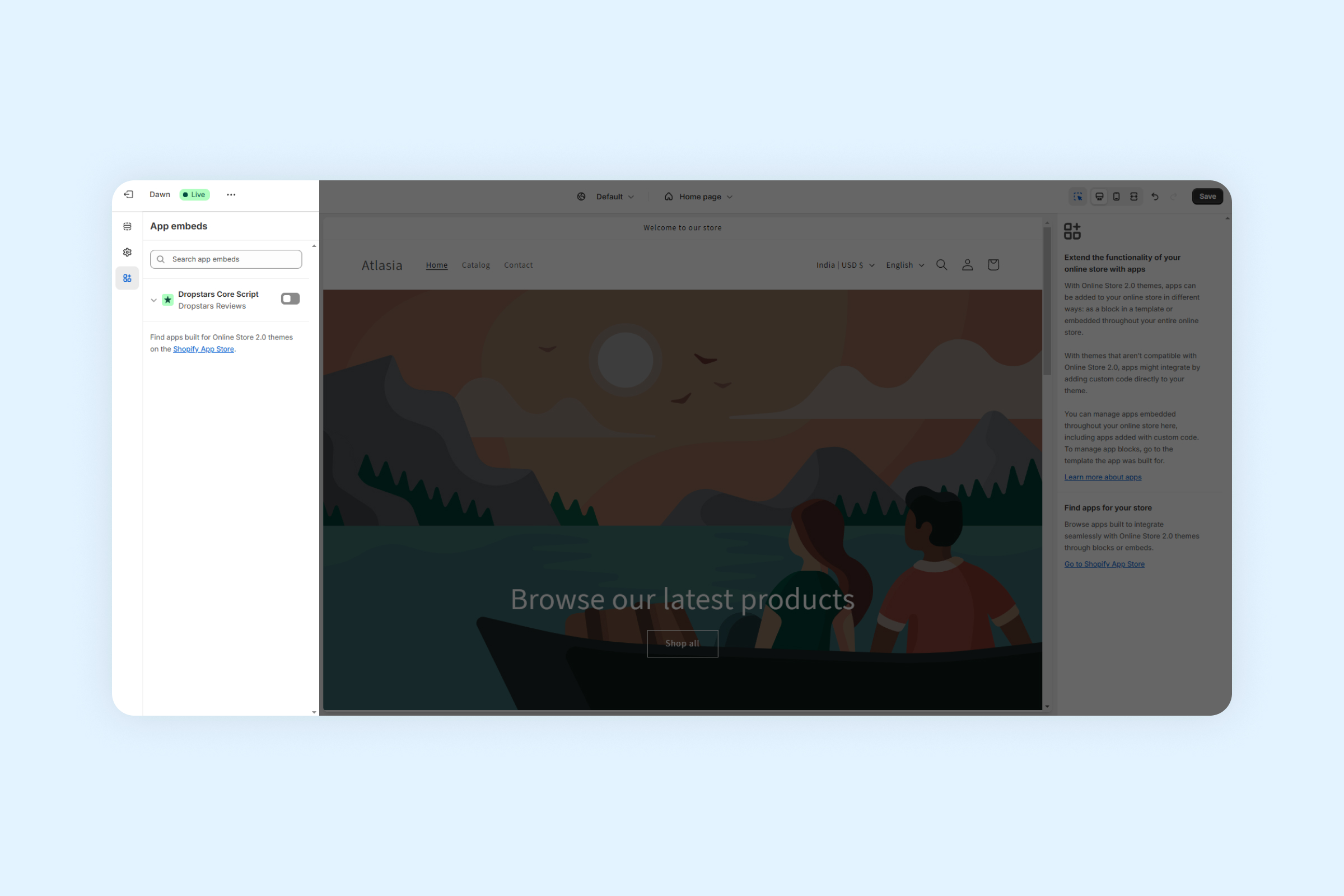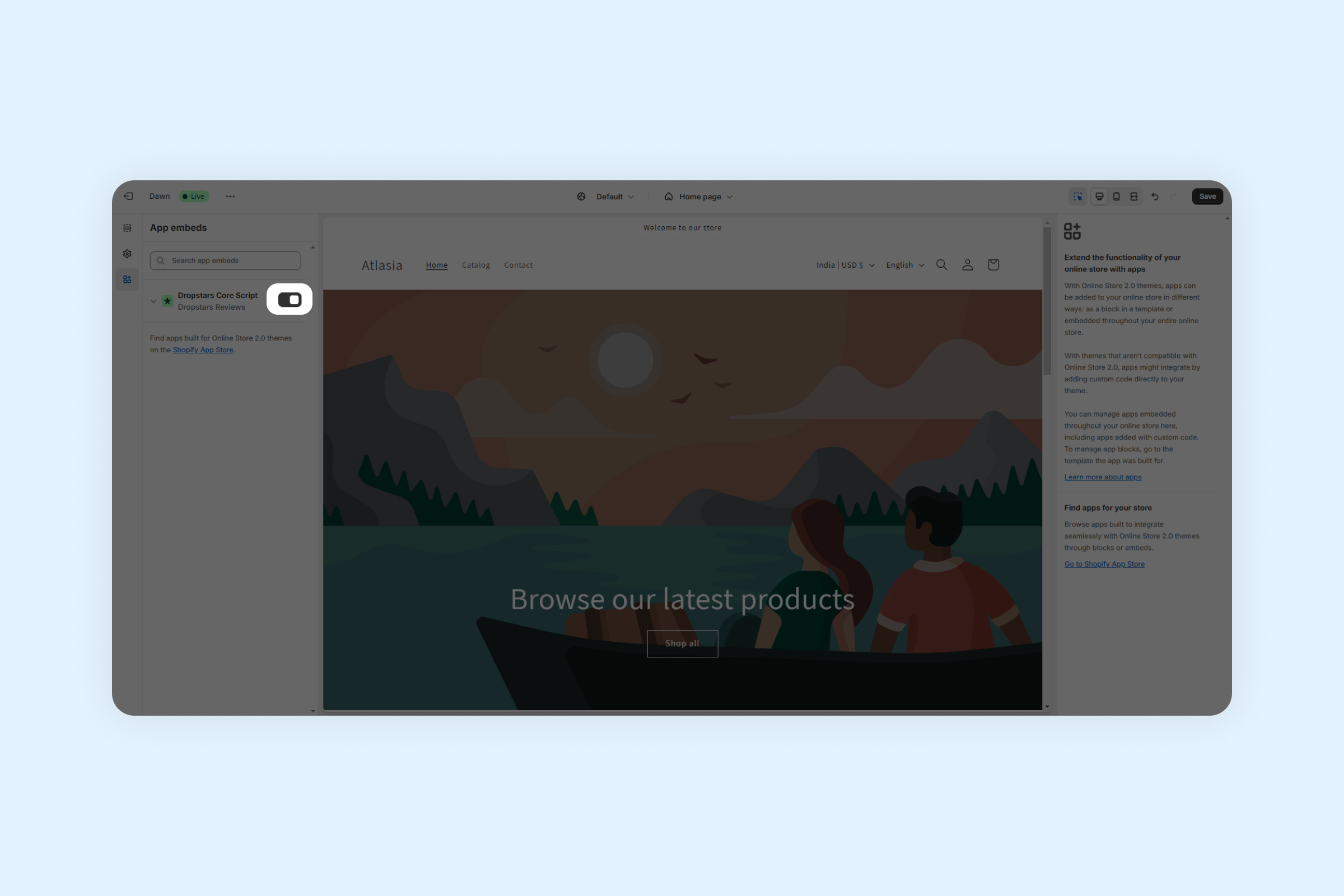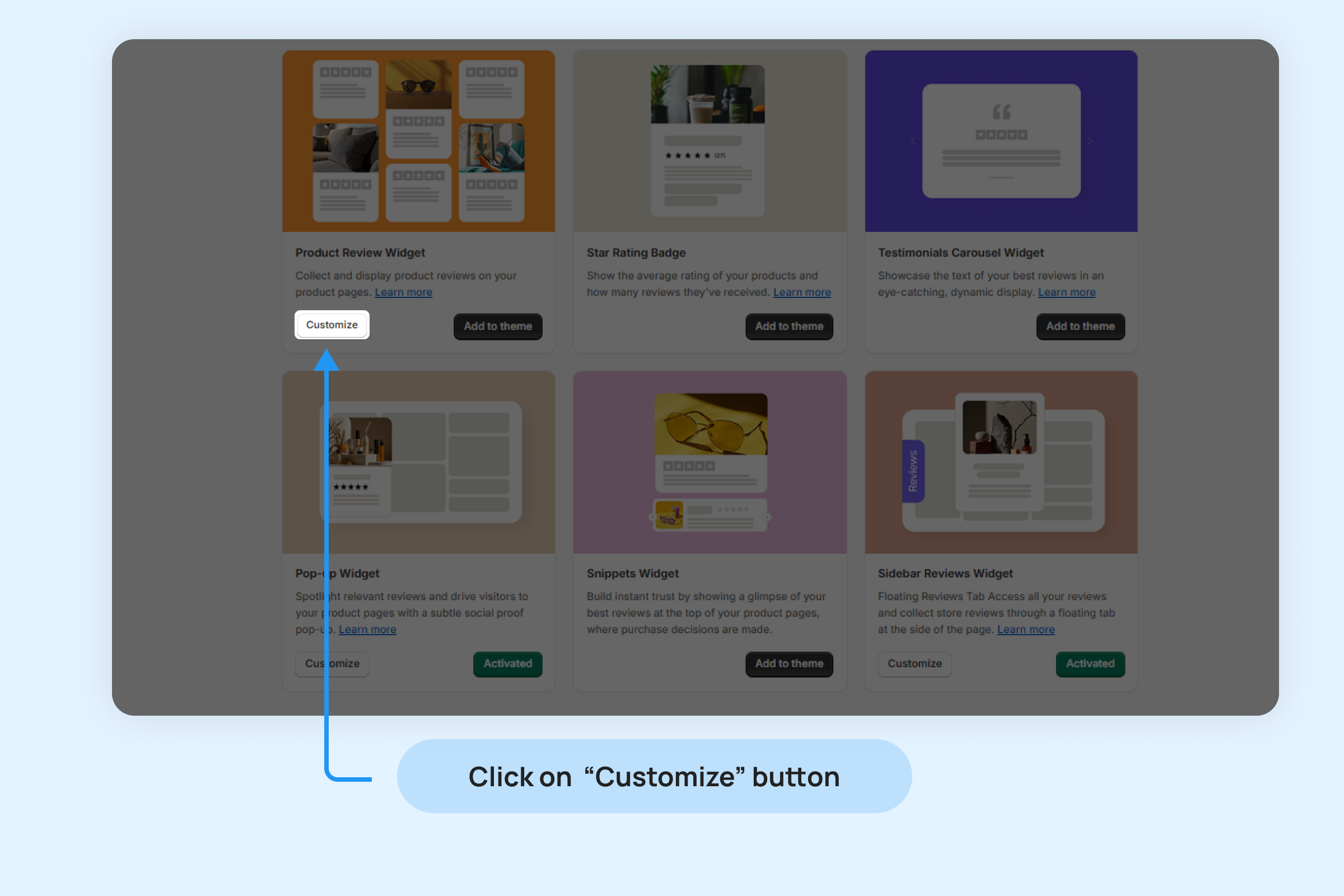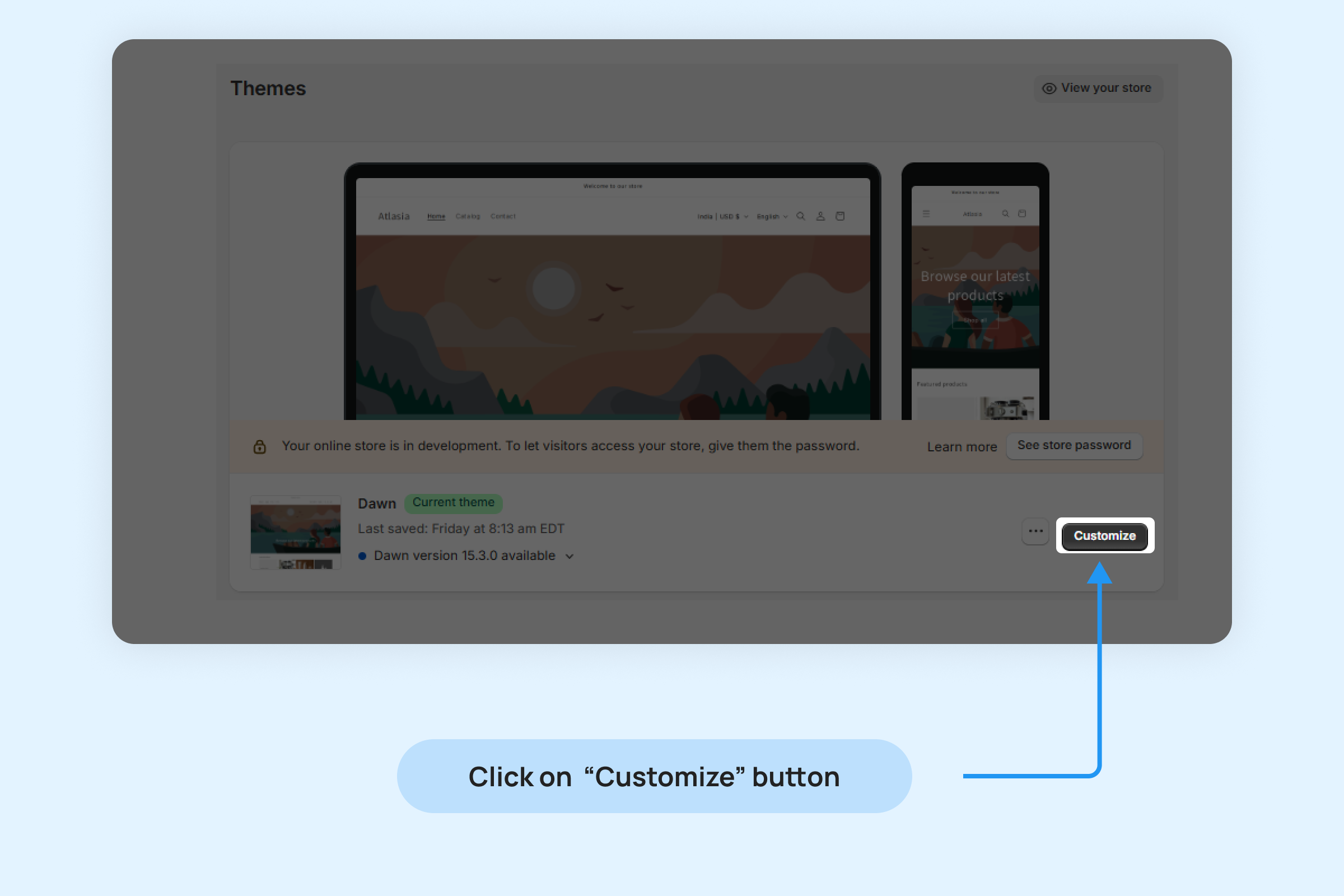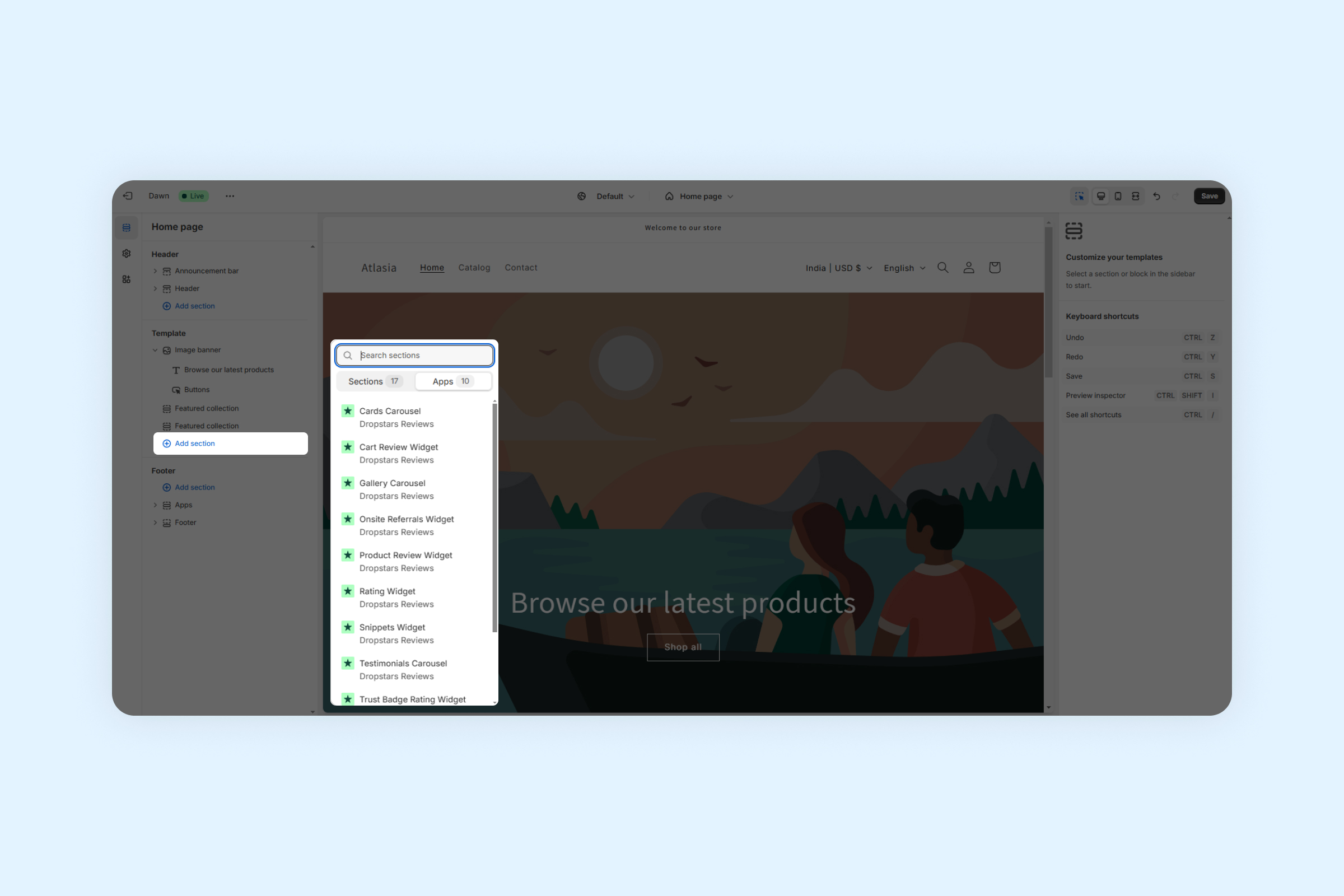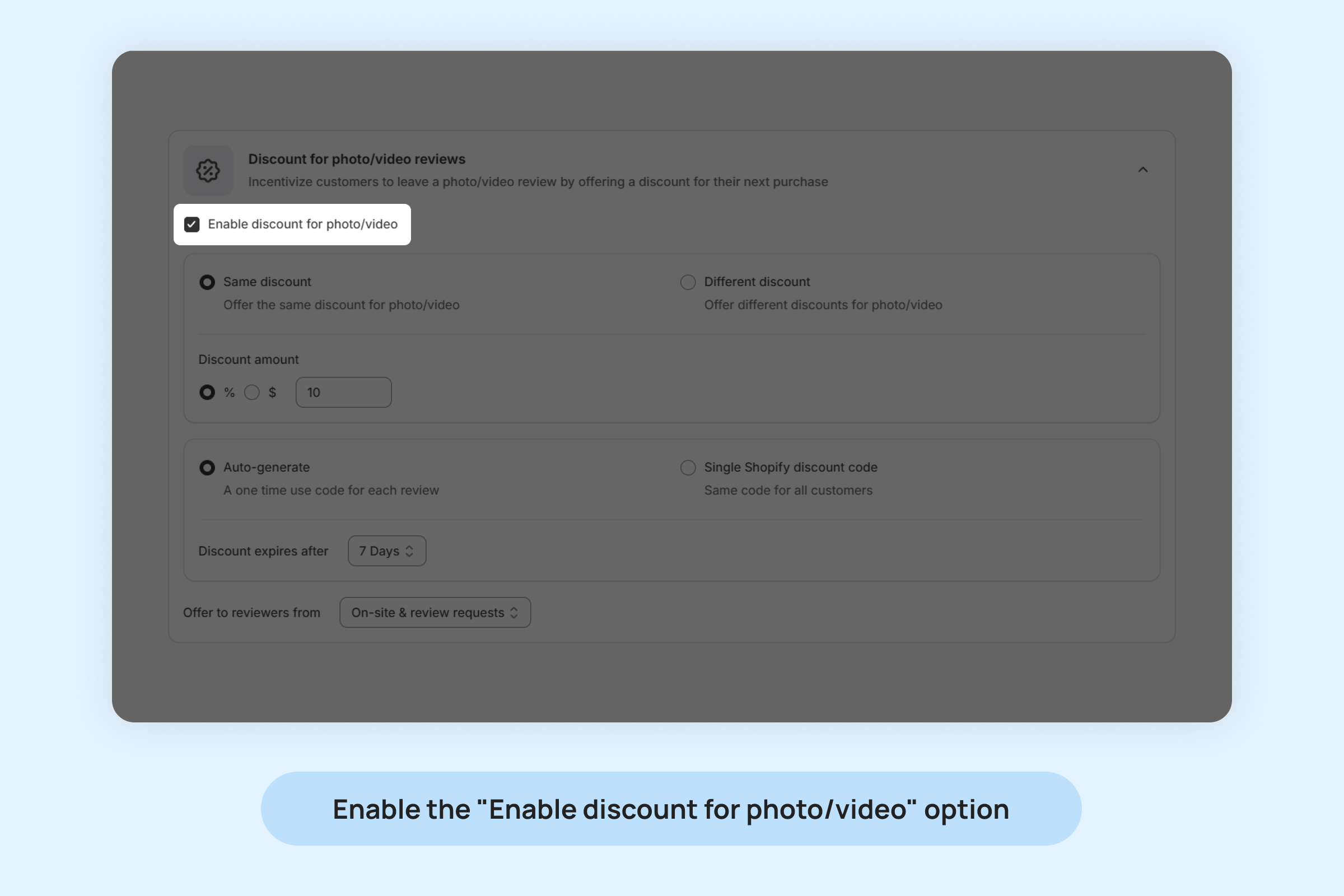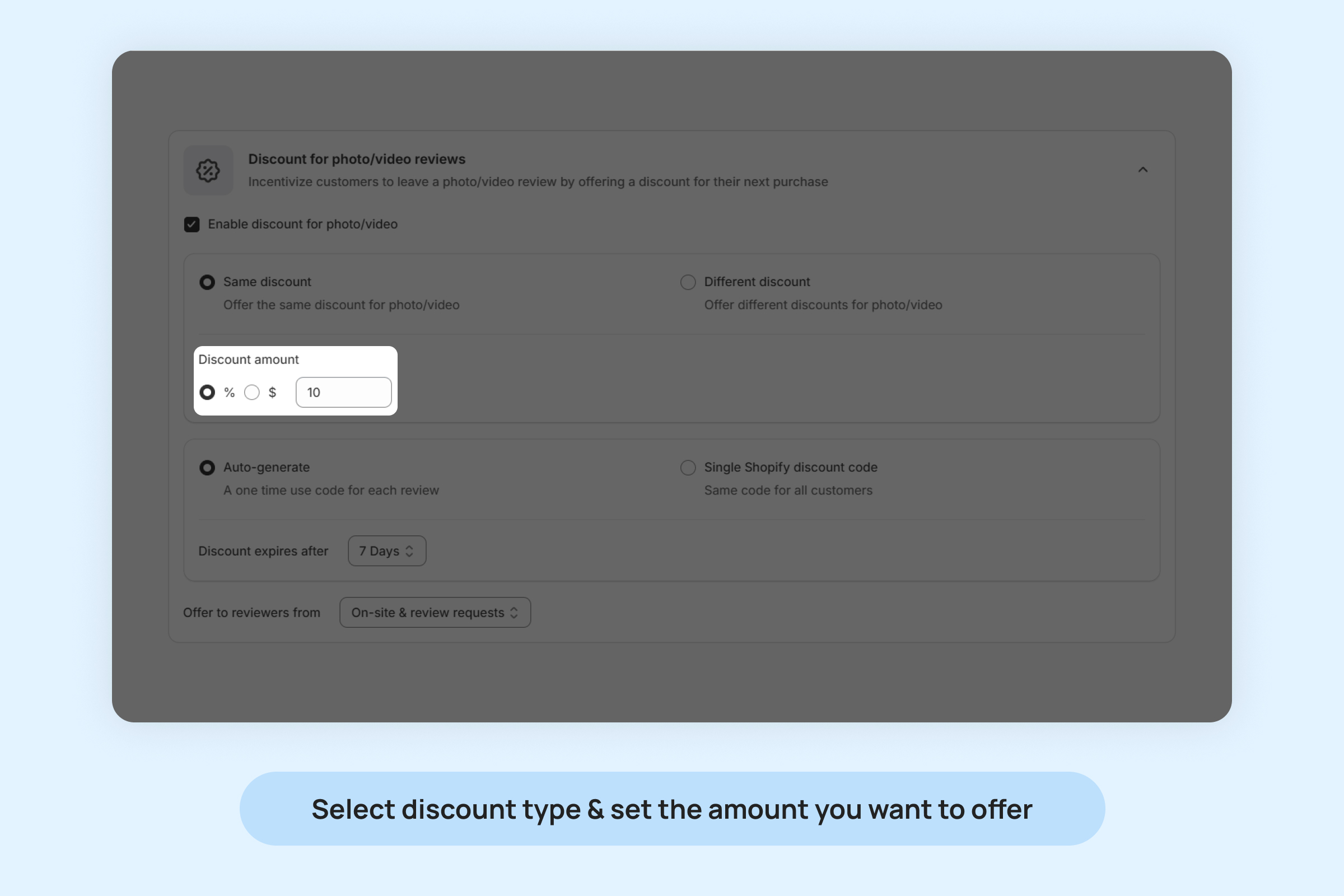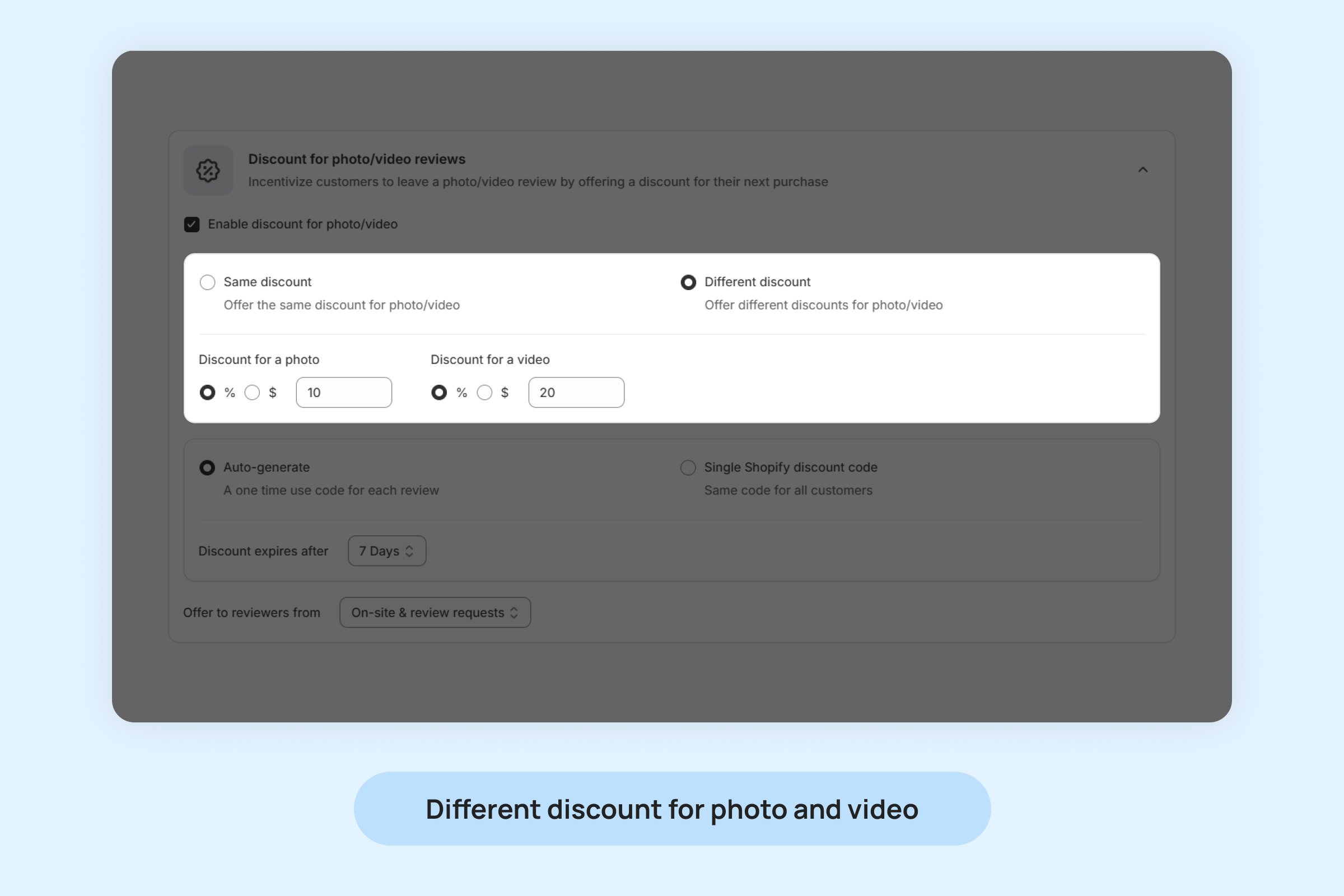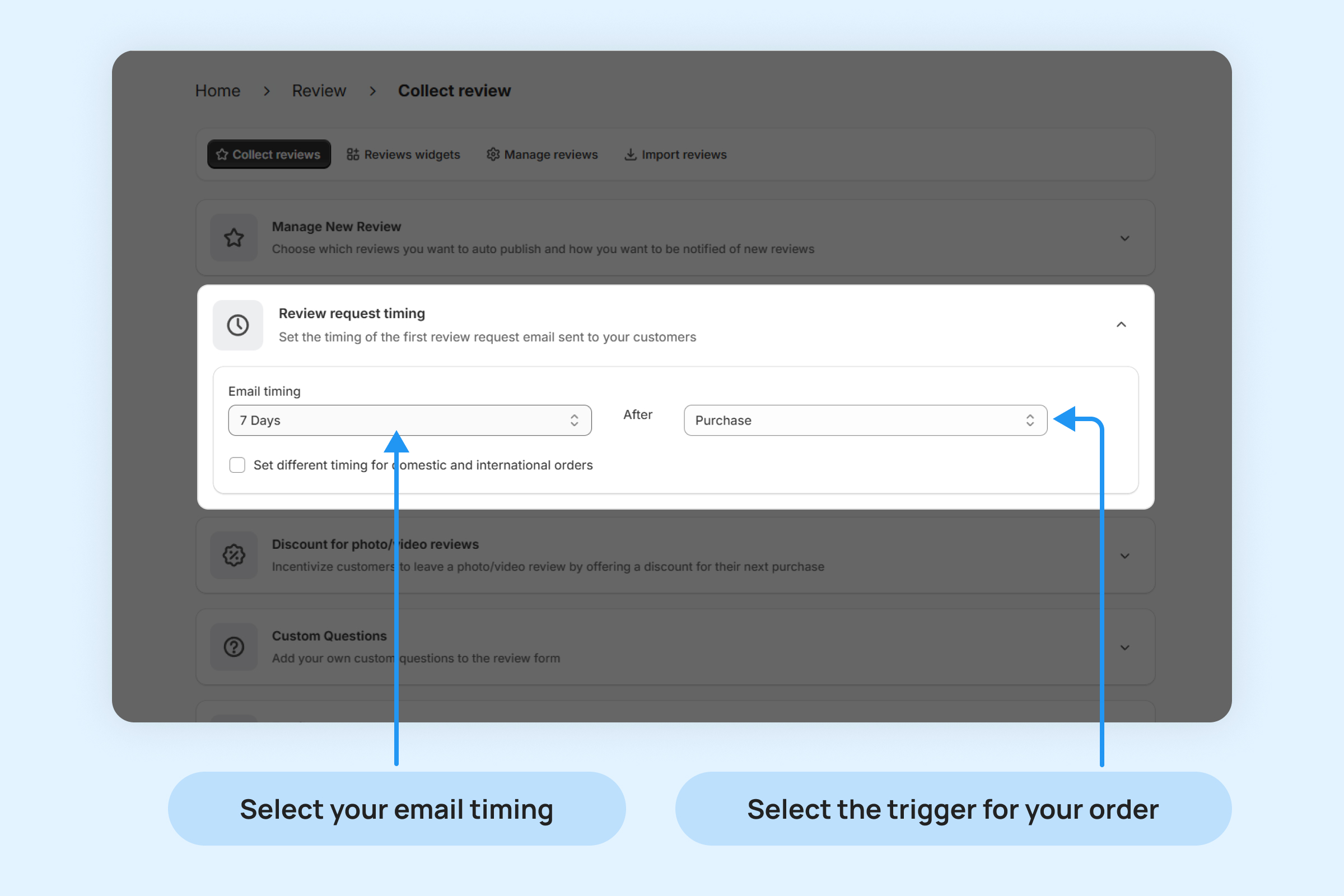Now that you’ve installed Dropstars, what’s next?
This guide will show you how to gather and showcase your product reviews, offer discounts for photo and video reviews, customize your Dropstars widgets, and more. You’ll soon be ready to harness the power of social proof marketing to boost your sales effortlessly.
Activating the Dropstars Core Script on your Theme
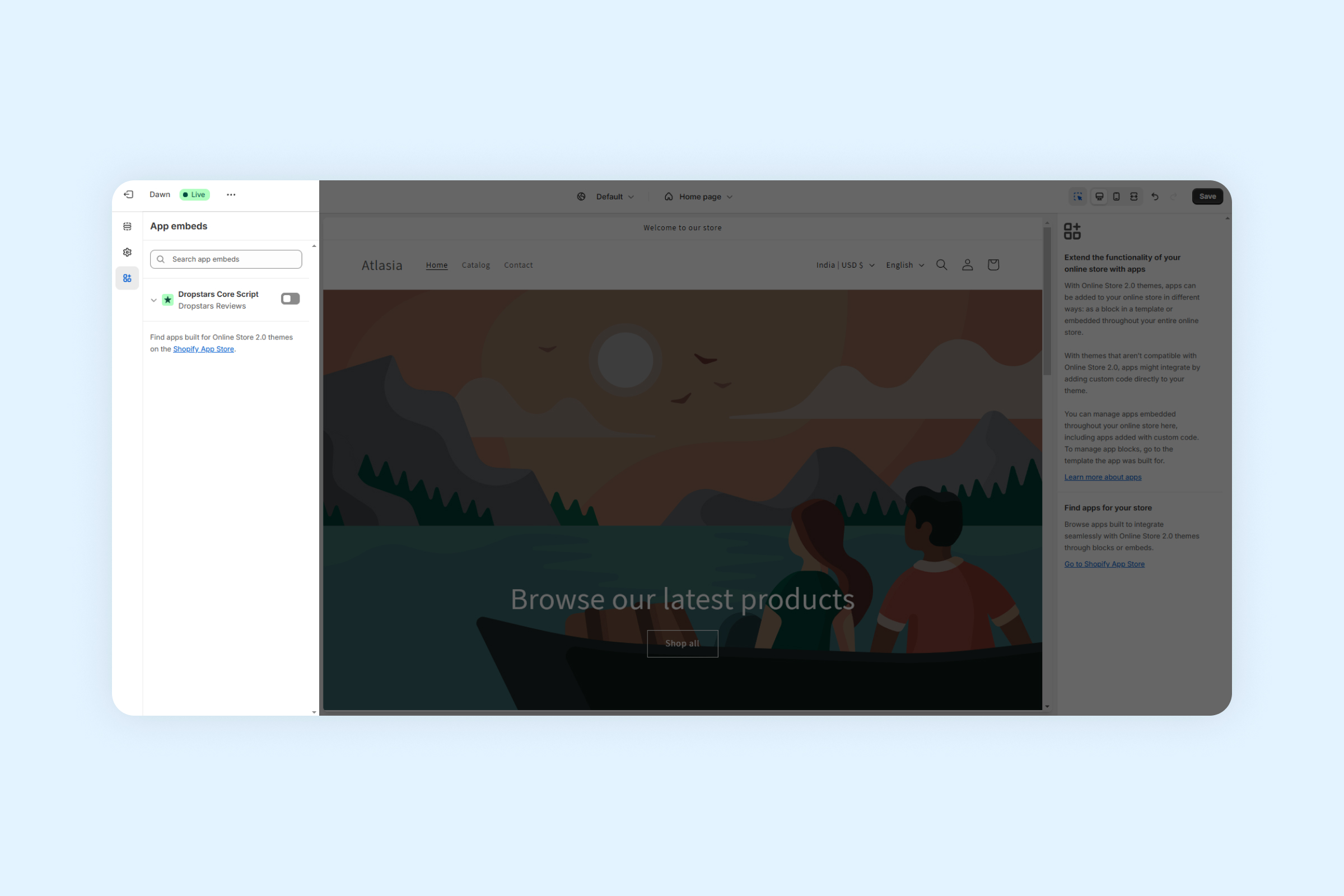
- Make sure that “Dropstars Core Script” is enabled Inside the Shopify Theme Editor, then click “Save”.
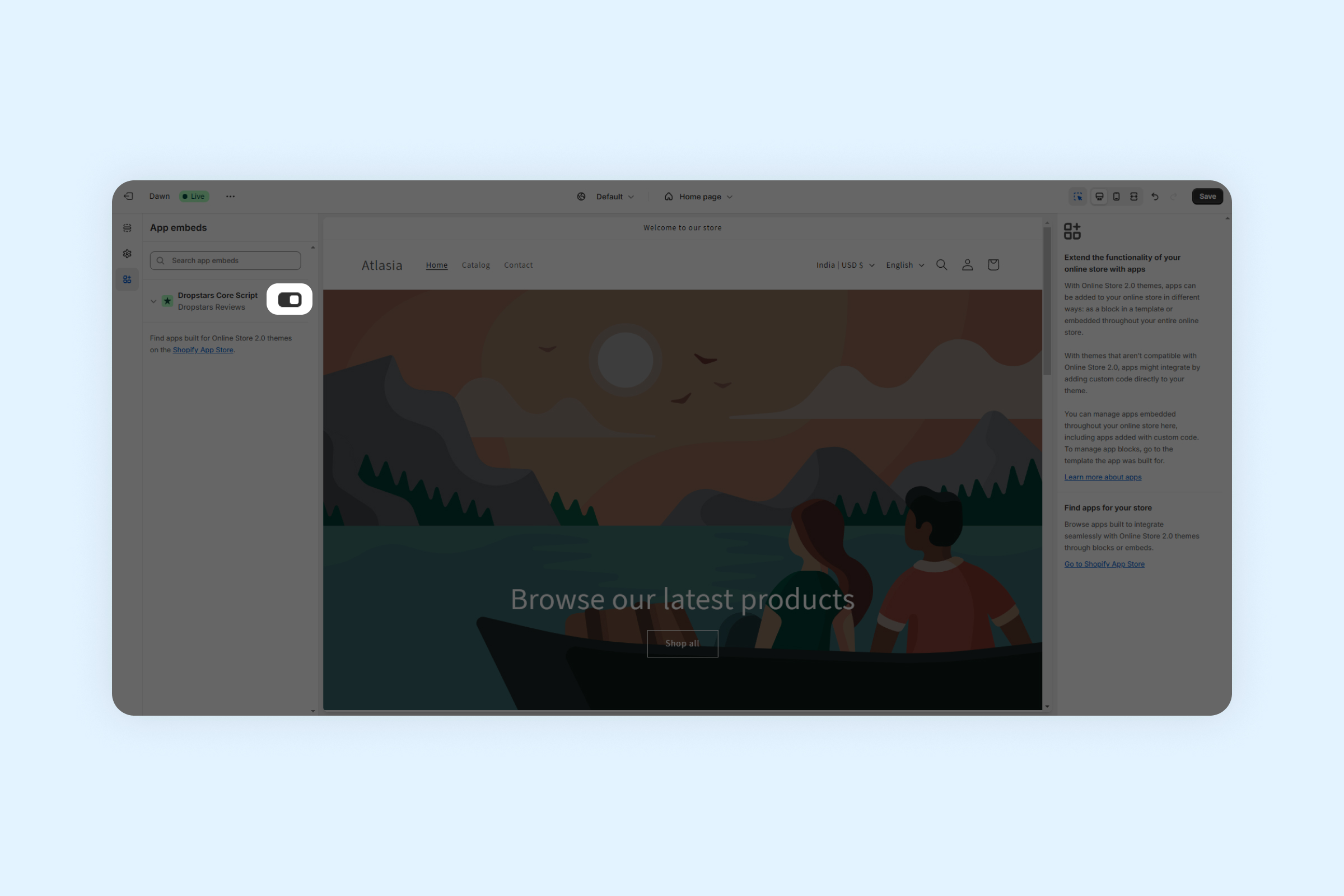
When you first set up Dropstars, the homepage will guide you to activate the Dropstars Core Script and add the Product Reviews and Star Rating Widgets to your store, allowing you to start showcasing your reviews immediately.
To manually activate the Dropstars Core Script on your theme:
- Inside Online Store -> Themes click “Customize” to open the Theme Editor
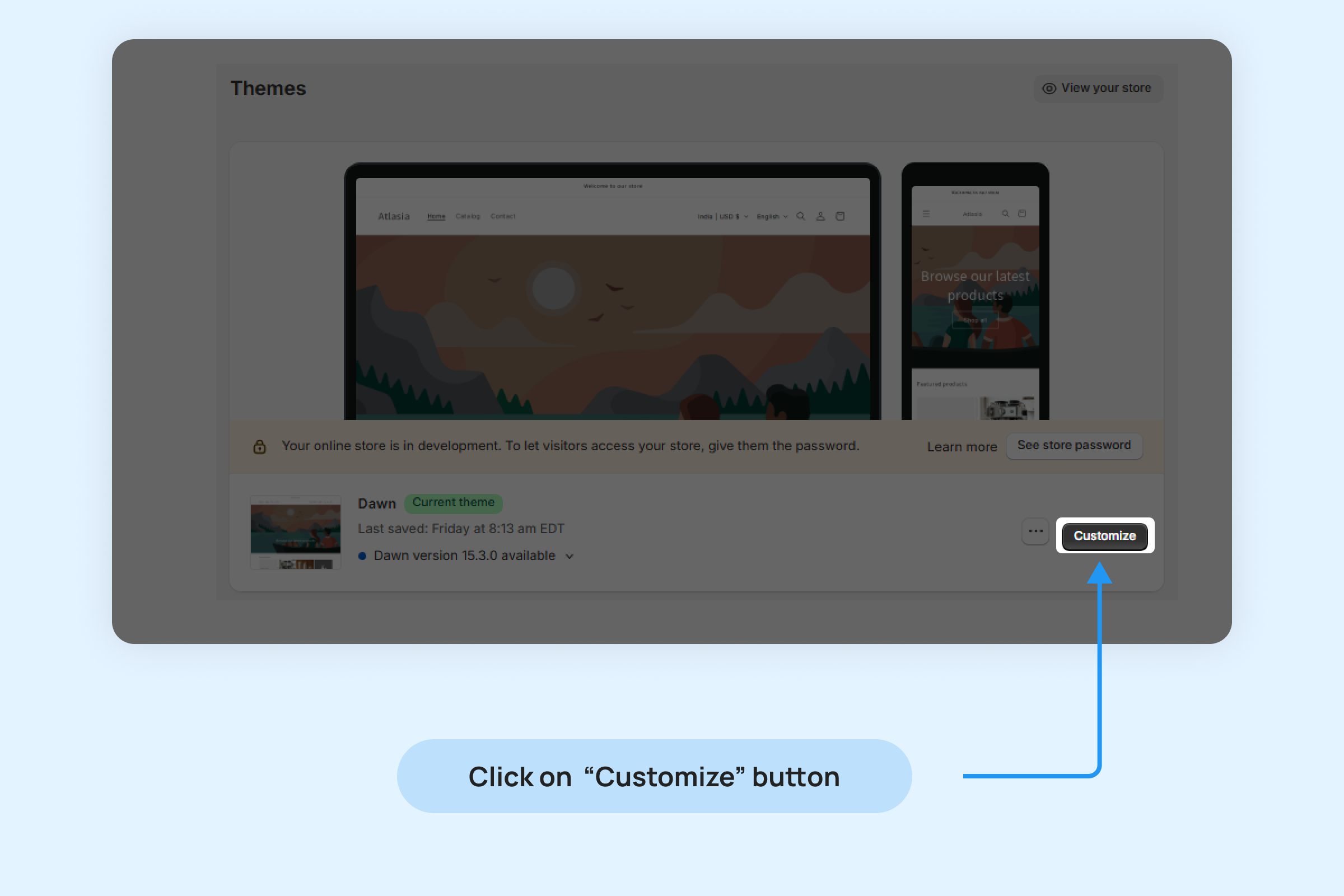
- Click and open the “App embeds” side menu
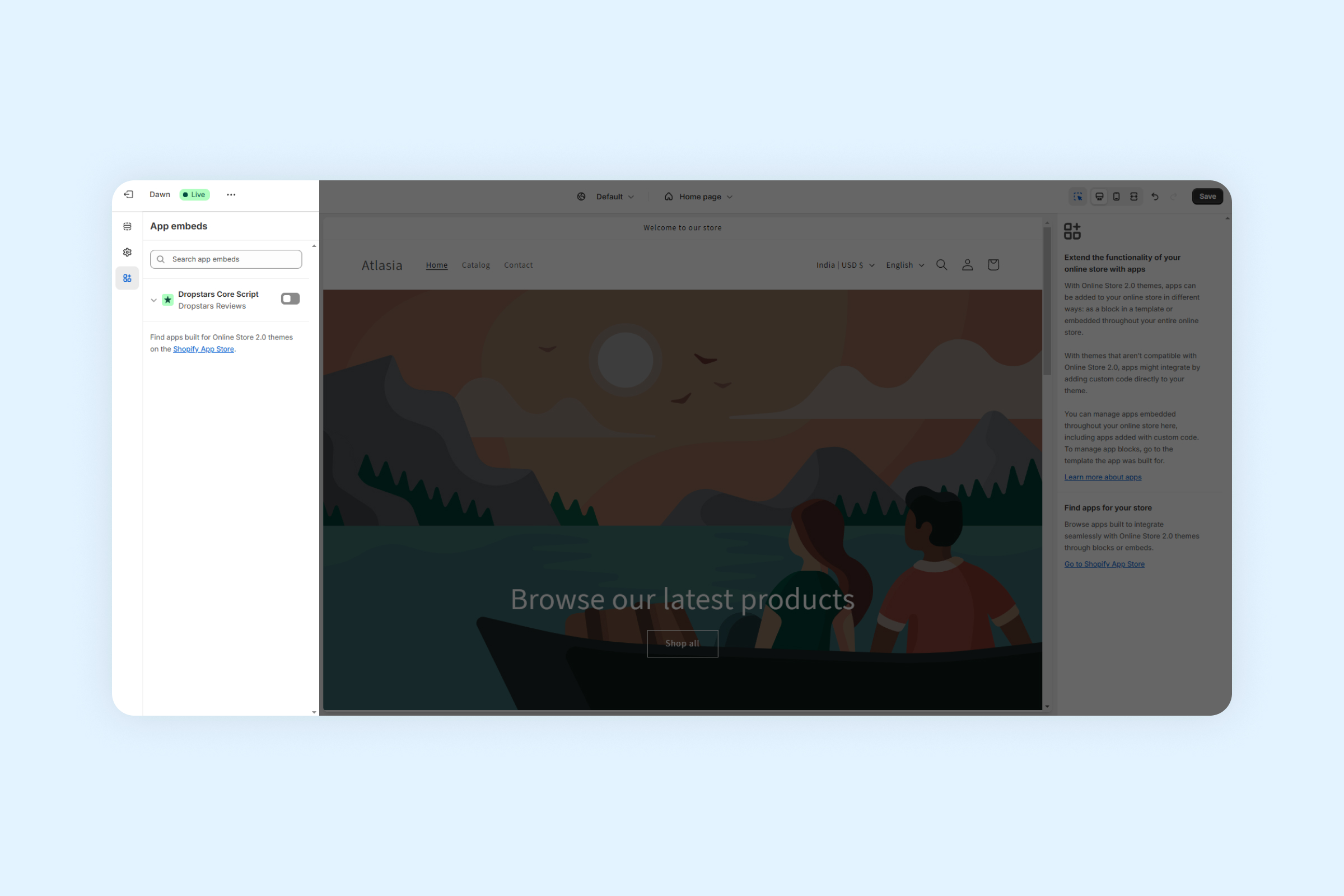
- Toggle on the “Dropstars Core Script”
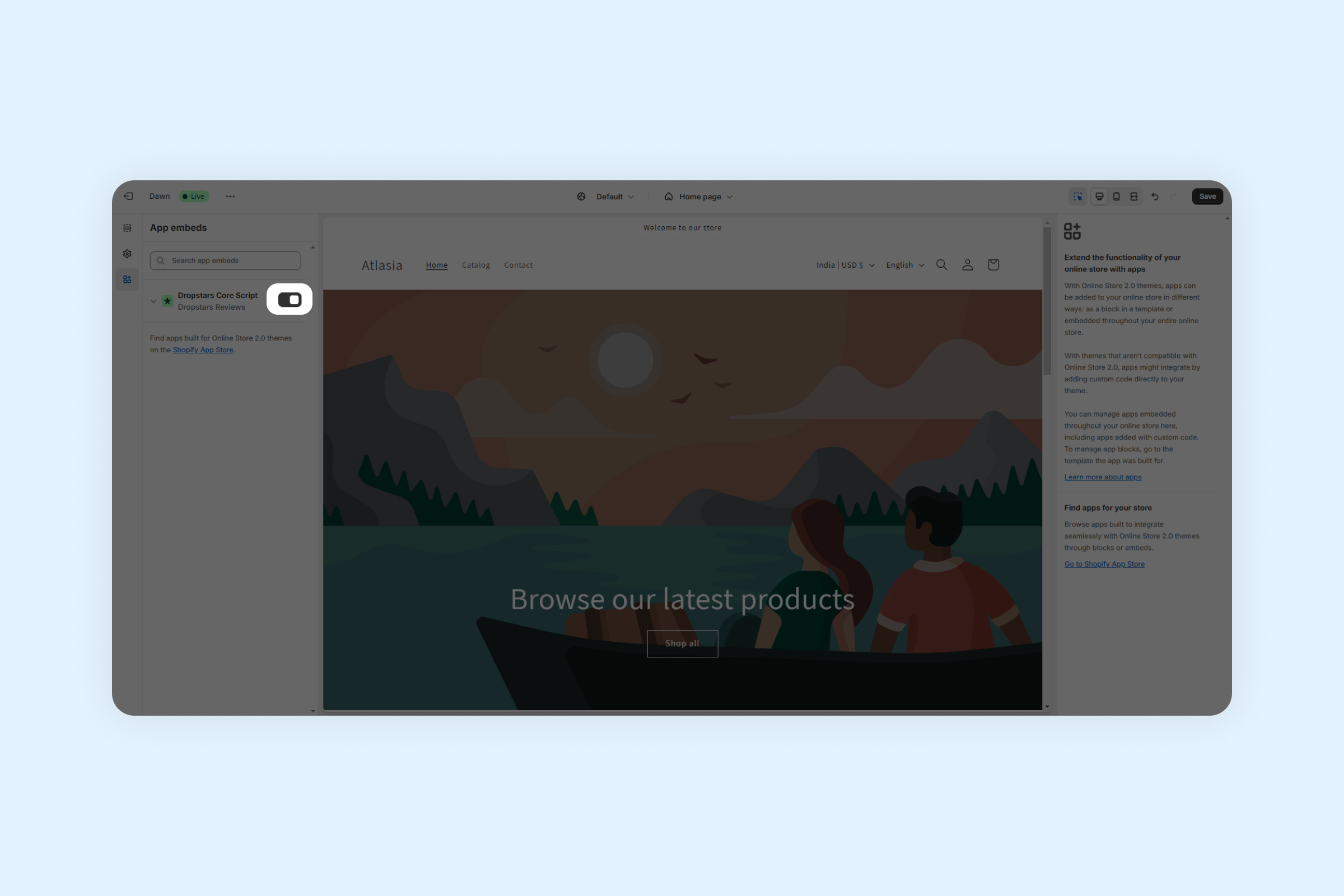
Once activated, all Dropstars widgets can be added to your store pages.
Display your product reviews
To display your reviews on your product pages, add a Dropstars widget app block in the Shopify Theme Editor using our built-in integration with every store page on Shopify’s Online Store 2.0 themes.
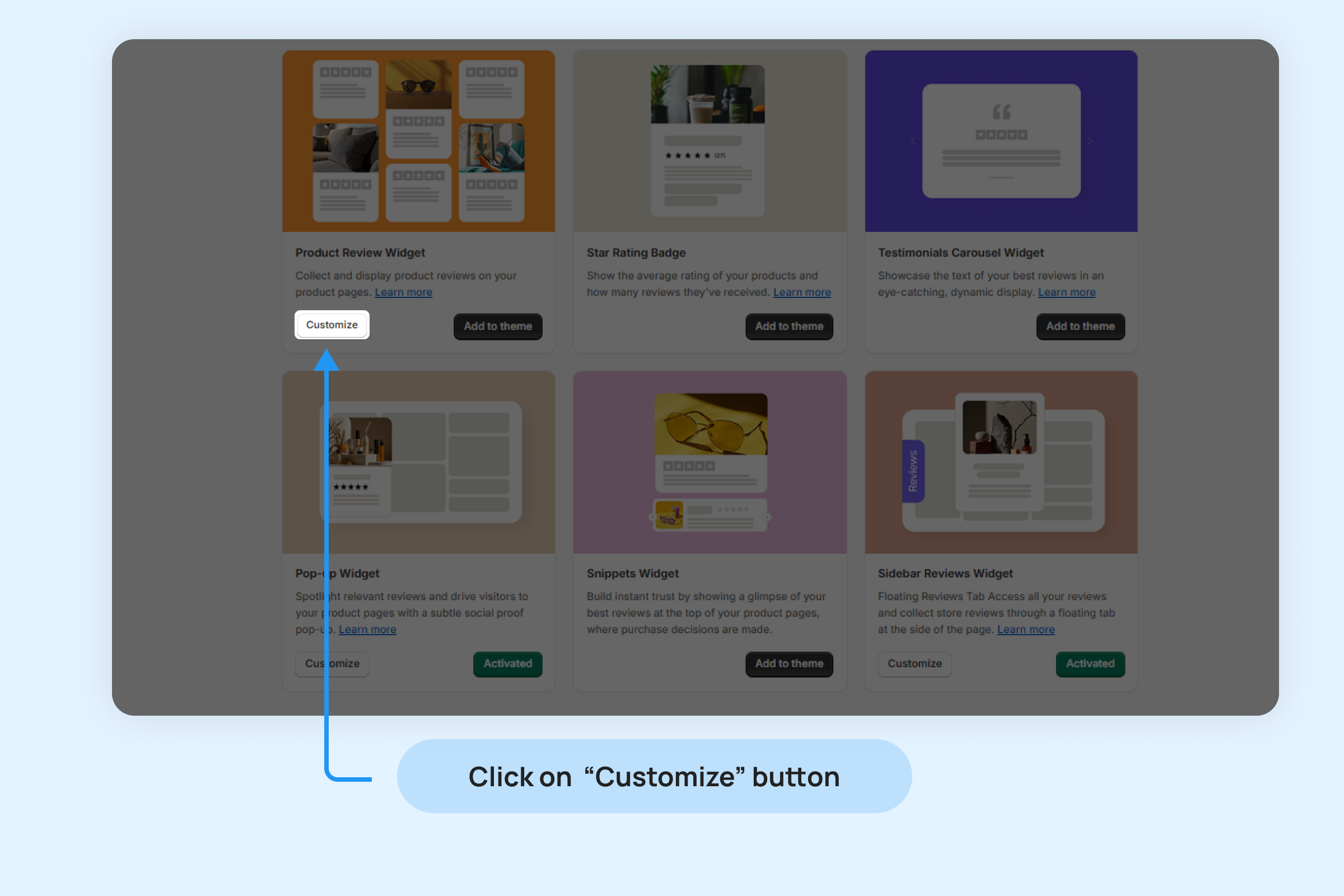
To manually add a Dropstars widget to your store’s pages:
- Inside Online Store -> Themes, click “Customize” to access the Theme Editor
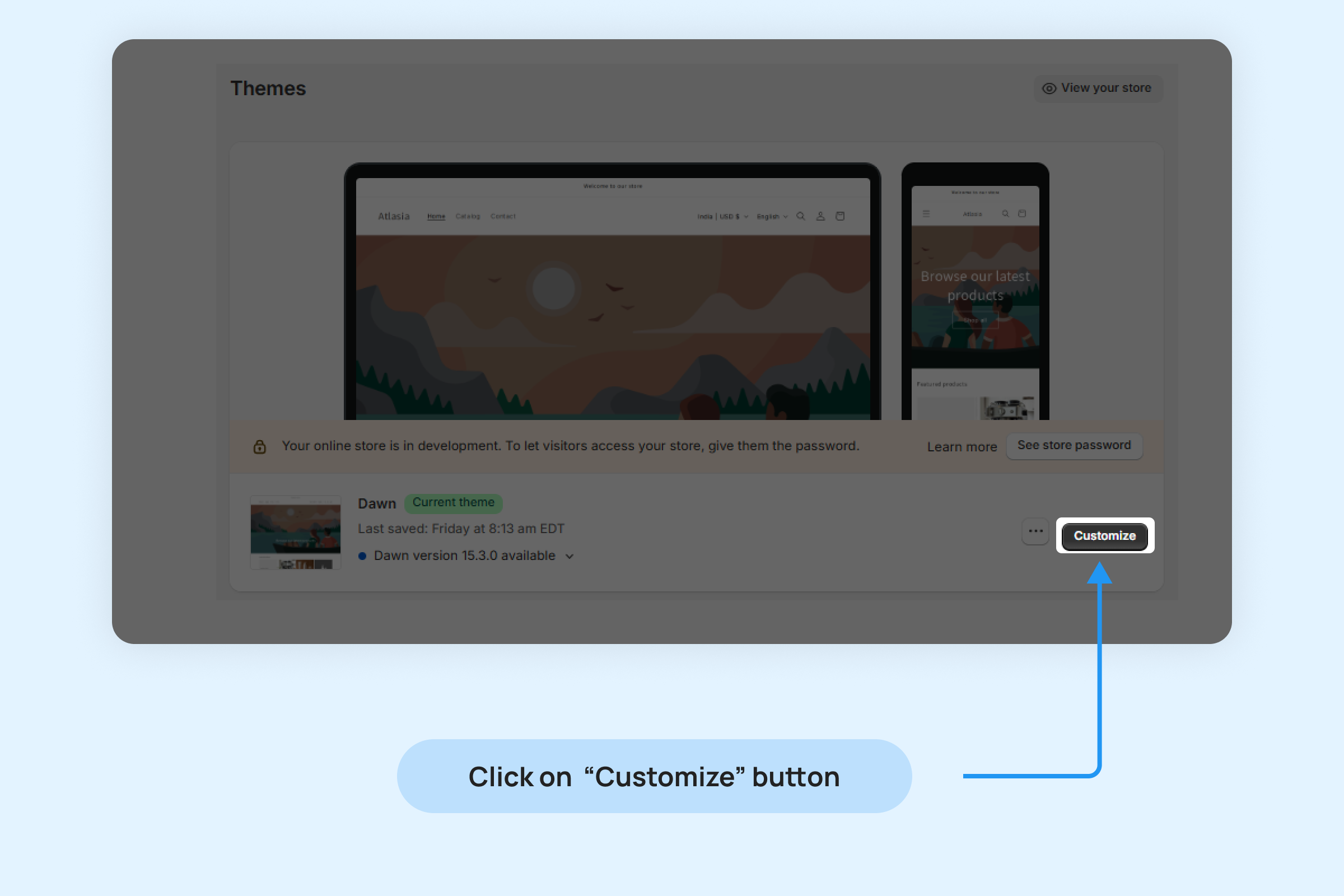
- Click “Add section” and select the Dropstars widget you’d like to display on your page
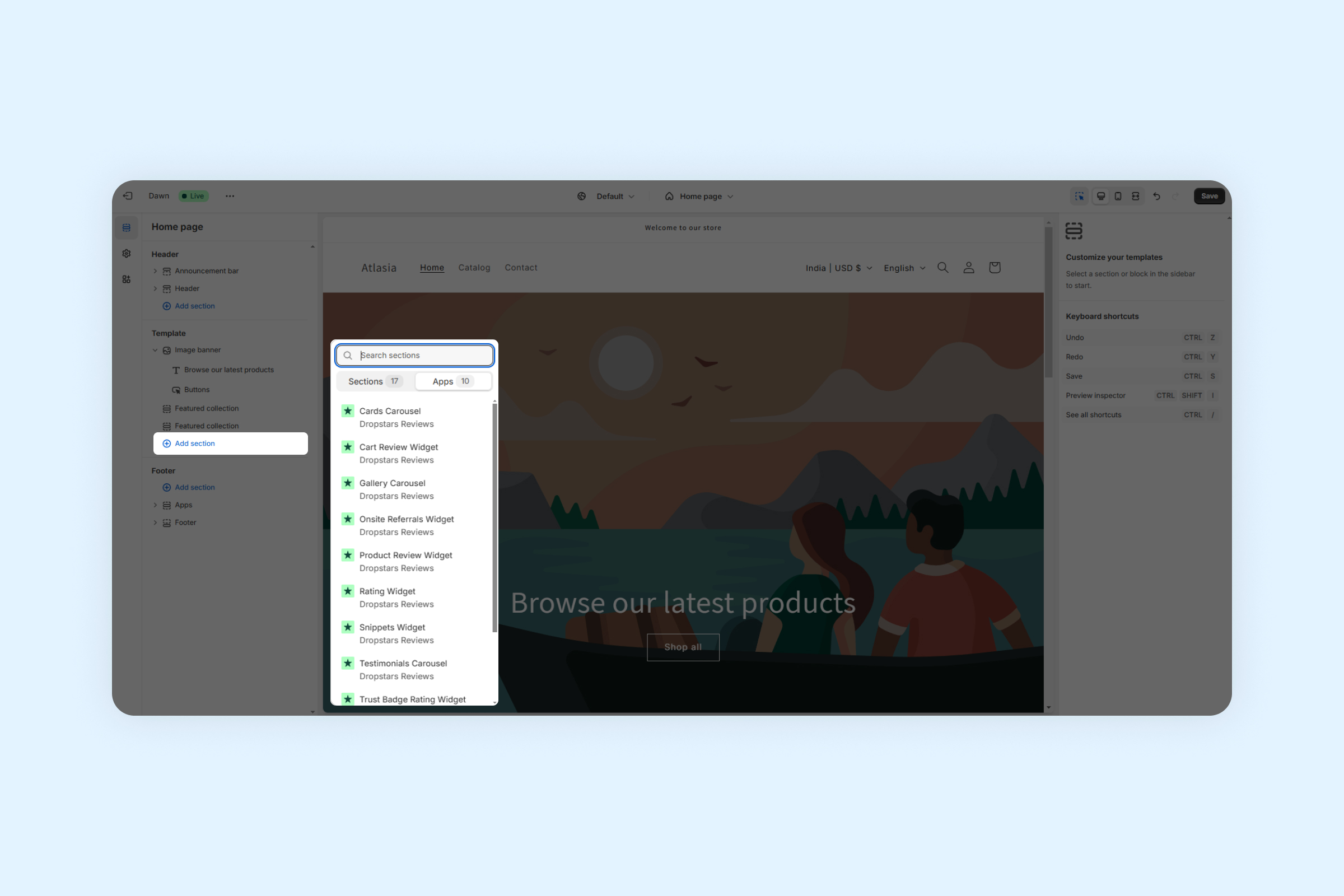
Offer a discount for photo / video reviews
Provide a discount for reviews with photos or videos to motivate your customers to share their experiences and strengthen your brand’s social proof.
To offer your customers a discount for photo or video reviews:
- Inside the “Collect reviews” settings section, go to “Discount for photo / video reviews”.
- Checked mark on “Enable discount for photo/video”
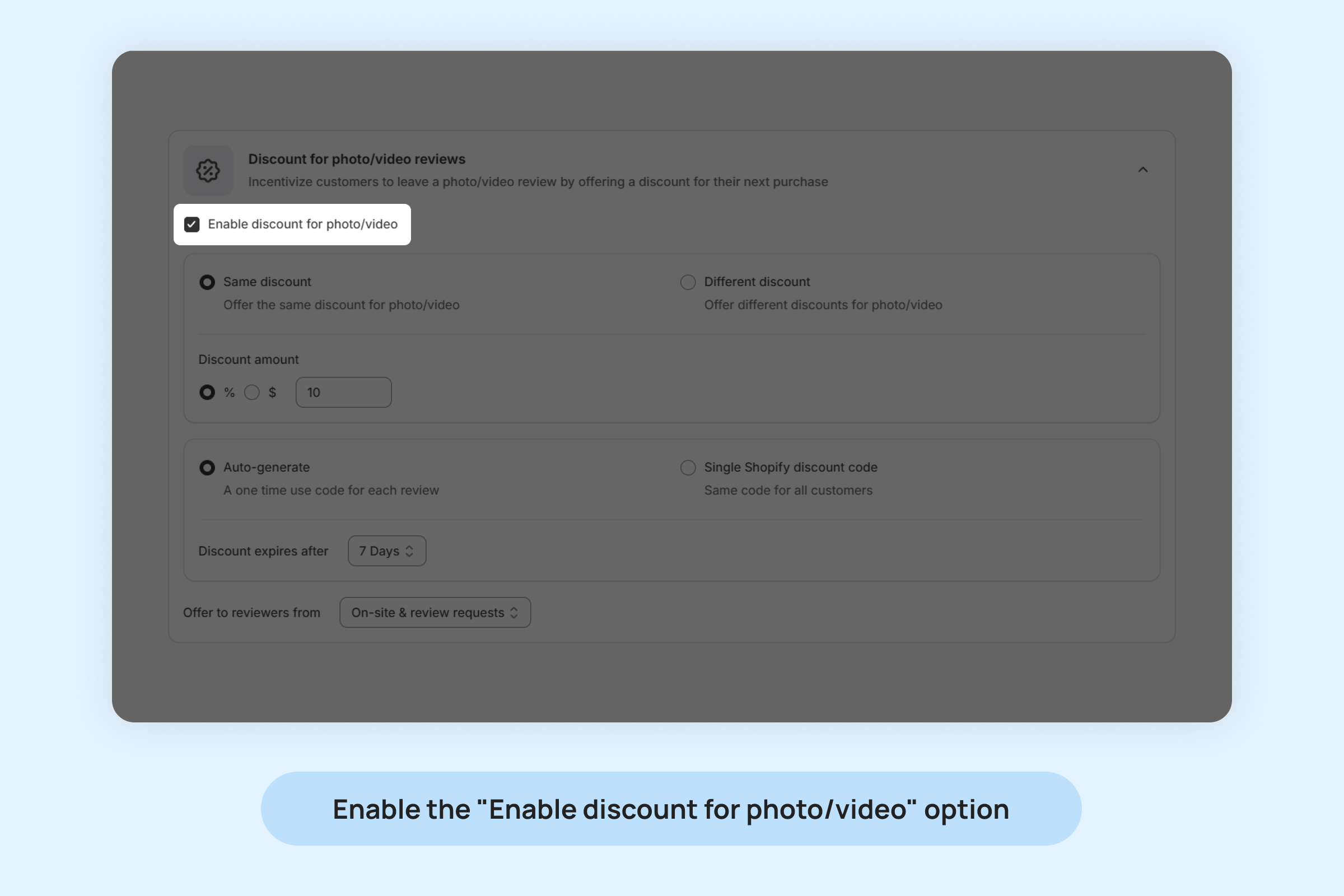
- Choose whether to provide a same discount or different discounts for photo and video reviews.

- Set the discount amount you’d like to offer your customers for sharing photo and video reviews.
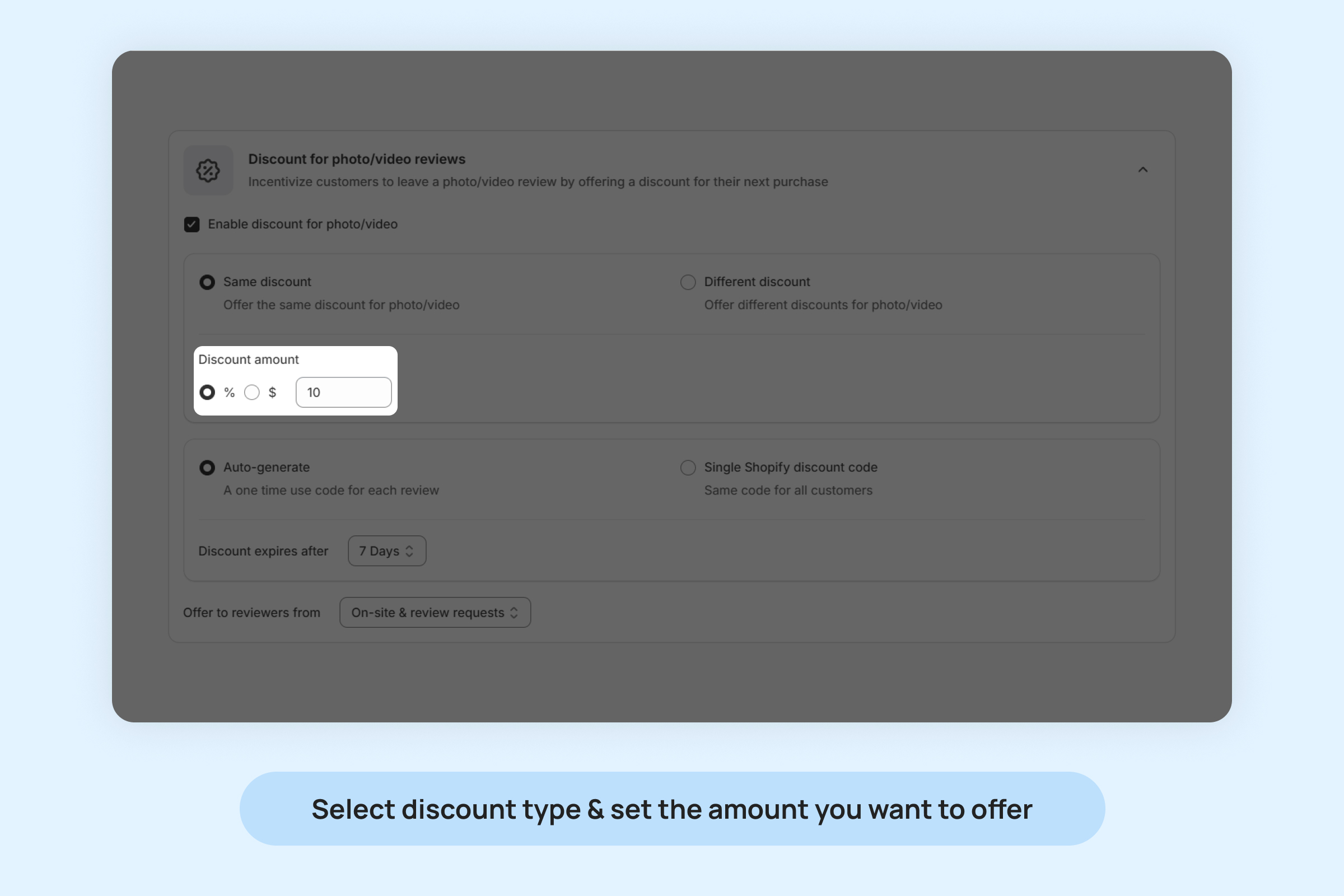
Choose from two types of discounts:
- Percentage (%): For example, 10% off.
- Fixed: For example, $15 off (your store’s currency will be automatically used).
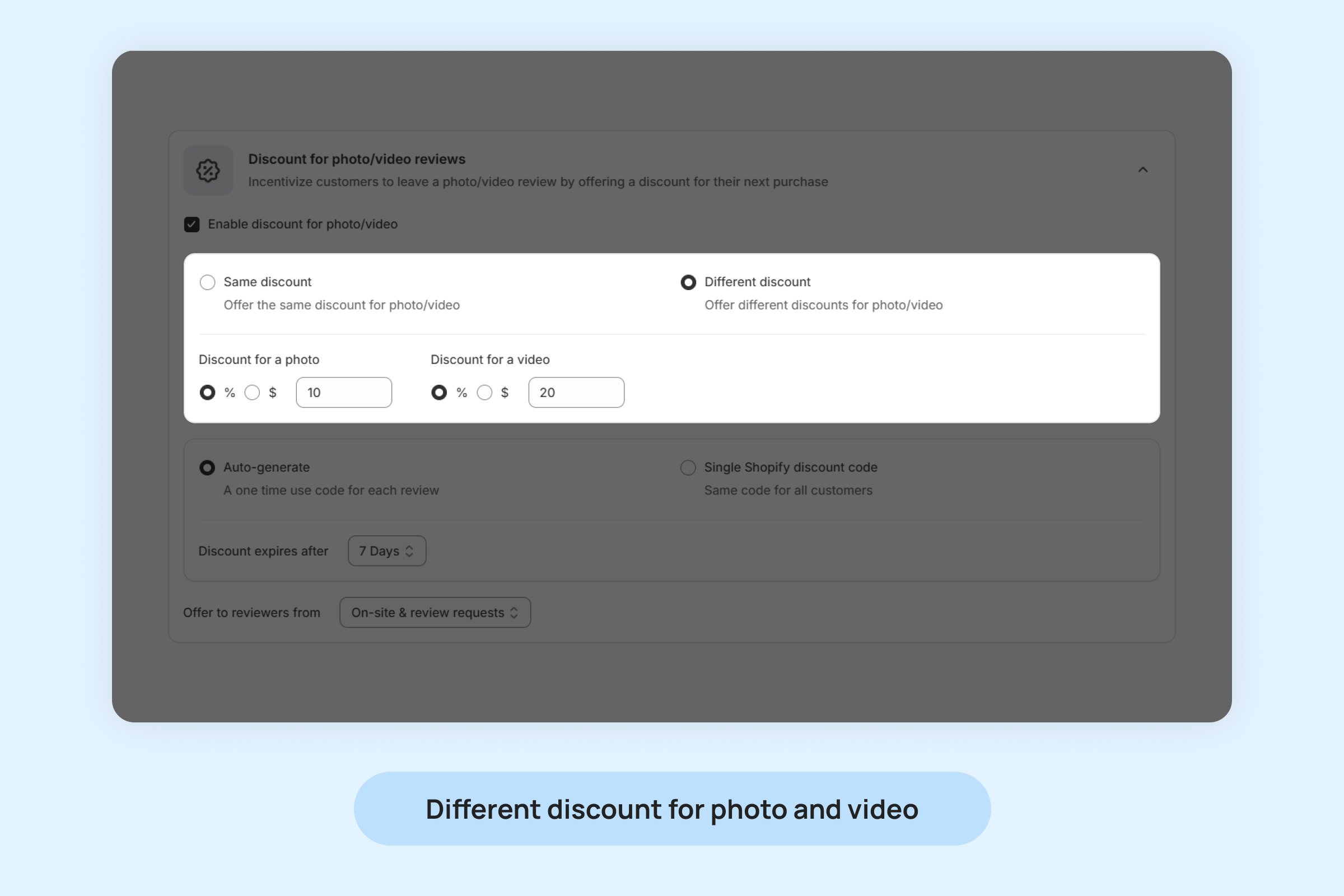
After choosing the discount type you’d like to offer your customers, you can customize its settings.
The available options are:
- Single code for all customers: Create a discount code in Shopify to be used as the standard code for all photo/video reviews submitted through Dropstars.
- Unique code for each review: Automatically generate a unique discount code for each customer who submits a photo or video review.
Provide discounts for reviews from:
- On-site & review requests: Reward customers who leave reviews directly on your store and those who submit reviews via review request emails.
- Review requests only: Offer discounts exclusively to verified customers who submit reviews through review request emails.
- Discount code expiration: Specify an expiration date for the discount codes.
Set up your Review Request email’s timing
Encouraging your customers to leave product reviews is crucial for building social proof across your store.
Timing these emails is key sending them too early might result in fewer reviews, while waiting too long could mean losing the excitement of a new purchase.
To set your Review request email’s timing:
- Within “Reviews” > “Collect reviews” select “Review request timing” dropdown.
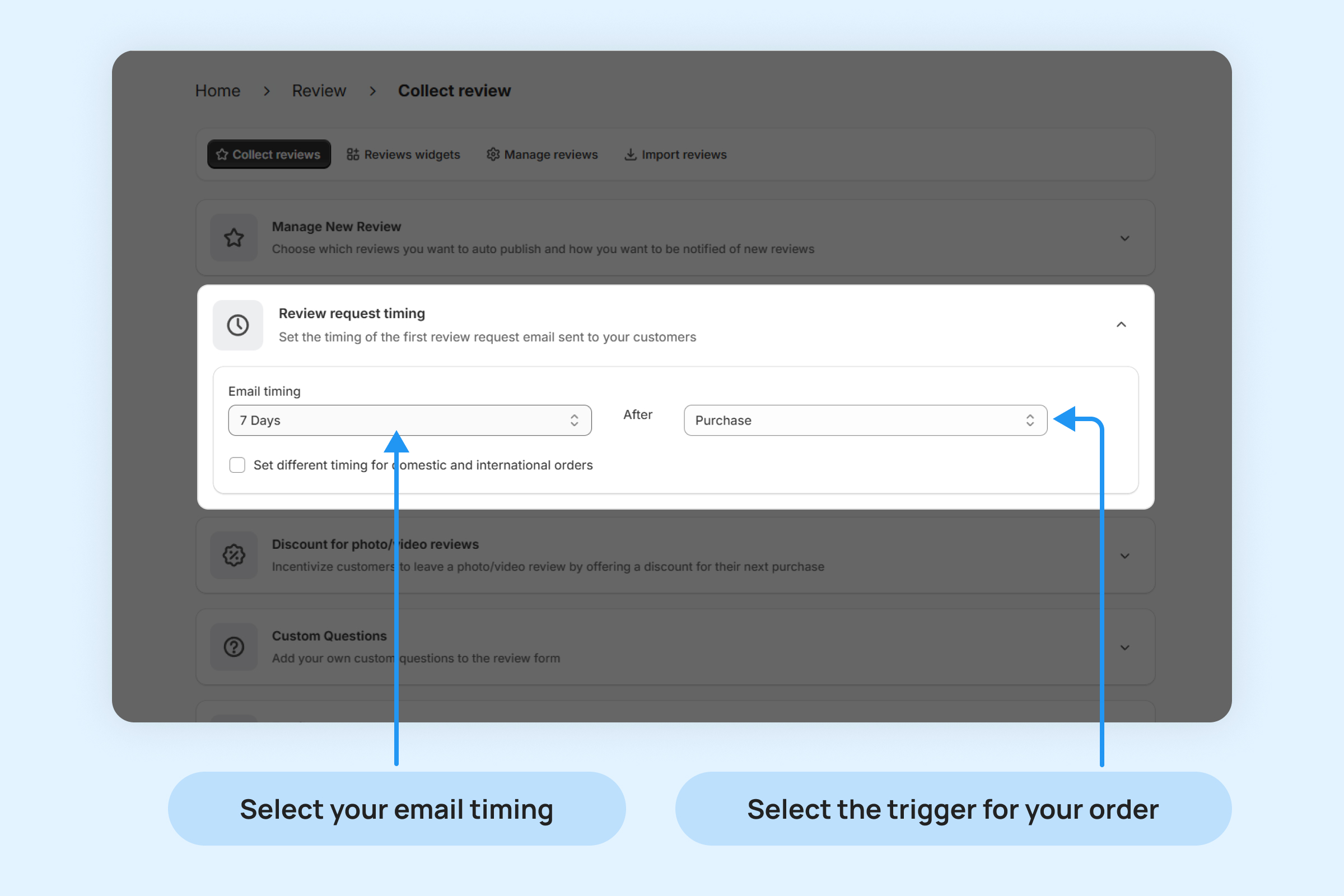
You can schedule the timing between 1 to 70 days after:
- The customer’s purchase.
- The fulfillment of the order.
- The delivery of the package.
Customize your branding
You can customize your Dropstars widgets and emails to seamlessly align with your brand in the “Branding” settings. These options are accessible directly within the app and don’t require any edits to your theme’s code.
Customization Options
General Appearance:
- Logo: Add your store’s logo to Dropstars emails and referral landing pages.
- Corner Radius: Adjust the corner shape of your widgets.
- Rating Icons: Choose the icons representing ratings on your store, such as stars (default) or your own custom icons.
- Widgets Font: Select the font style for your Dropstars widgets.
Email Appearance:
- Enable Email Banners: Add a banner image to all Dropstars emails. You can use the default banner or upload a custom one.
- Appearance: Customize the design of emails sent by Dropstars to match your brand. Choose from “Boxed,” “Modern,” or “Custom” to adjust individual email elements.