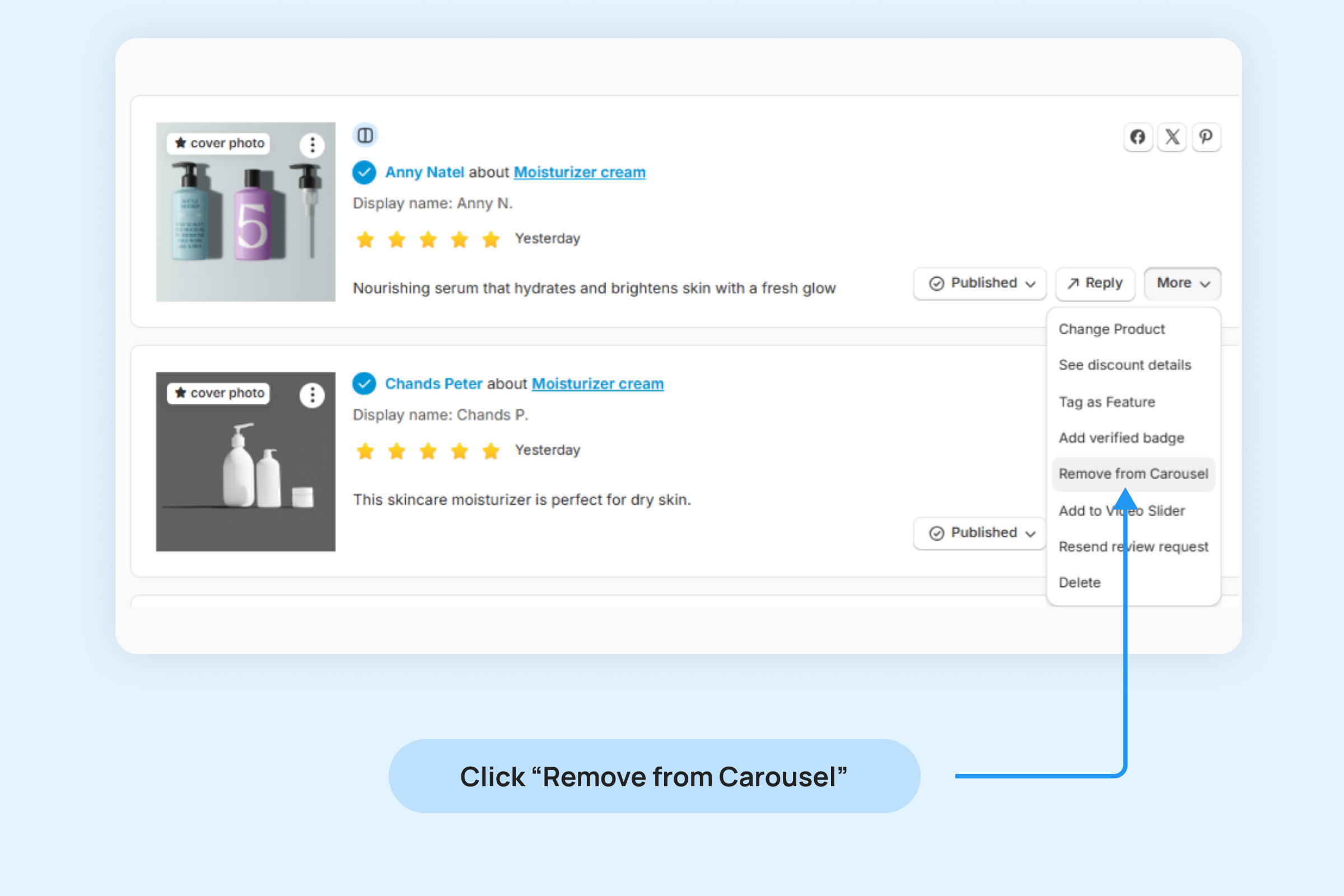Dropstars Testimonials Carousel Widget
Highlight just the text from each review in an engaging and visually appealing way.
When integrated into your store, the Testimonials Carousel Widget displays one review at a time, accompanied by the rating and the customer’s details.
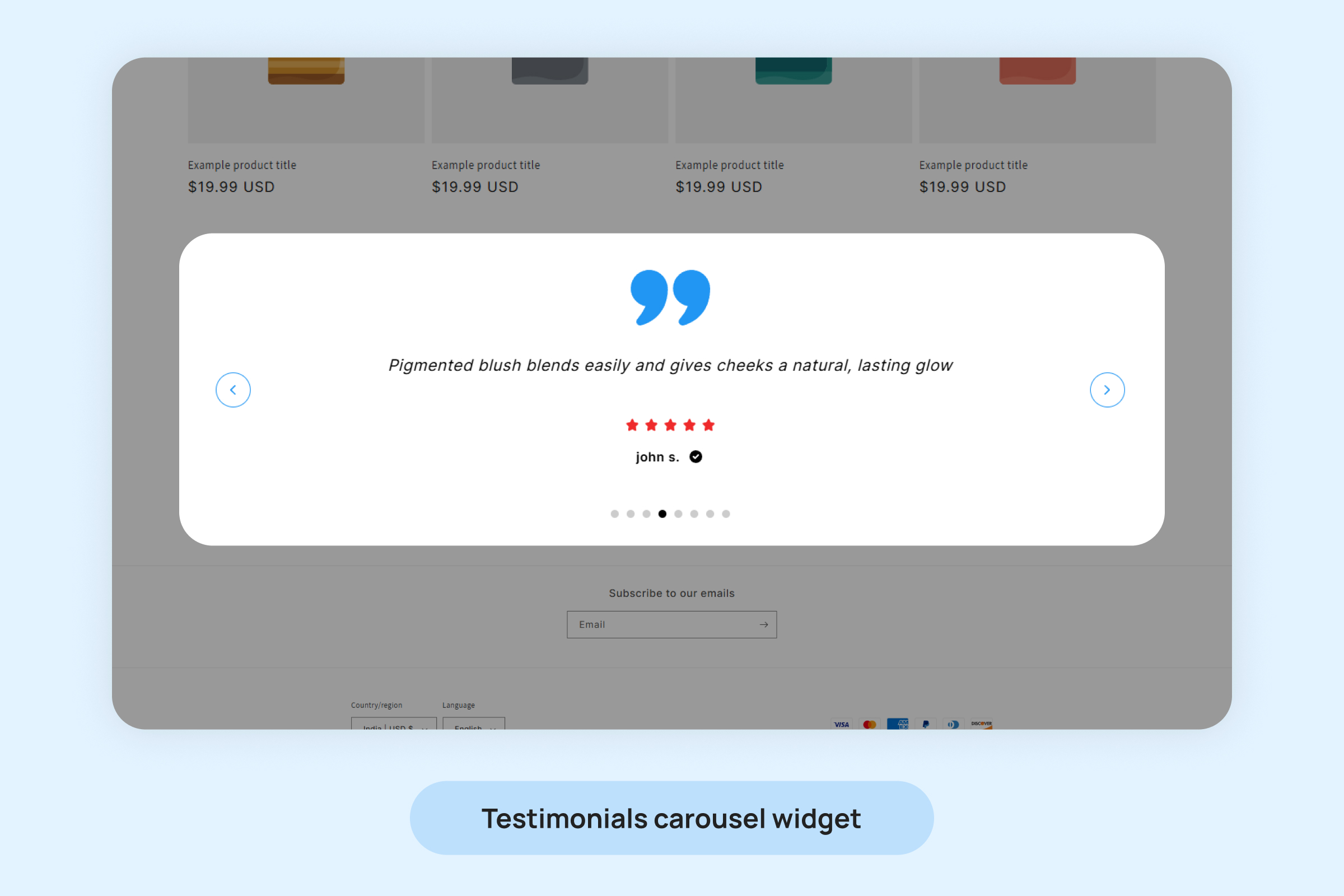
To add the Testimonials Carousel Widget to your pages:
- Inside your Shopify Themes menu, click “Customize” to open the Theme Editor:
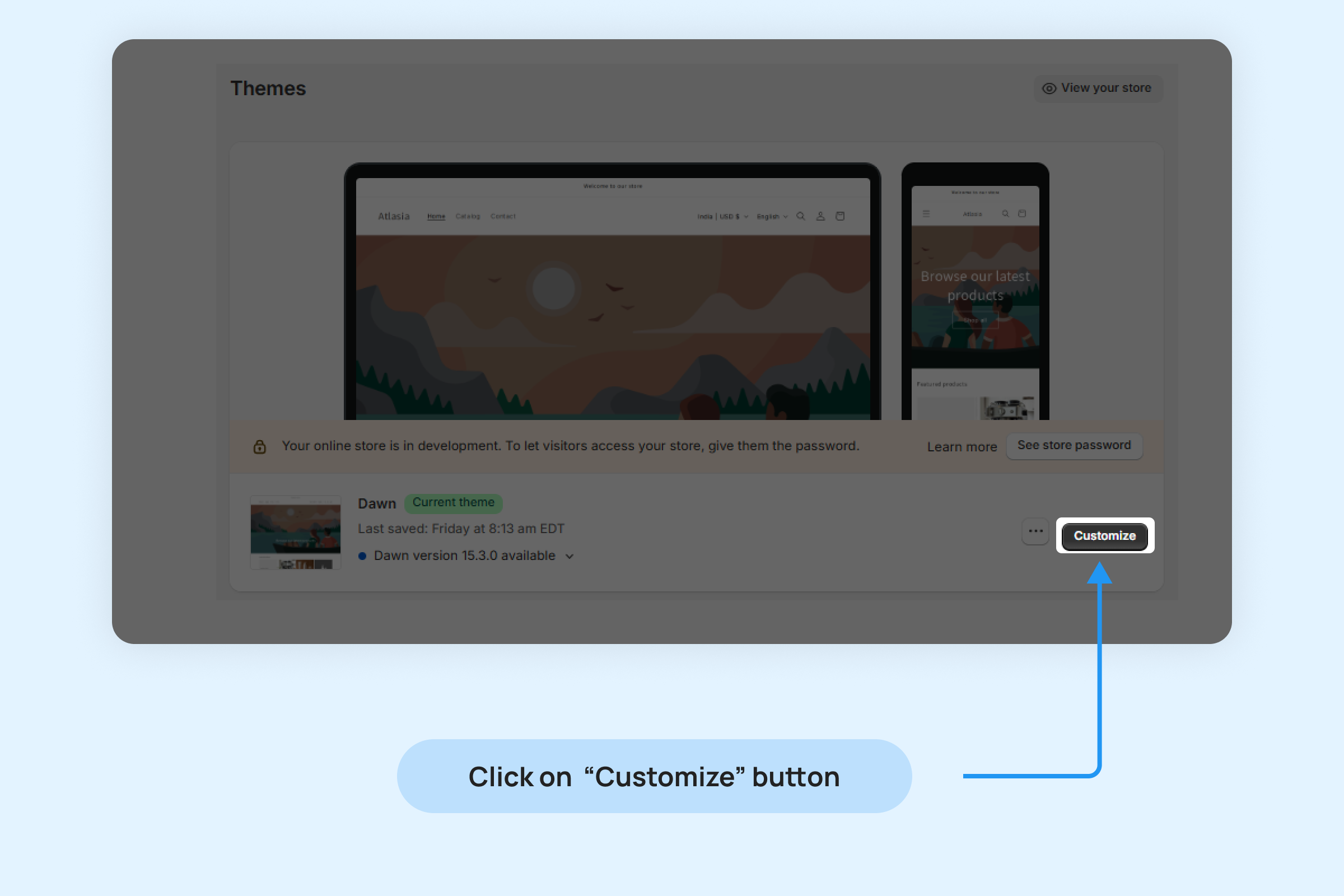
- Click “Add section” in the bottom-left corner and choose “Testimonials Carousel Widget.”
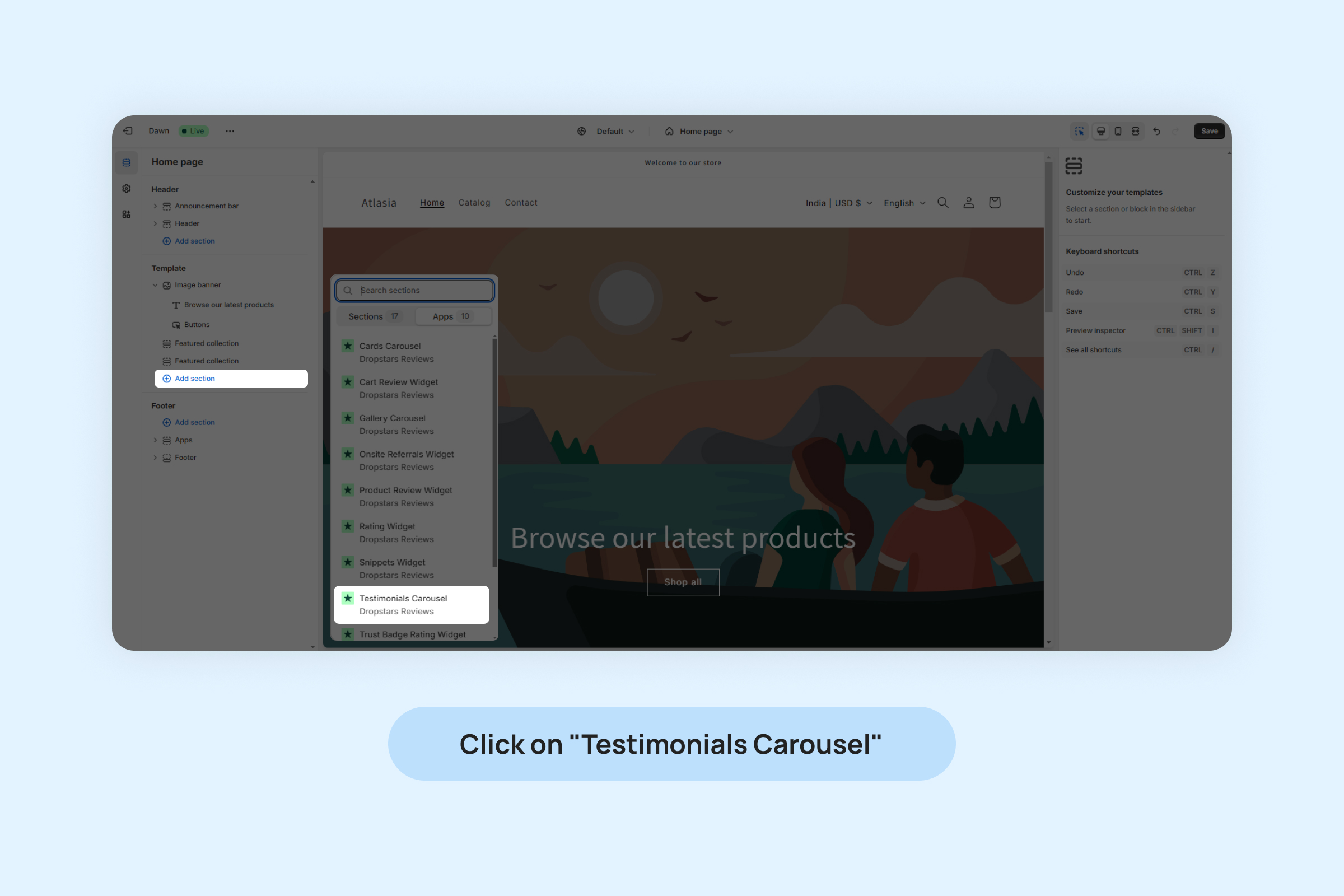
- Drag and position the widget app block to your desired location on the page.
- Click On “Save”.
You can customize widget from below settings:
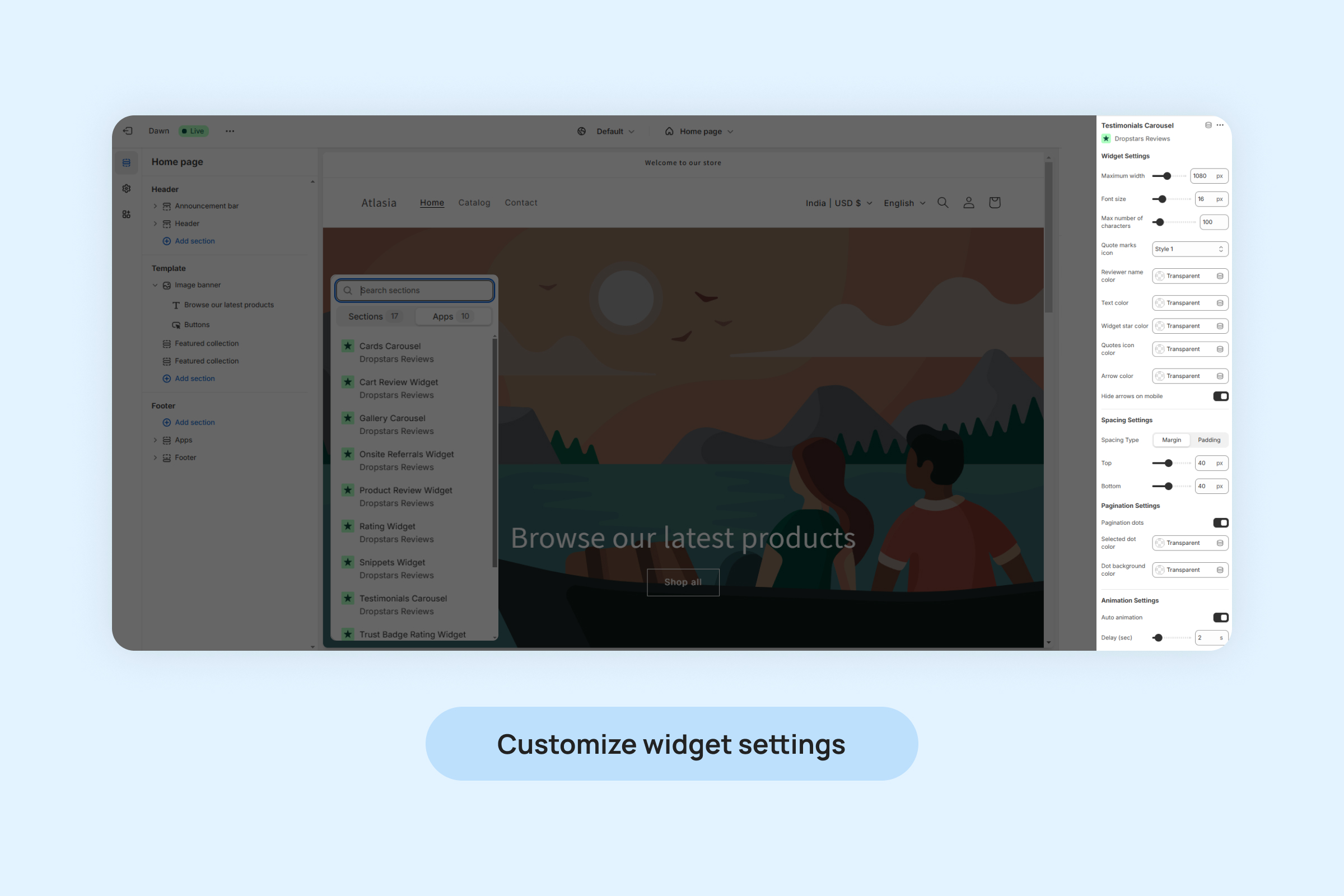
- Maximum width: Adjusts the maximum width of the widget to fit within the desired area on your page.
- Font size: Defines the size of the text displayed in the reviews for better readability and customization.
- Max number of characters: Limits the number of characters shown in each review to maintain a clean layout.
- Quote marks icon: Enables or disables the quotation mark design to emphasize the review text.
- Reviewer name color: Sets the text color for the reviewer’s name.
- Text color: Customizes the color of the review text to match your store’s aesthetic.
- Widget stars color: Defines the color of the star icons used to display ratings.
- Quotes icon color: Adjusts the color of the quotes icon for a cohesive design.
- Arrow color: Sets the color of the navigation arrows used to
scroll between reviews.
- Hide arrows on mobile: Hides navigation arrows on smaller devices to maintain a minimalistic design.
- Selected dot color: Specifies the color for the active dot indicating the current review.
- Dot background color: Adjusts the background color of the dots for better contrast.
- Auto animation: Automatically scrolls through reviews to capture visitors’ attention.
- Delay (sec): Sets the time delay in seconds between transitions when auto animation is enabled
- Spacing Settings: Adjust margins and padding to control the spacing around the widget.
Managing the addition and removal of reviews in the Testimonials Carousel Widget.
To include or exclude a review in your Testimonials Carousel Widget:
- Navigate to “Review ->Manage Reviews” and locate the desired review.
- Click on the “More” button on the review.
- Choose “Add to Carousel” from the options.
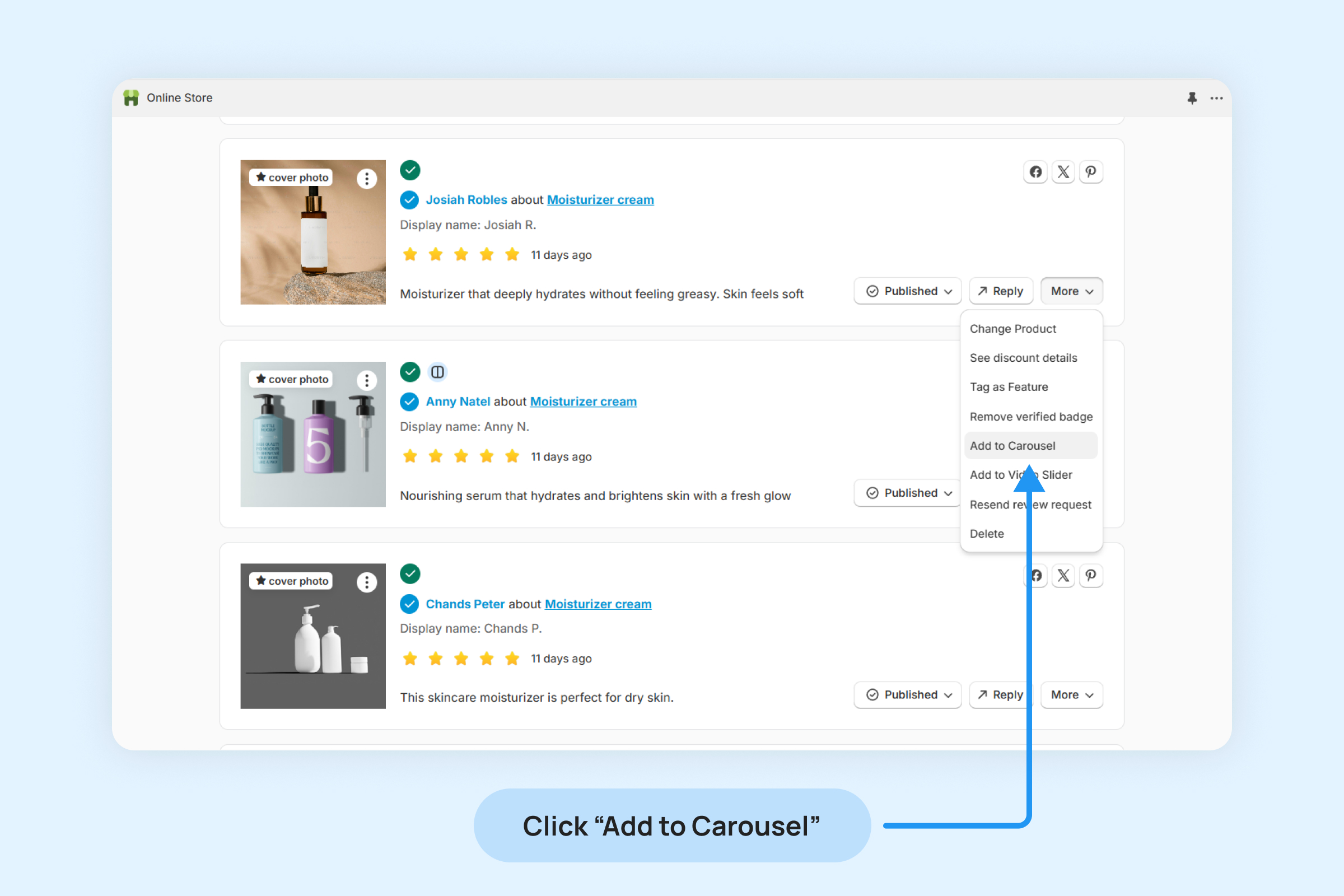
- Once a review is added to the Carousel widget, a Carousel icon will appear on that review, indicating its inclusion in the widget.
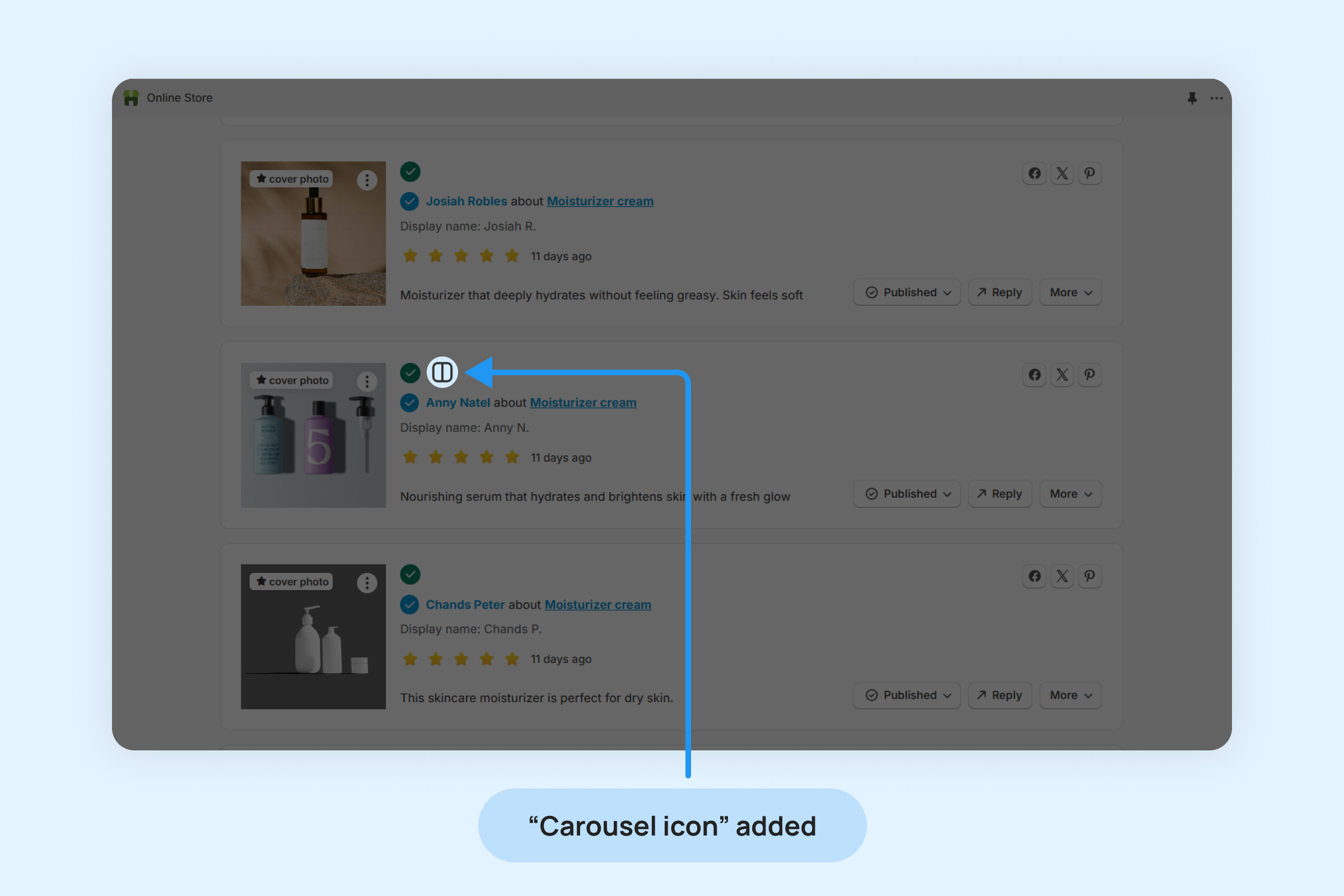
To remove a review from the Carousel Widget:
- Click on the “More” button on the review
- Select the “Remove from Carousel” option from the drop-down menu.
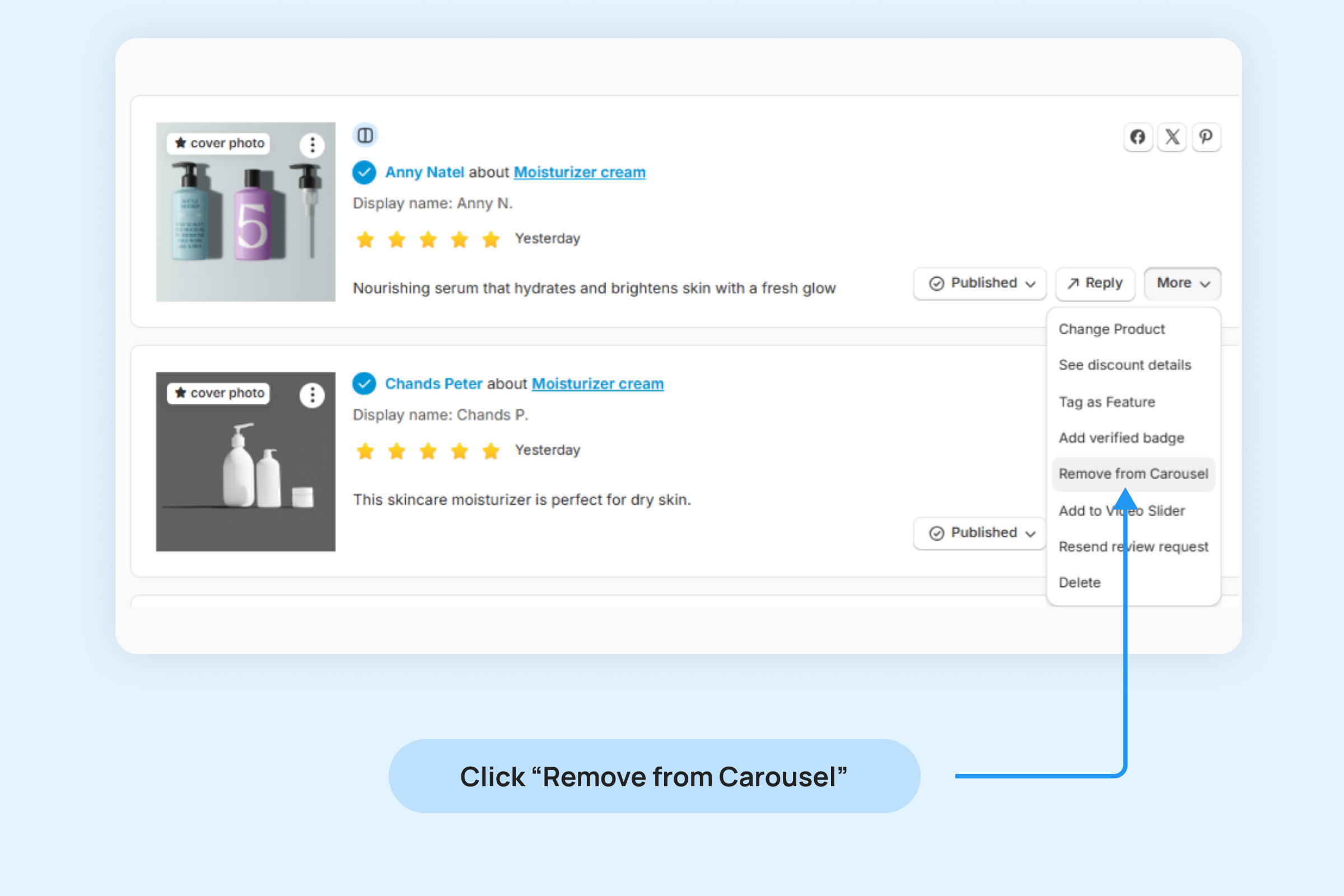
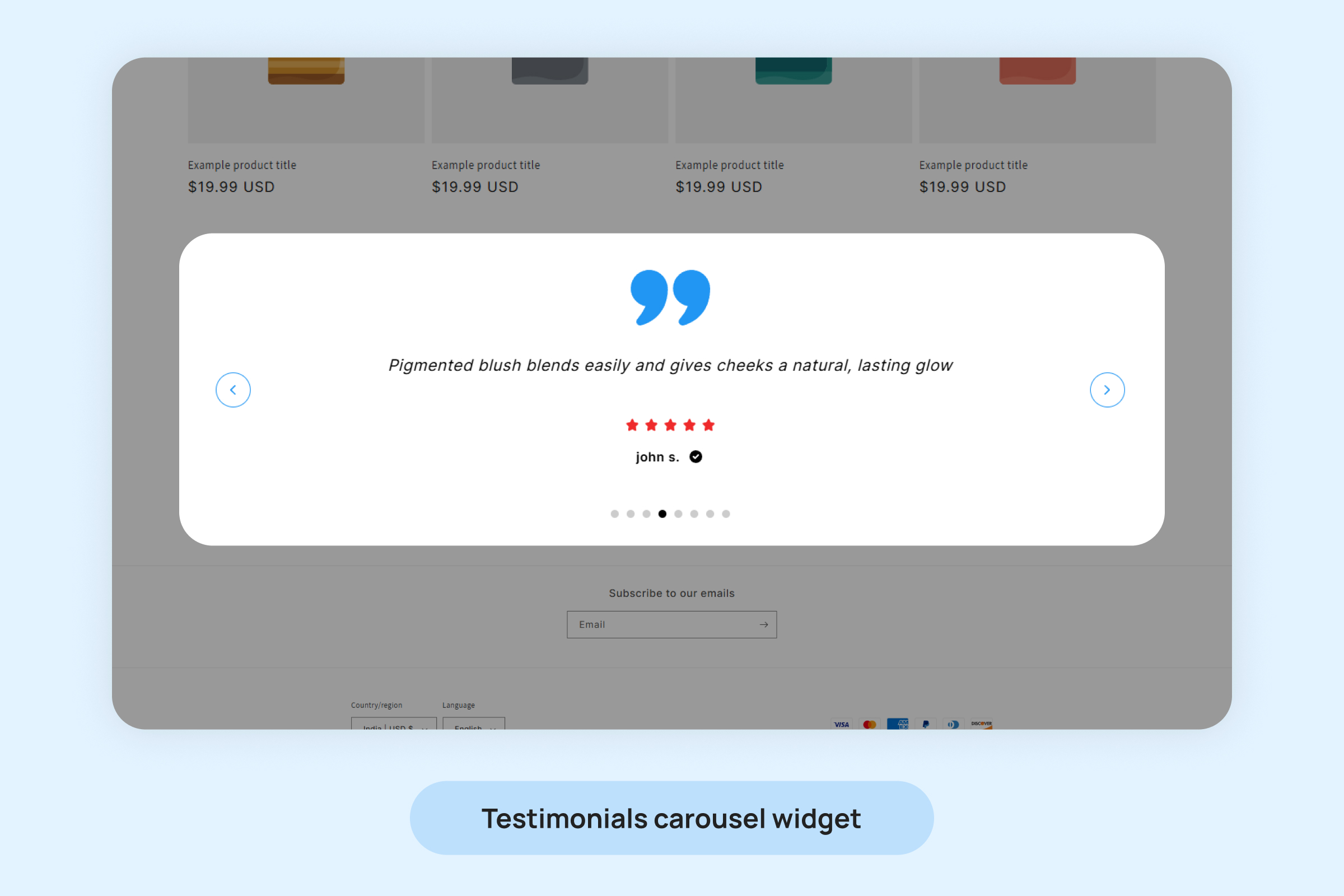
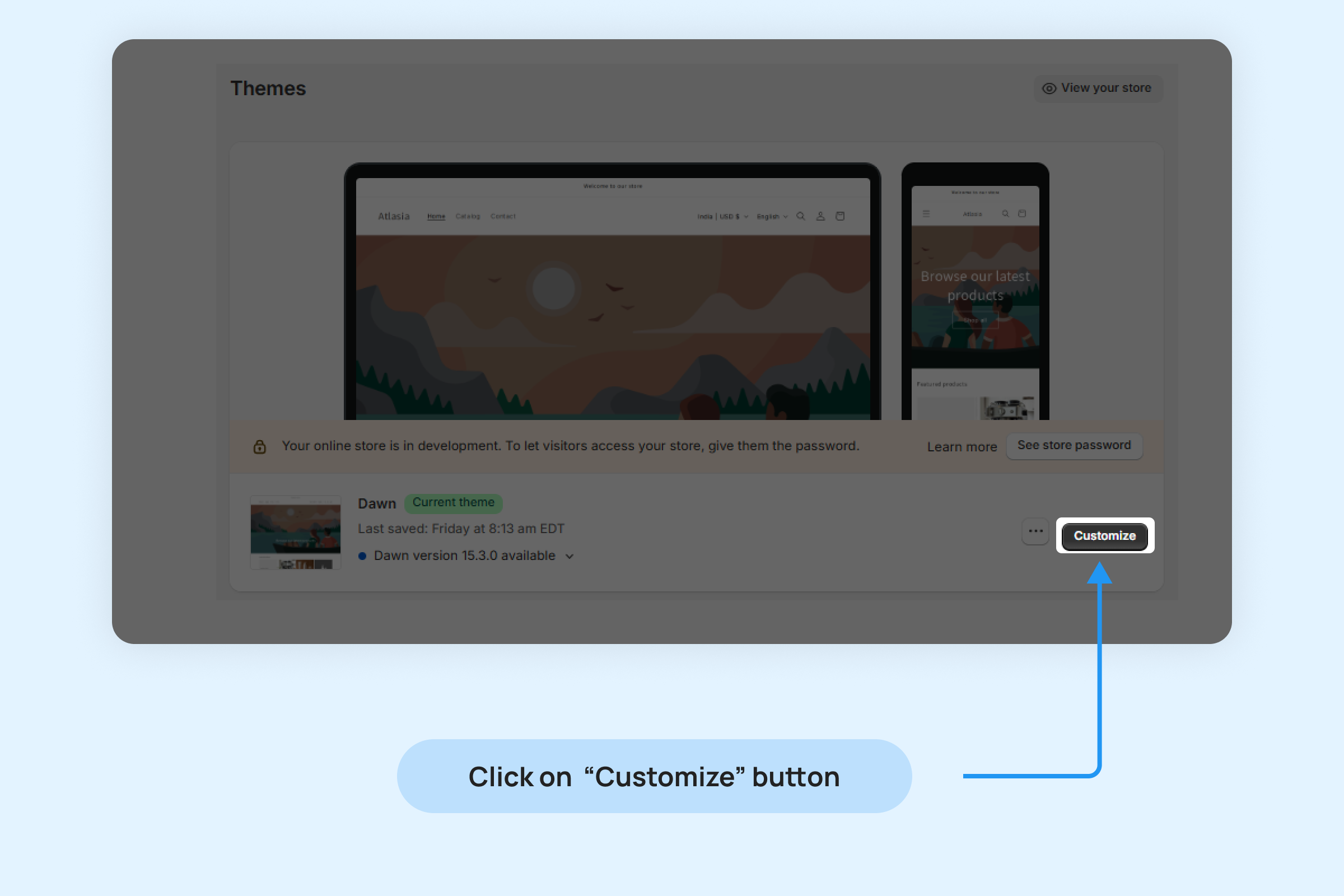
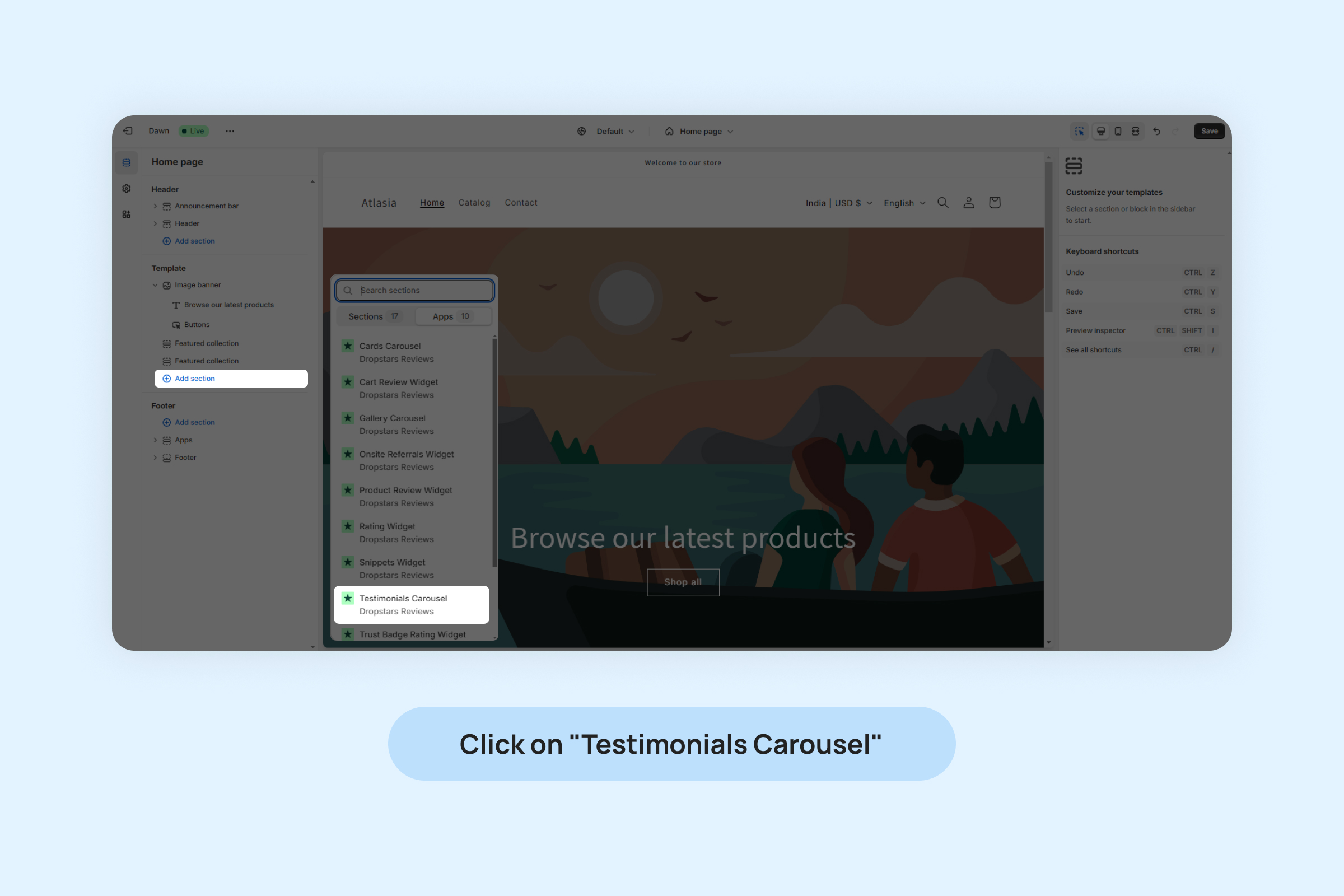
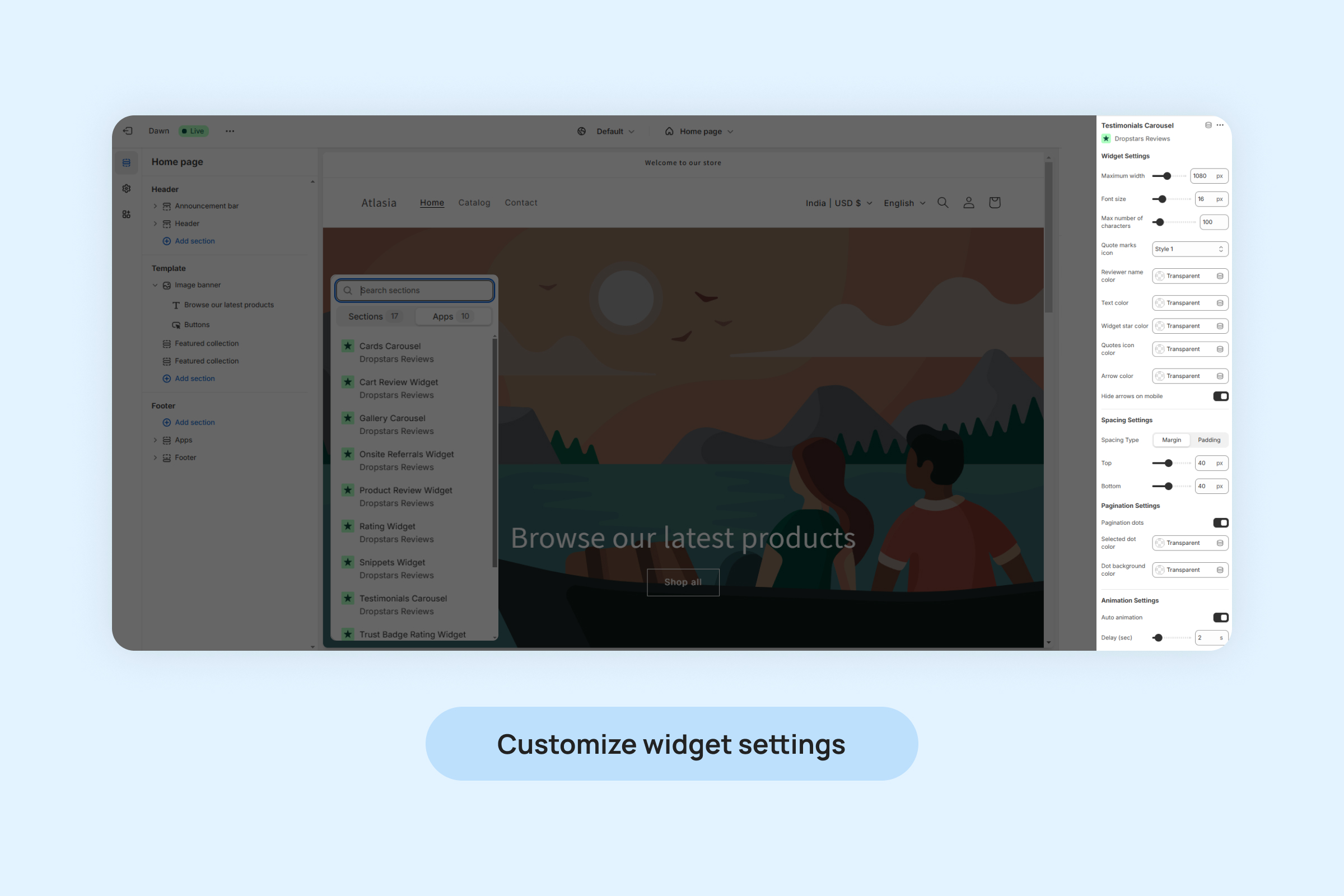
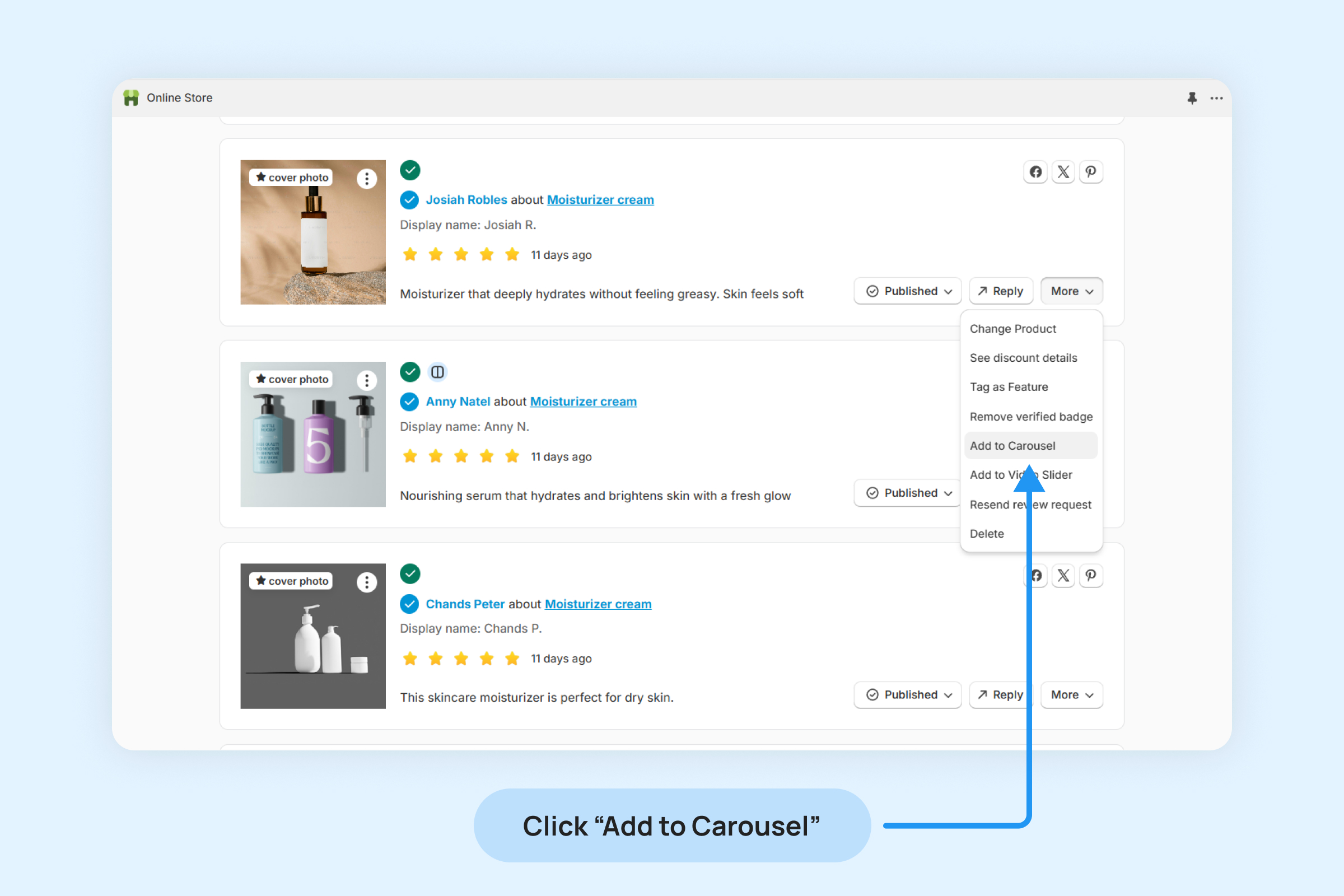
![]()