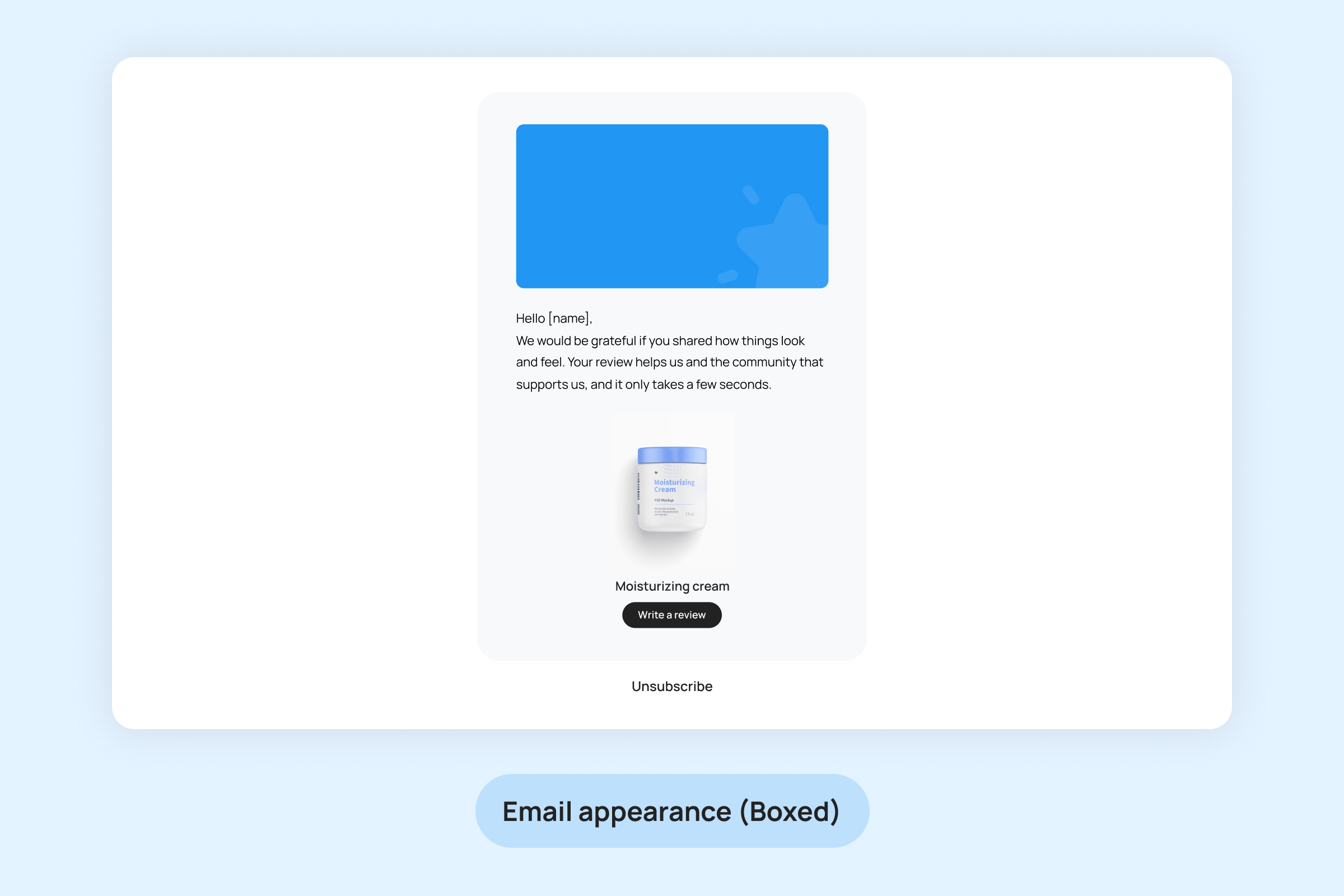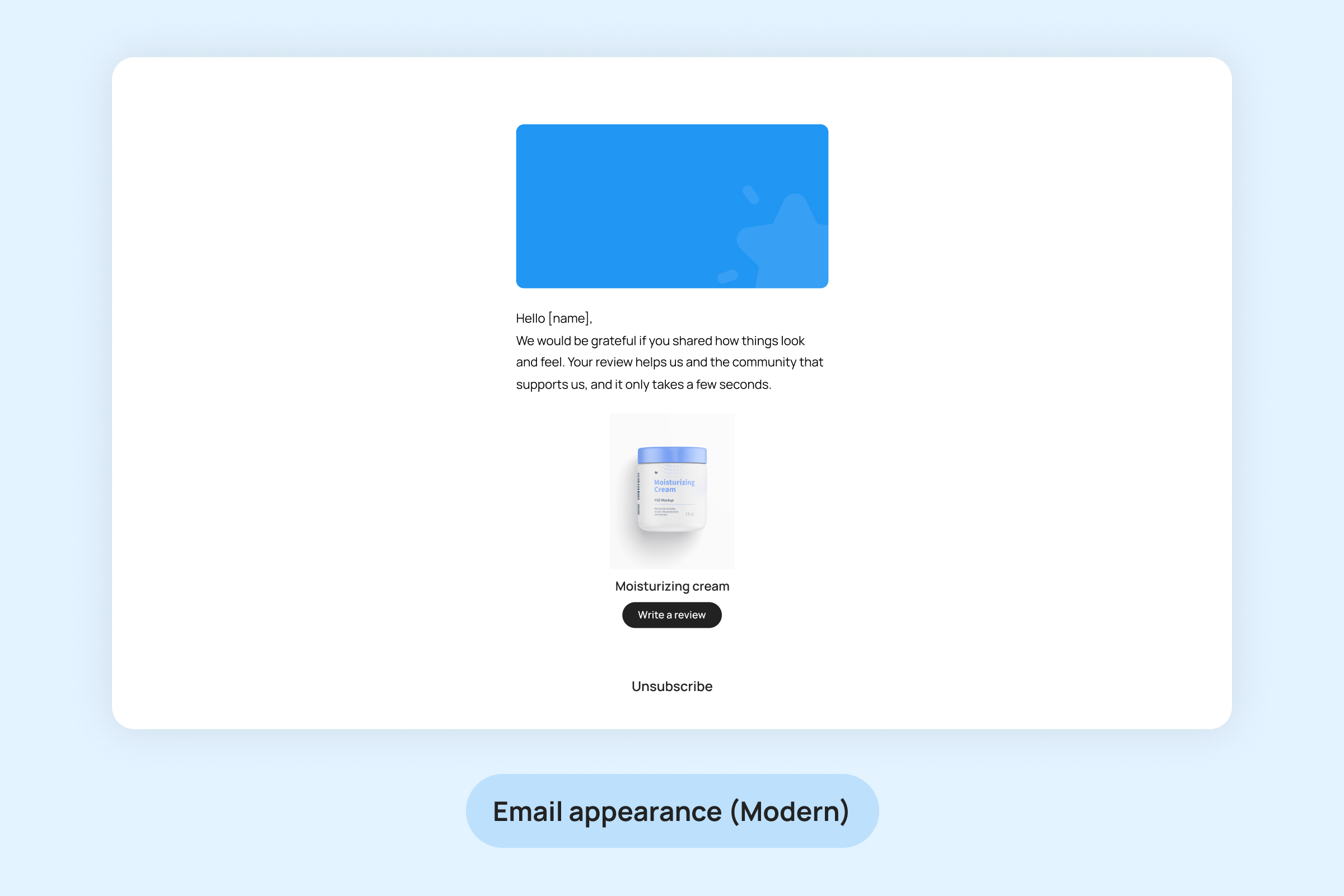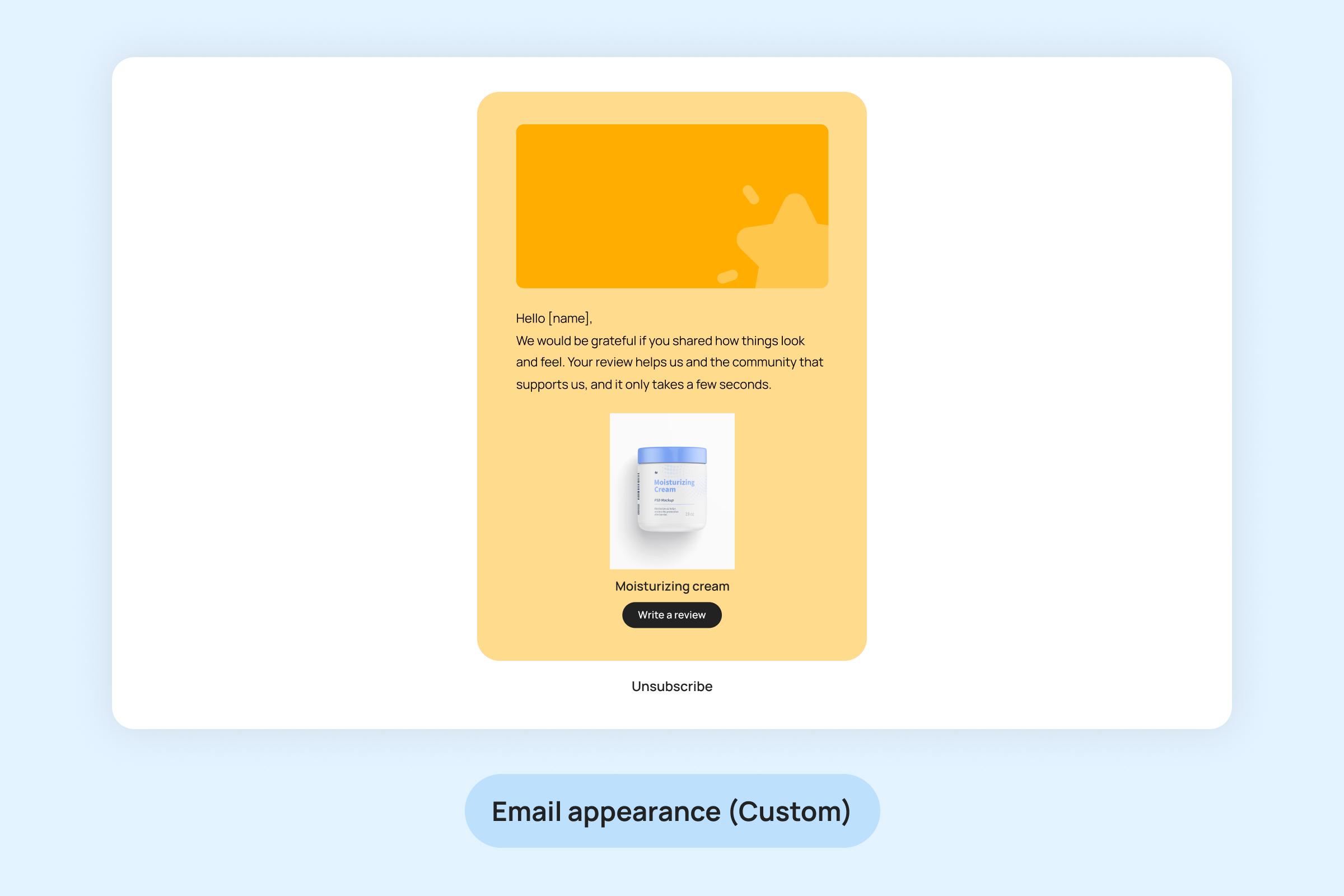This section allows you to adjust the visual appearance of your review widgets to match your brand’s identity. You can customize elements such as colors, fonts, and icon styles to ensure that the review widgets seamlessly integrate with your store’s overall aesthetic, helping to enhance the customer experience while maintaining consistency with your brand.
Adding Your Store’s Logo
To upload your store’s logo, follow these steps:
Go to the Settings -> Branding Under the “Logo” section, click on “Choose a Logo.”
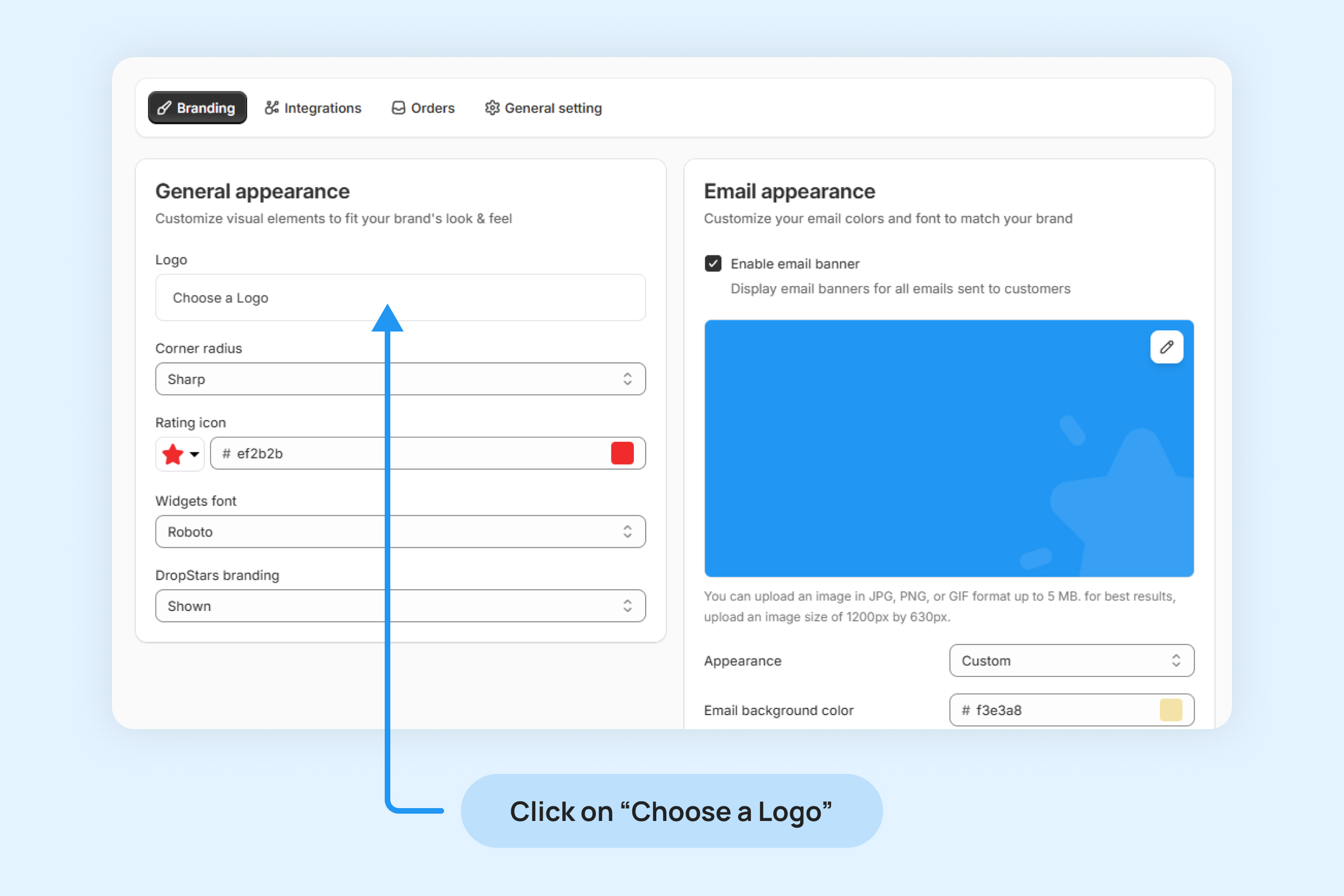
To choose the default corner radius for your widgets:
Go to the “Corner radius” setting in your widget customization section.
From the dropdown menu, select the corner radius design you prefer for your widgets.
Your selected corner radius will be applied to all widgets that support this setting, giving them a consistent appearance across your store.
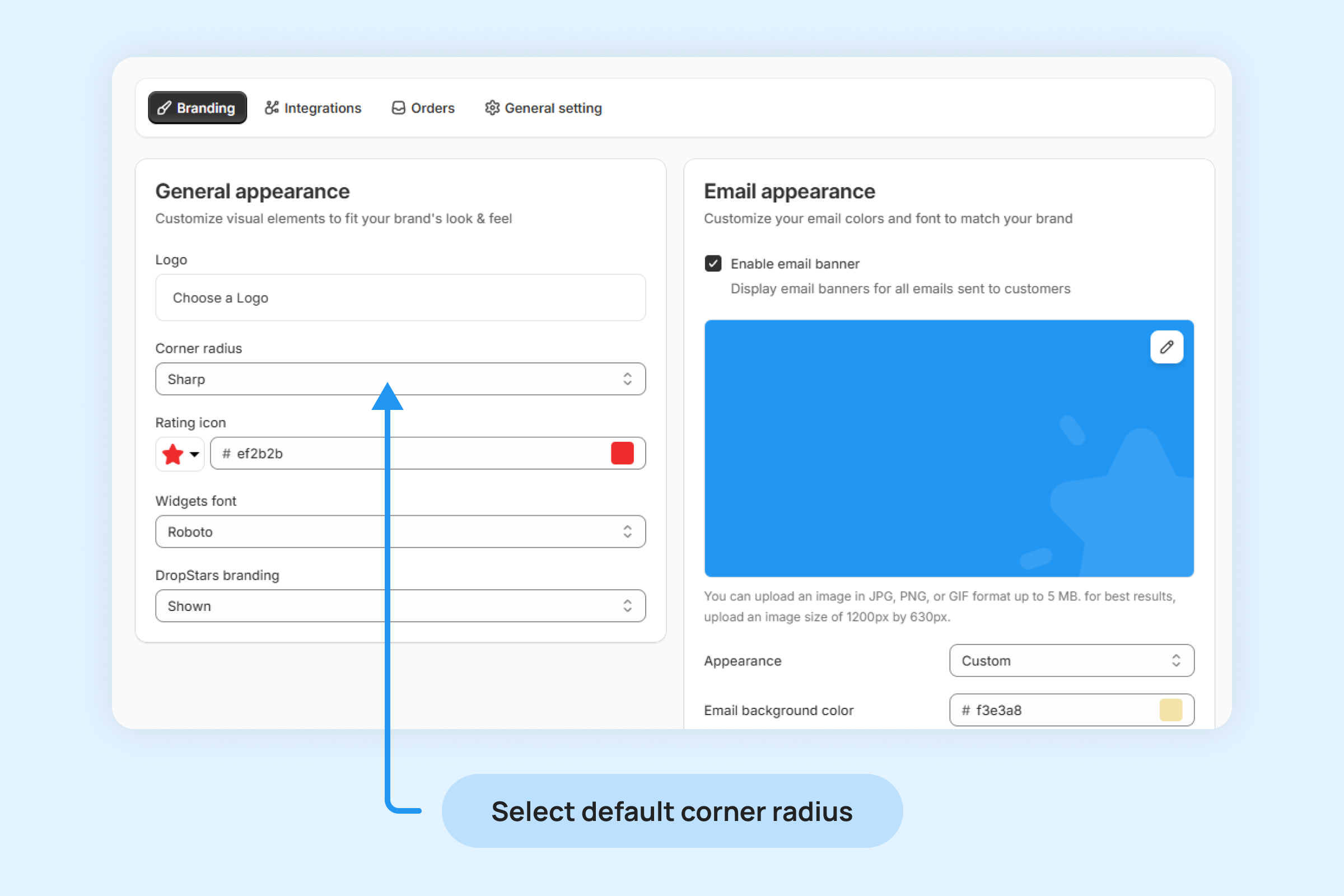
To customize the star rating icons displayed on your store:
- Click on the Dropdown menu button to choose the star rating style you prefer.
- Select your preferred star rating style, and it will be applied to all your store’s rating displays.
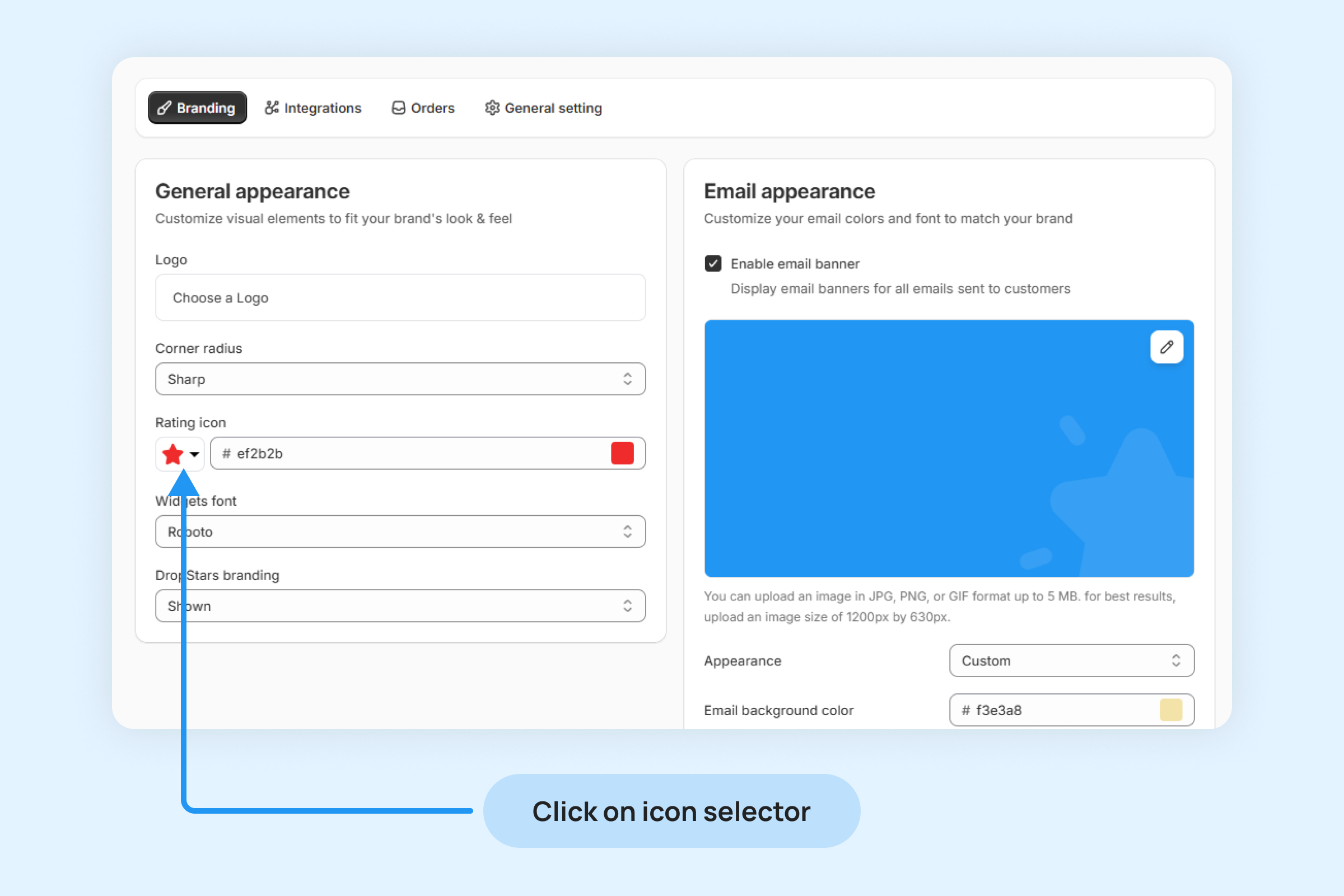
- Select your preferred star rating design.
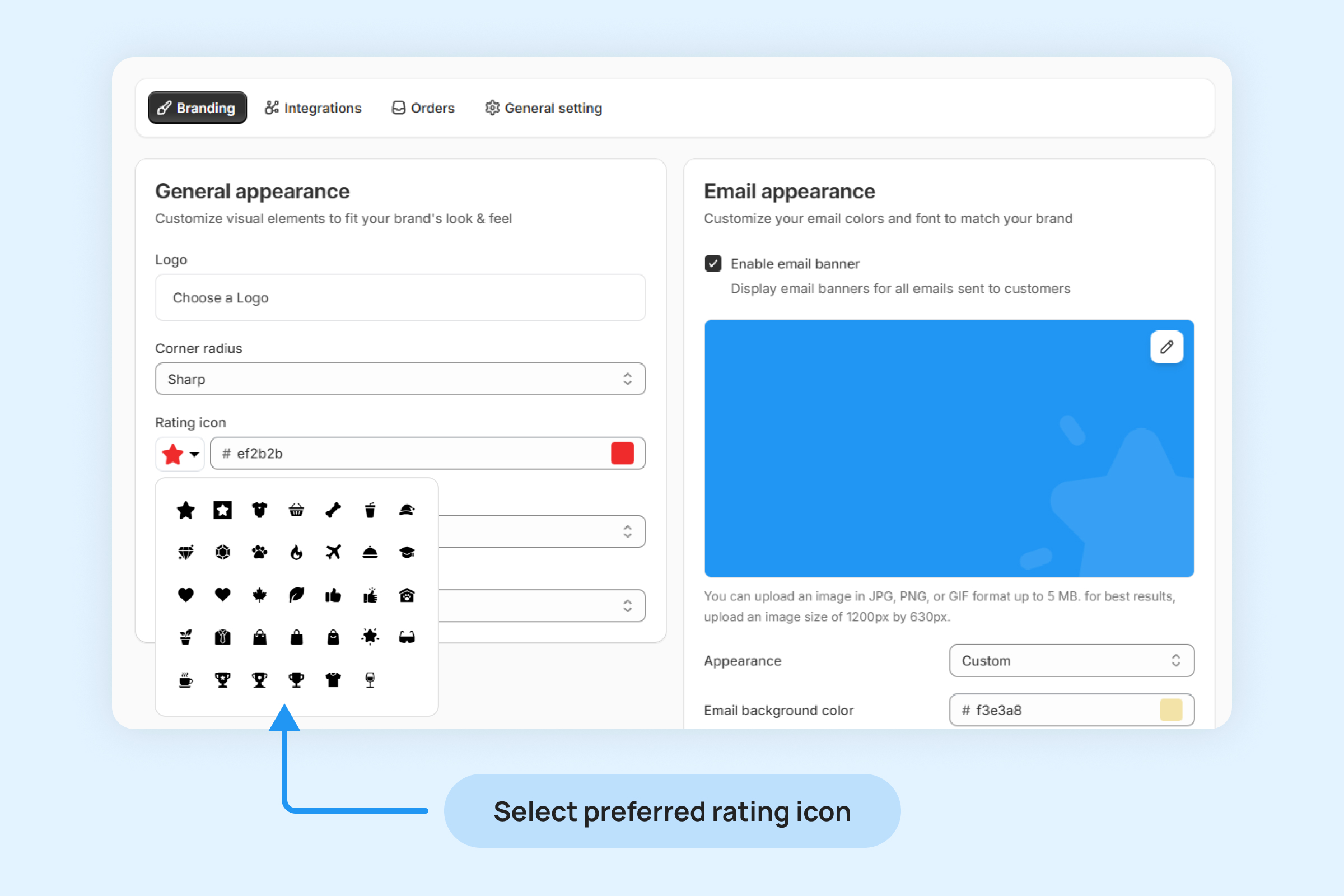
Use the color selector tool to pick a color that matches your branding, alternatively input your preferred color’s hex code in the provided field.
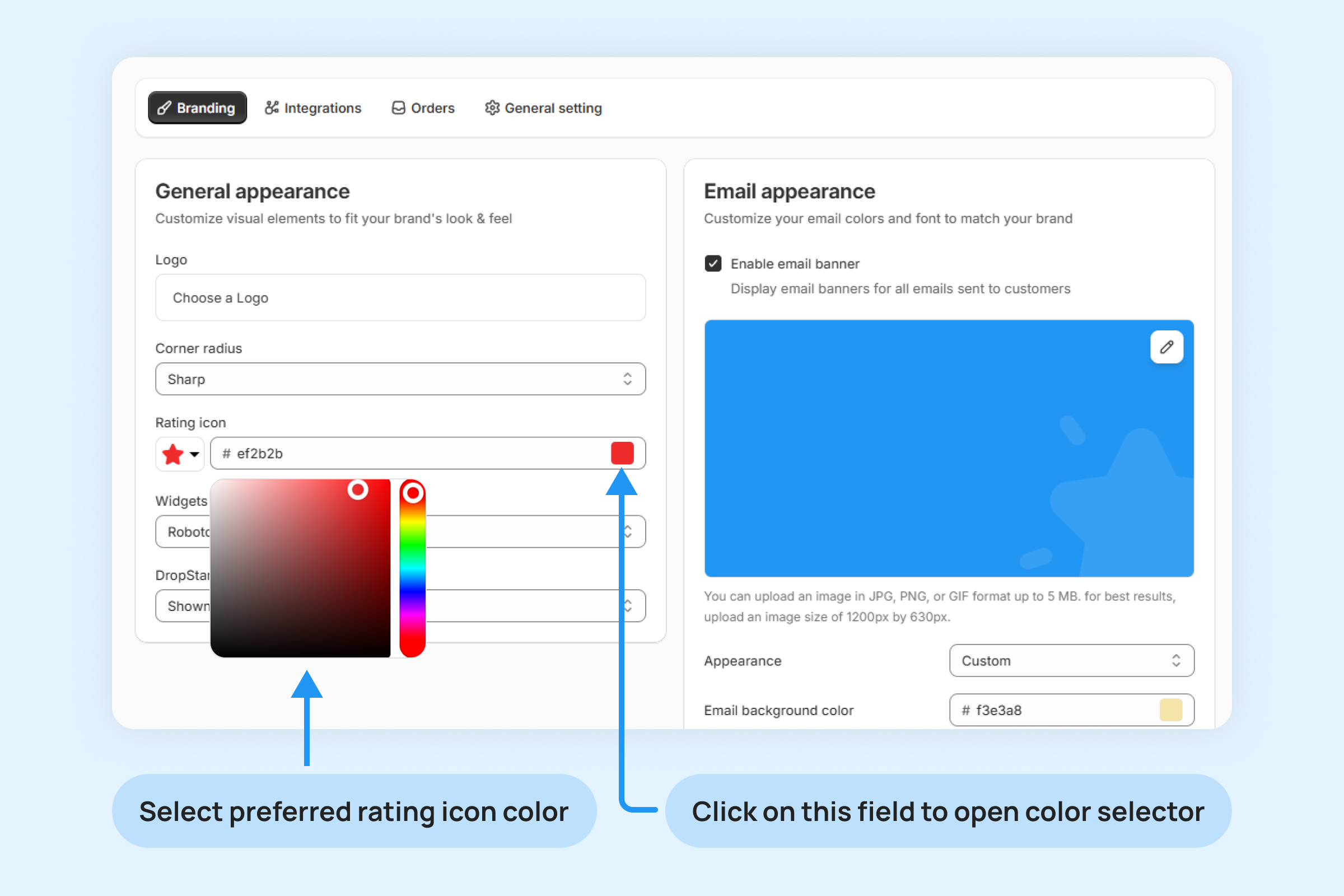
Choosing the Font for Your Widgets
Customize the font used in your widgets to align with your store’s branding.

Removing Dropstars Branding
This will remove all visible Dropstars branding from your store’s pages, allowing your own branding to take center stage.
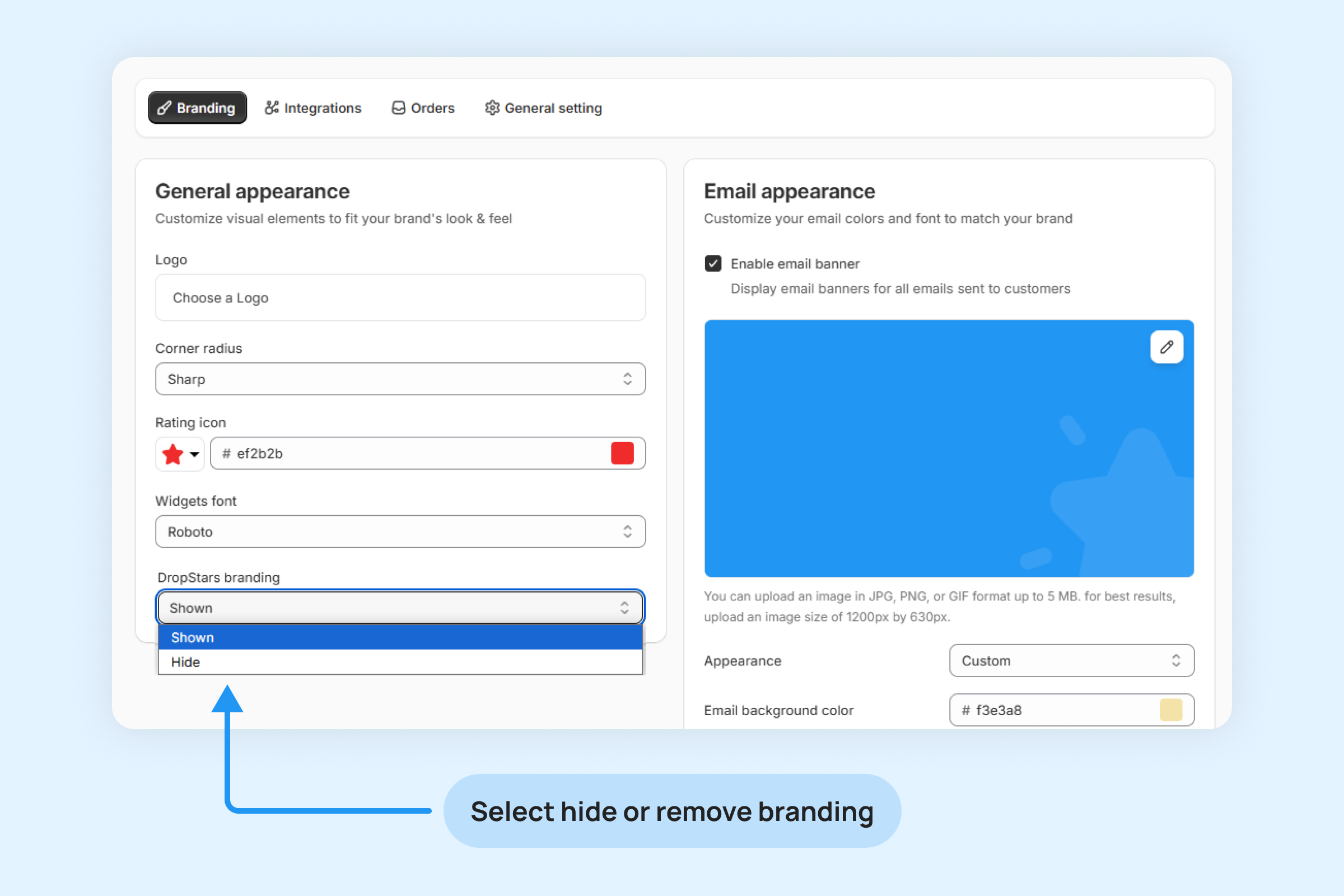
Setting a Default Banner Image for Your Dropstars Emails
Follow these steps to customize the banner in your Dropstars emails:
- Go to the “Settings” -> “Branding” menu within the Dropstars app.
- Locate the “Email appearance” section.
- Enable email banner by selecting the checkbox option.
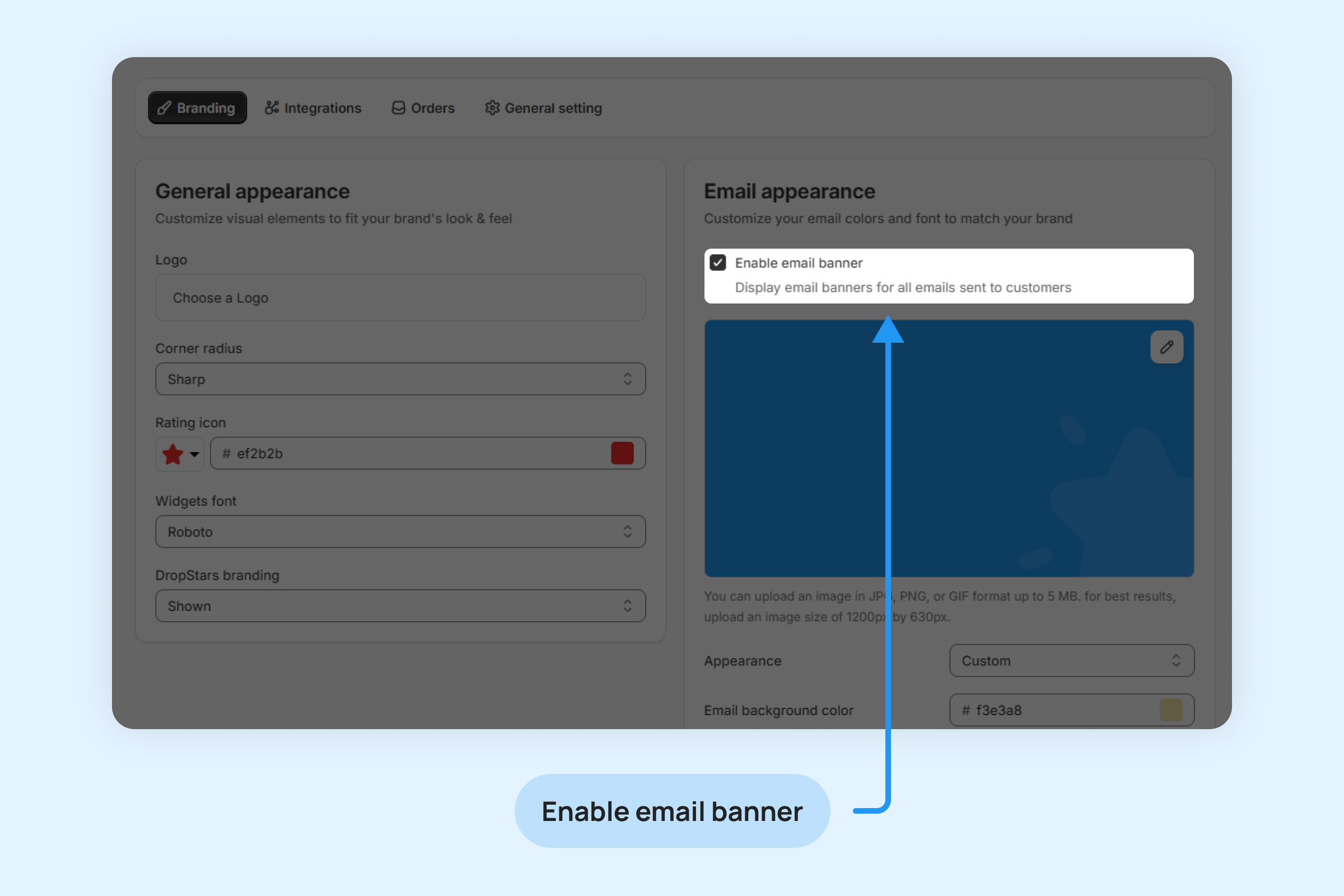
- Click the pencil icon to upload and set your banner image.

Personalizing Your Emails’ Appearance
Choose from three email format styles:
- Boxed: Features a grey background surrounding your text border for a structured look.
- Modern: A sleek, borderless email design for a clean aesthetic.
- Custom: Personalize the email format to align perfectly with your brand’s identity.
Boxed:
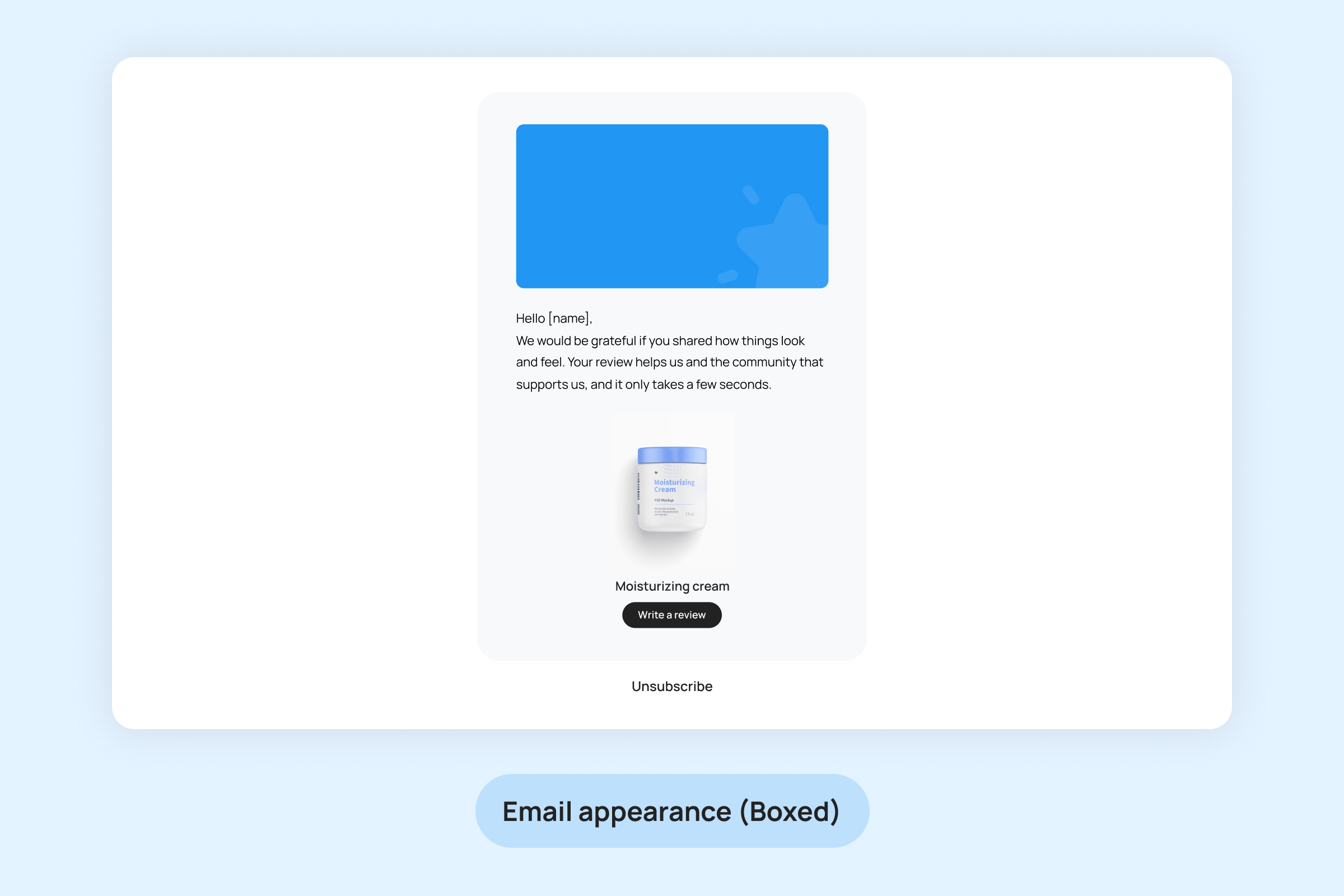
Modern:
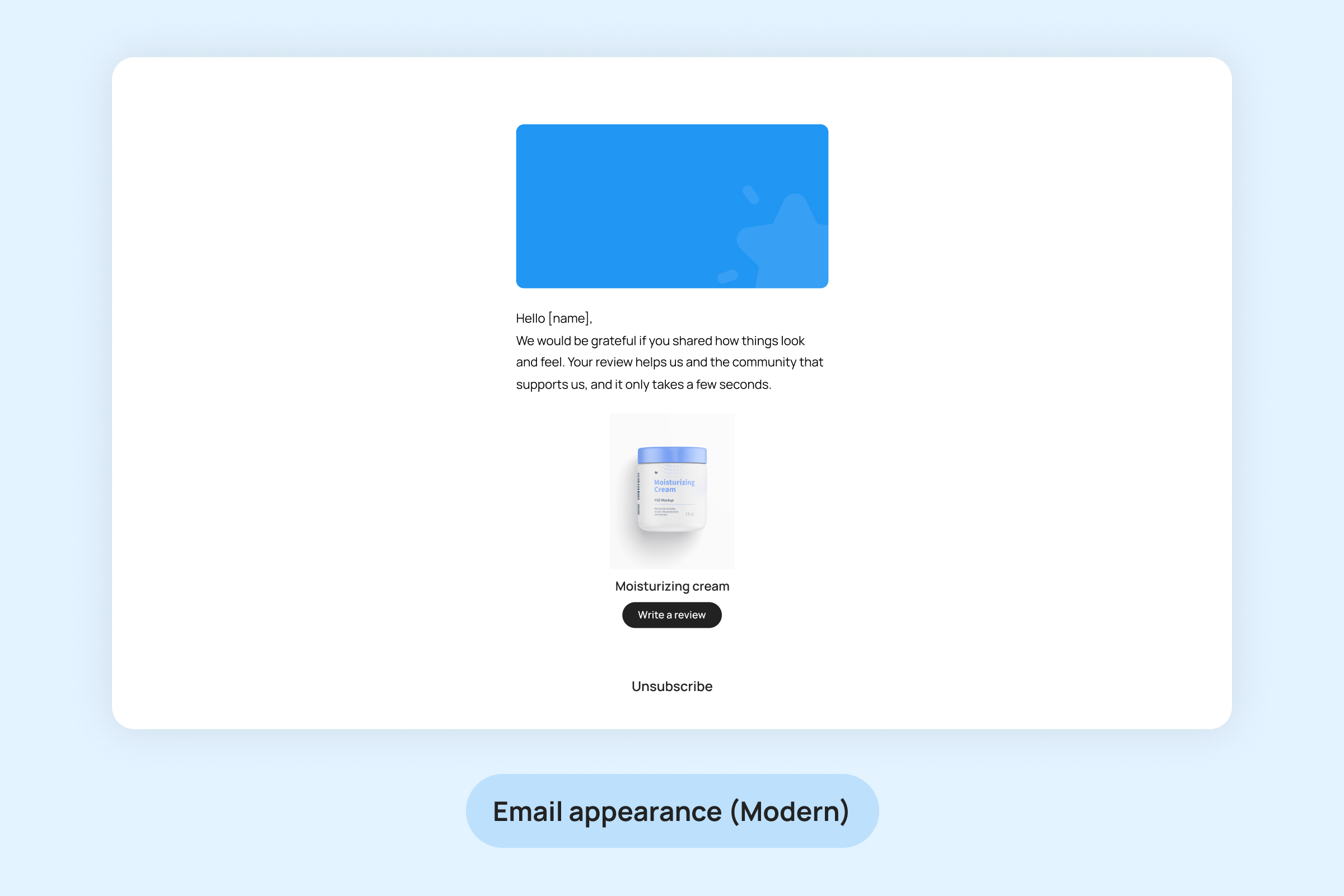
Custom:
Customize Each Element of Your Emails
Personalize your email design to align with your brand’s style by customizing the following elements:
- Email background color: Set the overall background color for your emails.
- Content background color: Define the background color specifically for the content area.
- Email text color: Choose the color of the text for readability and style.
- Button background color: Customize the background color of buttons to match your branding.
- Button title color: Select the text color for the button titles.
- Font type: Pick the font style to enhance the visual appeal of your emails.
- Font size: Pick the font size for text content
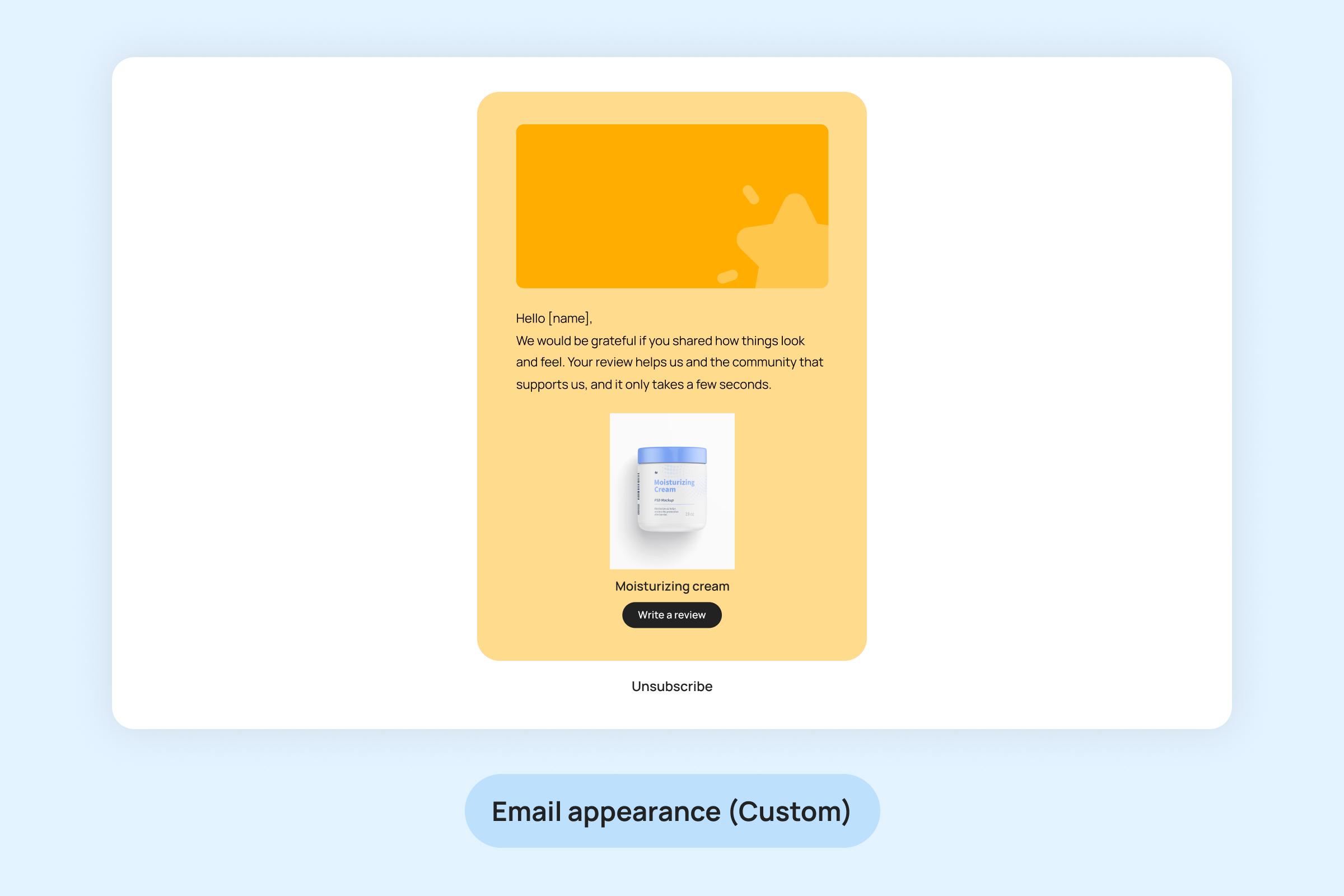
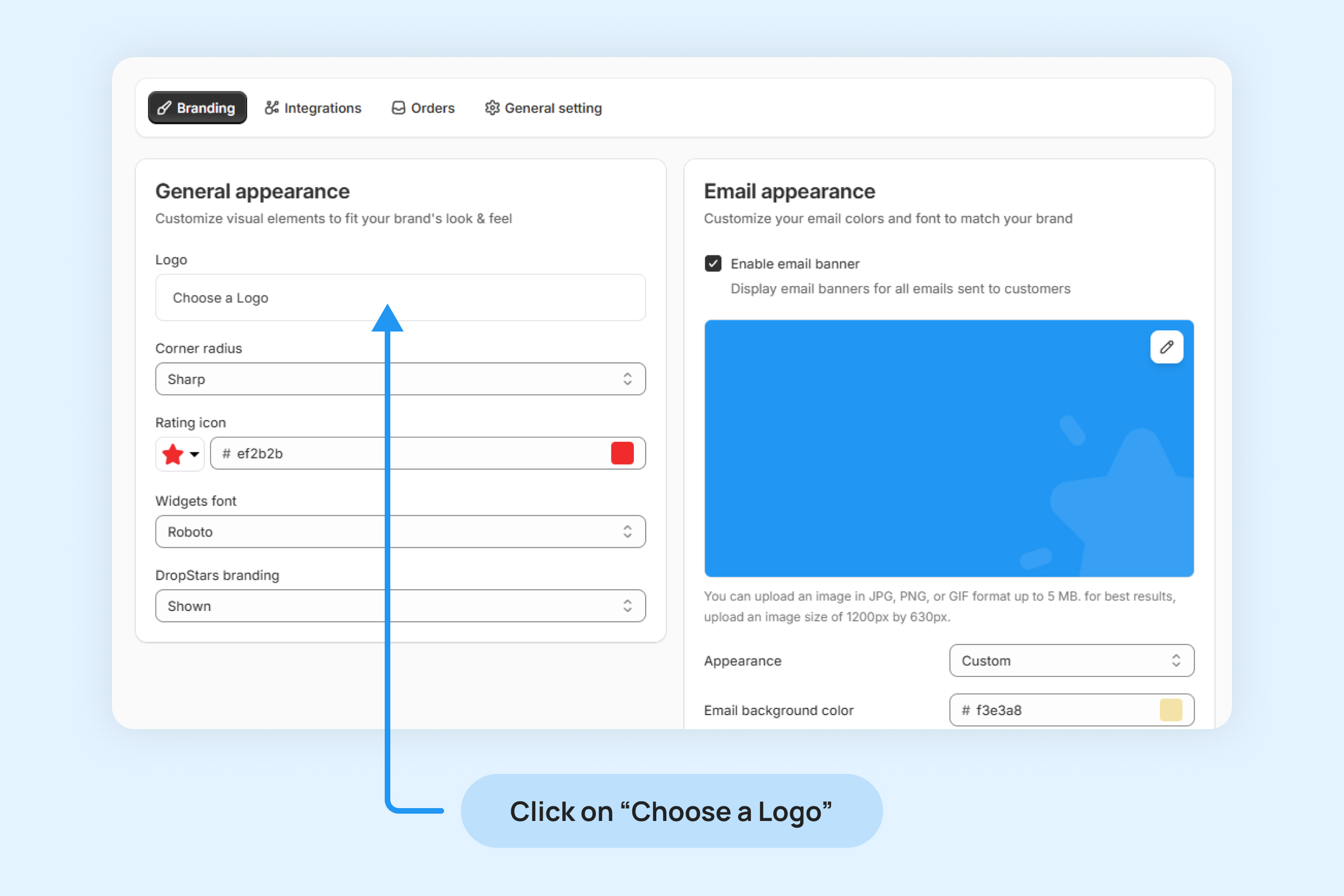
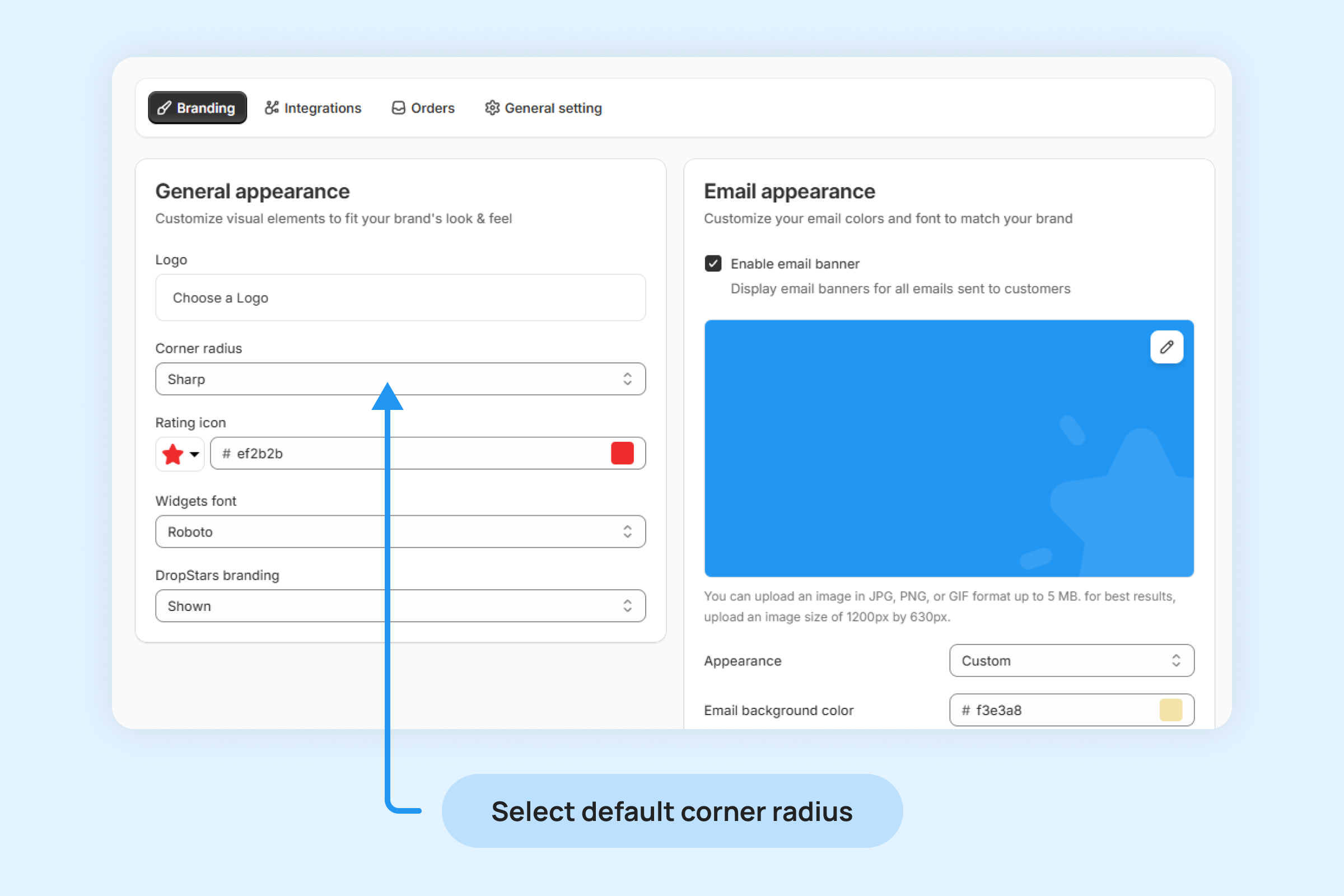
![]()
![]()
![]()

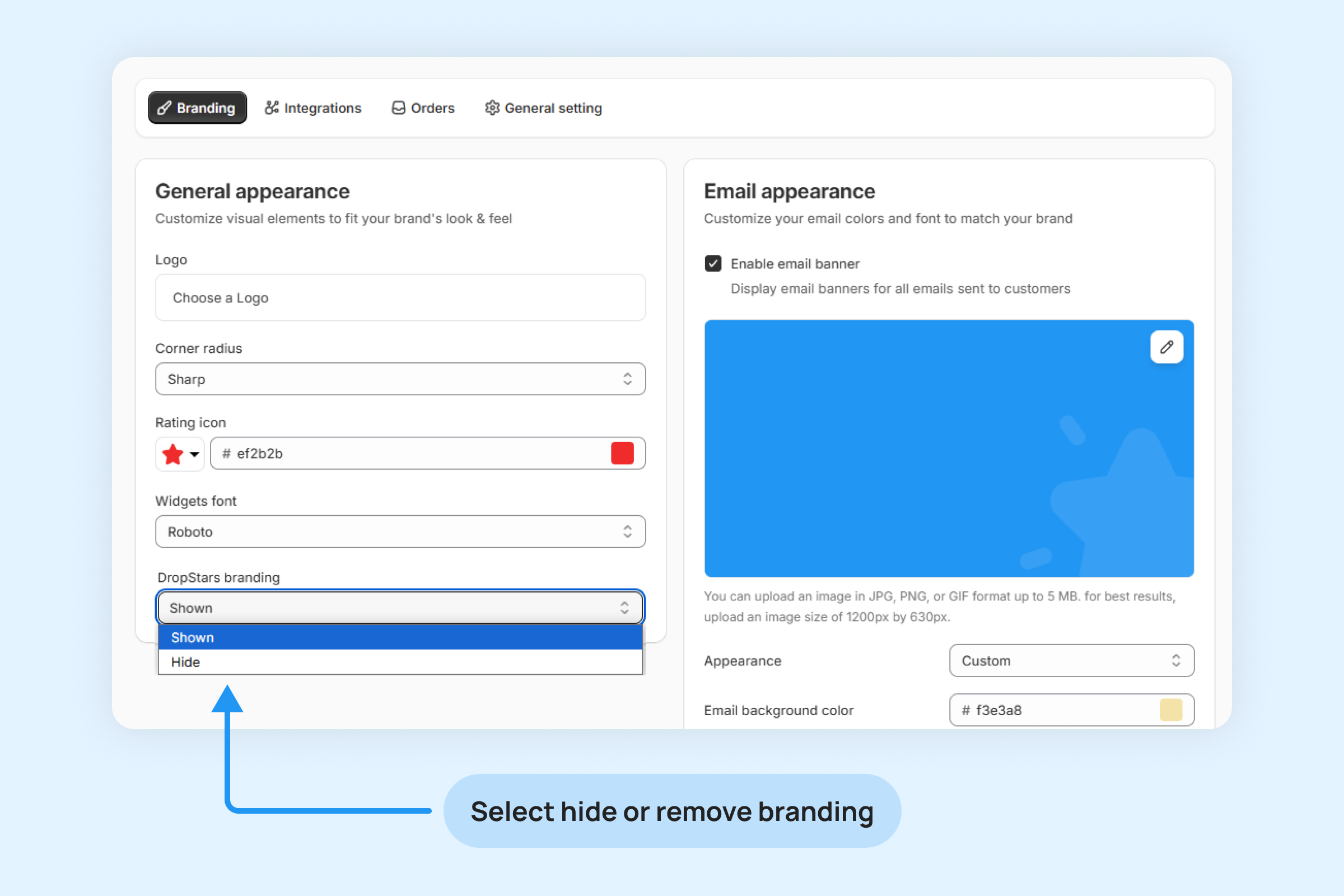
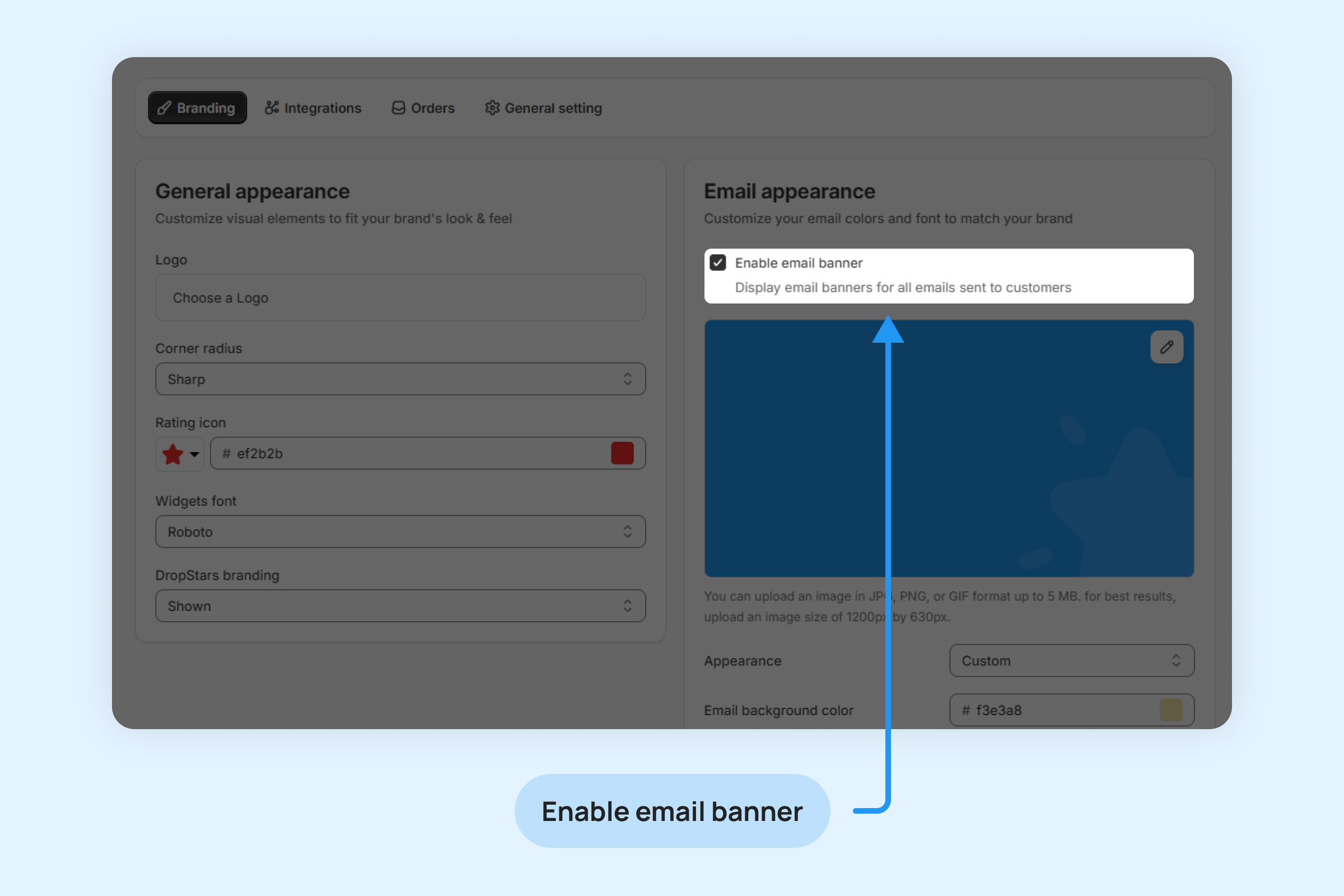
![]()