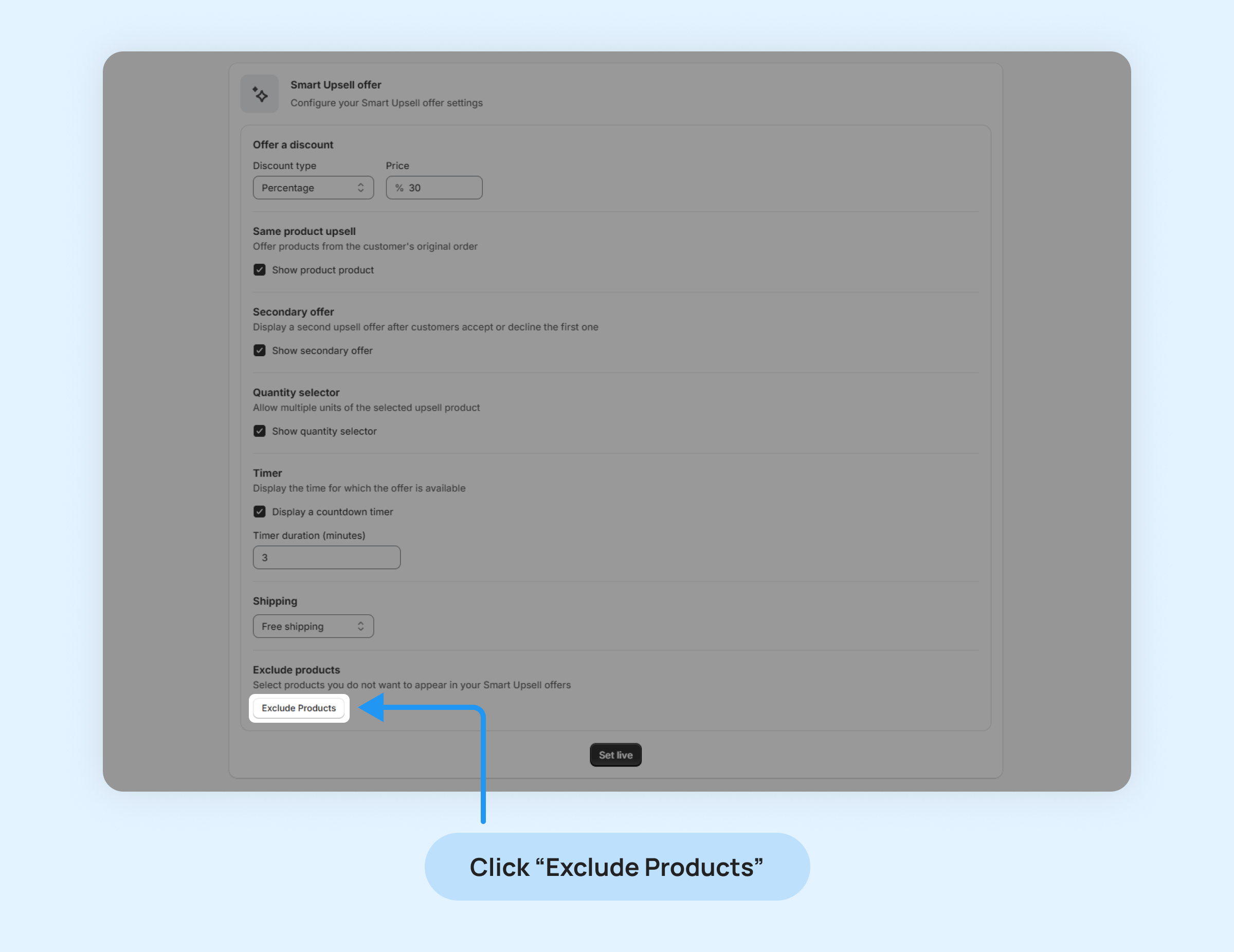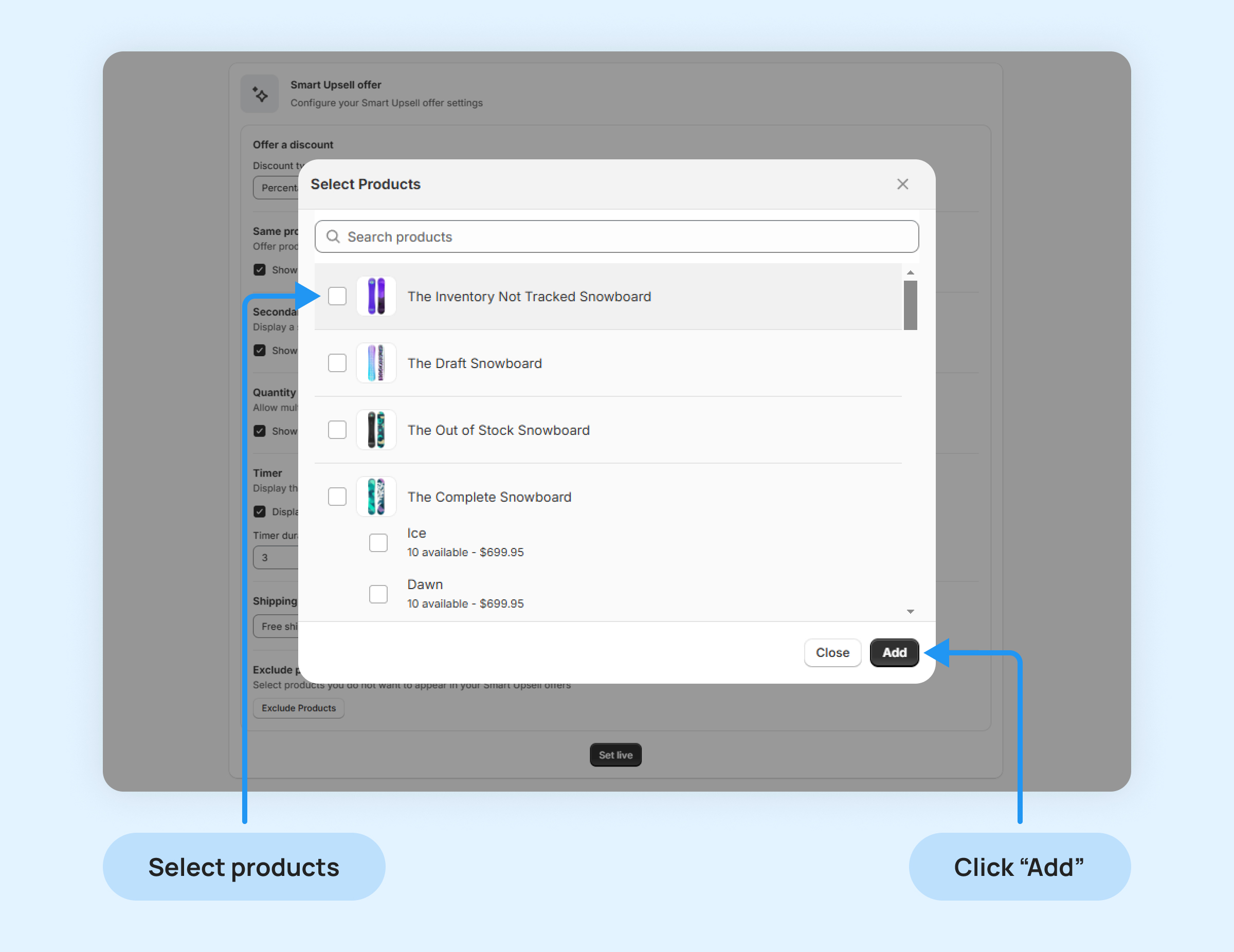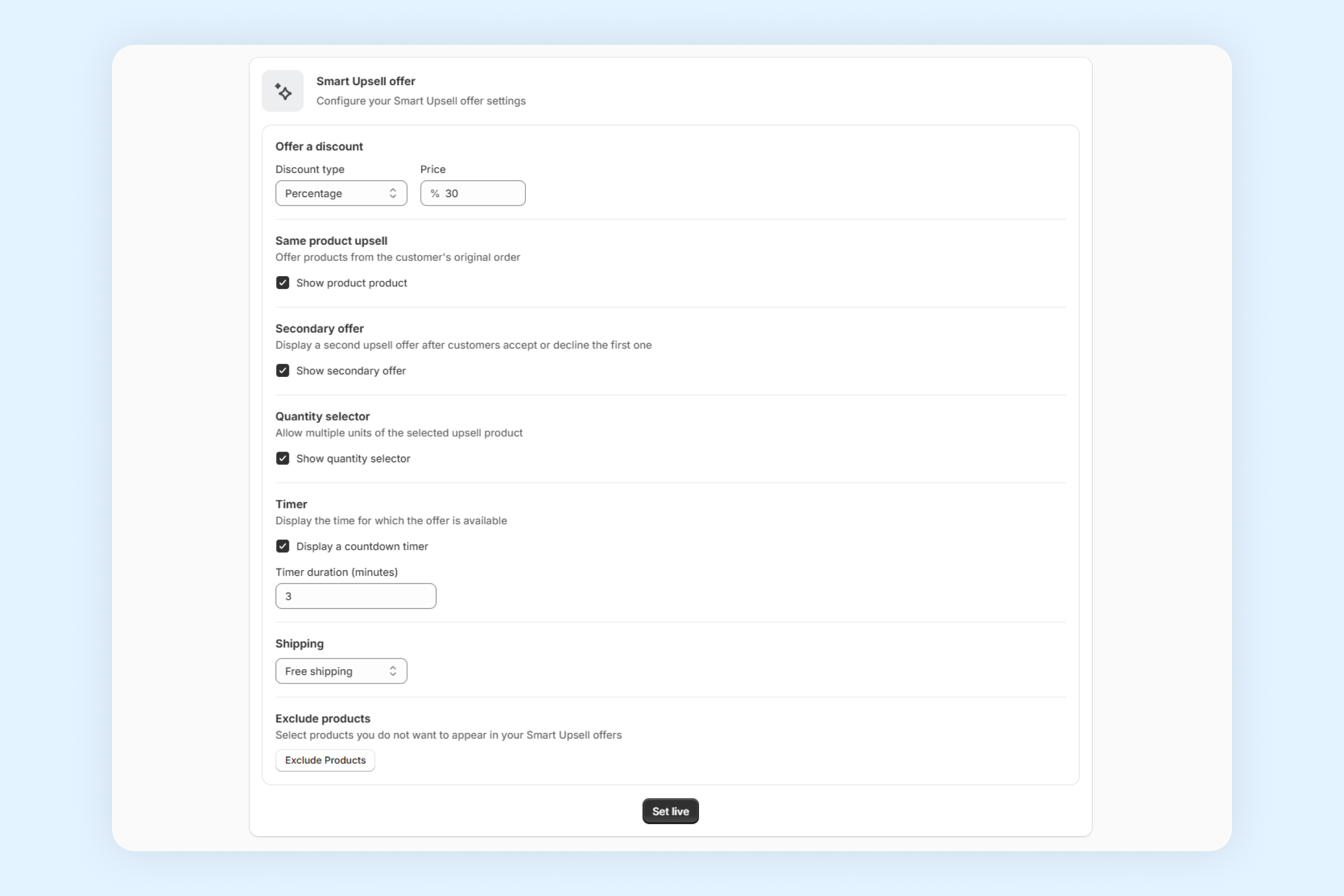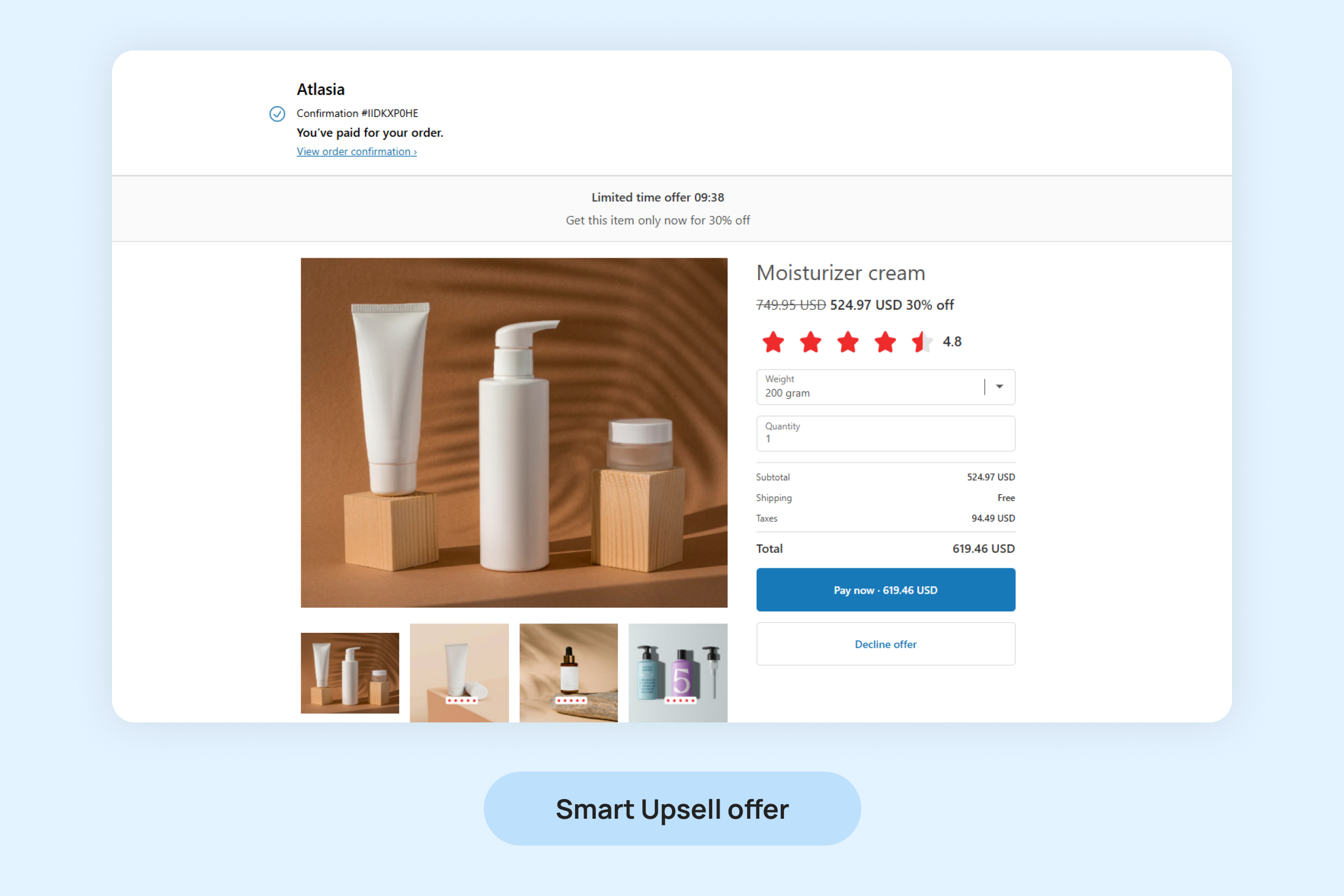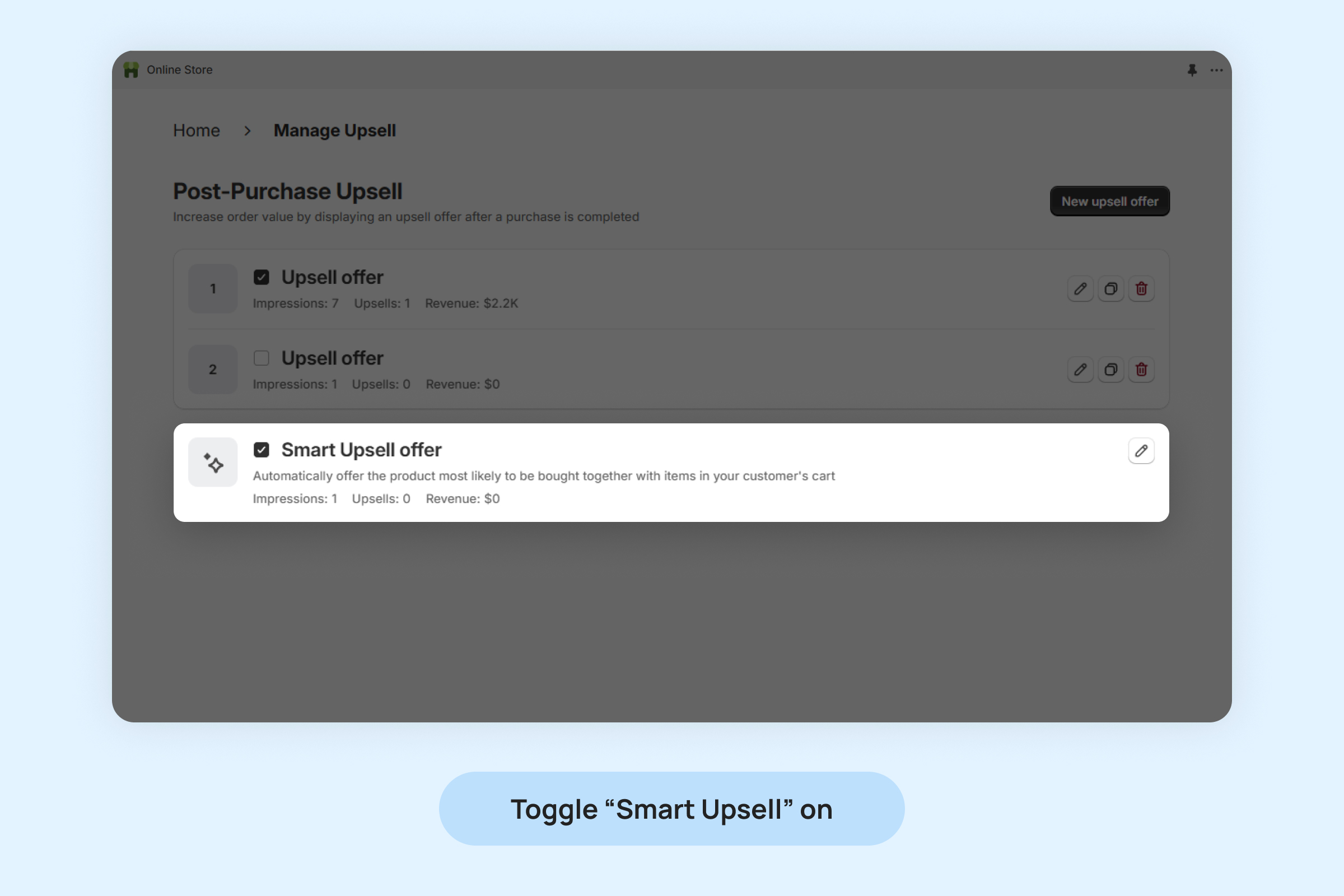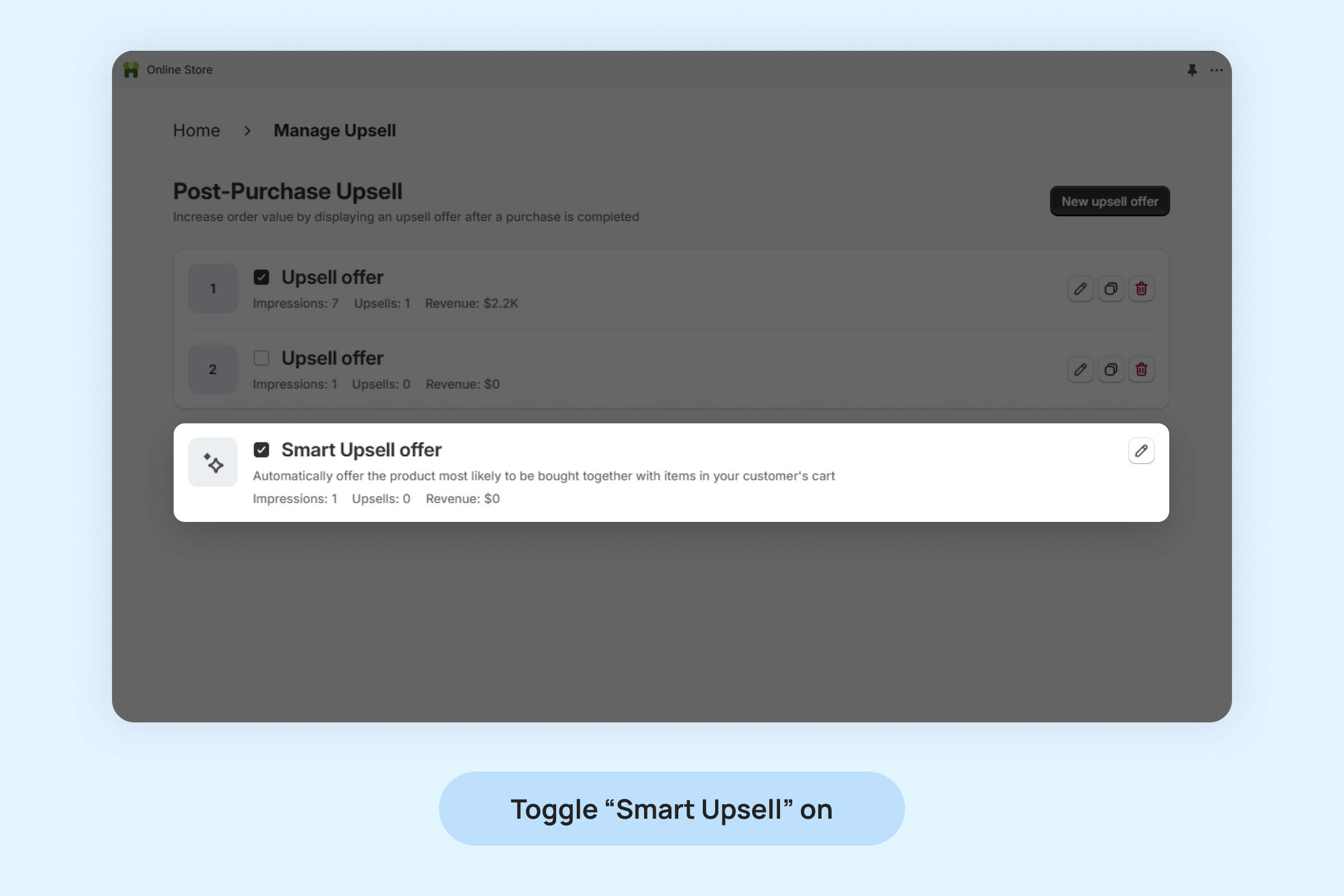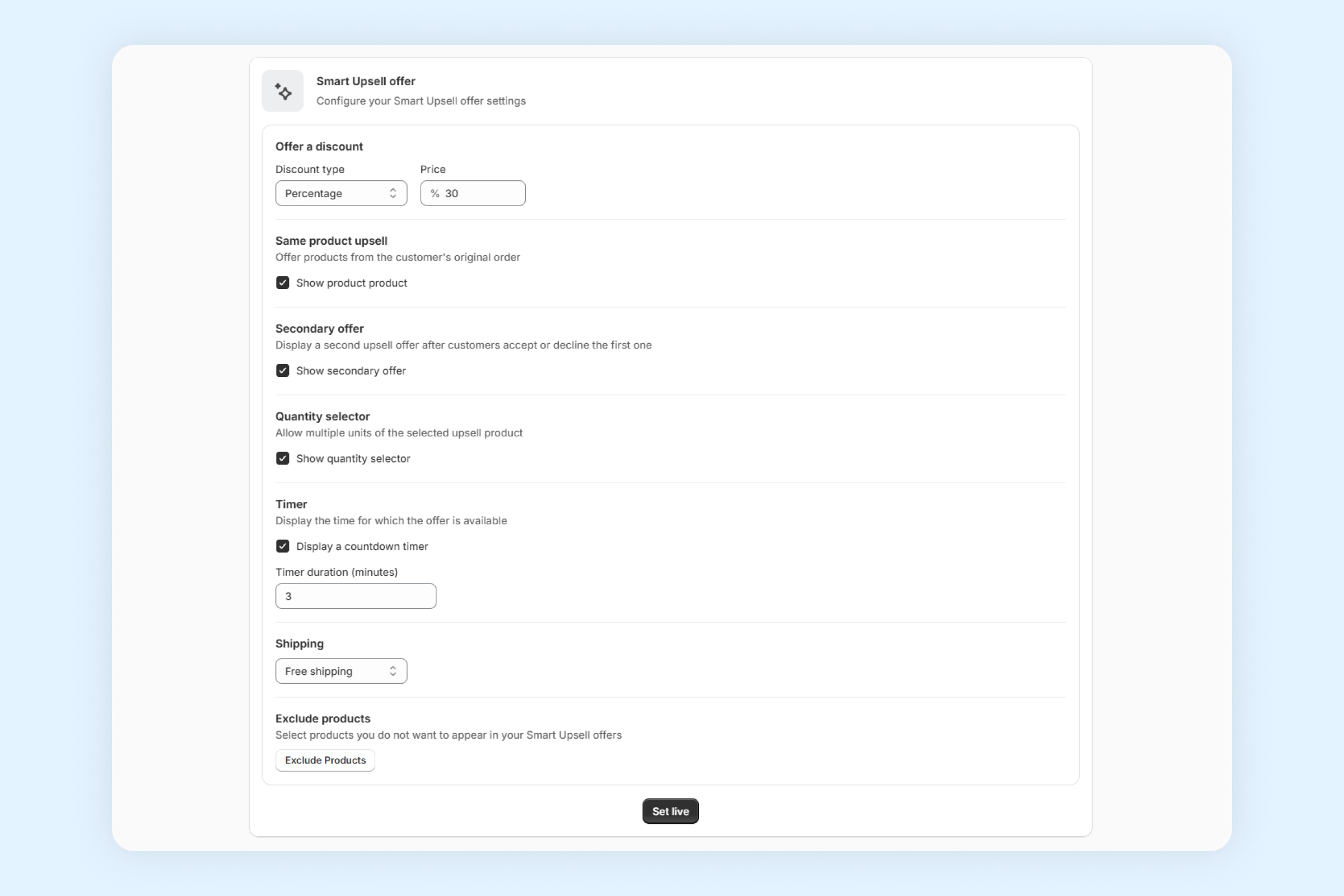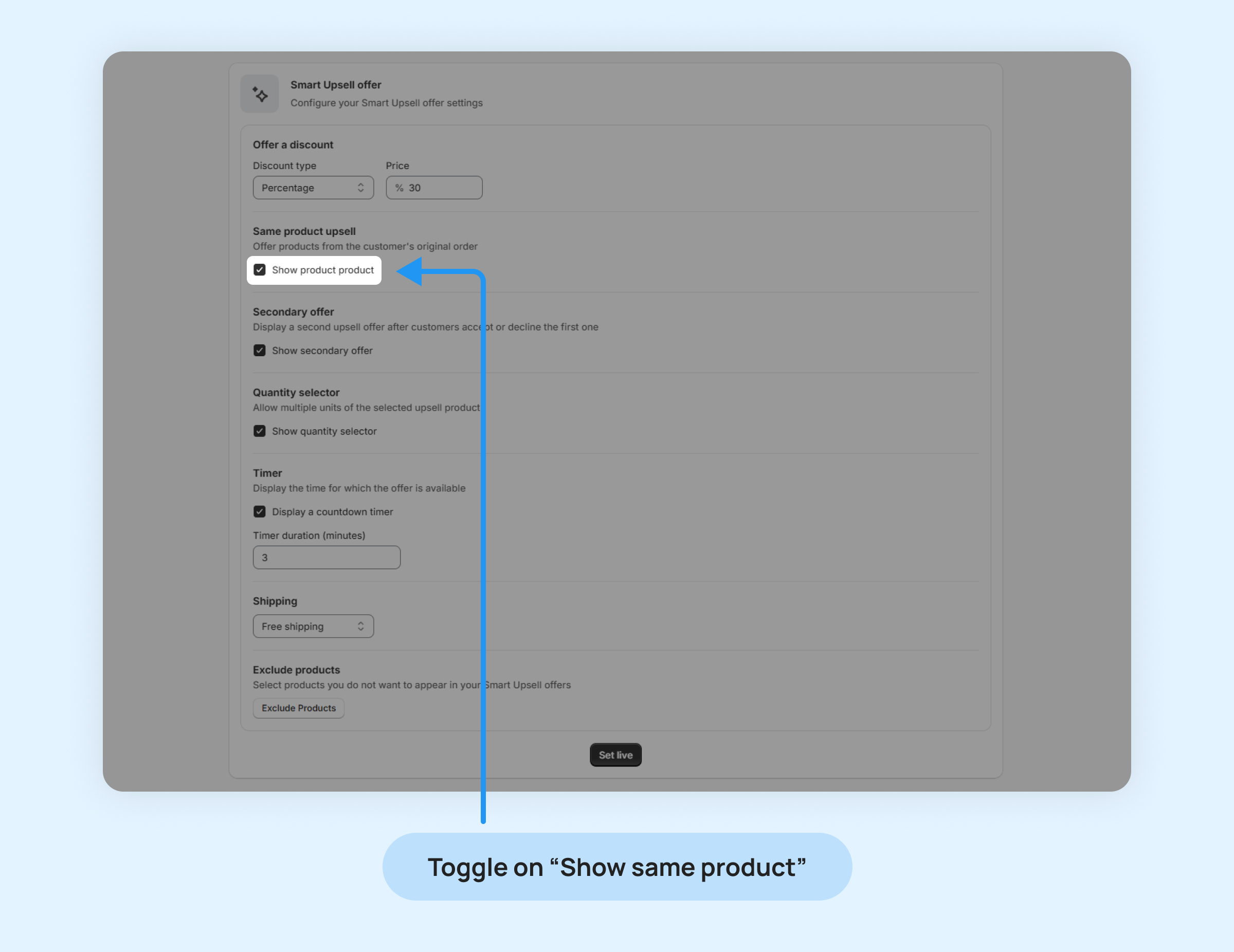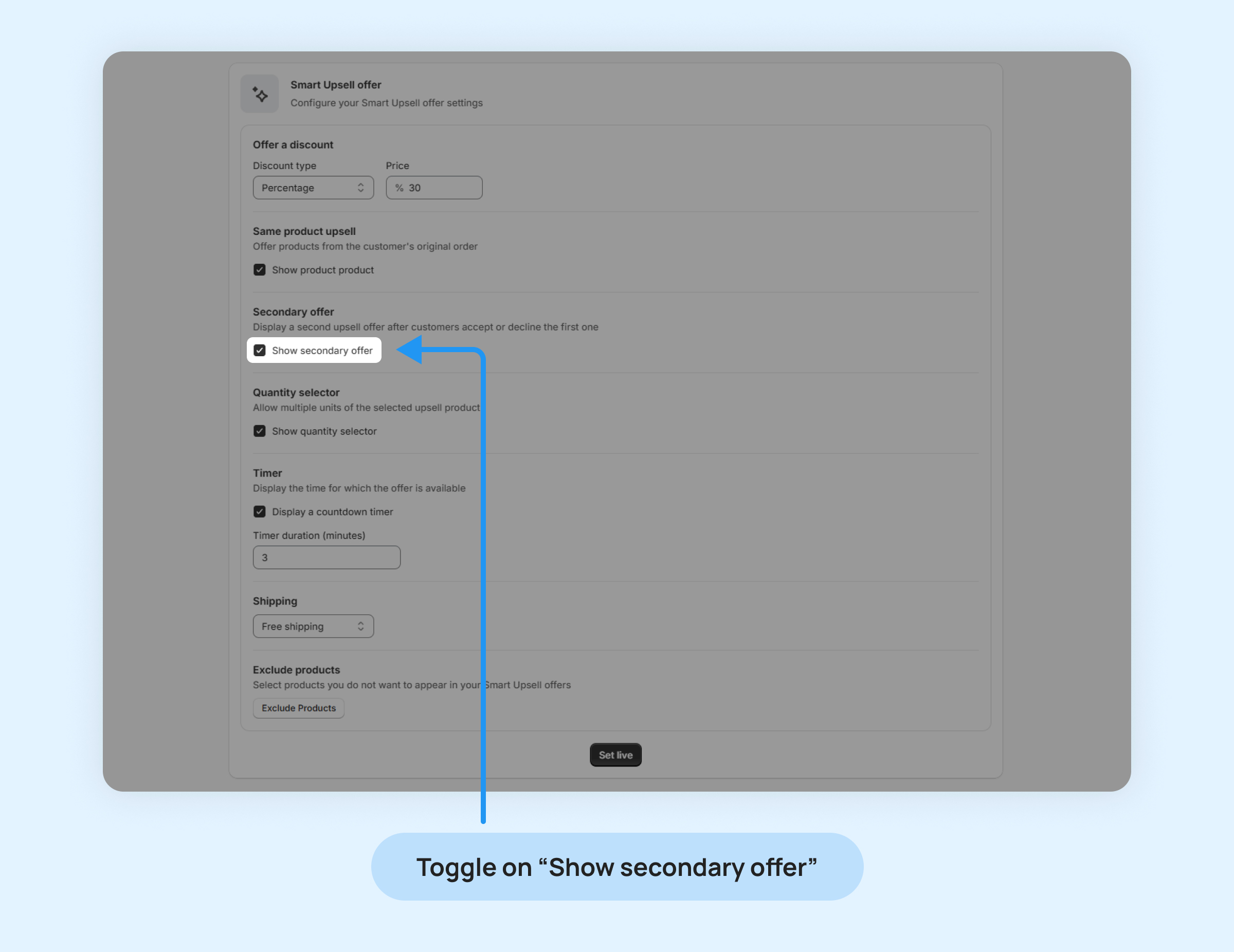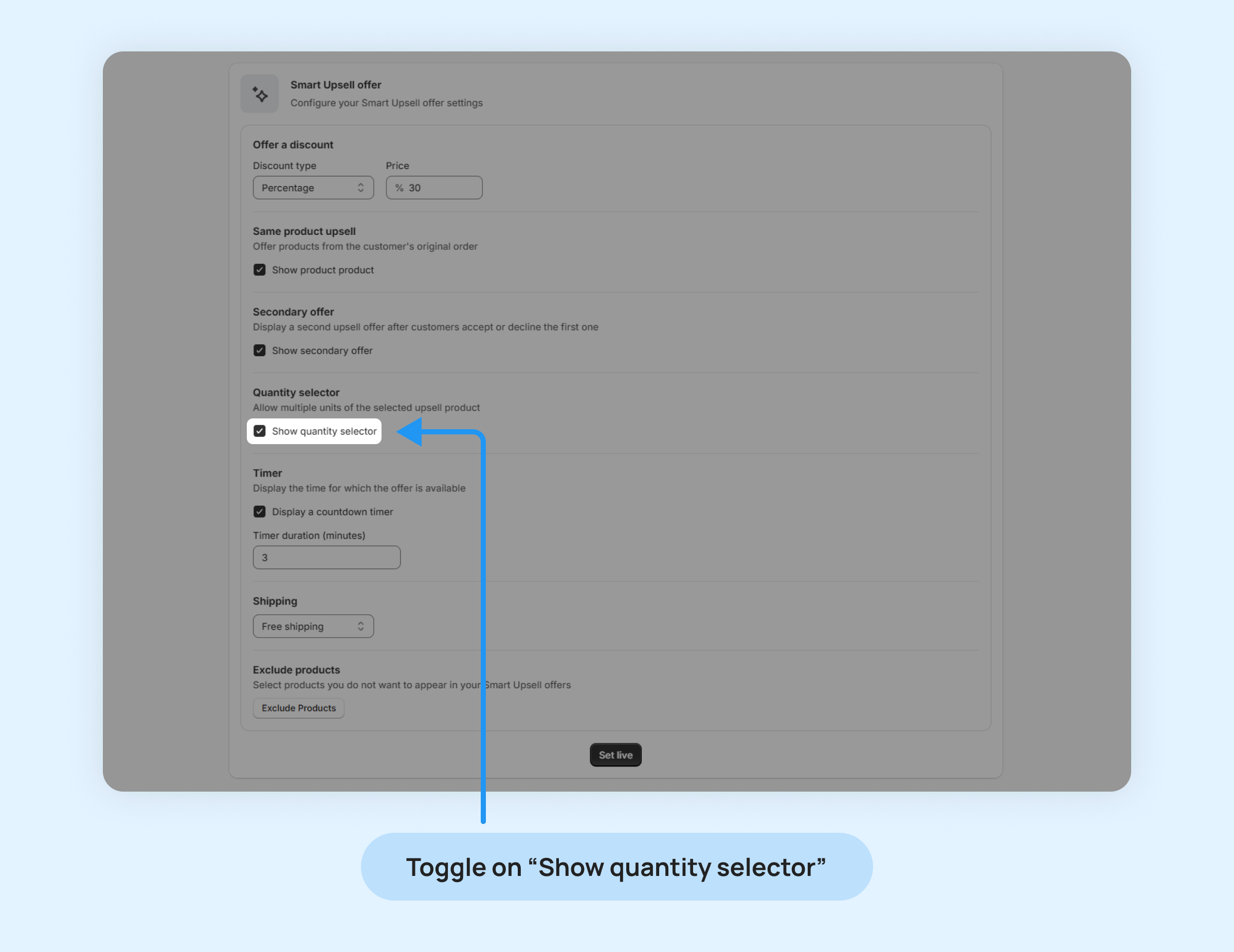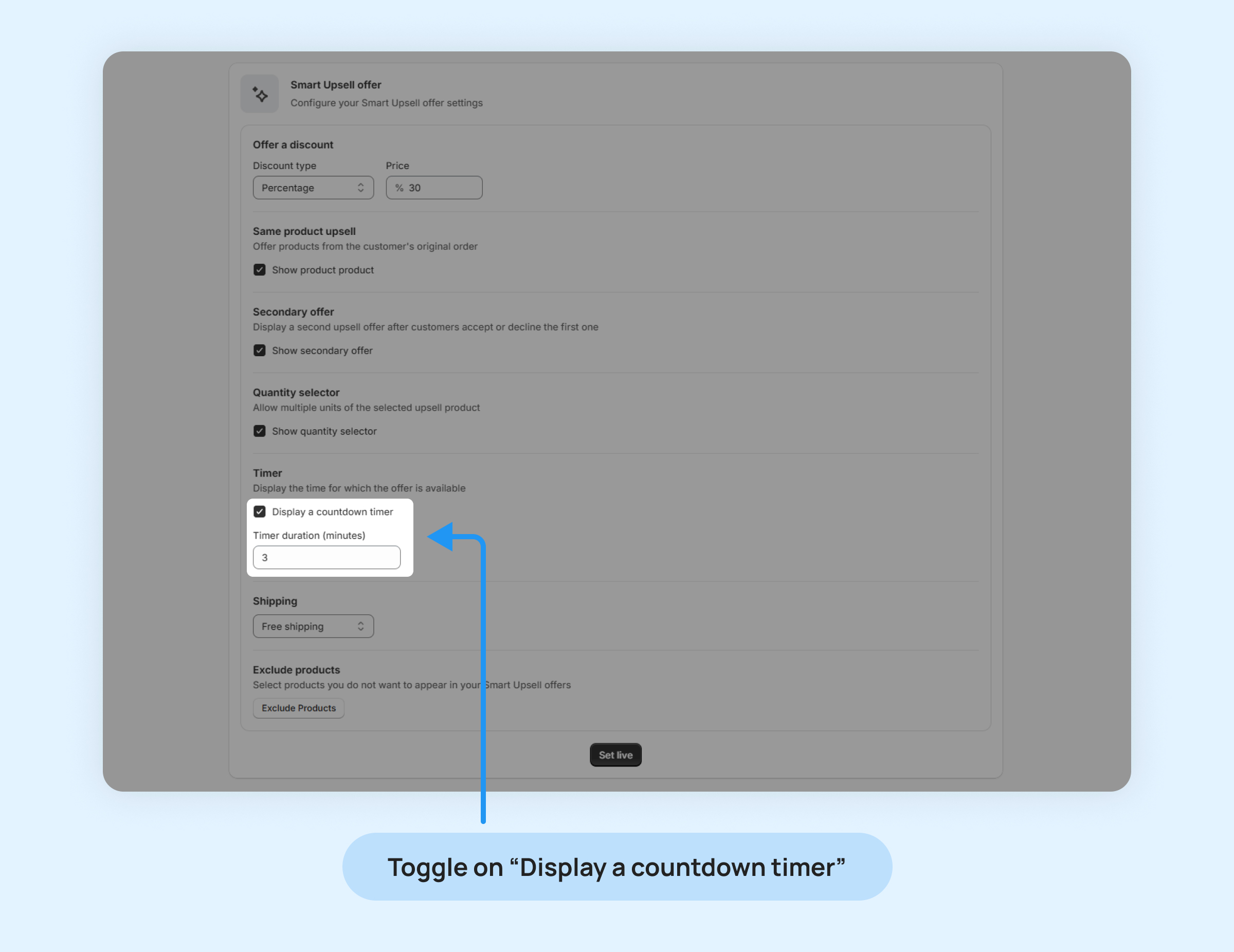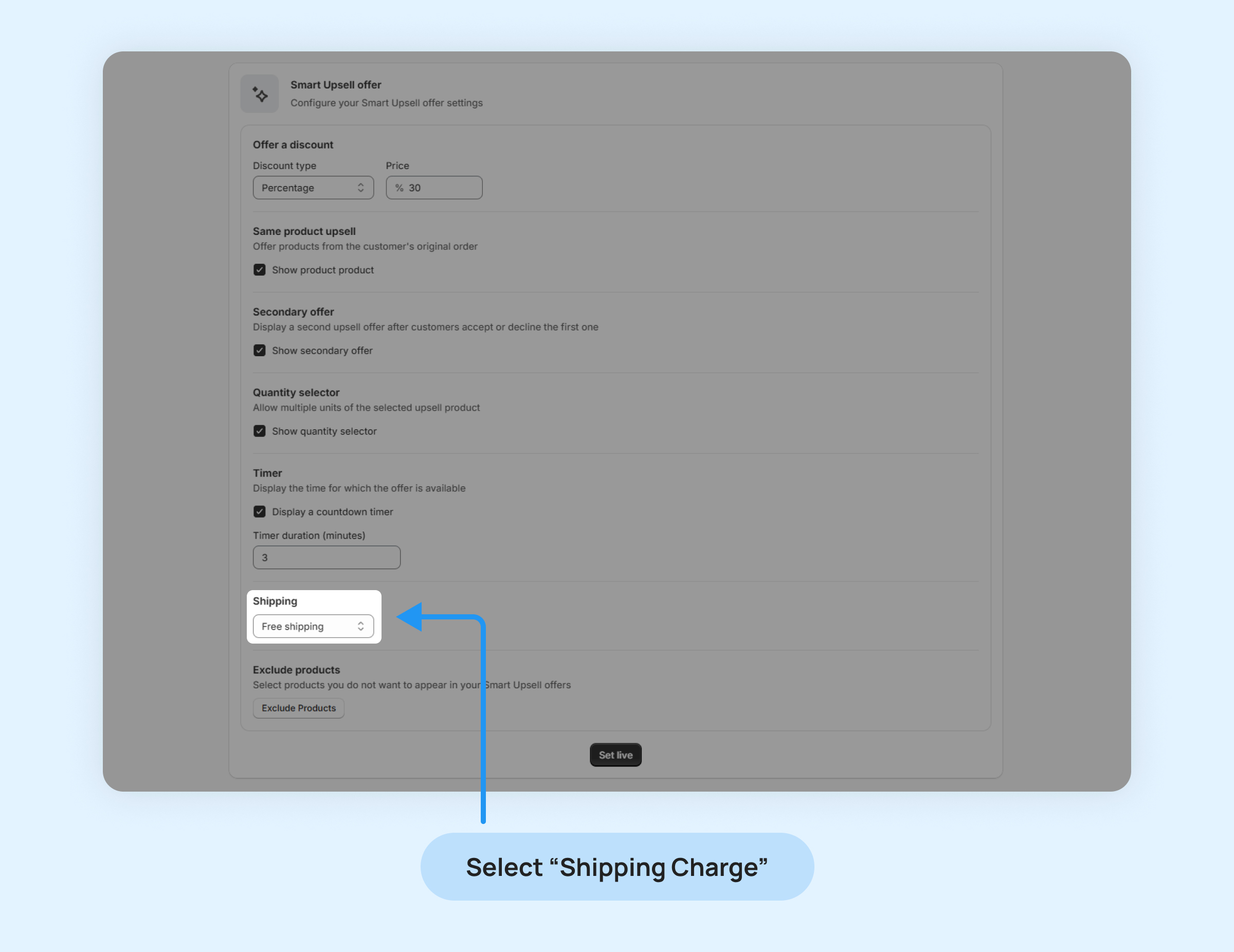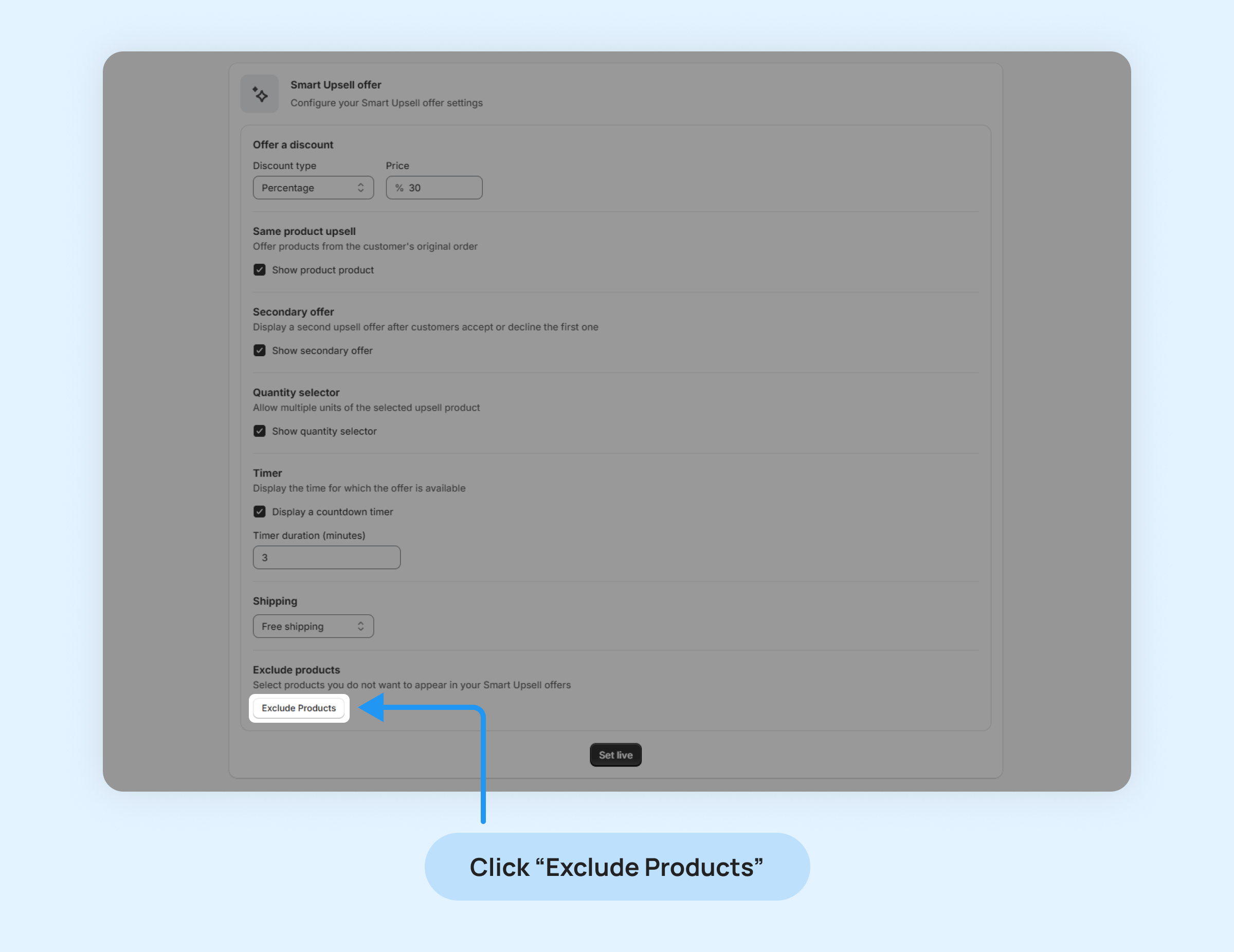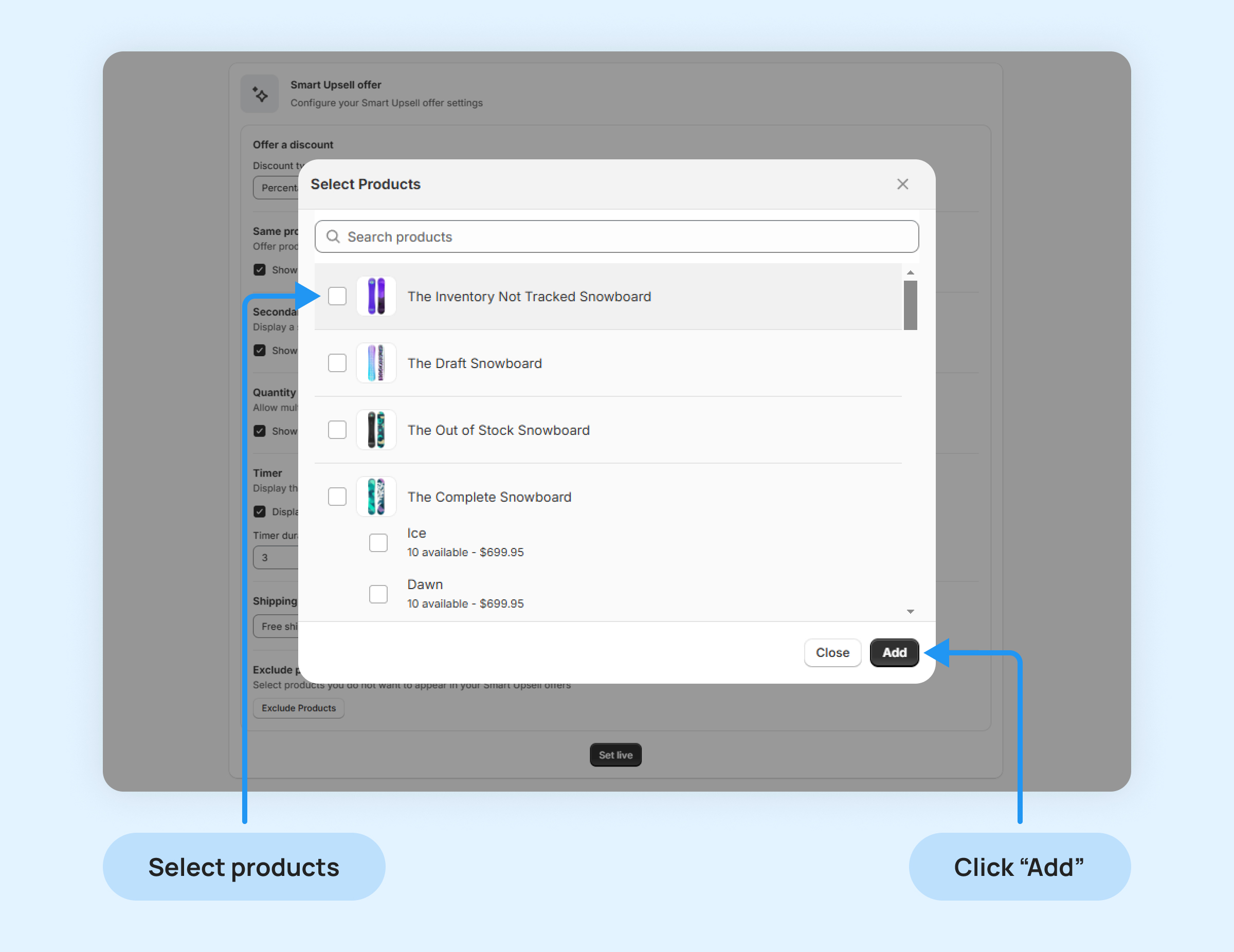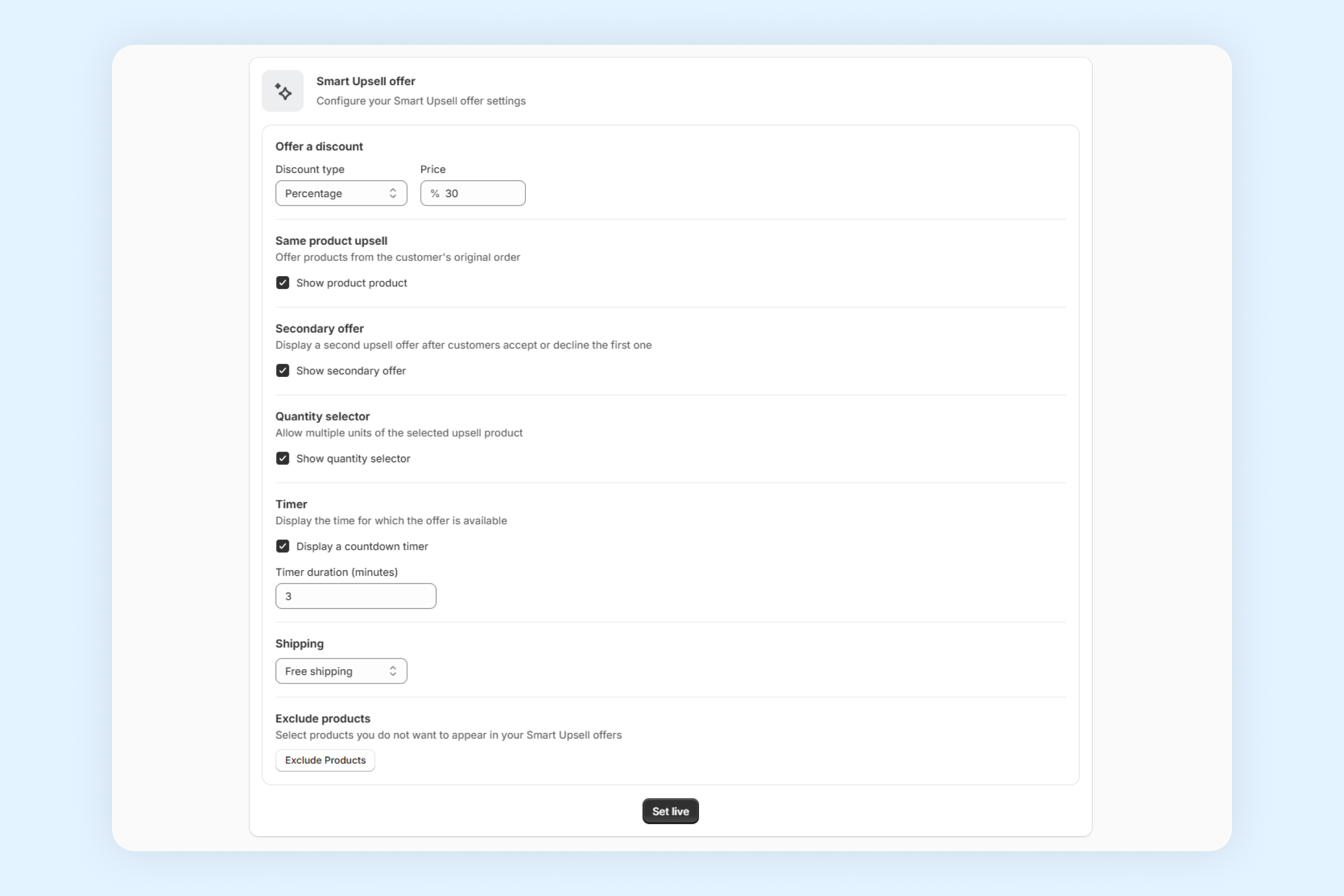Smart Upsell automatically recommends the product most likely to be purchased together with the items in the customer’s cart, displaying it alongside social proof.
This feature eliminates the guesswork and boosts post-purchase sales. Once activated, simply set up a discount, and Smart Upsell will take care of the rest.
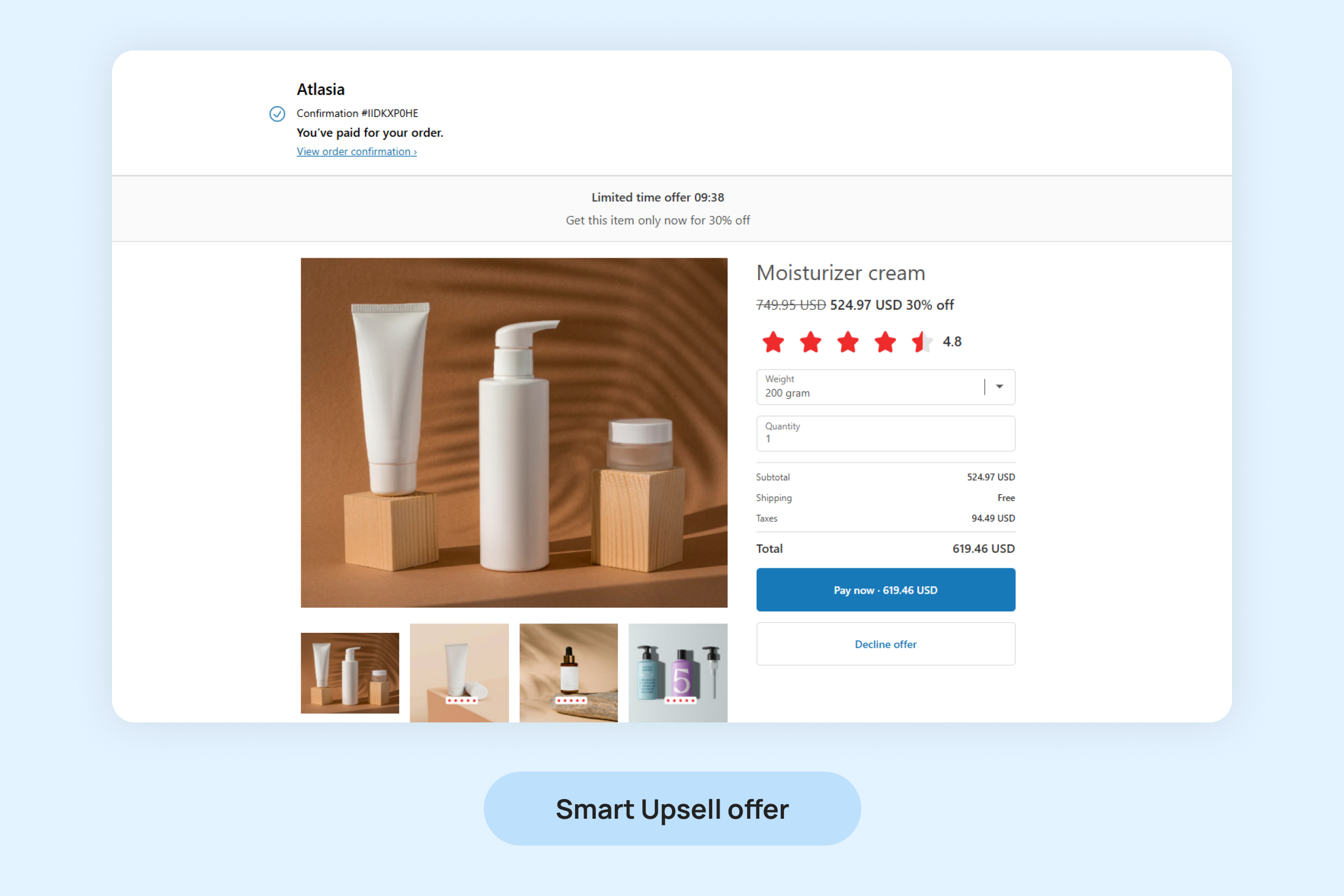
Note: The Smart Upsell offer cannot be prioritized. If multiple Upsell offers are created, the Smart Upsell offer will only be triggered if the other Upsell offers are not active or exists.
To configure the Smart Upsell offer:
- Go to the “Manage Upsell” menu in admin.
- Navigate to the “Smart Upsell” section.
- Enable the “Smart Upsell” feature by toggling the checkbox, if not enabled.
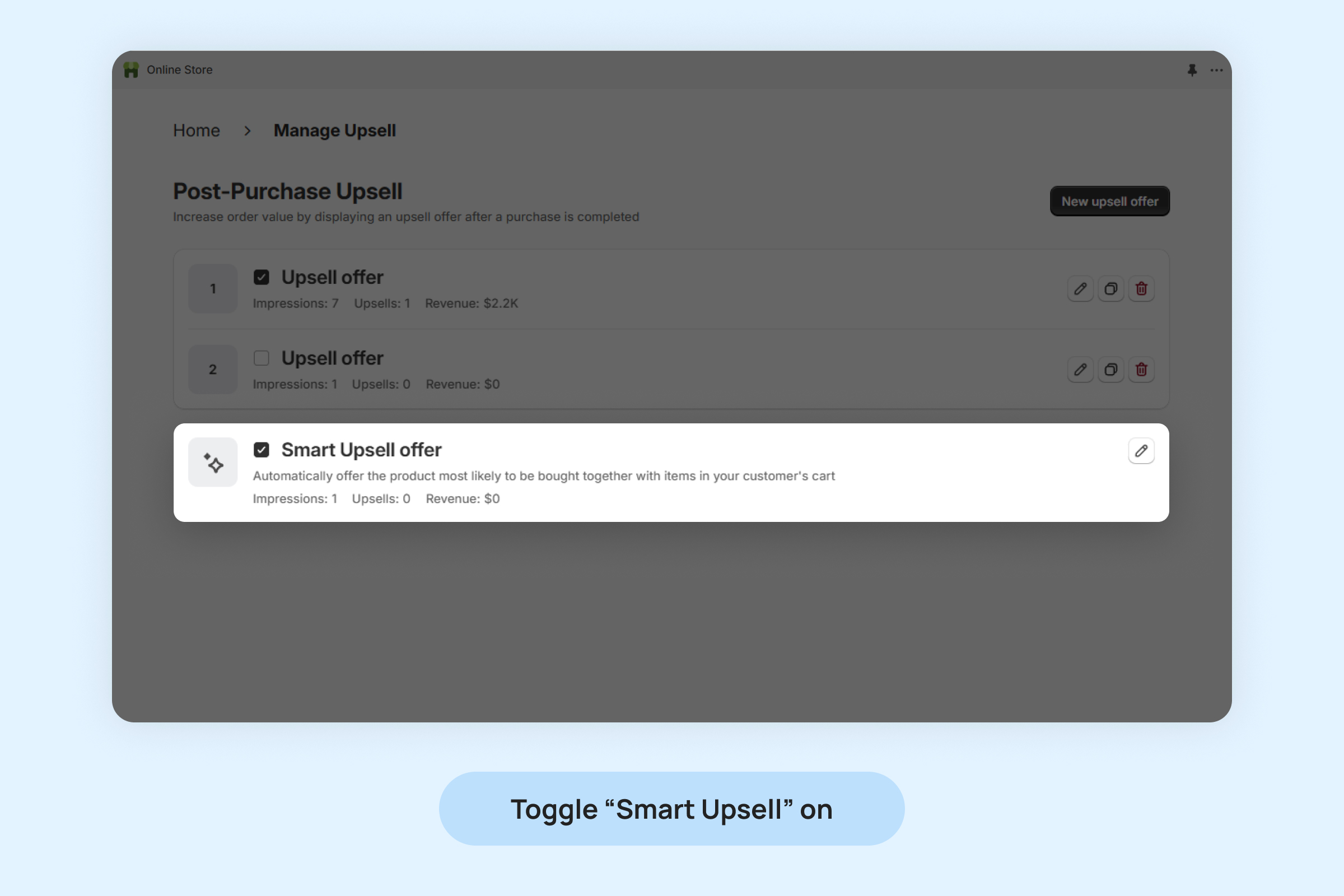
- Click “Edit” icon to manage Smart Upsell
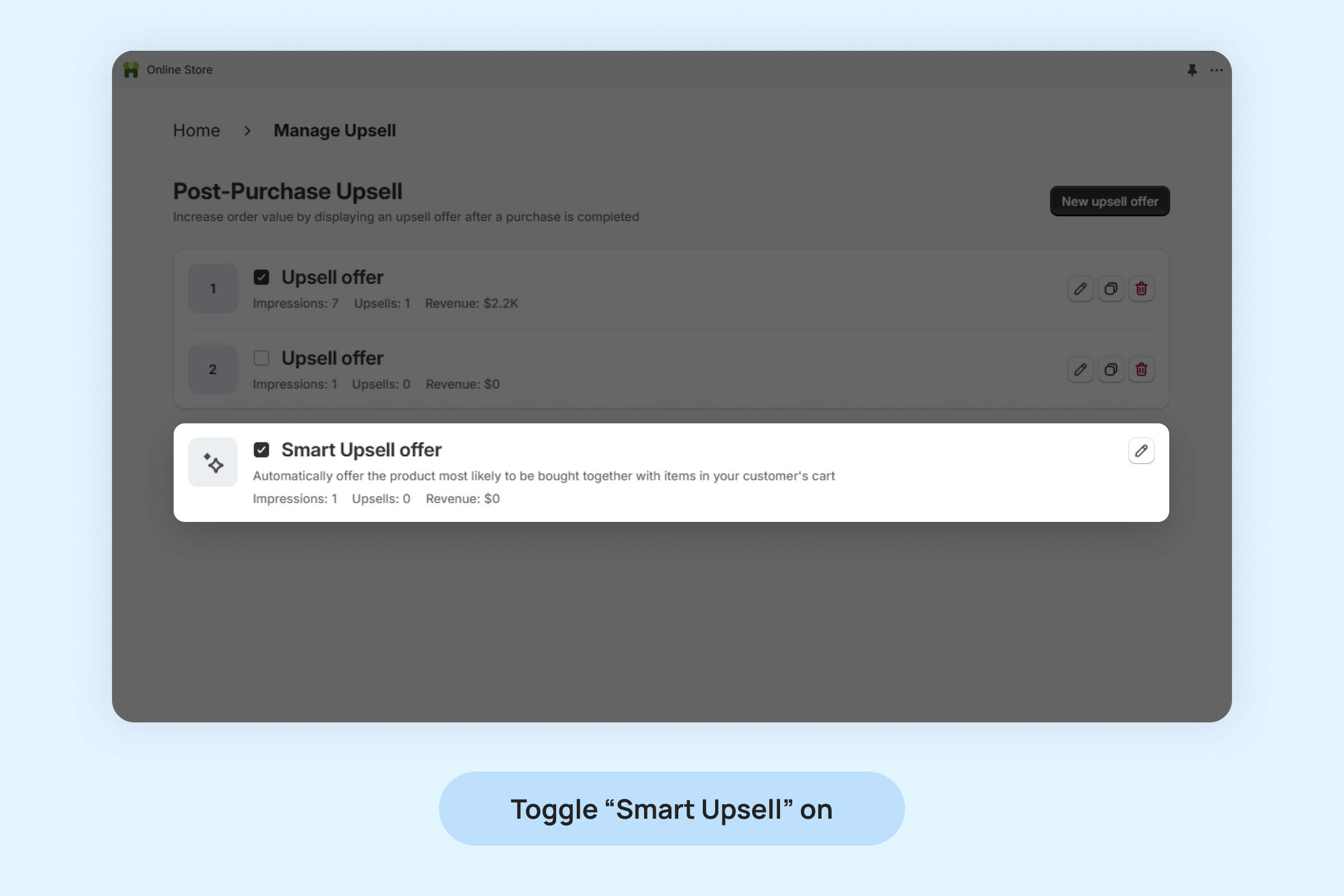
To set up your Smart Upsell offer, follow these steps:
- Offer a discount: Choose whether to provide a percentage Or fixed discount for the upsell.
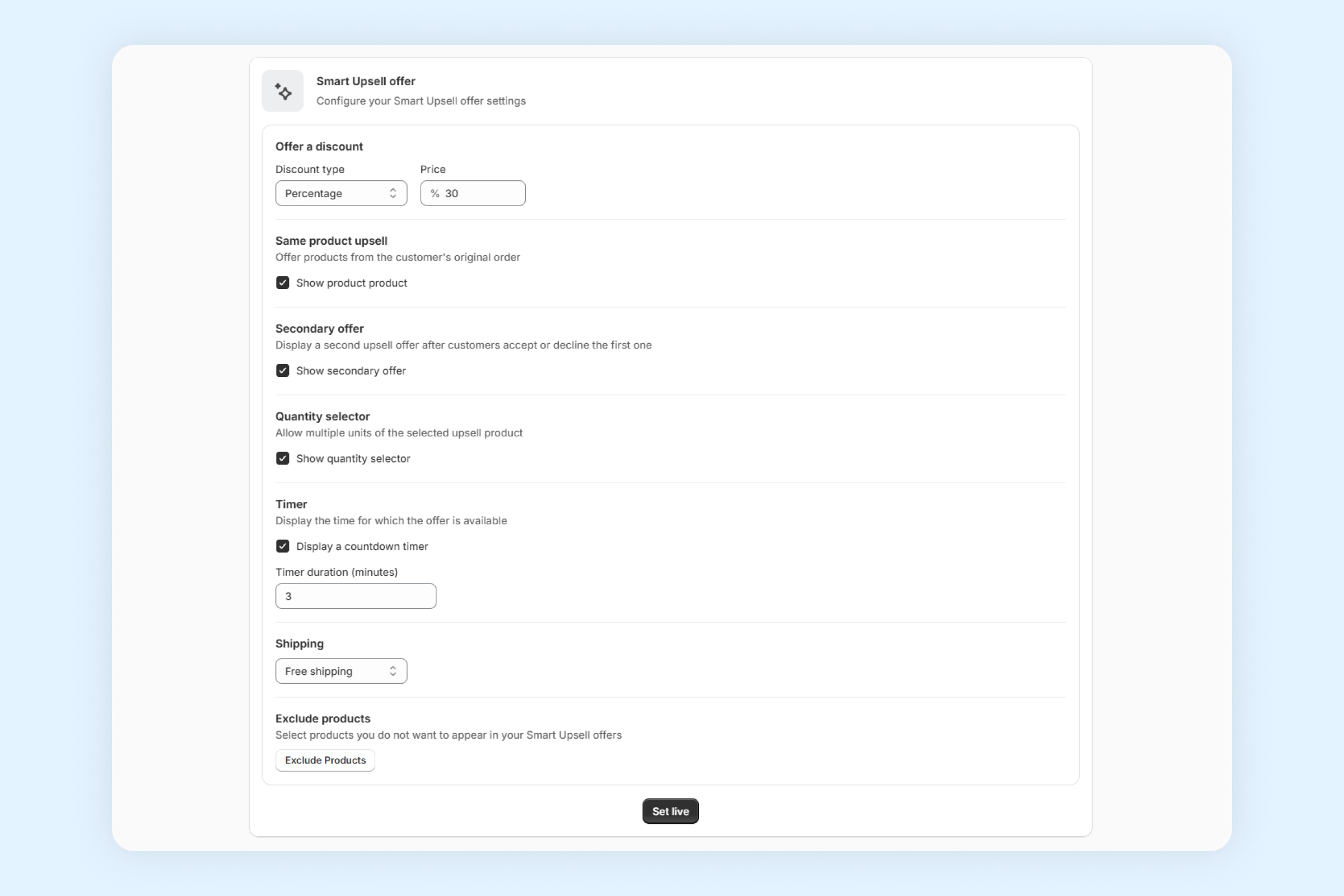
- Same product upsell: Enable this option by toggling to allow the Smart Upsell to offer products already in the customer’s original order.
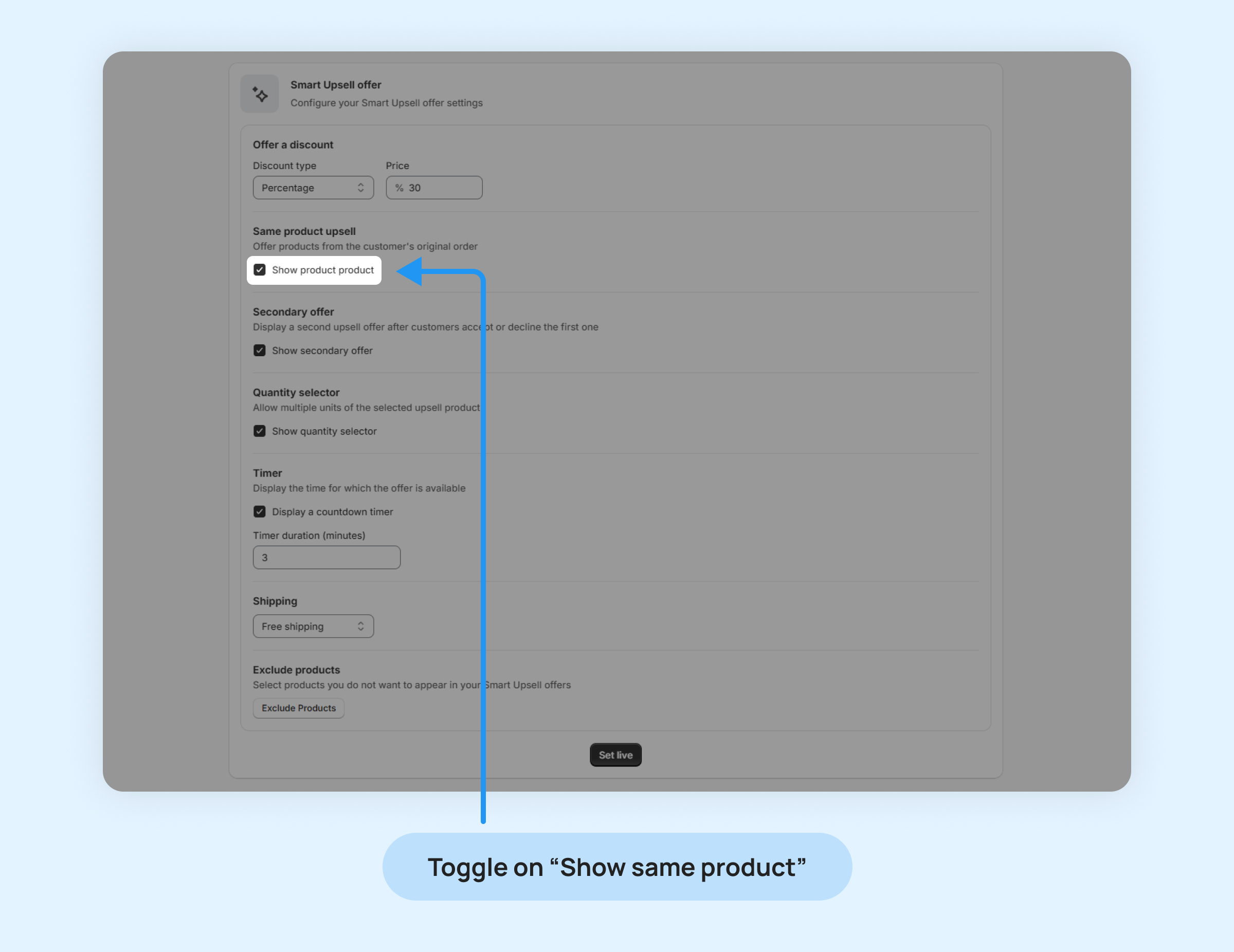
- Secondary offer: If you’d like to display a second upsell offer after the customer interacts with the first one, toggle to “on.”
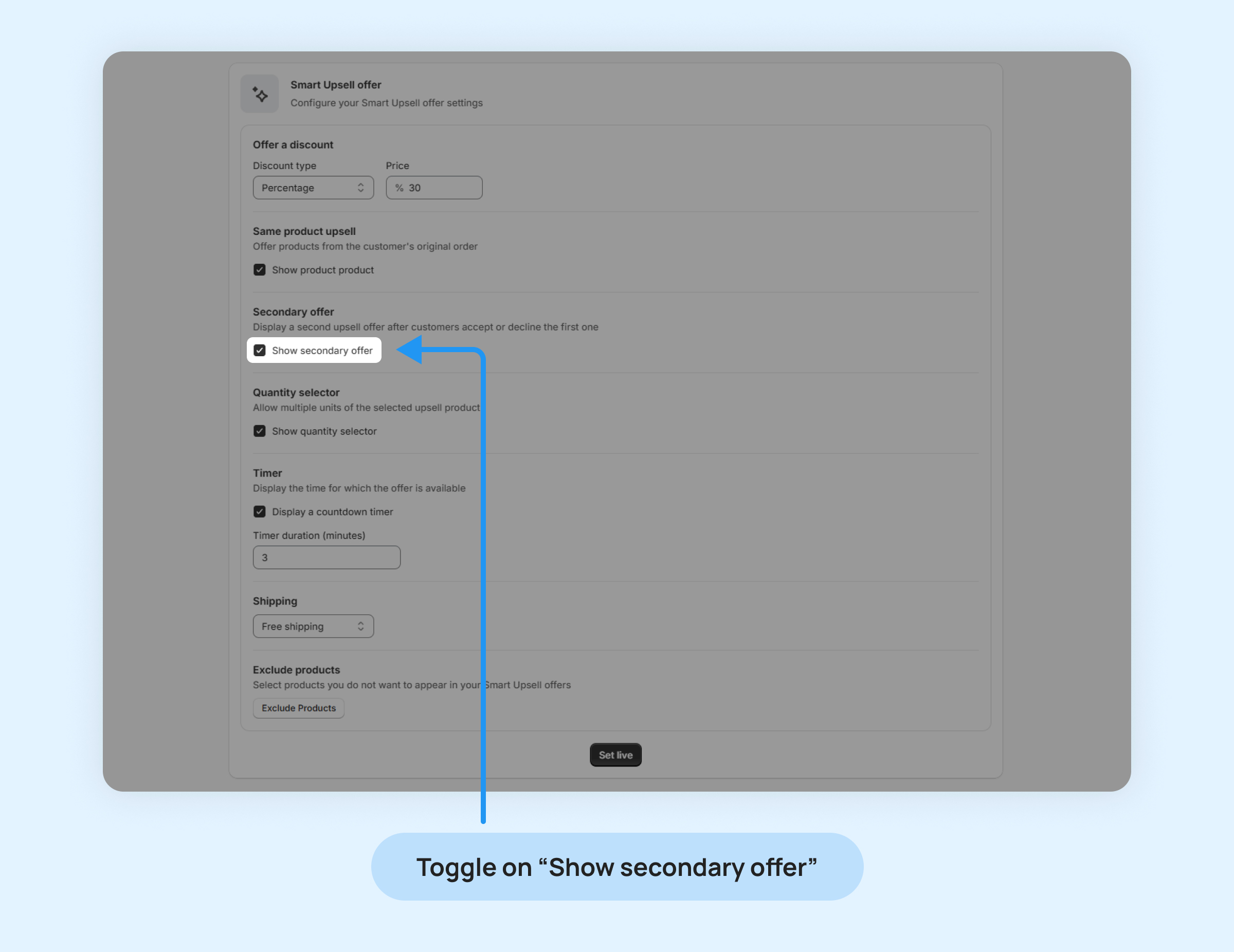
- Quantity selector: Enable this option by toggling to allow customers to choose multiple units of the upsell product.
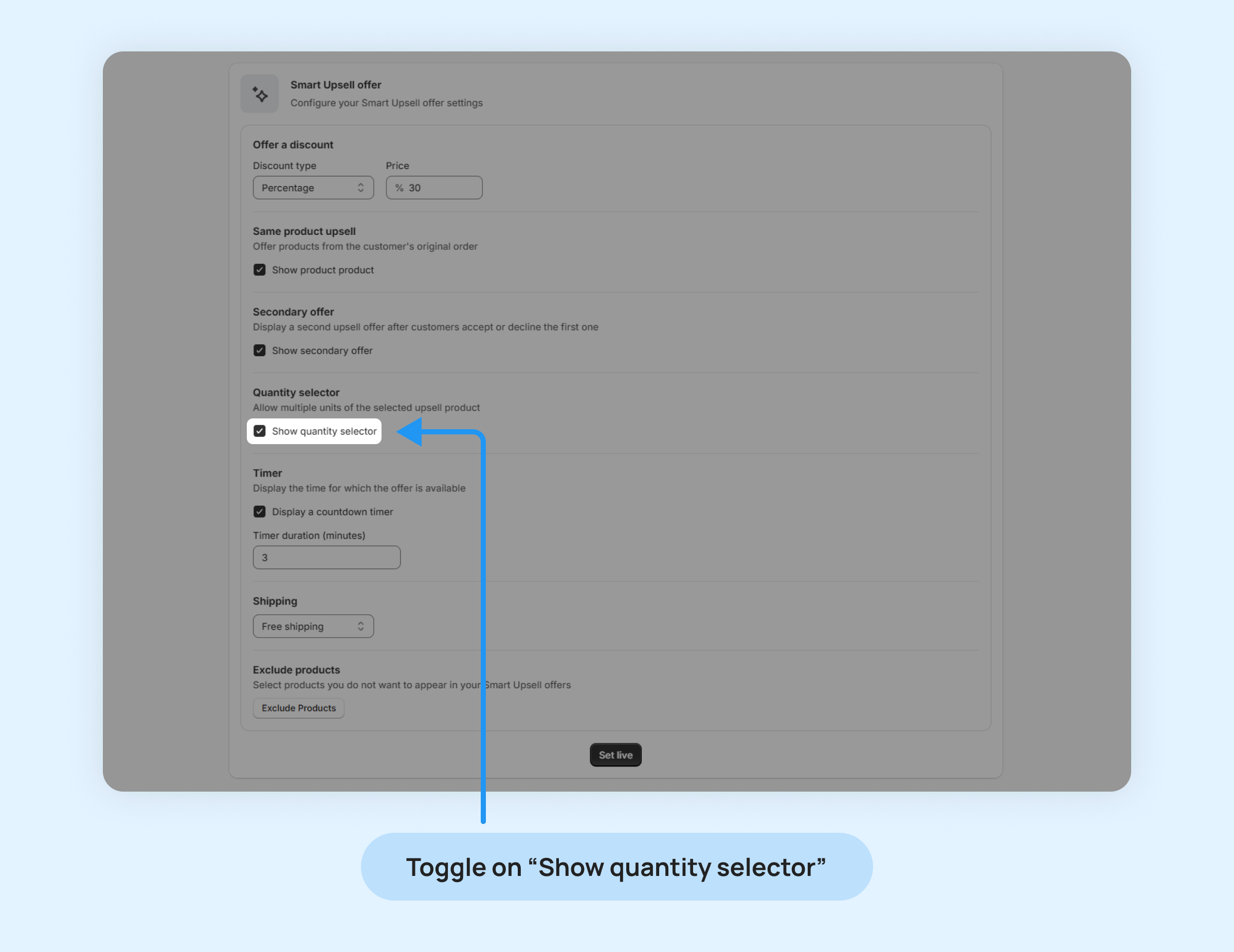
- Timer: Toggle the “Timer” option to activate the countdown feature.
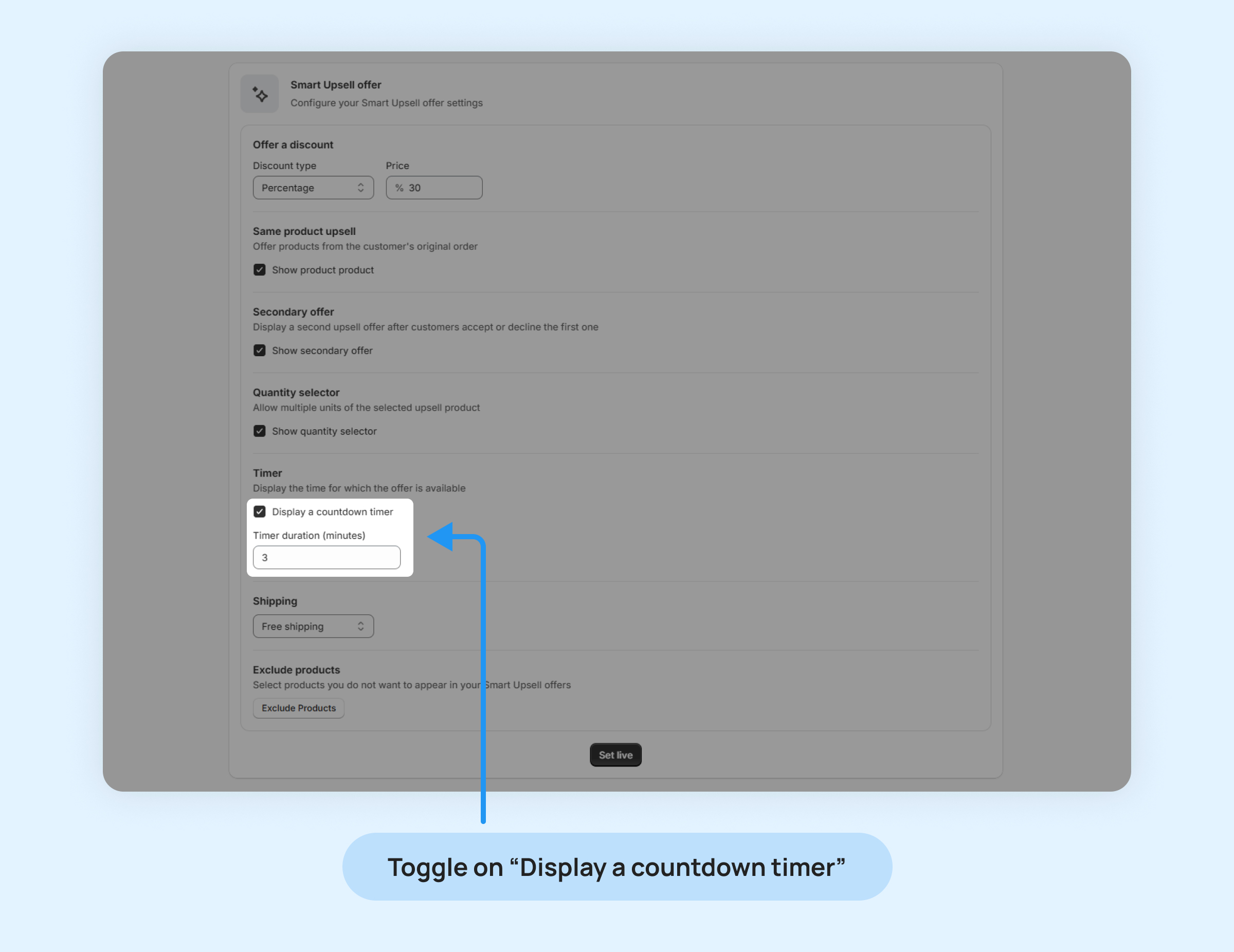
- Shipping: Set up the shipping fee for the upsell offer.
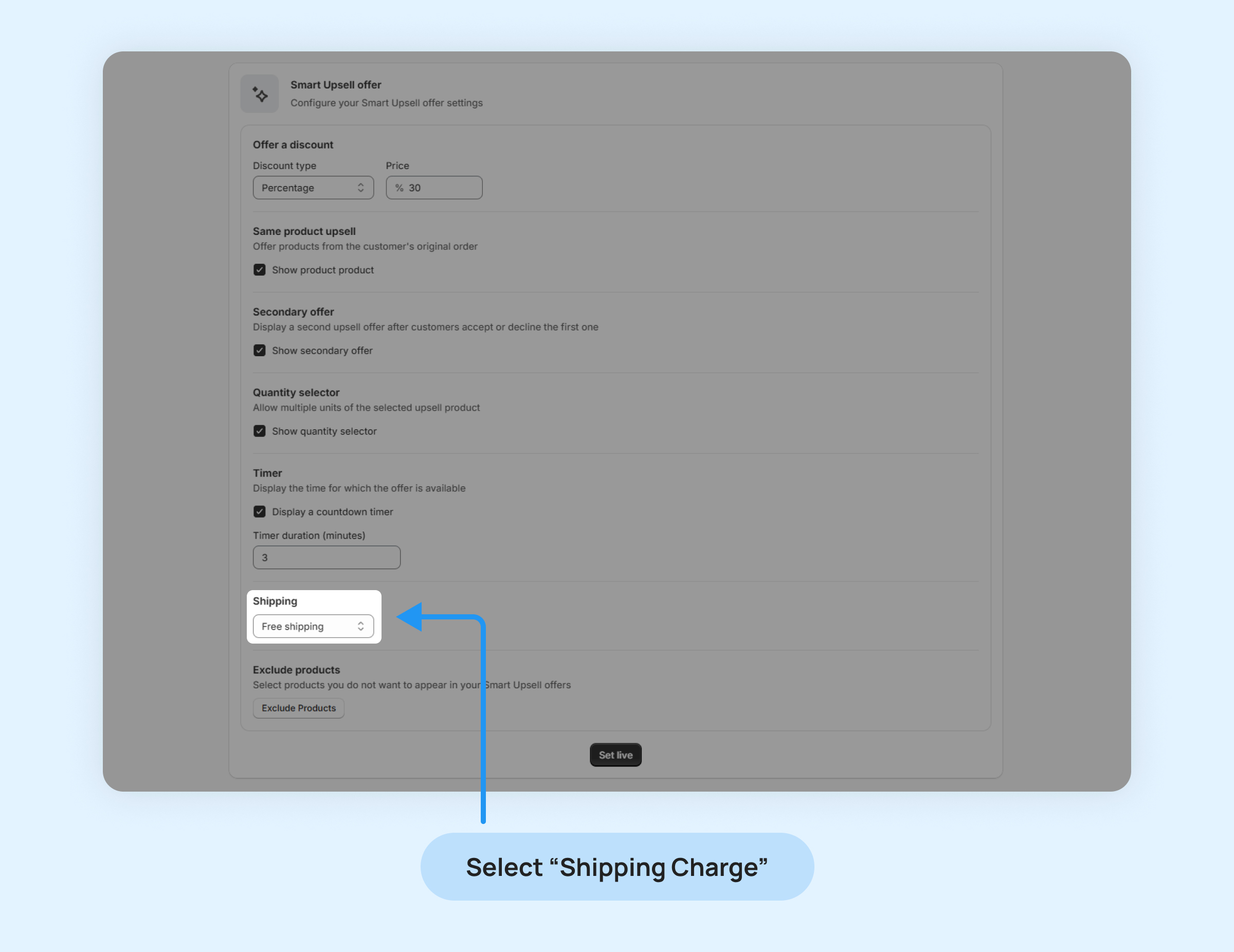
- Exclude products: To prevent specific products from being part of the Smart Upsell, click “Exclude Products” and select the items you want to exclude from the upsell.