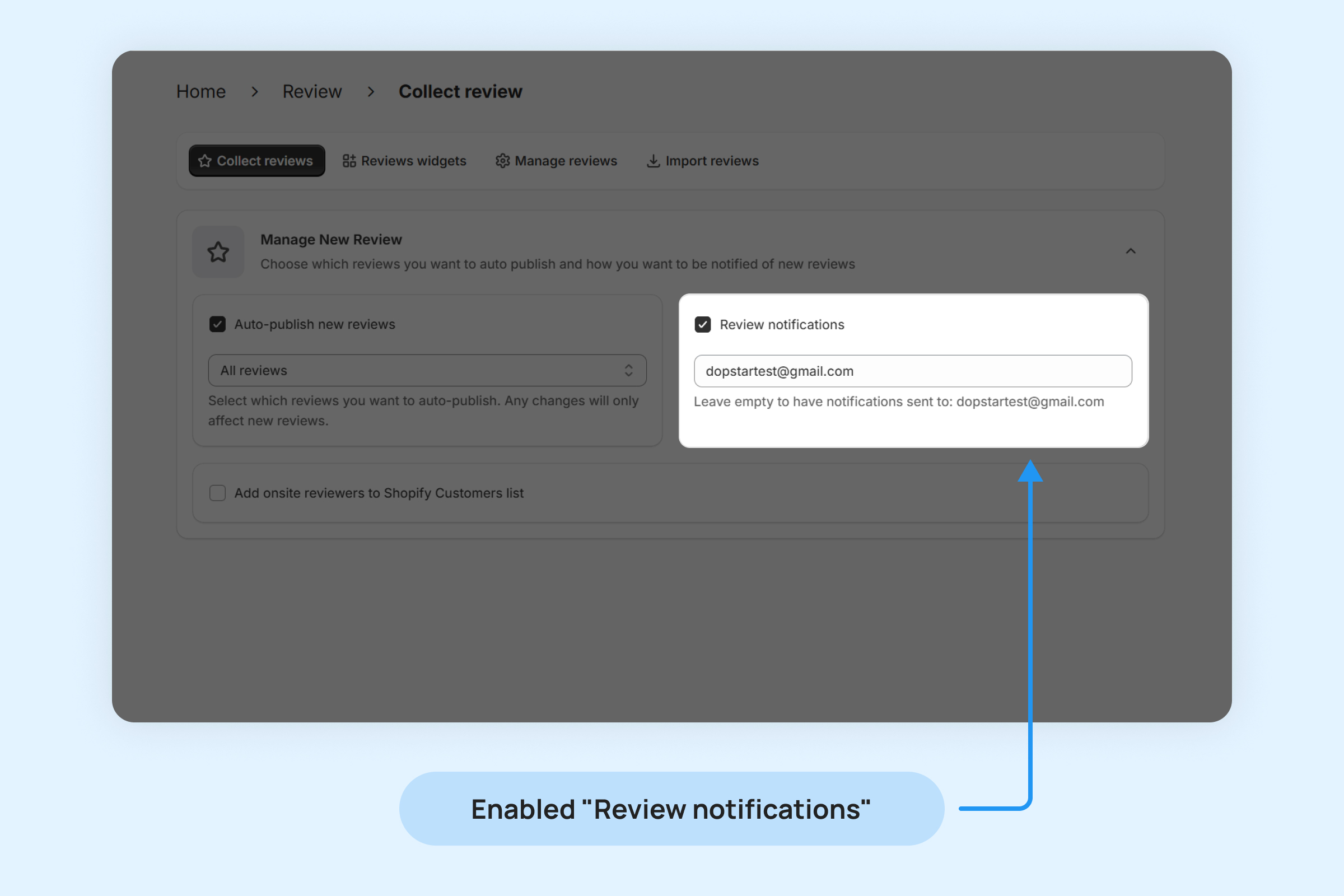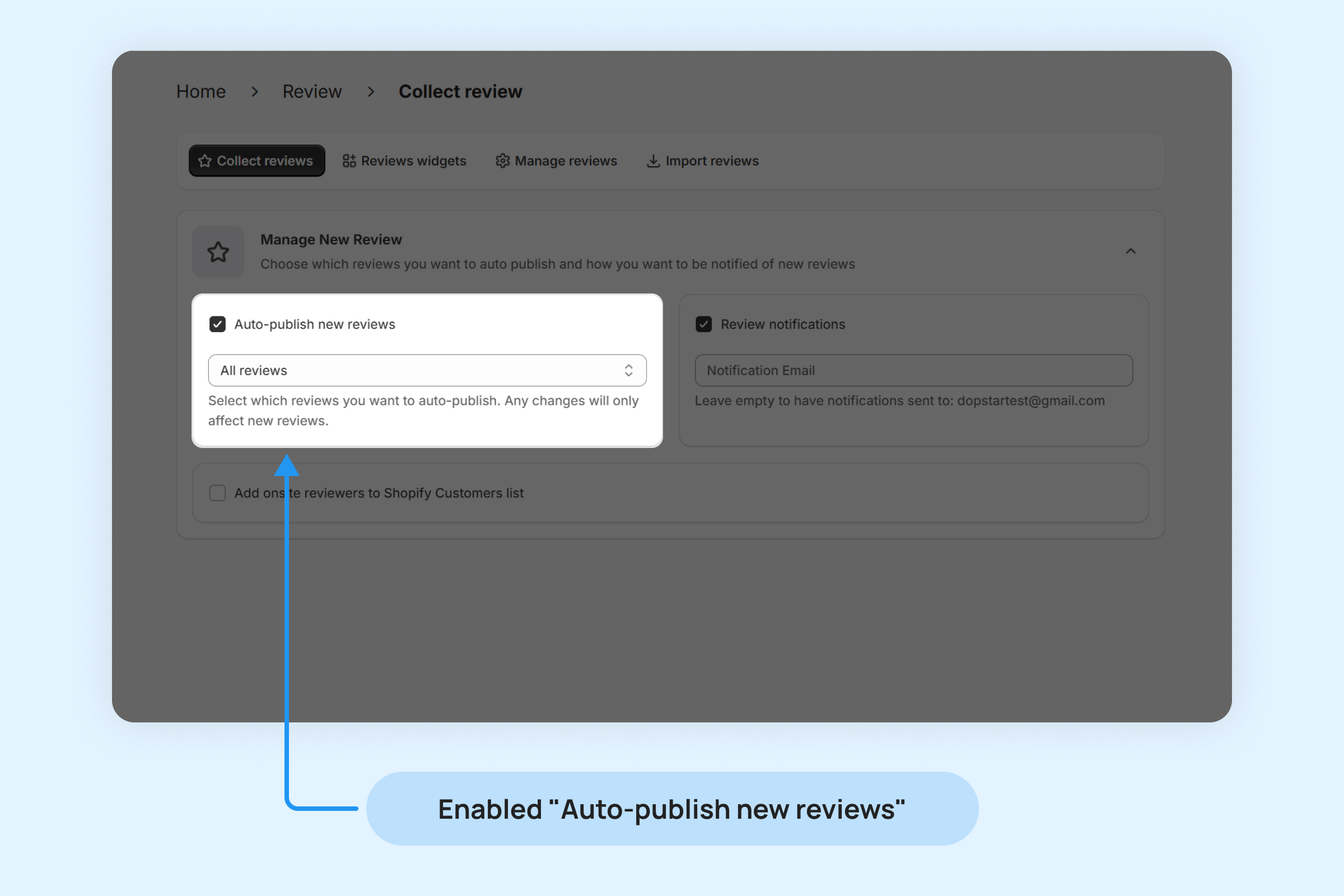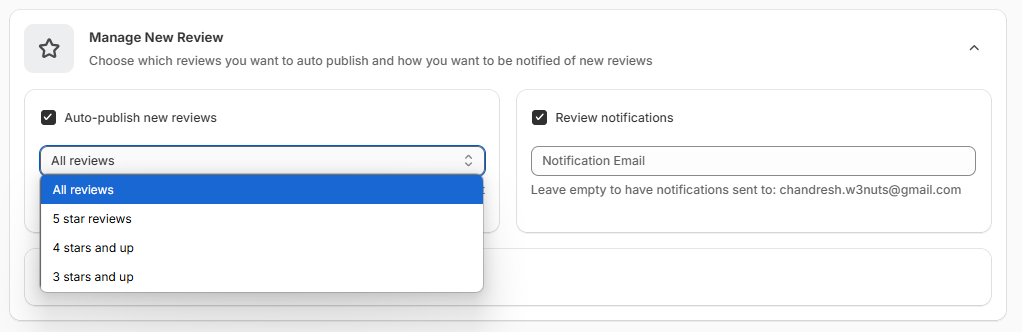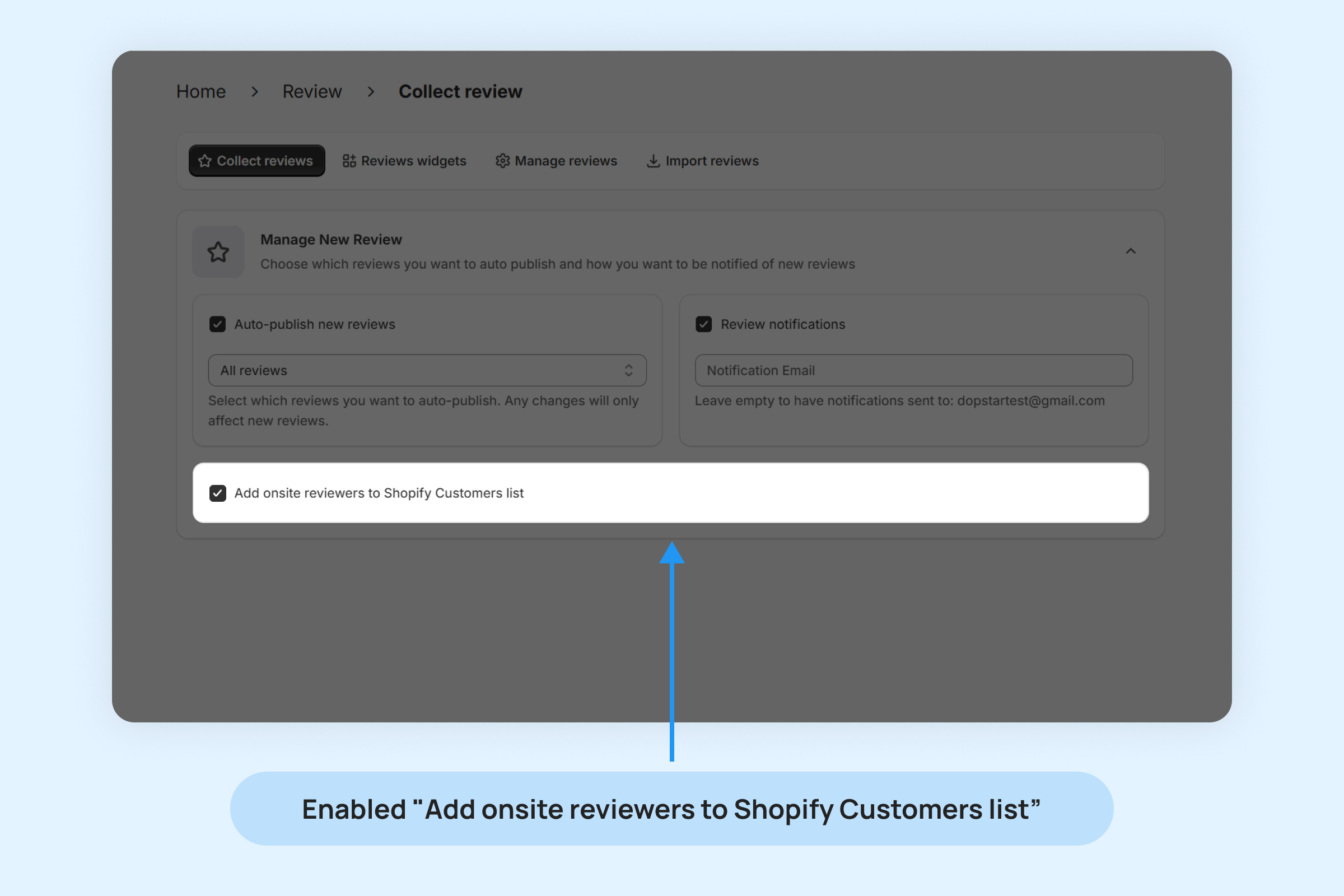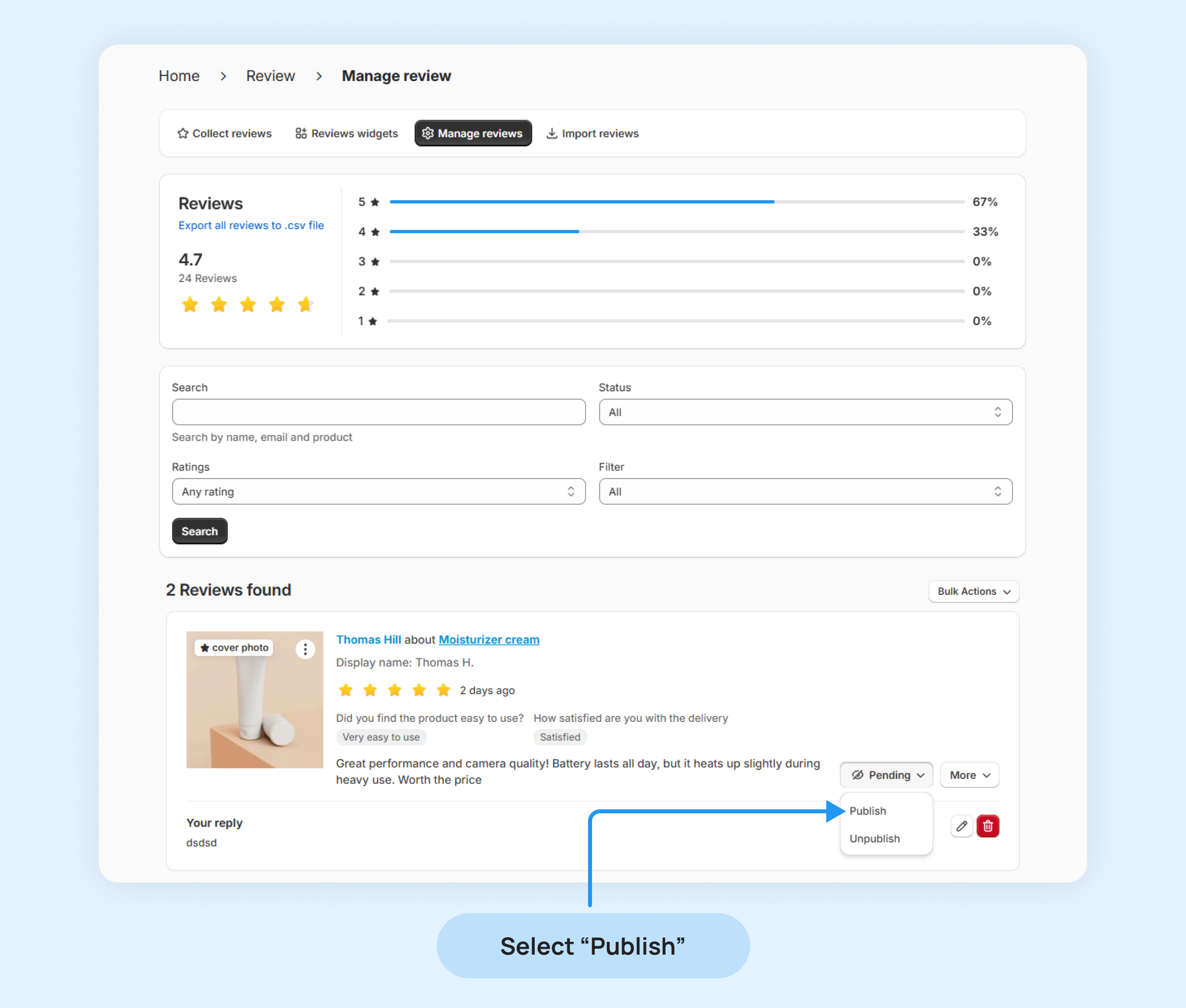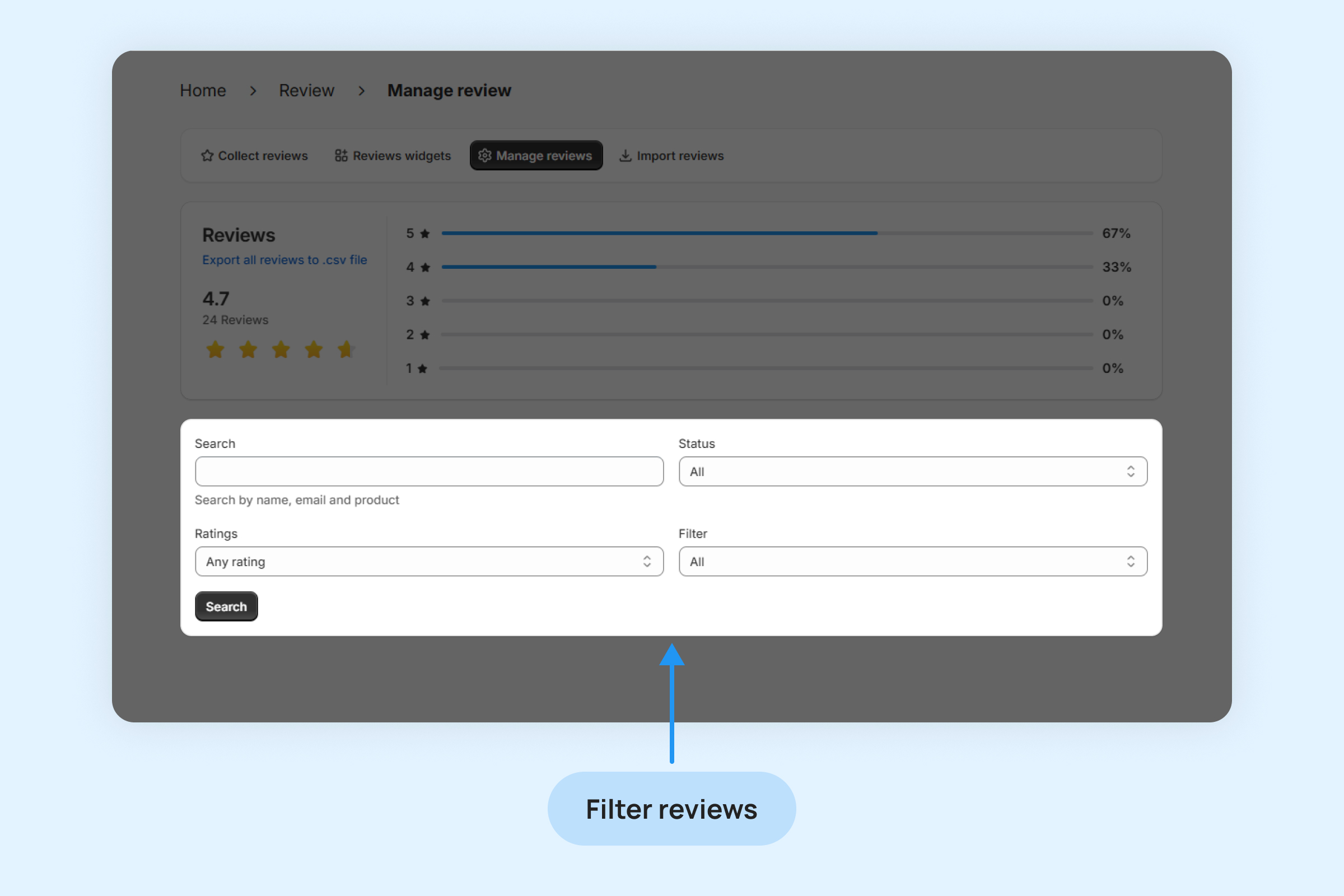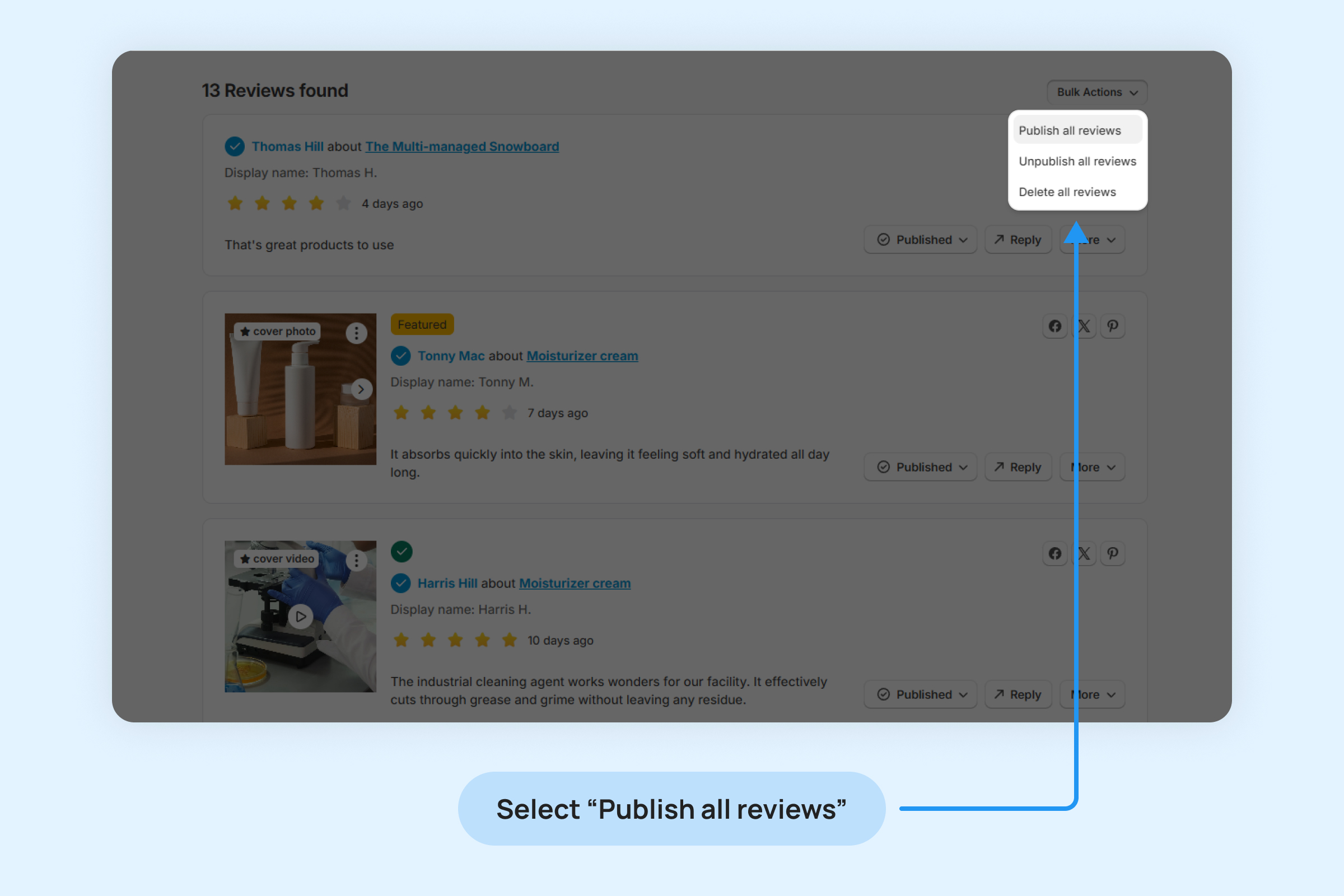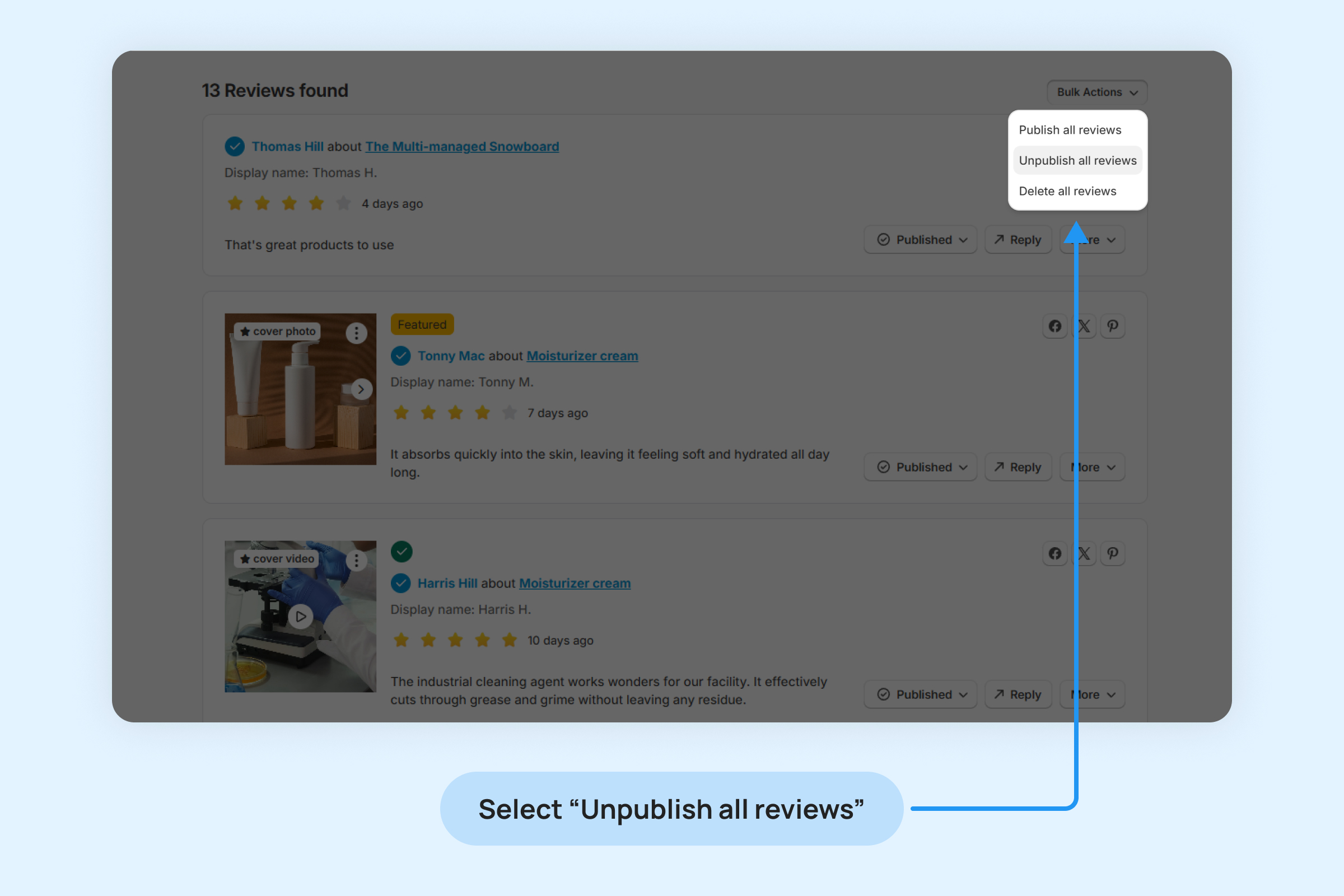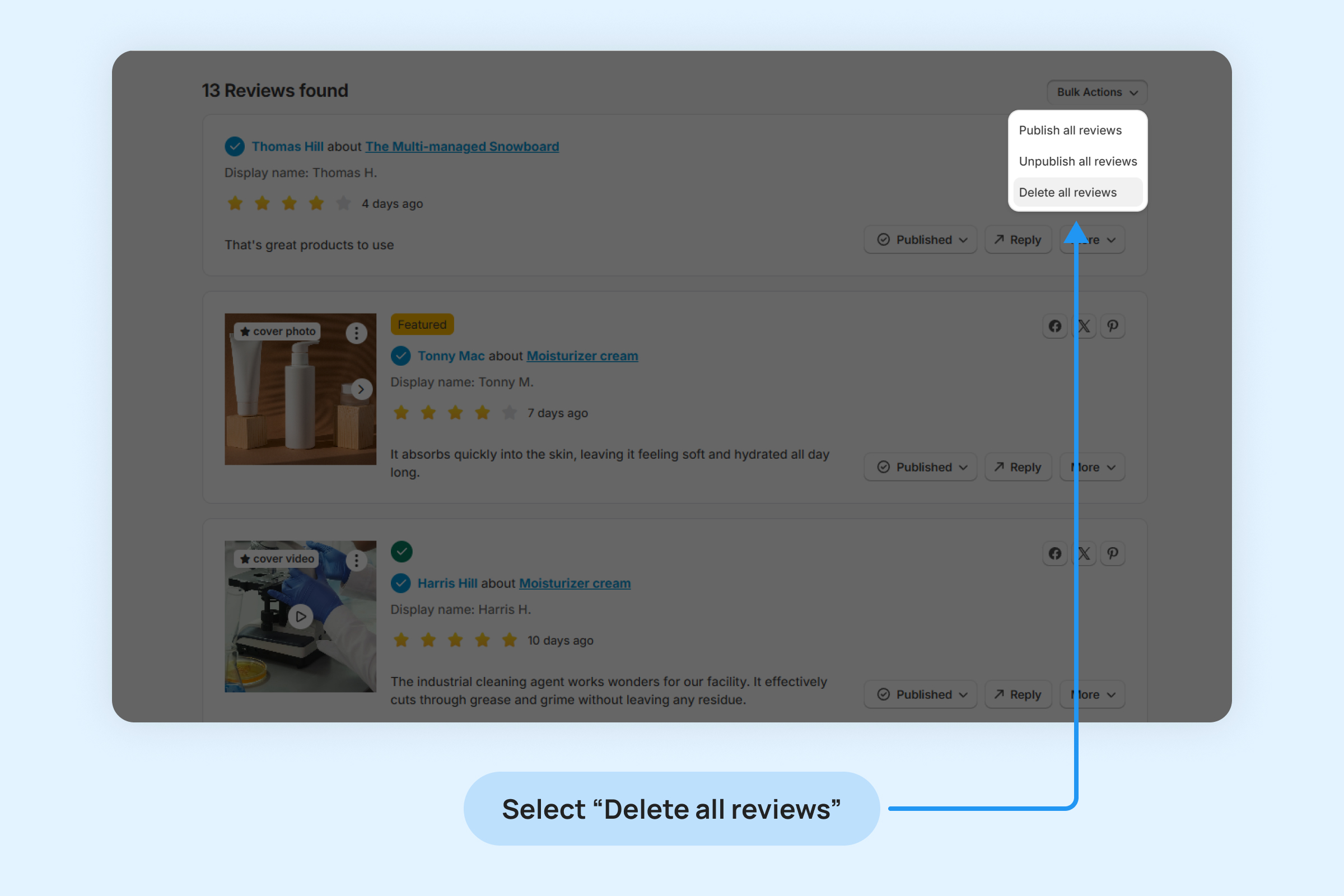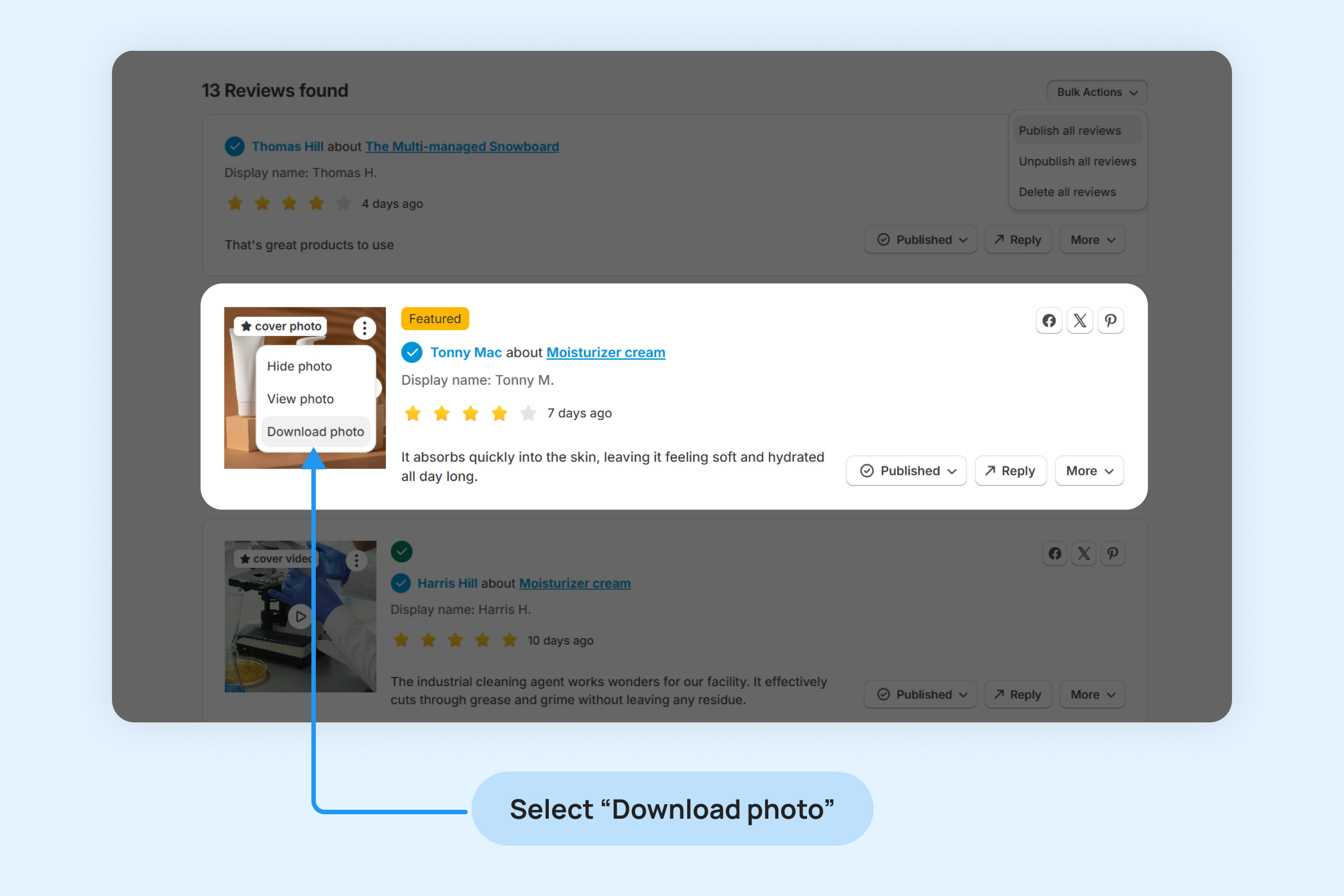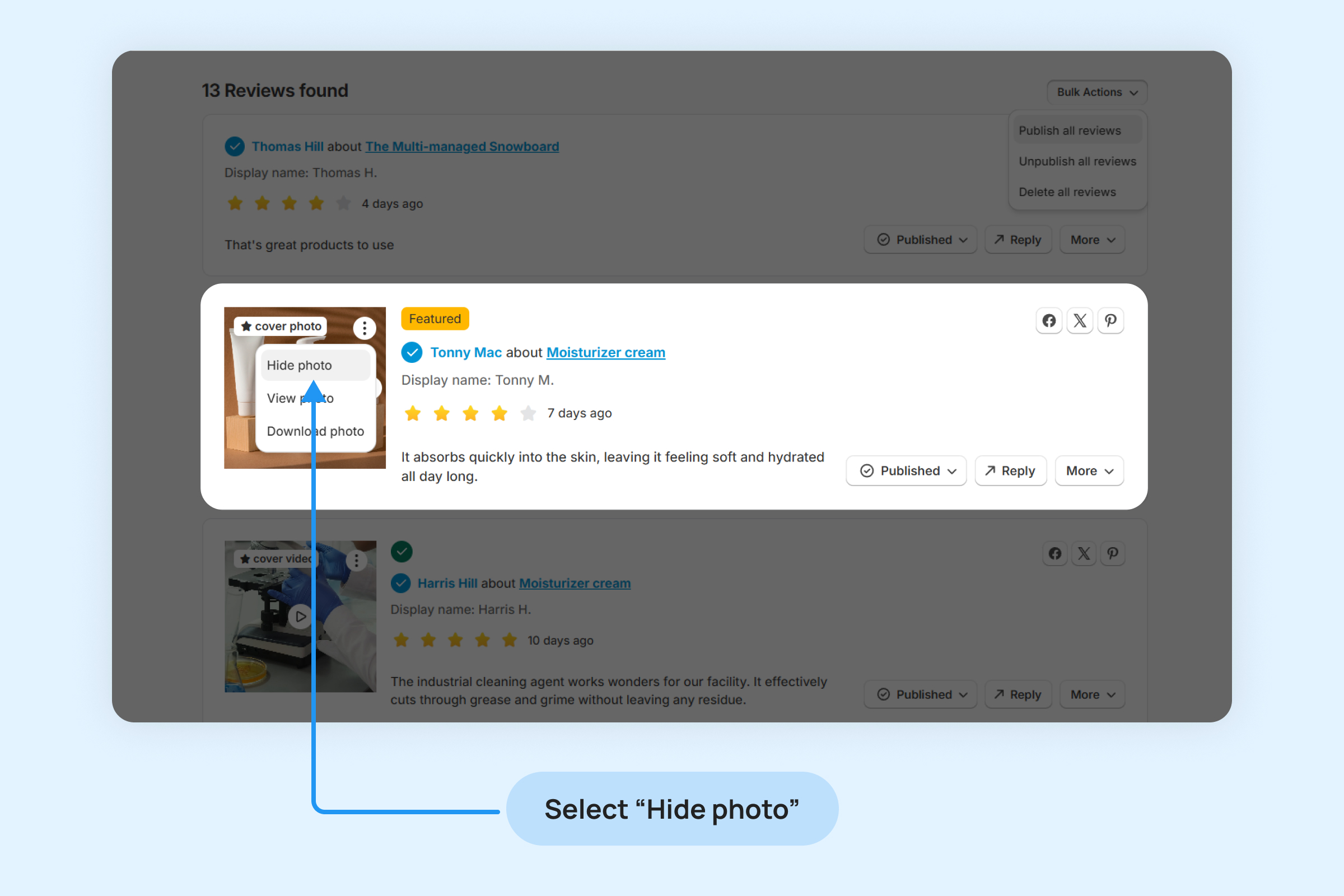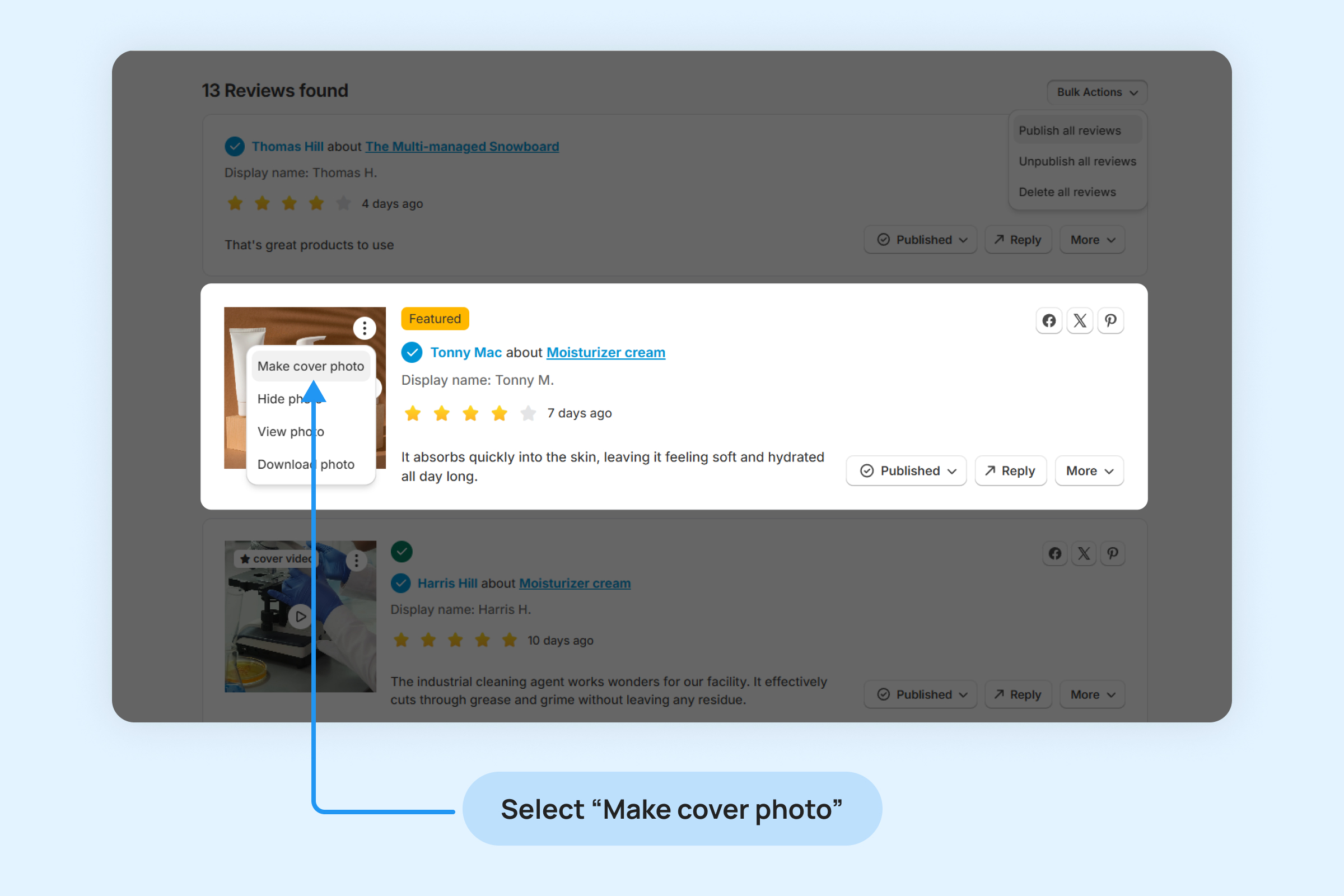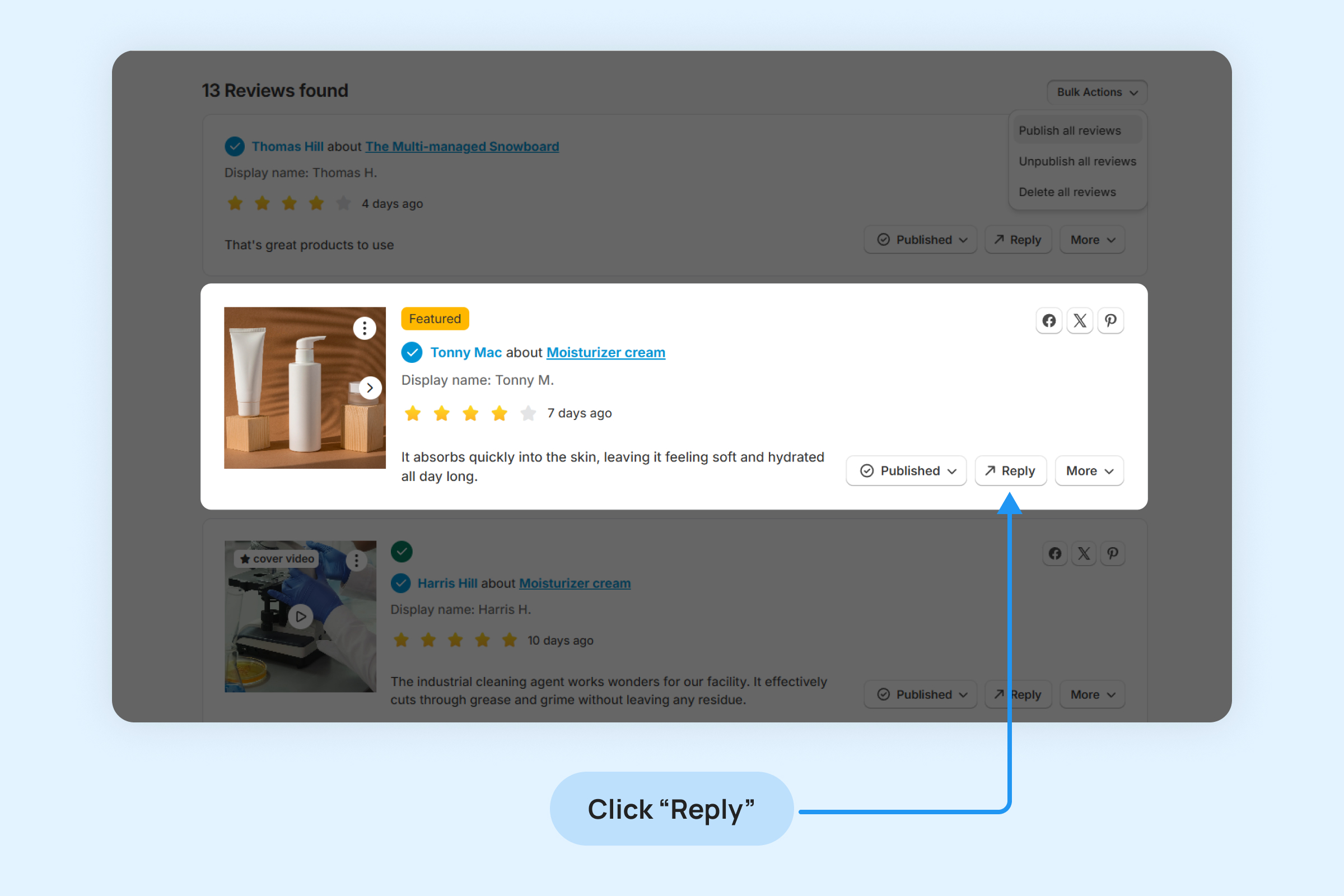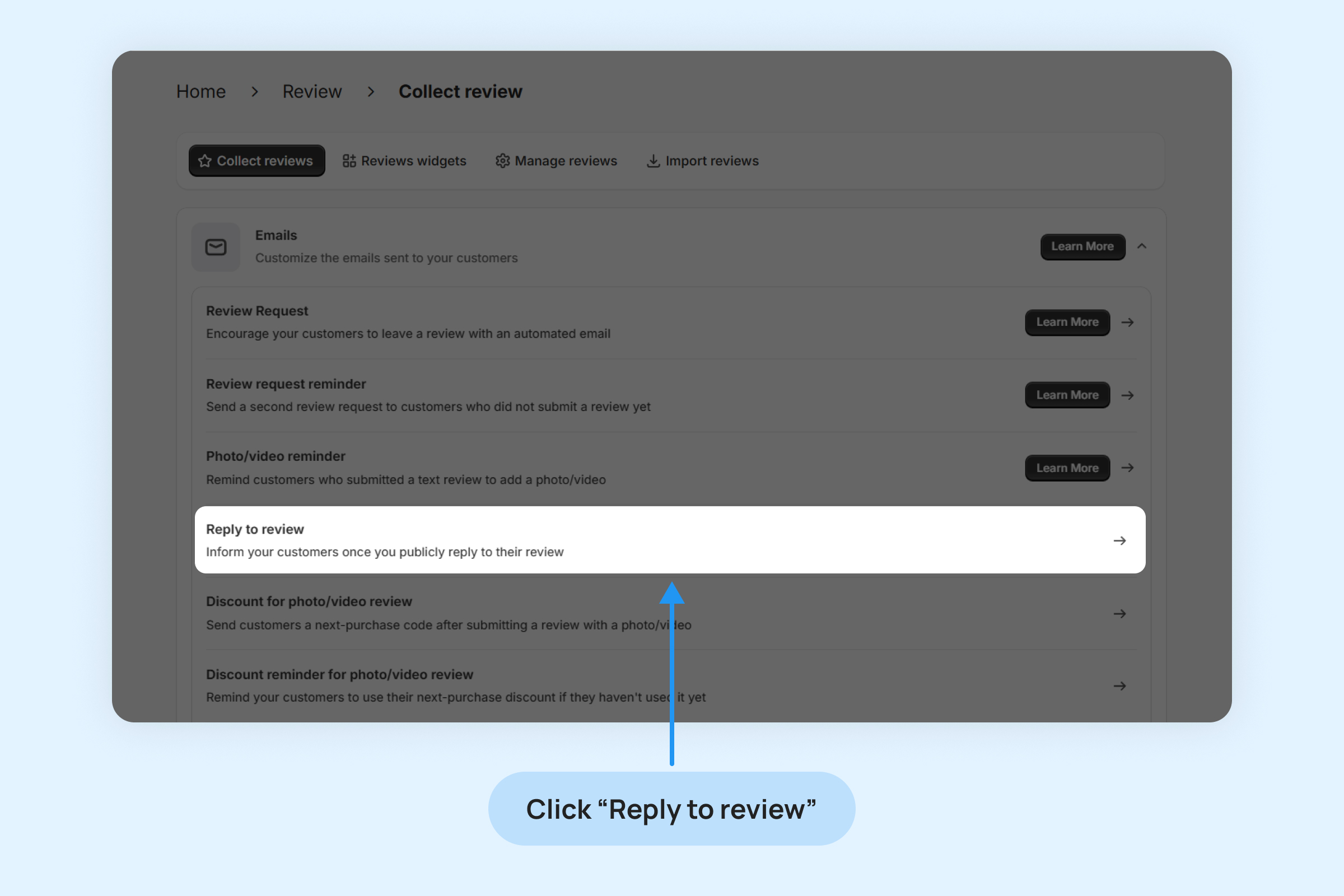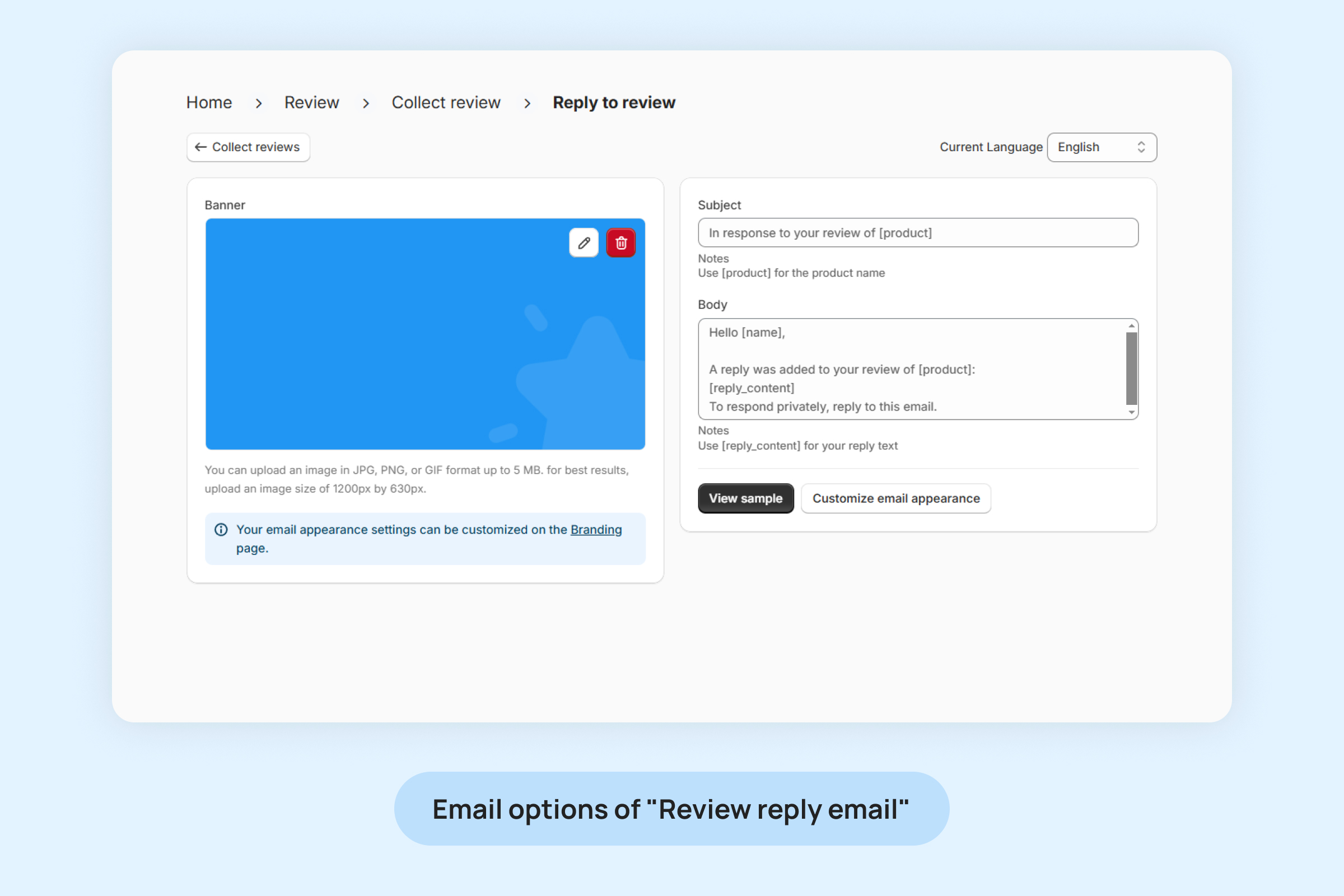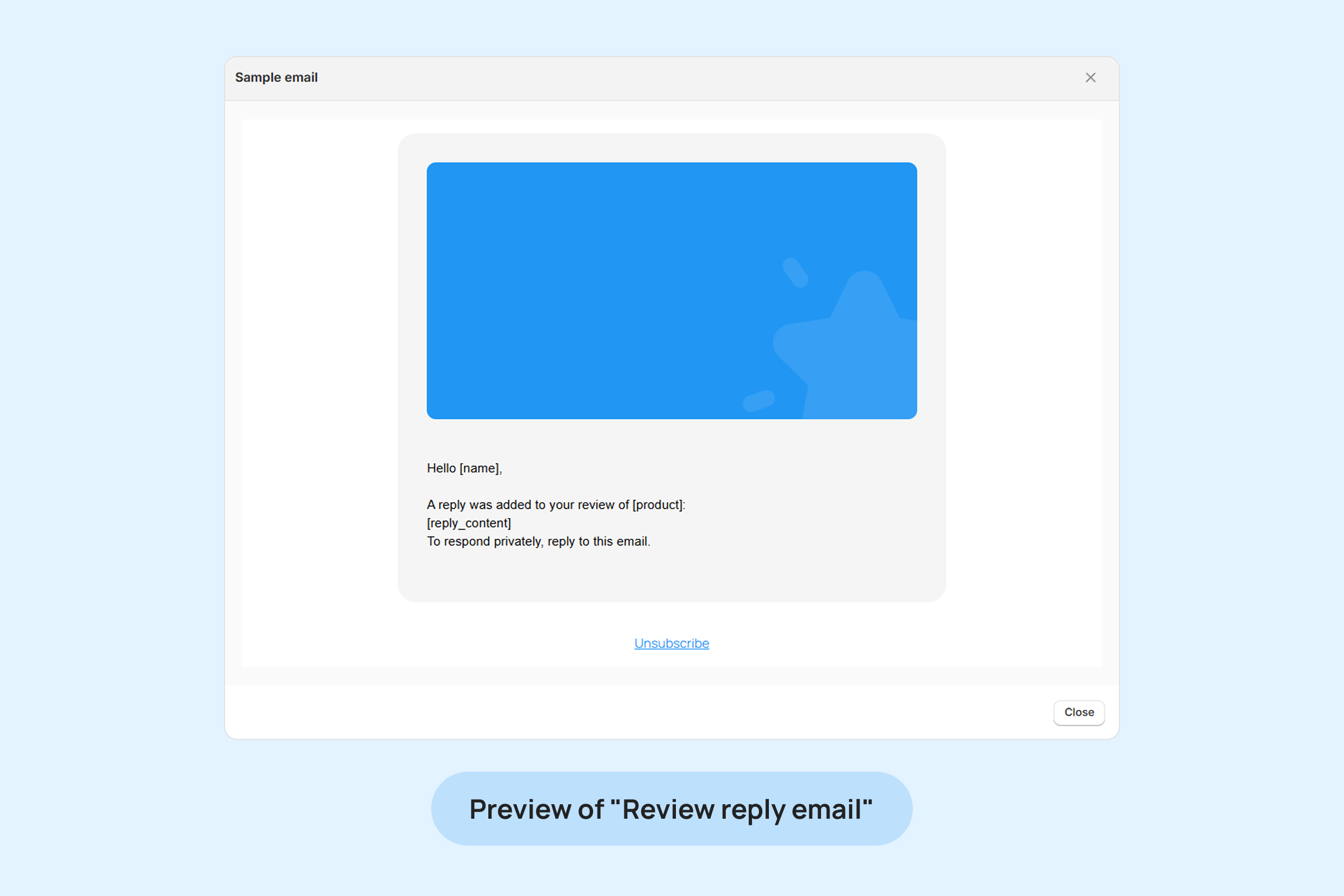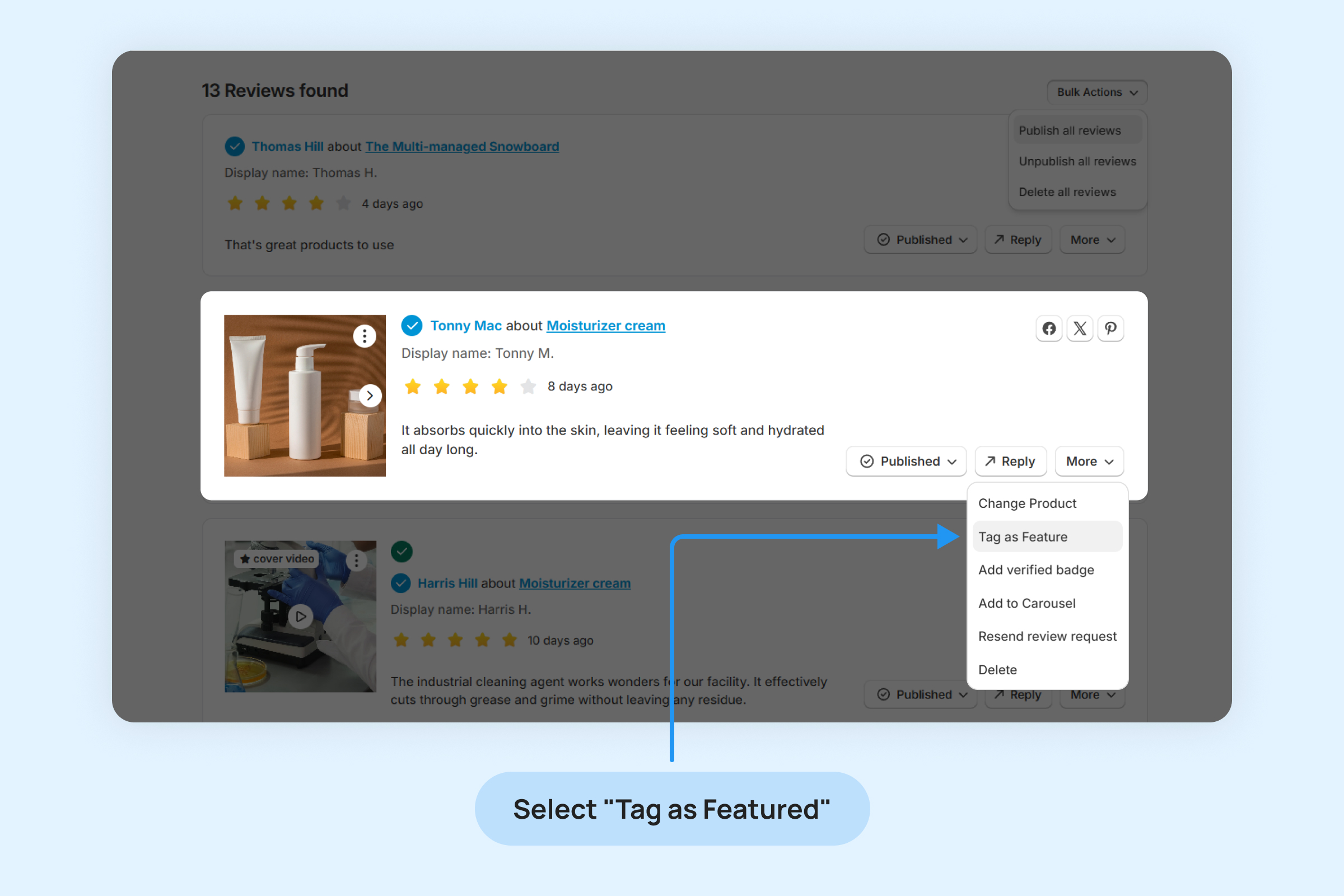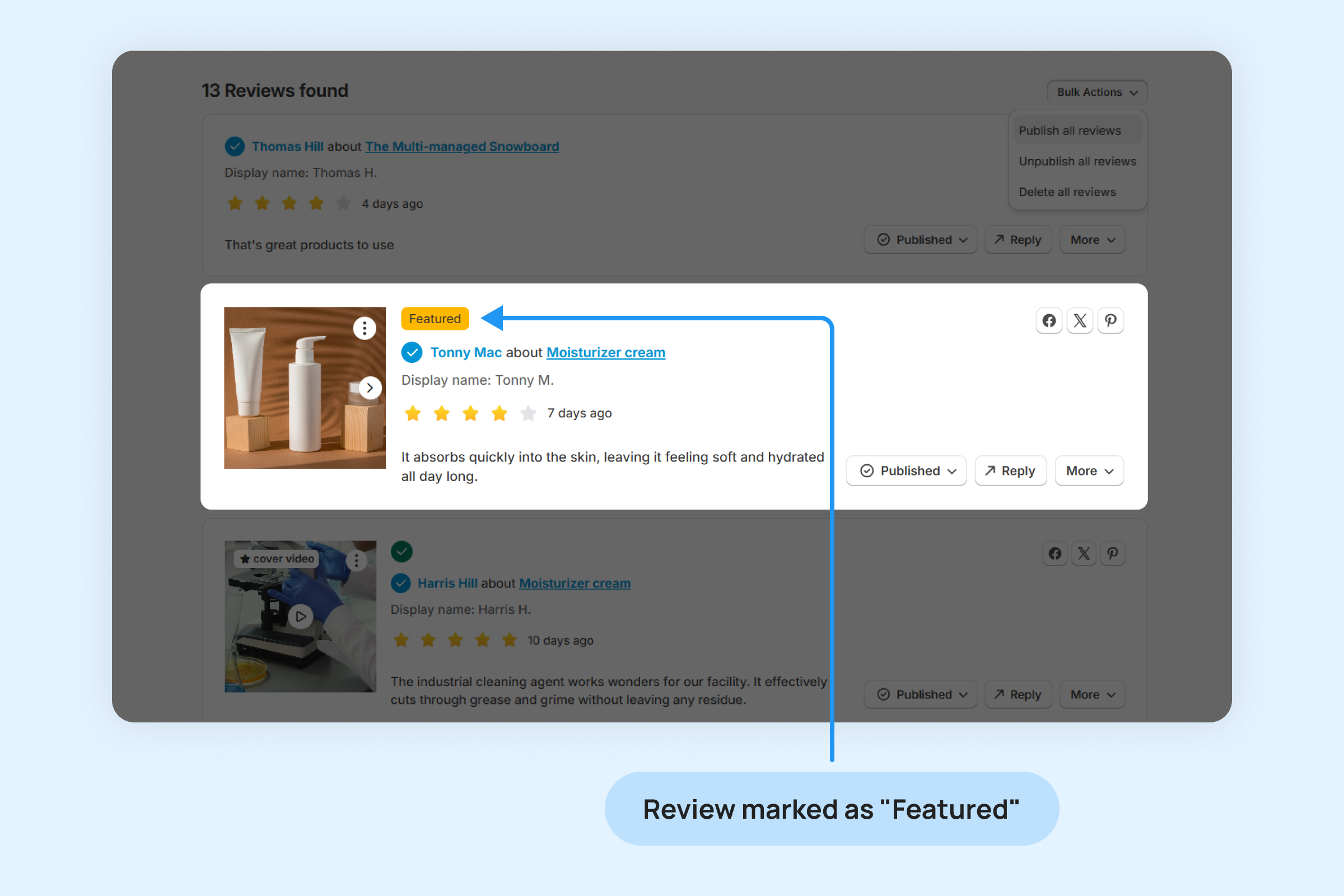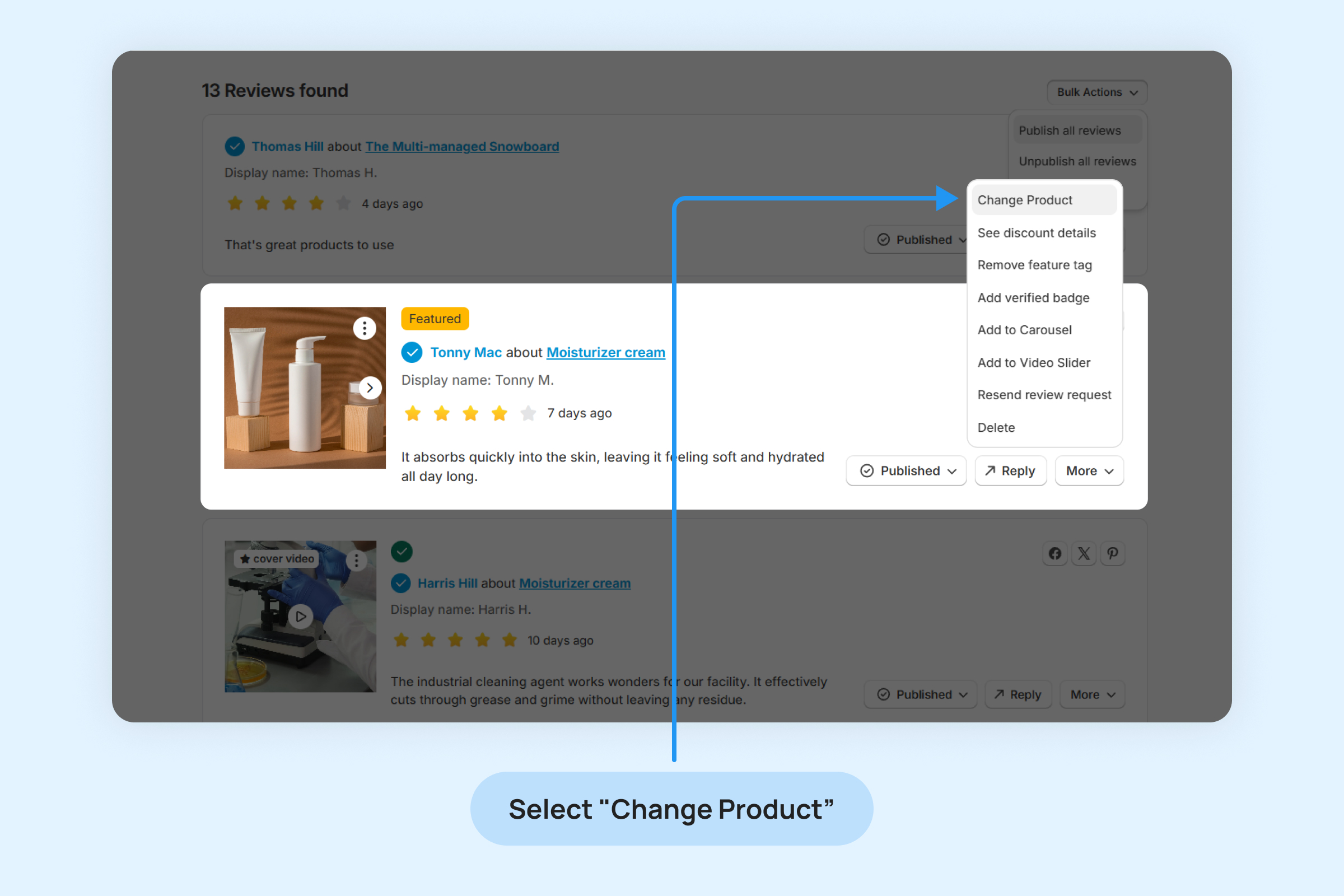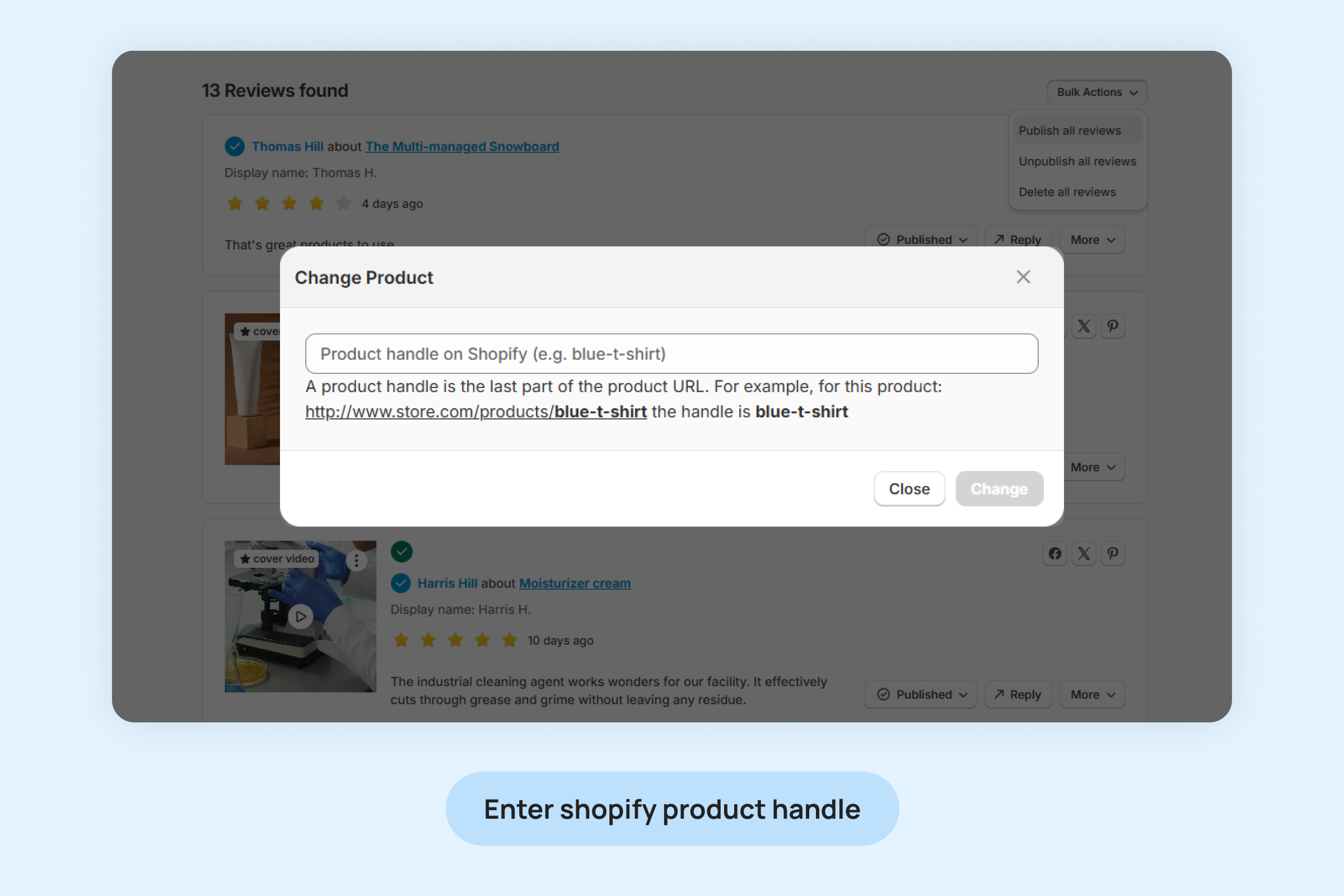You can customize how reviews appear on your store pages by using a variety of settings and filters we provide. Adjust the options to manage the display of reviews according to your preferences.
Managing New Reviews
Whenever a new review is submitted for your products, Dropstars will send a notification email to your inbox.
To change the email address for review notifications
- Go to “Reviews -> Collect review” menu and select “Manage New Review” section.
- Check the checkbox “Review notifications” to enable notifications for new reviews.
- Enter your preferred email address in the “Notification email” field to receive new review notifications.
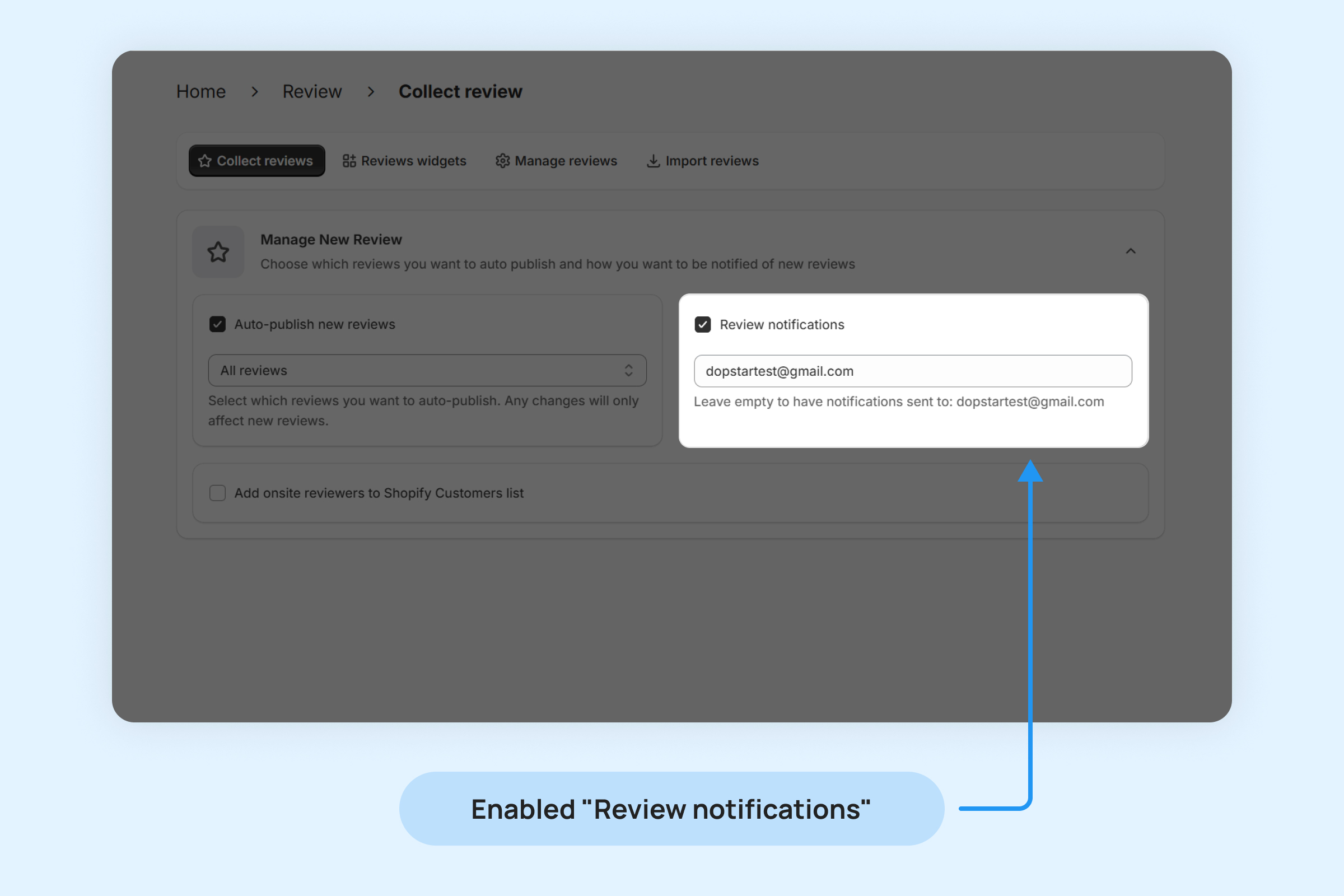
Auto-publishing New Reviews
In line with Shopify’s updated policy, all apps must automatically publish reviews that have not been rejected by merchants for valid reasons within 14 days.
To adjust your “Auto-publish new reviews” setting
- Go to “Reviews -> Collect review” menu and select “Manage New Review” section.
To Enable Auto-publish new reviews click on checkbox.
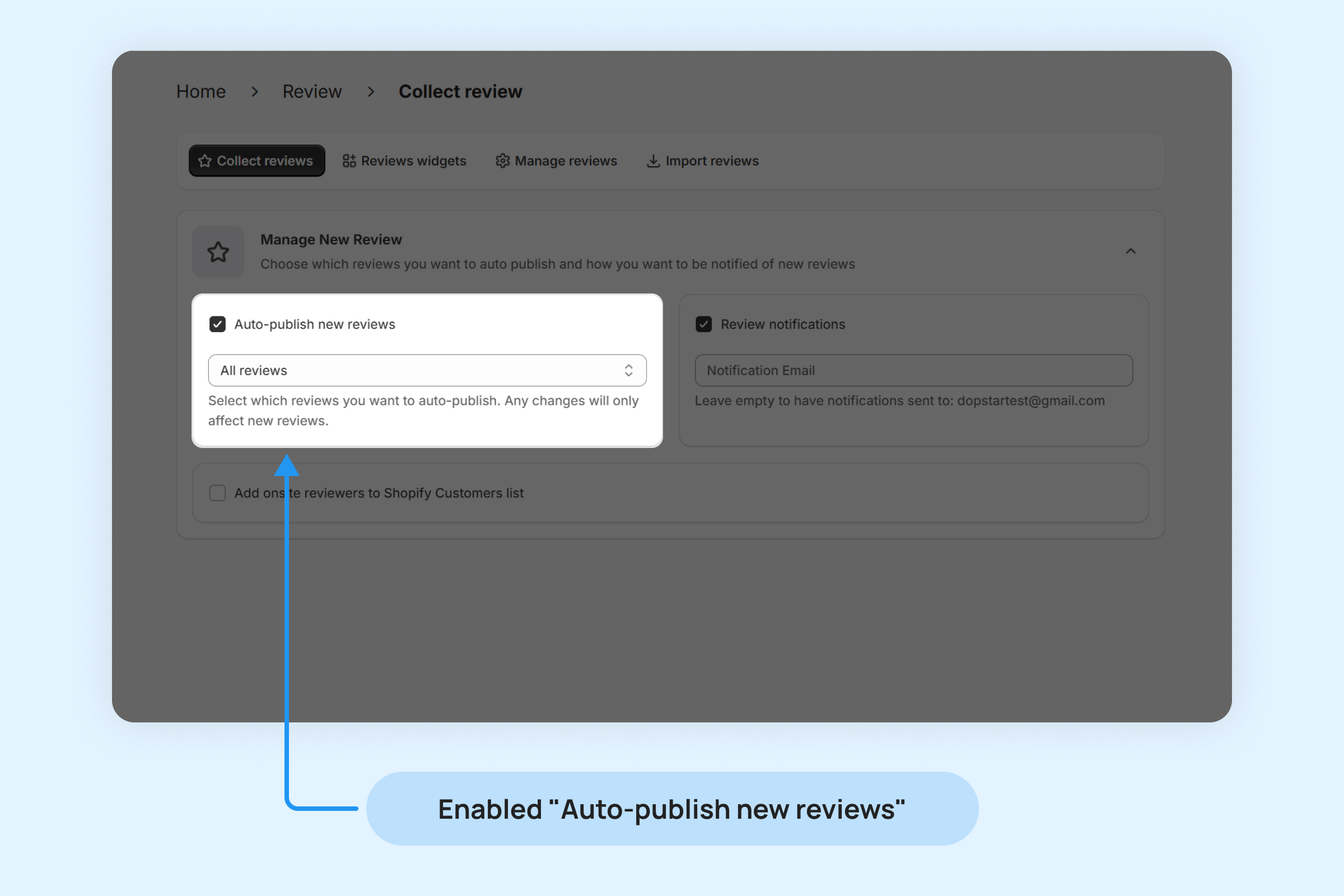
- Choose your preferred auto-publish option.
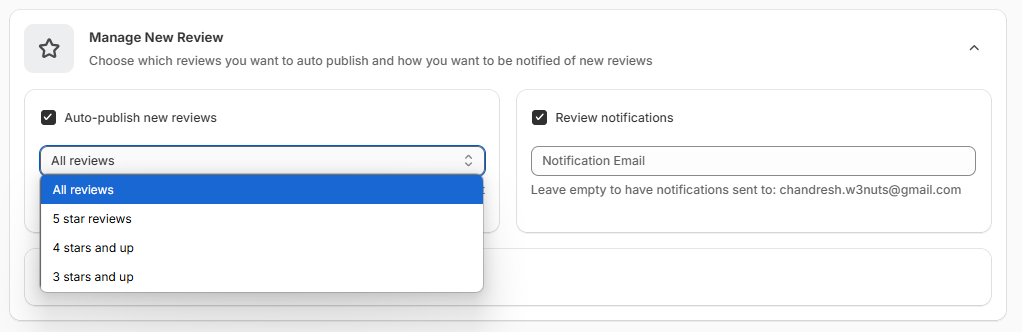
- All Reviews: All newly submitted reviews will be instantly published on your pages.
- 3-5 Stars and Above: When you select the “3-5 Stars and up” option, only reviews with ratings of 3 to 5 stars will be automatically displayed on your store right away. Reviews with ratings below this range (1-2 stars or below your chosen threshold) will be marked as “Pending” and will be scheduled for publication 14 days after they are submitted.
Check the box below “Add onsite reviewers to Shopify Customers list” to automatically add reviewers to your Shopify customer list.
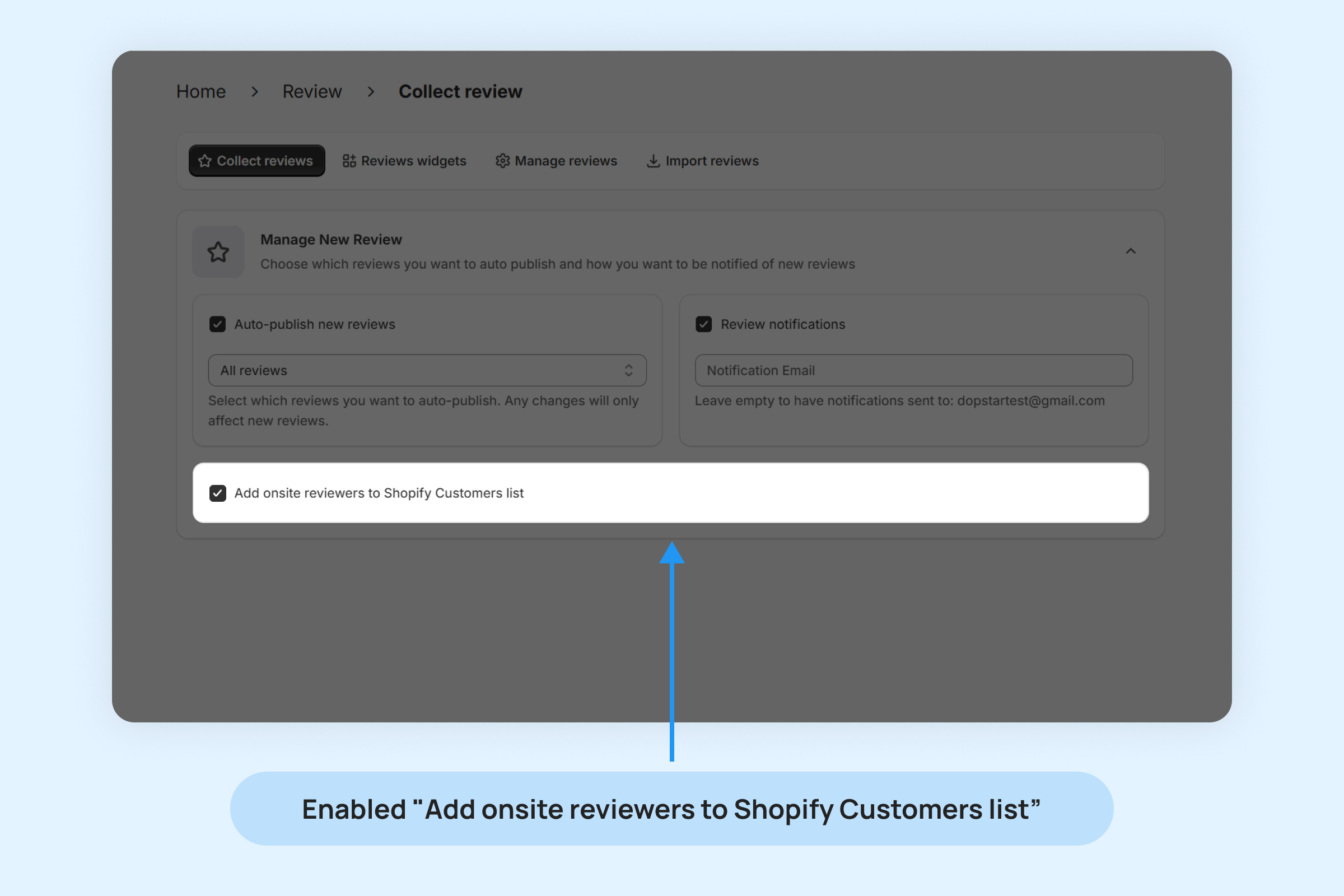
To manually publish a review in your Dropstars admin:
- In the “Reviews -> Manage reviews” menu, search for the review you want to publish.
- Click the dropdown menu and select “Publish”.
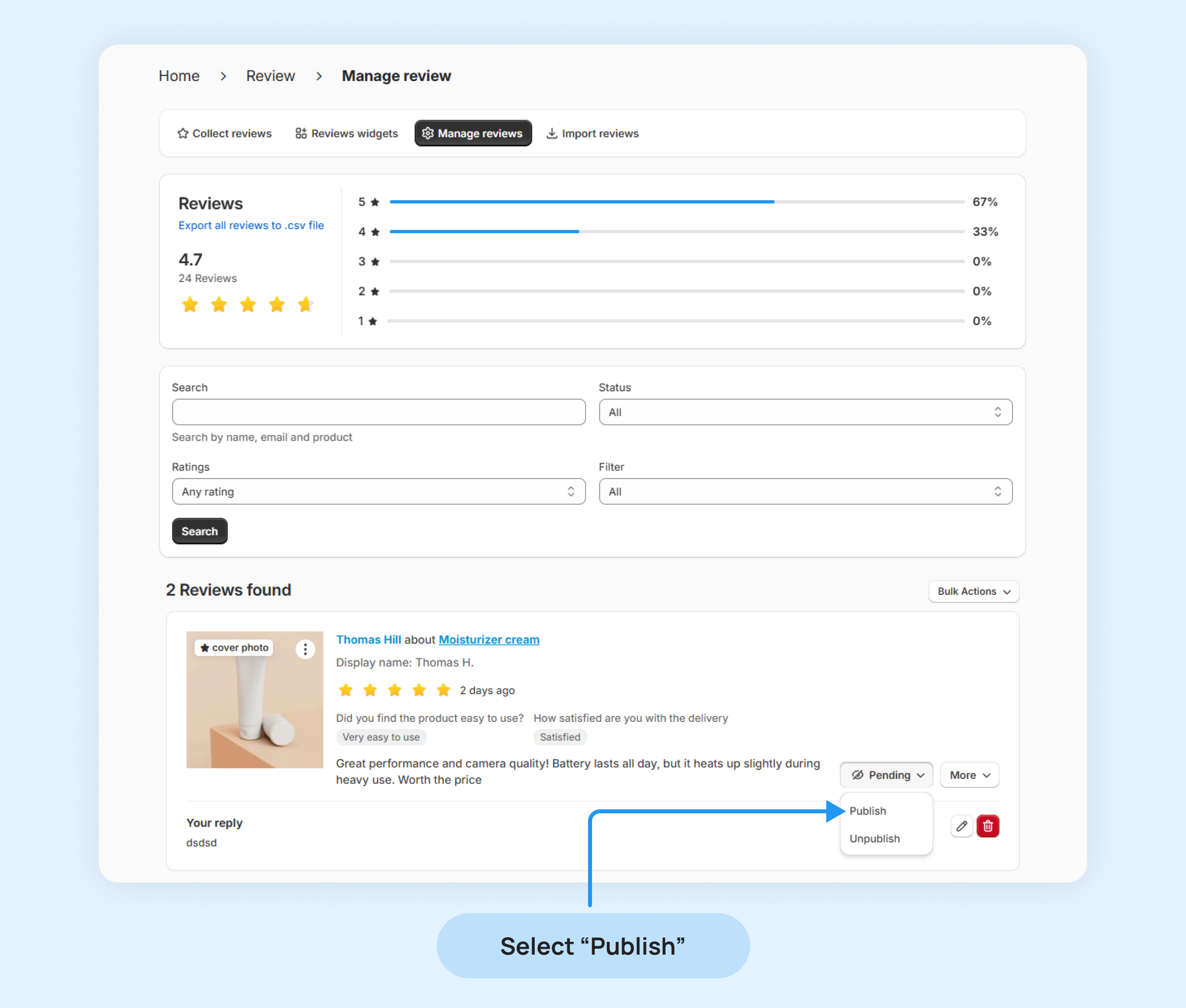
Use the Filter Reviews section to quickly find specific reviews based on various criteria
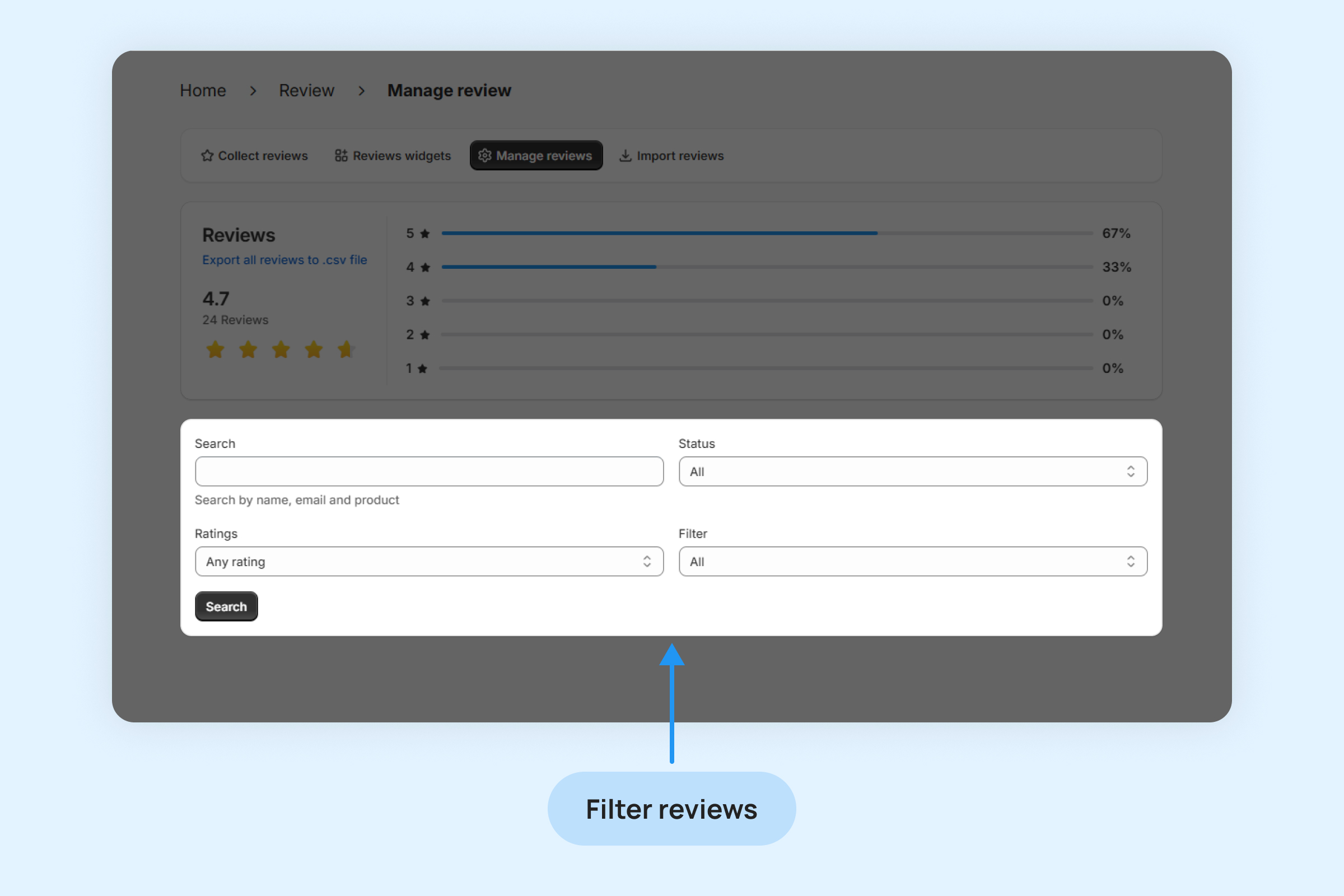
Bulk options
- Publish All Reviews: Apply the filter to select reviews and then click on “Publish all reviews” to make them live.
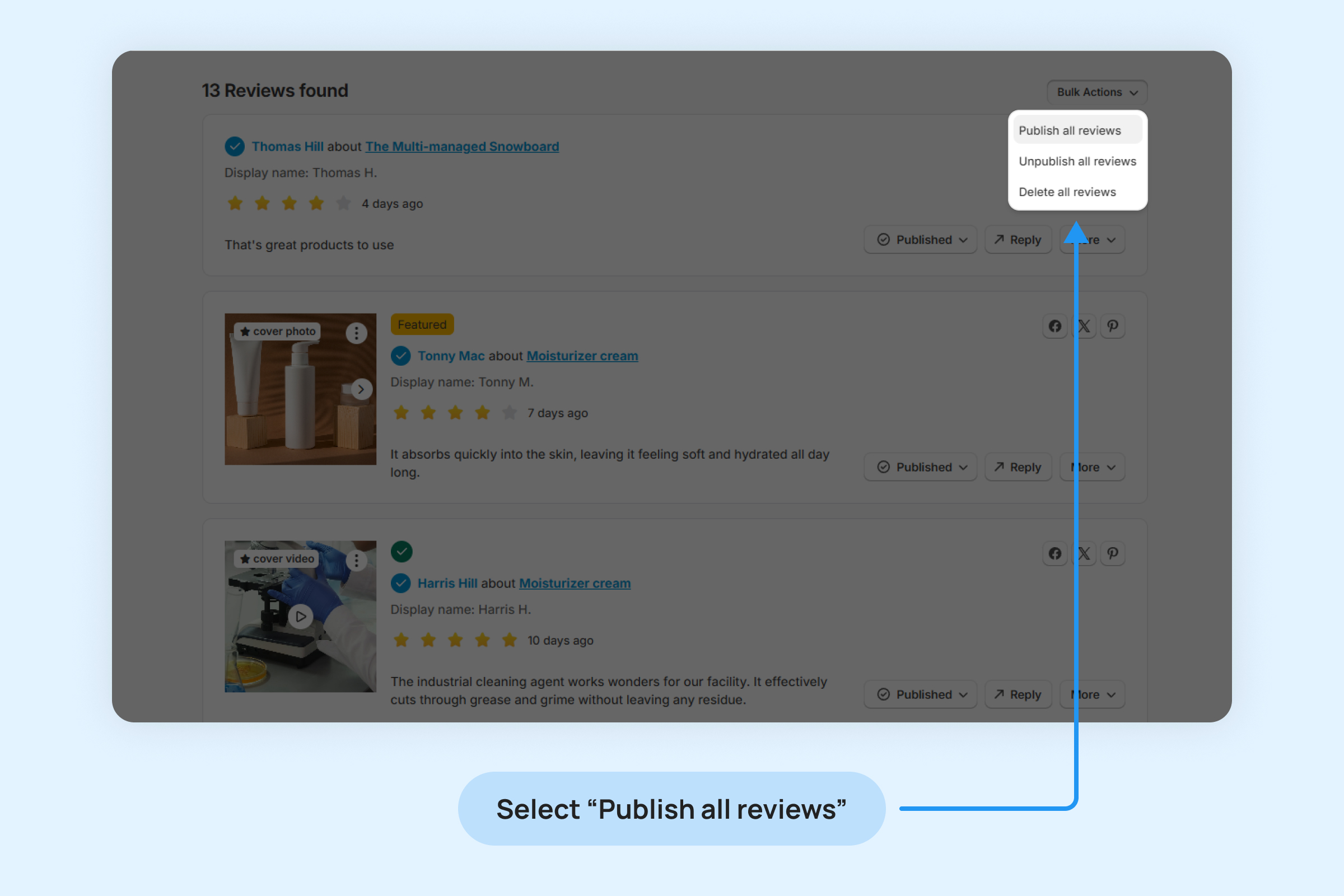
- Unpublish All Reviews: Apply the filter to select reviews and then click on “Unpublish all reviews” to remove them from your store.
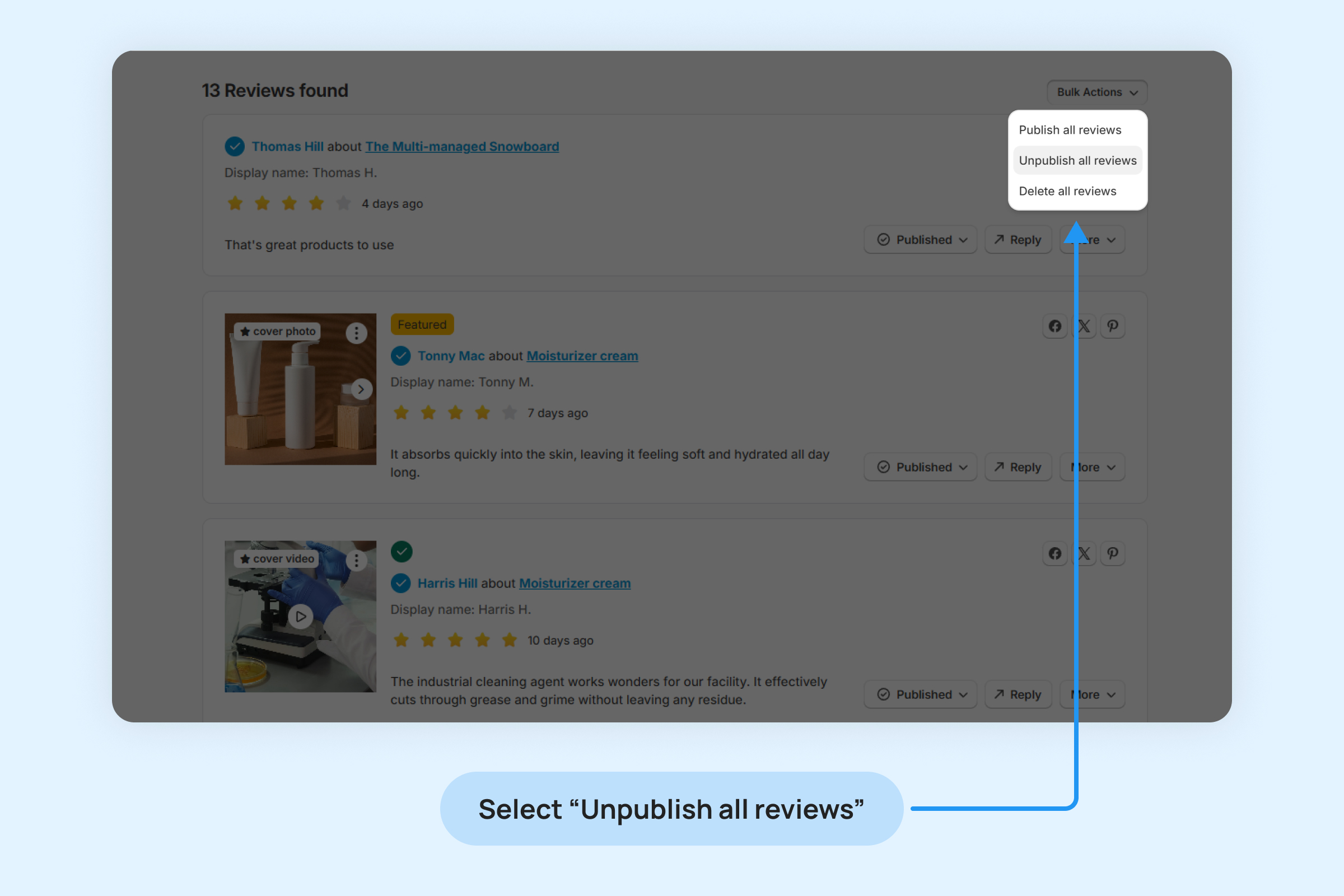
- Delete All Reviews: Apply the filter to select reviews and then click on “Delete all reviews” to permanently remove them.
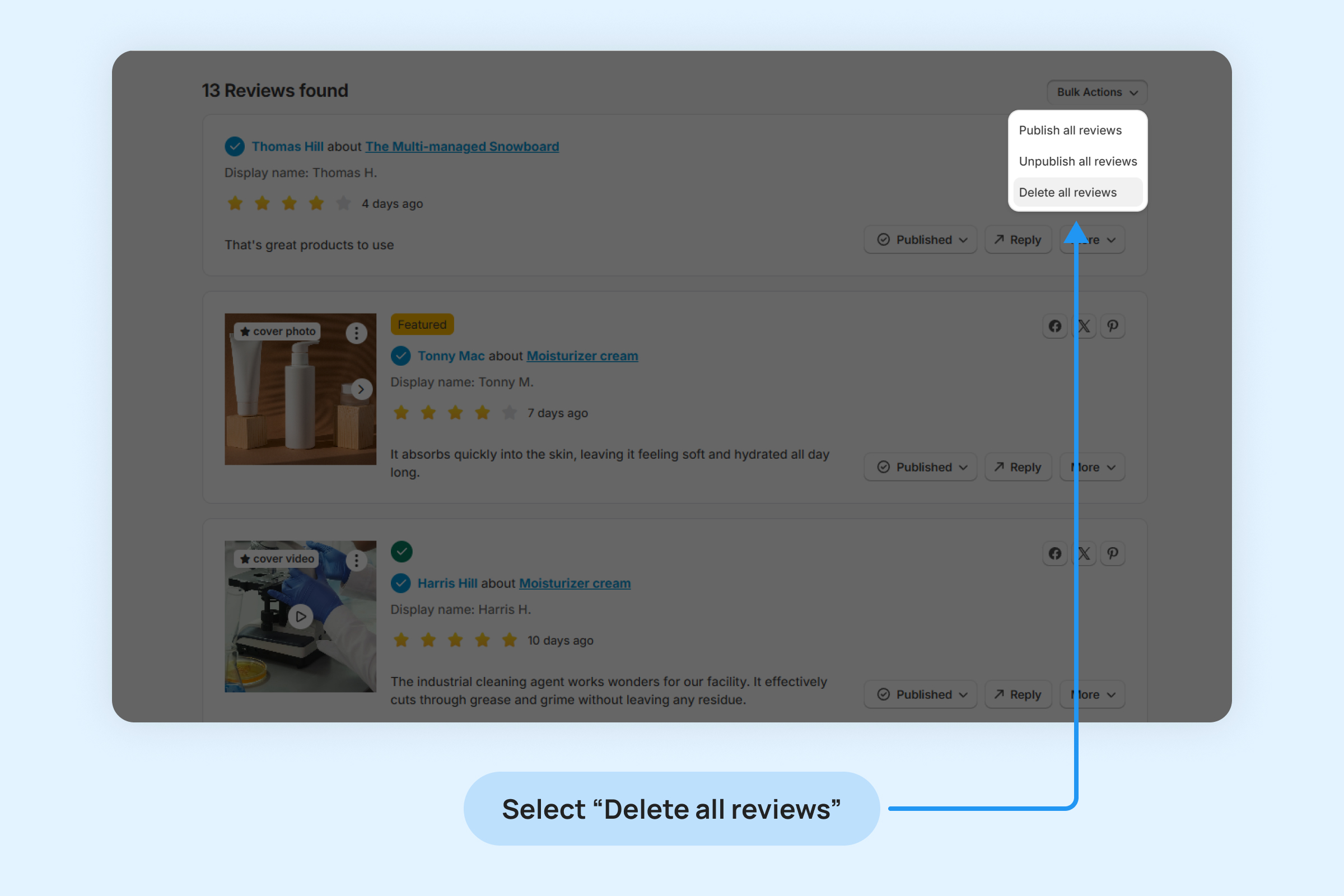
To download a photo or video attached to a review
- Filter the review in your admin panel.
- Open the three dots dropdown menu, click on “Download photo” to save the attached photo or video to your device.
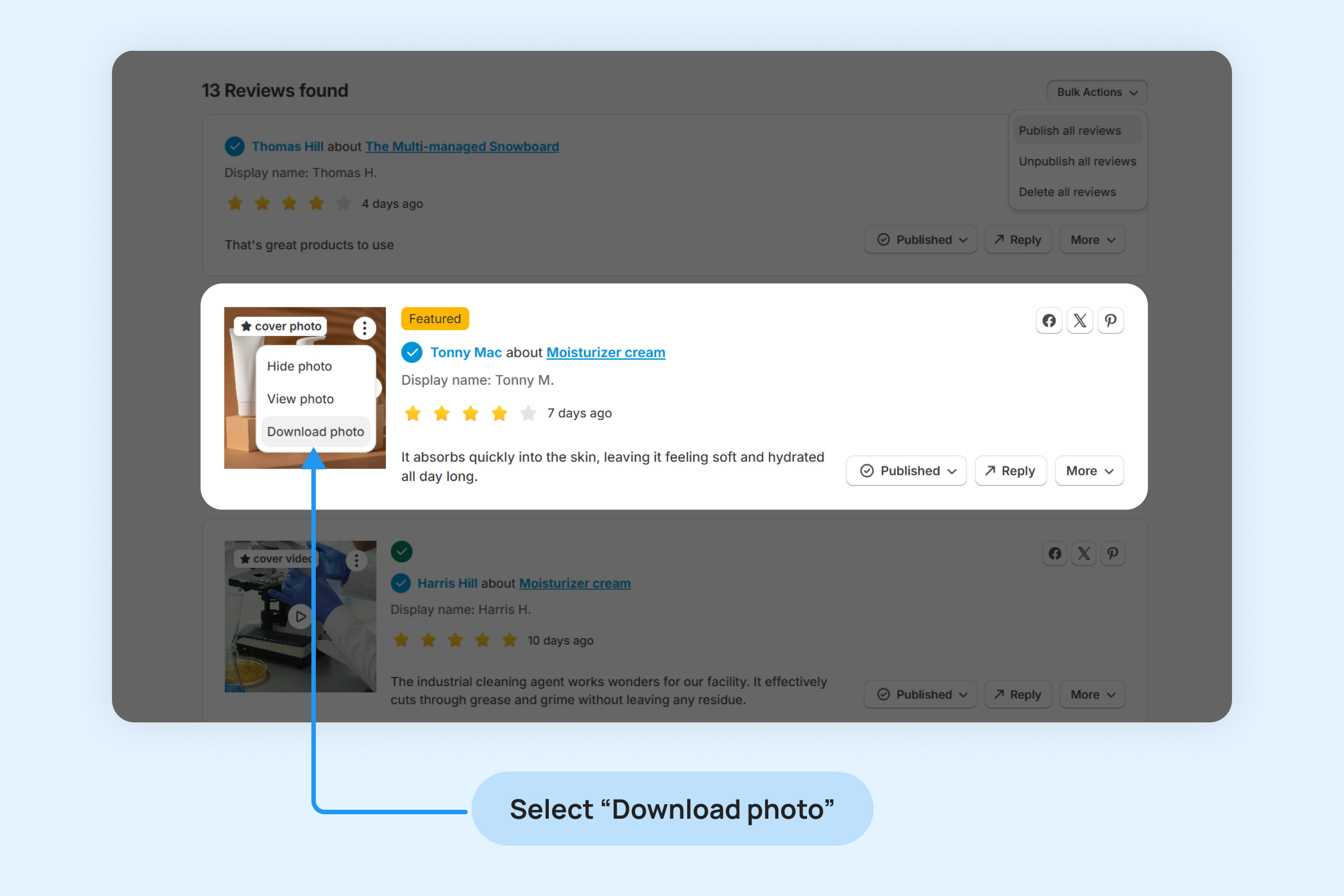
To hide inappropriate photos or videos attached to reviews:
- Filter the review in your admin panel.
- Open the three dots dropdown menu, click on “Hide photo” to hide the attached photo or video from your store.
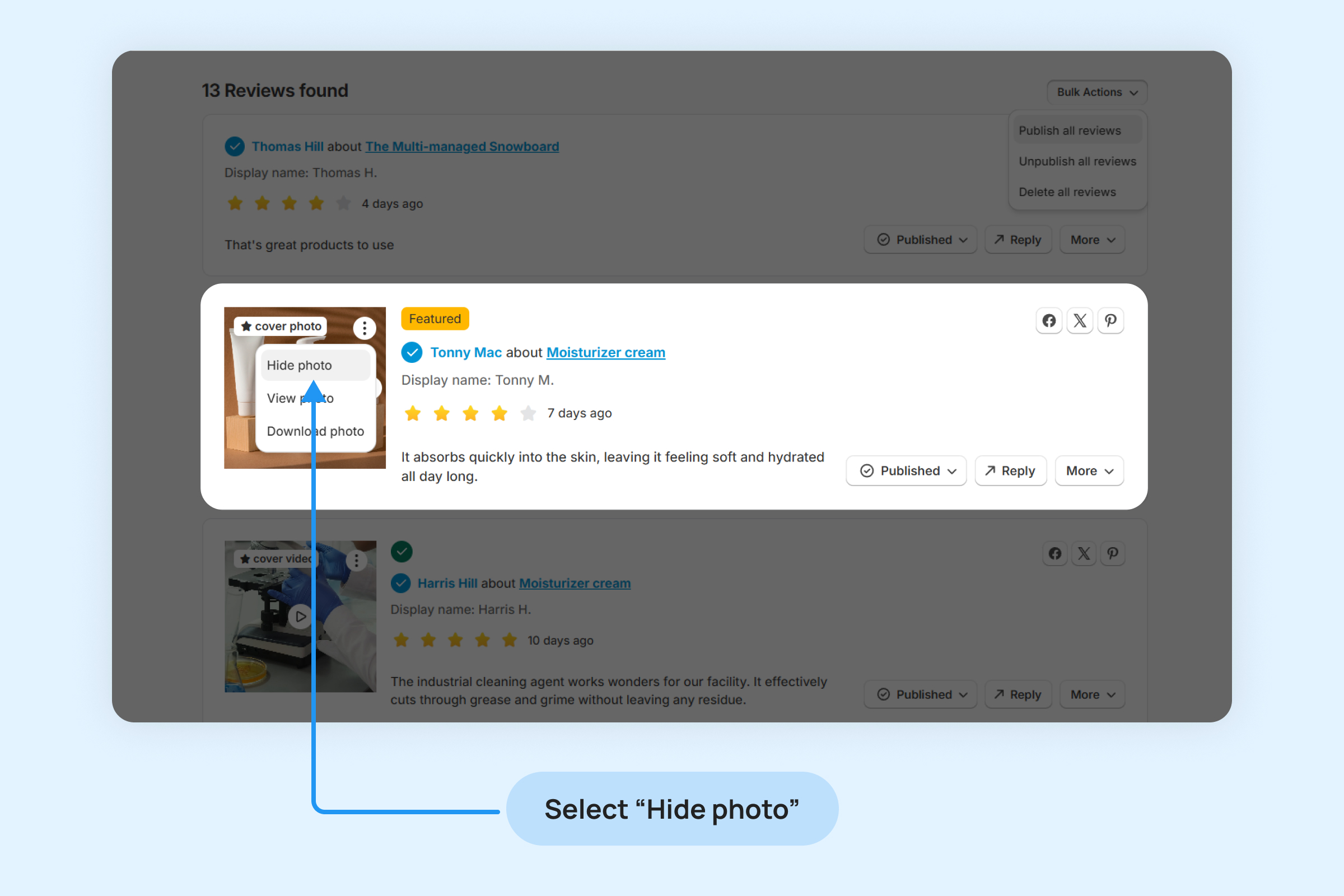
To change the review cover photo
- In “Manage reviews” search for the review with multiple photos that you want to edit.
- Select the photo you want to set as the new cover photo.
- Click on “Make cover photo”.
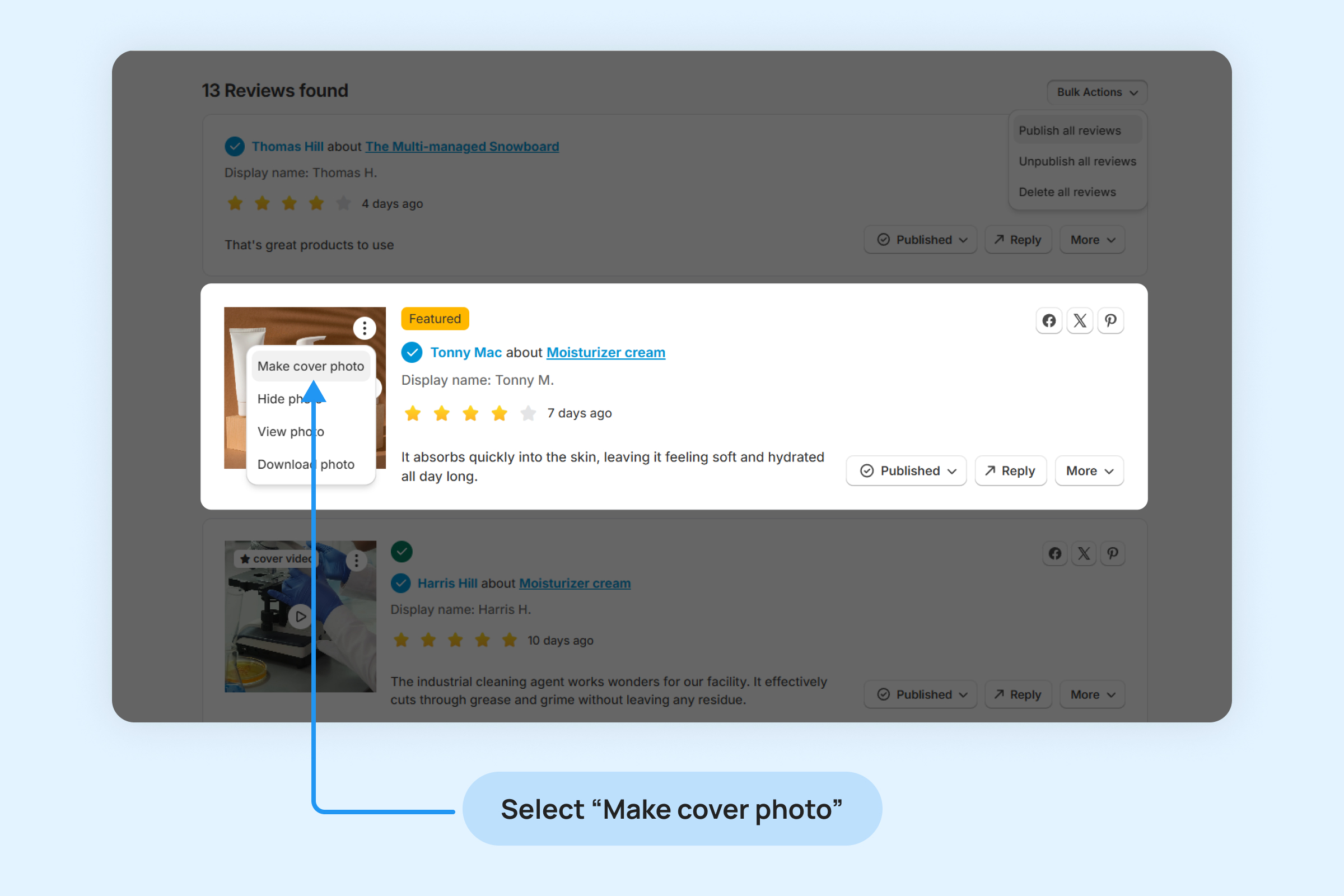
Reply to reviews
- Engage with your customers by replying to their reviews. Thank them for sharing their experiences and address any issues or concerns they may have.
- Click on “Reply” button To publicly reply to a review.
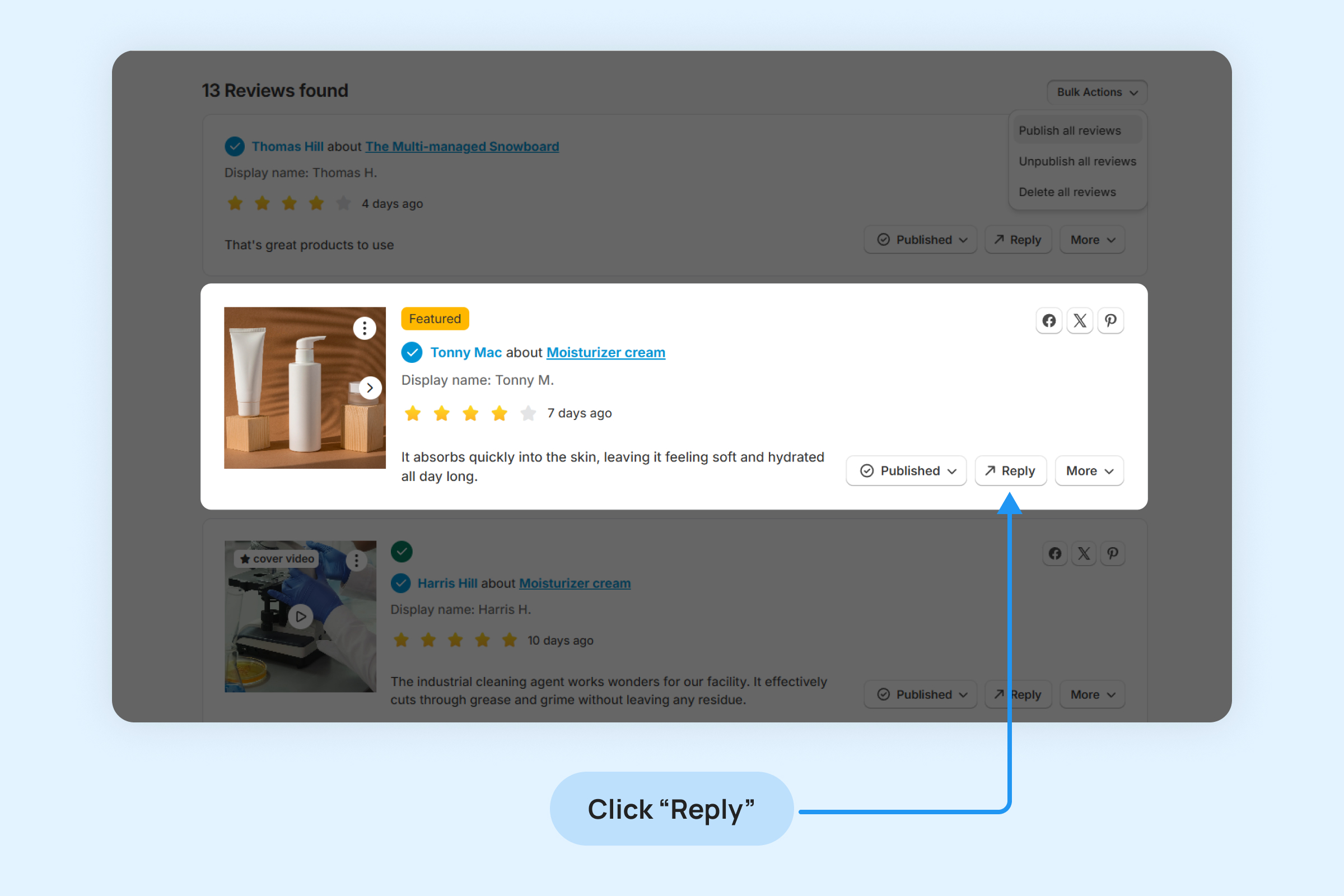
When you reply to a review, an email notification will be sent to the reviewer informing them of your response.
To set up your Review reply email
Navigate to “Reviews – Collect reviews” and select “Emails” section
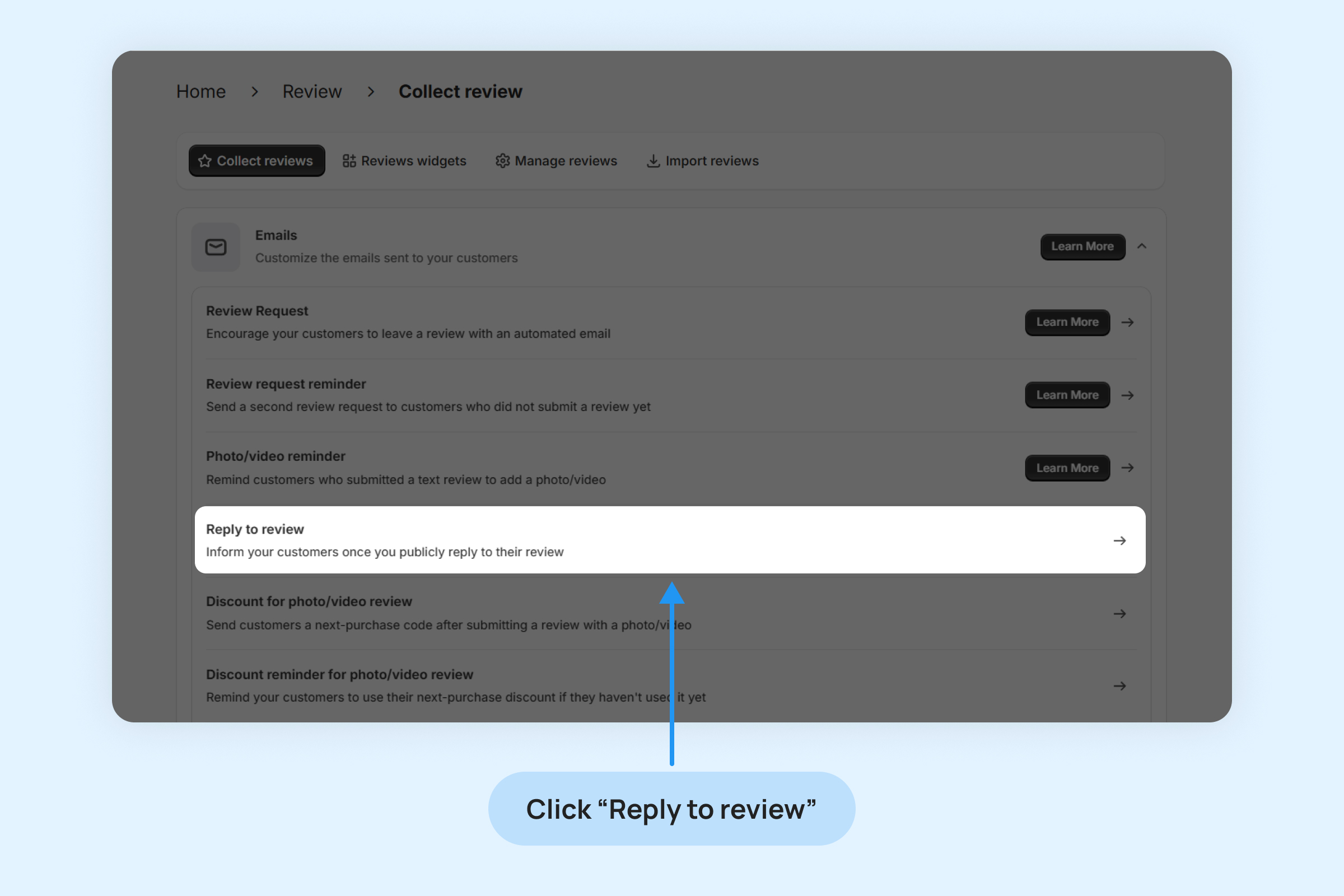
- Click on “Reply to review” option
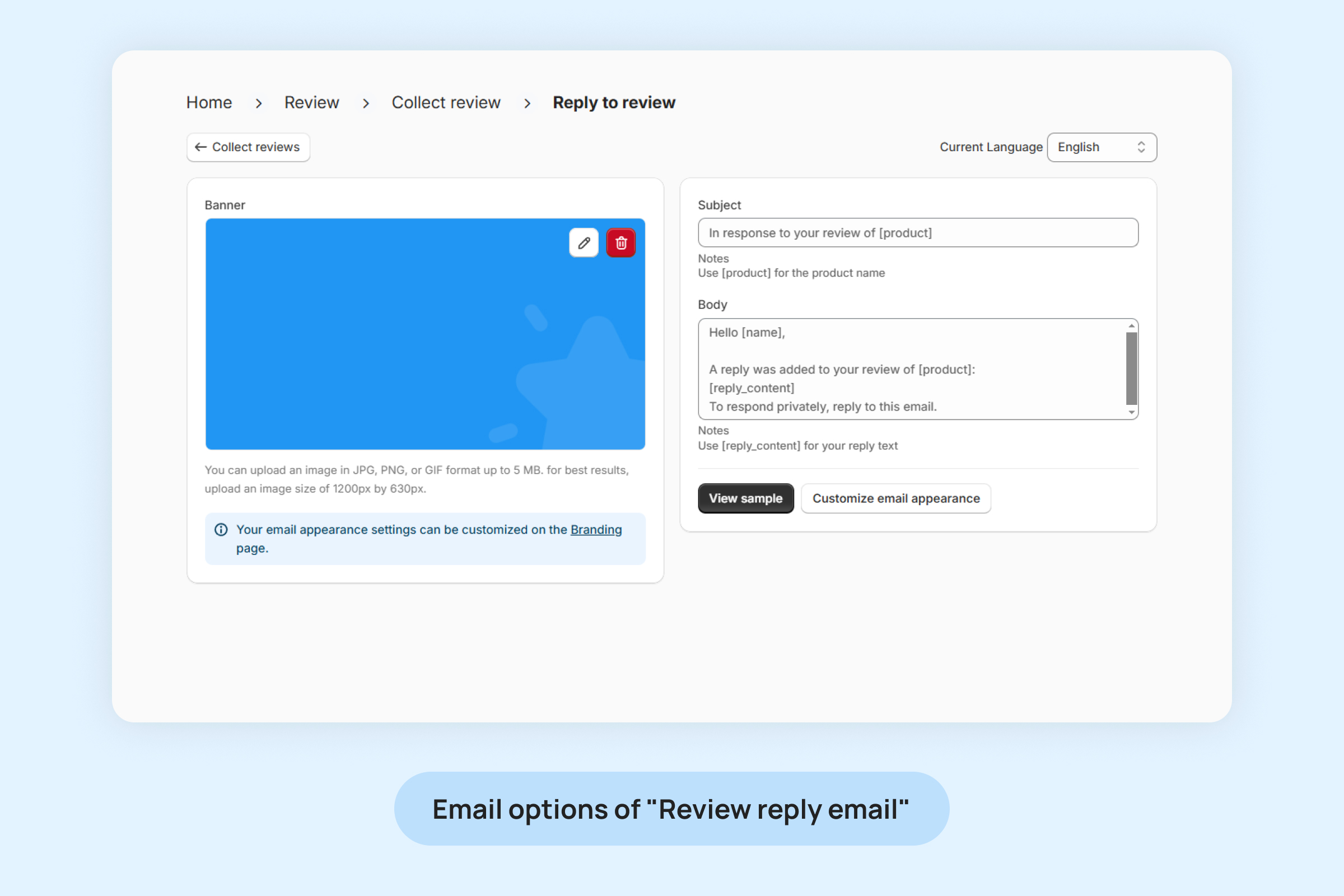
Available options:
Banner:
- Upload a custom image in JPG, PNG, or GIF format (up to 5 MB).
- Recommended size: 1200px by 630px for best results.
- Use the default banner or upload your own.
Subject:
- Personalize the subject using placeholders like [product] for the order reference.
Body:
- Edit the email body to address customers directly, using placeholders like [name] , [product] or [reply_content] to personalize messages.
View sample:
- Preview the email to ensure it looks as expected.
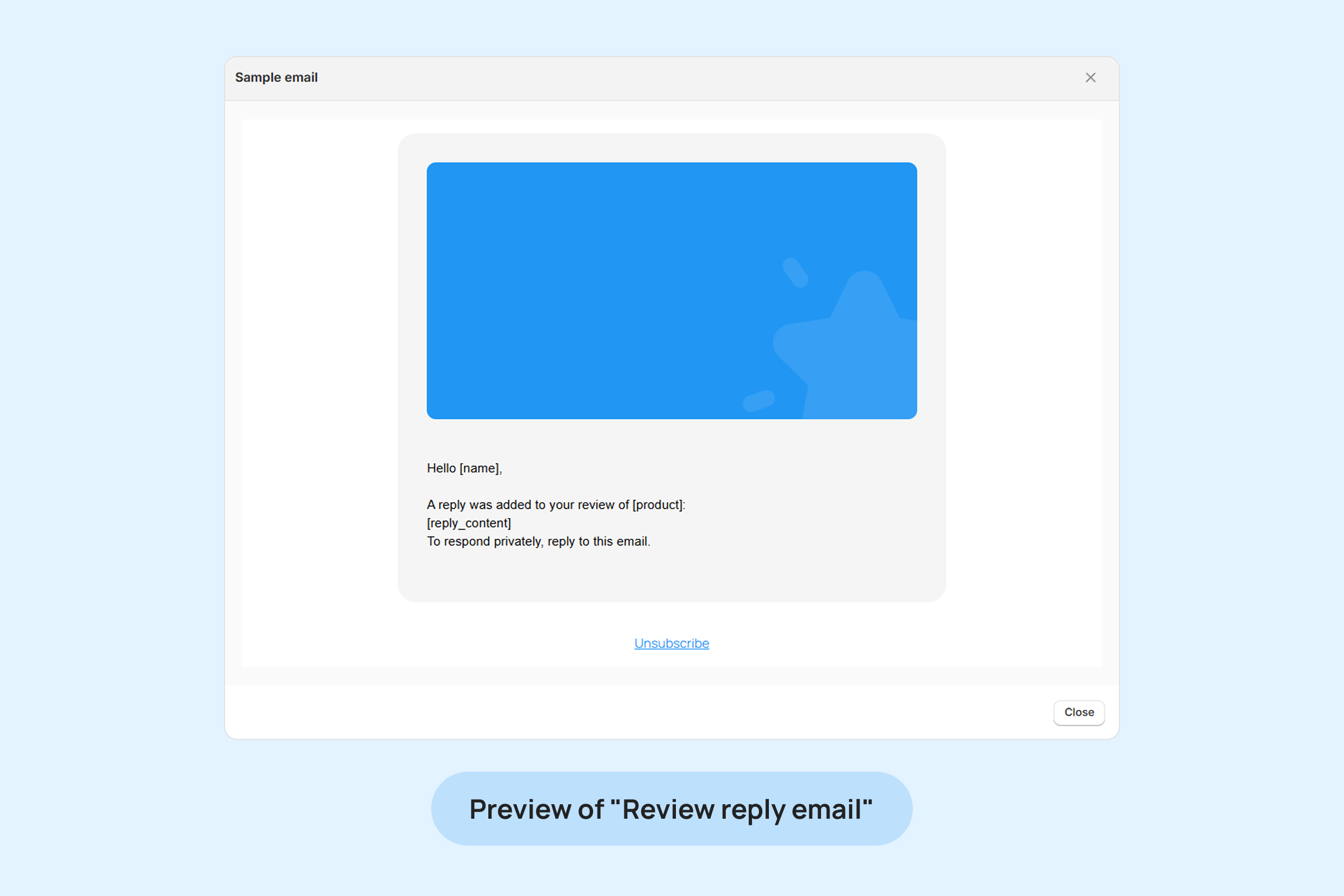
Email Appearance Customization:
- Further customize the look and feel of the email on the Branding Page.
Available placeholders:
- [name] – The customer’s first name.
- [product] – The product name.
- [reply_content] – The reply content.
More options
You can take further actions to manage your reviews:
Featured reviews
Showcase standout reviews by marking them as “featured” for each of your products.
Featured reviews will be displayed prominently at the top of the Product Reviews Widgets on your product pages.
To make reviews as feature on your Product Reviews Widget
- Navigate to “Manage Reviews” and locate the desired review.
- Click on the “More” drop-down menu and select “Tag as Featured”
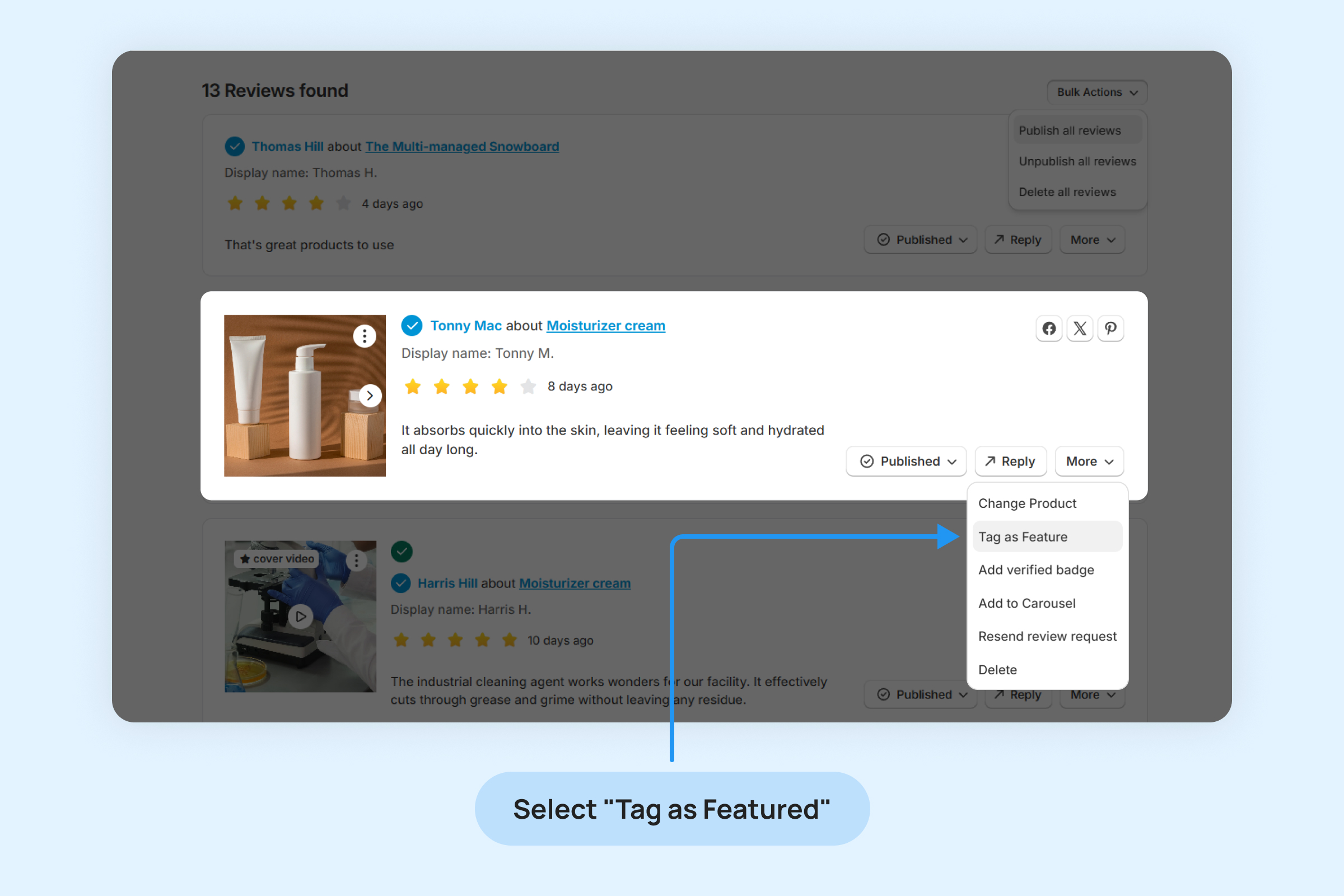
- Reviews marked as “Featured” will display a label above the reviewer’s name.
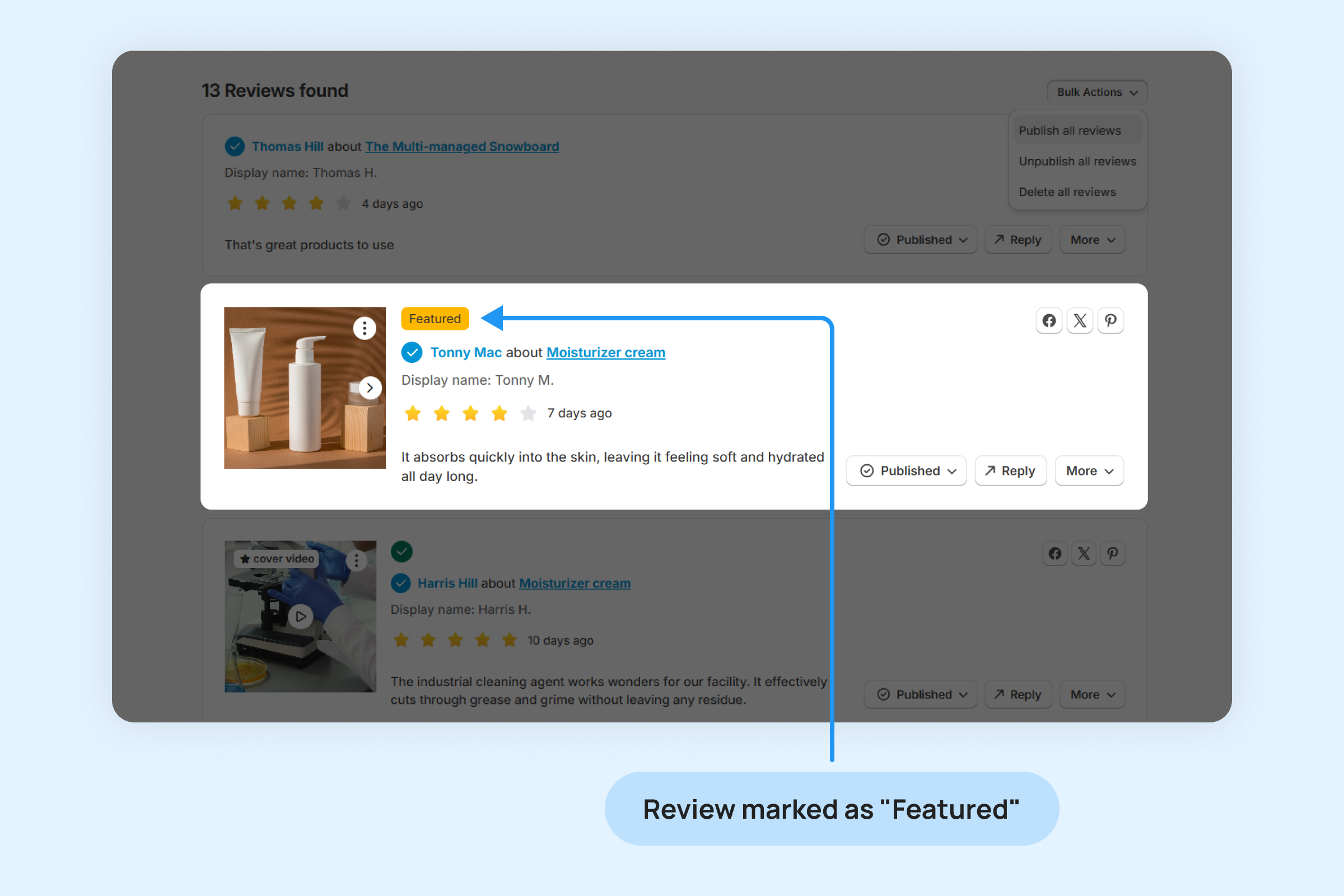
Change Product
This option lets you reassign a review to a different product by submitting the product handle.
- Click on the “More” drop-down menu and select “Change Product”
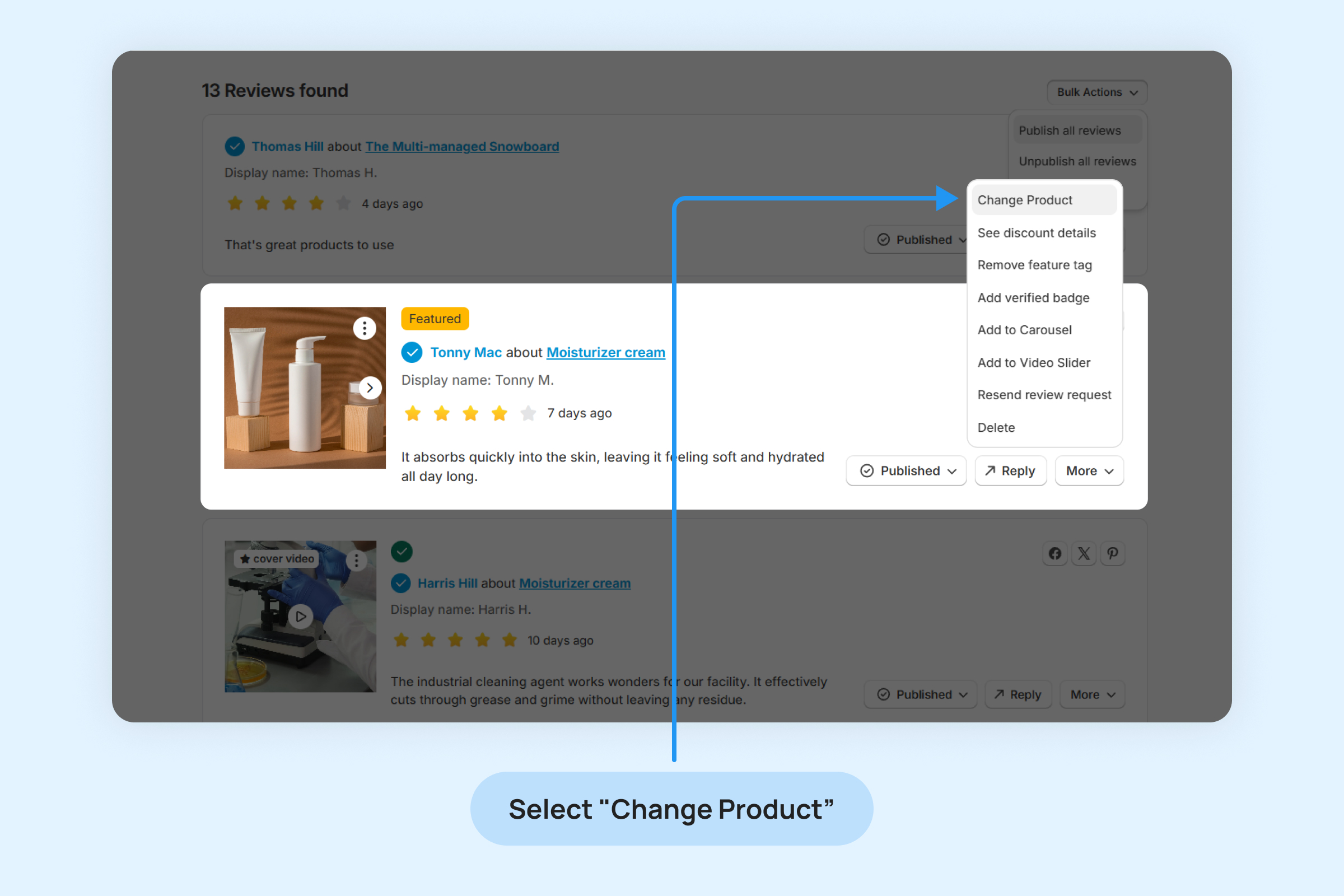
- Enter a valid Shopify product handle and click “Change” to update the product associated with the review.
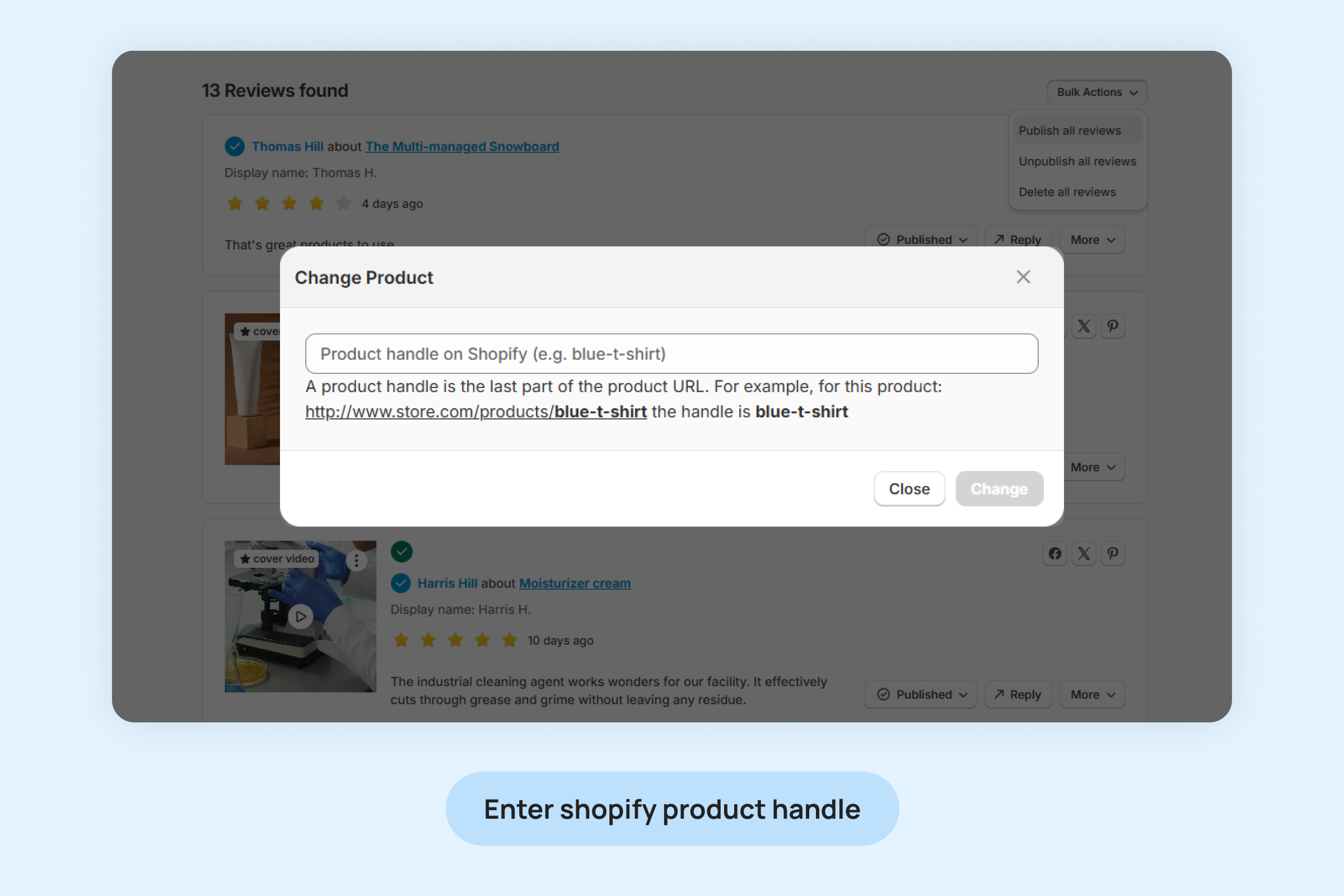
See Discount Details
- Clicking this option will redirect you to the Shopify Discounts page.
Add or Remove Verified Badge
- This option allows you to toggle the verified badge on a review, adding or removing it as needed.
Add or Remove from Carousel
- This option allows you to include or exclude a review from the carousel display.
Add or Remove from Video Slider
- This option lets you include or exclude a review in the video slider display.
Resend Review Request
- This option allows you to send a review request again to the customer.
- It also triggers an email to the customer, reminding them to submit their review.
Delete Specific Review
- This option allows you to permanently remove a selected review from your product page.