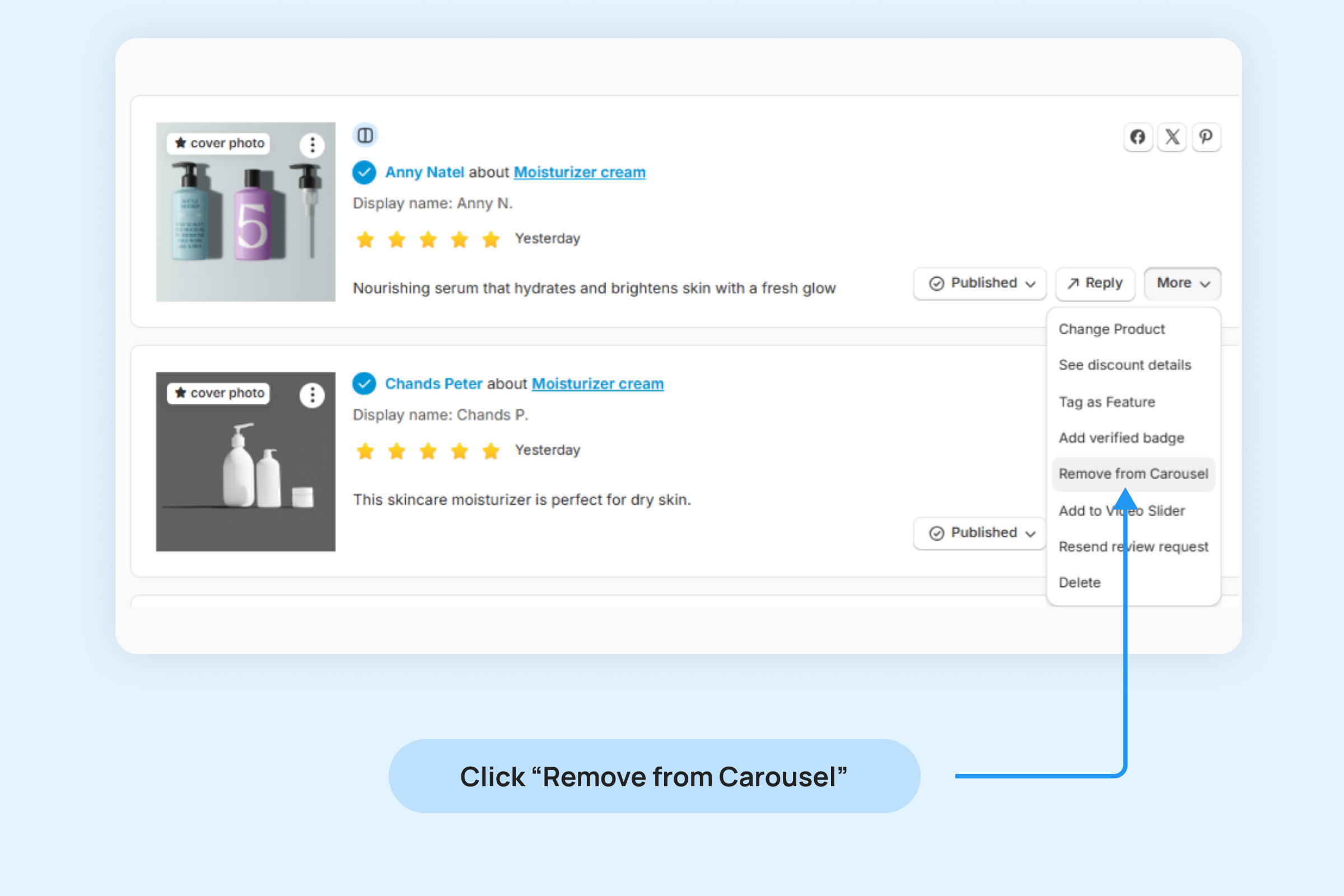Dropstars Gallery Carousel Widget
Showcase your customer’s user-generated images and videos in a visually appealing way, highlighting their multimedia content exclusively. This widget emphasizes visuals by excluding review text and focusing on images and videos.
The Gallery Carousel Widget displays up to 20 reviews in a horizontal grid format. Each review includes:
- The image or video shared by the customer.
- The customer’s rating, represented by stars.
- The customer’s name.
This widget is ideal for creating an engaging and trust-building experience for your store visitors by showcasing authentic customer content.
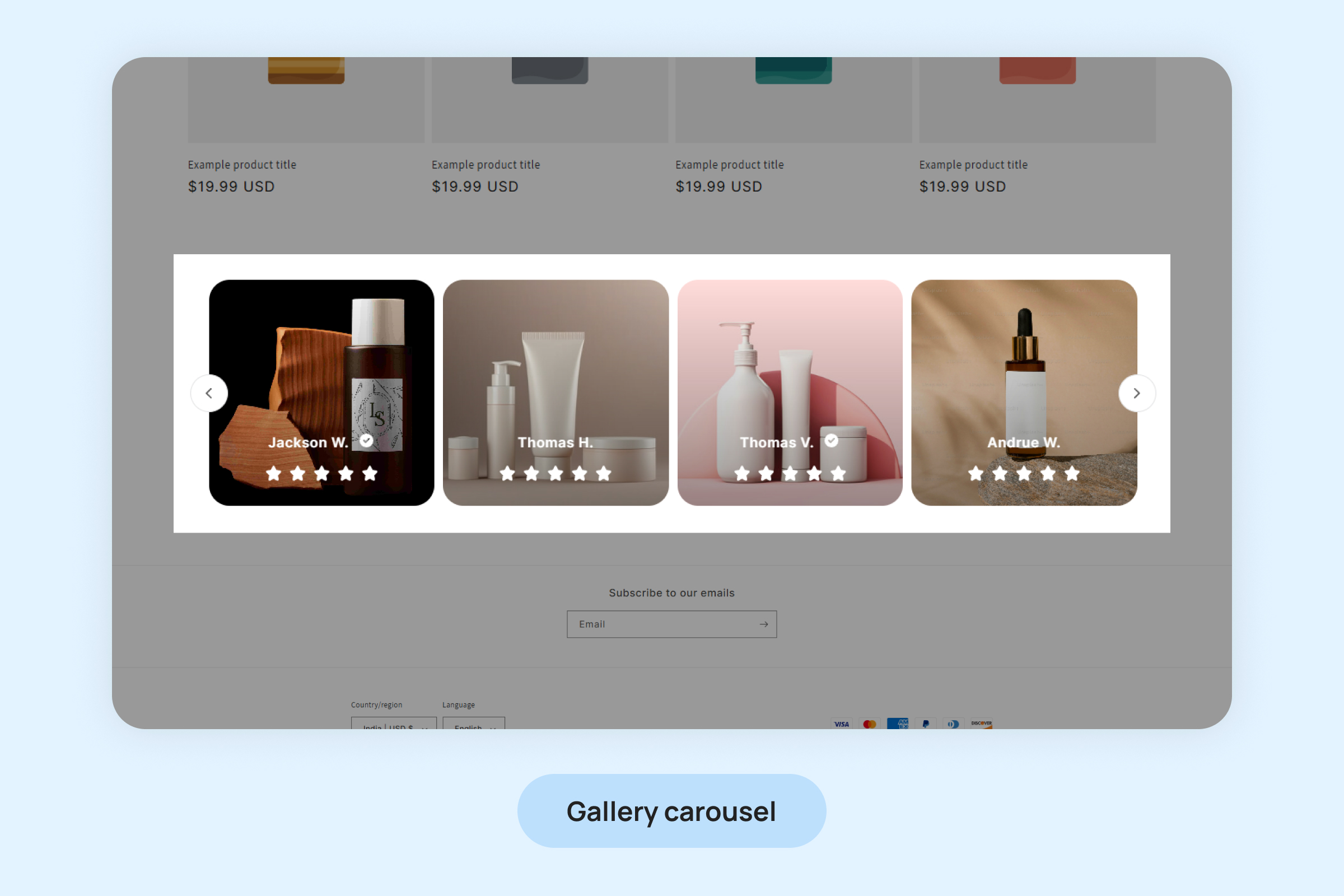
To add the Gallery Carousel Widget to your pages:
- Inside your Shopify Themes menu, click “Customize” to open the Theme Editor:
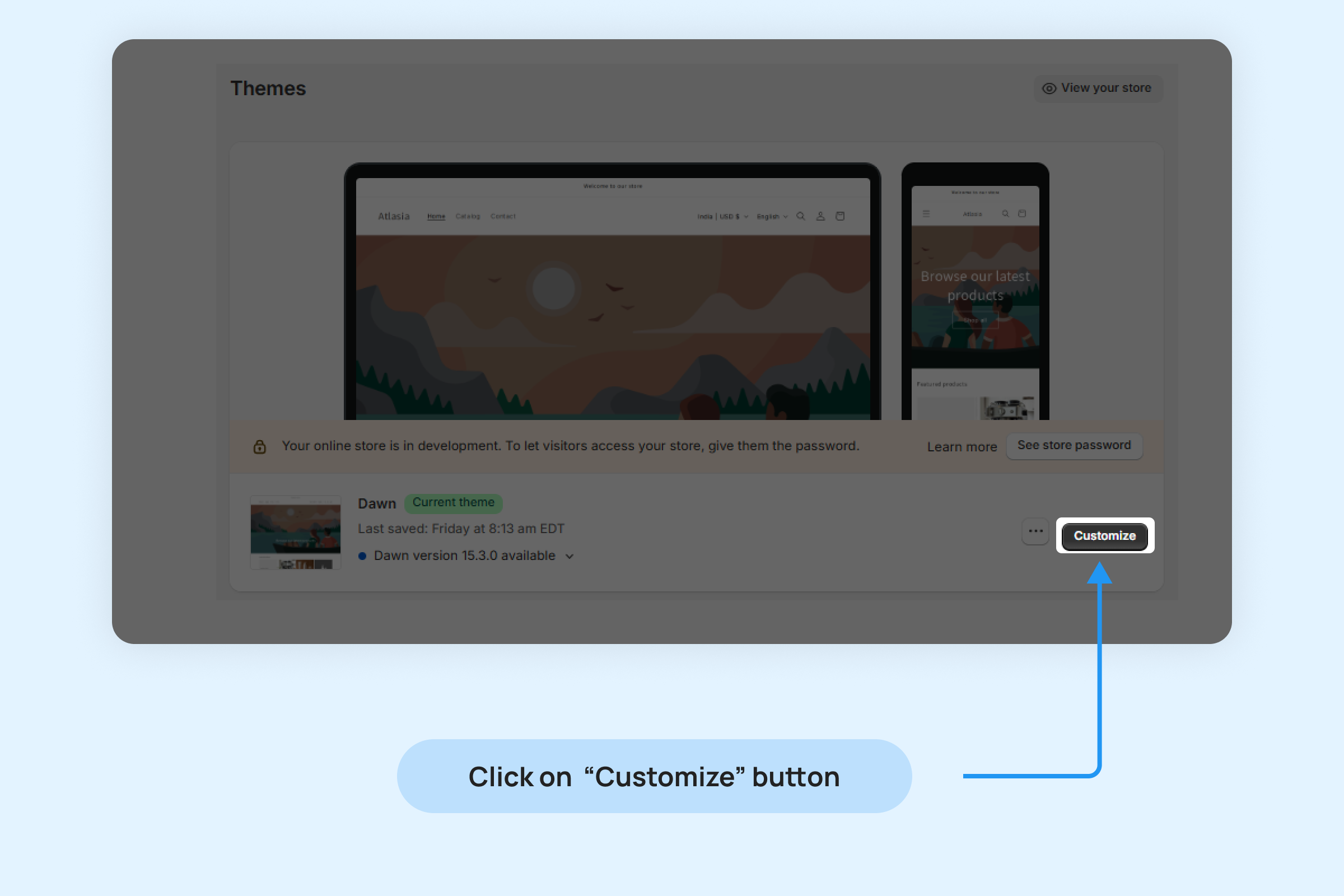
- Click “Add section” in the bottom-left corner and choose “Gallery Carousel Widget.”
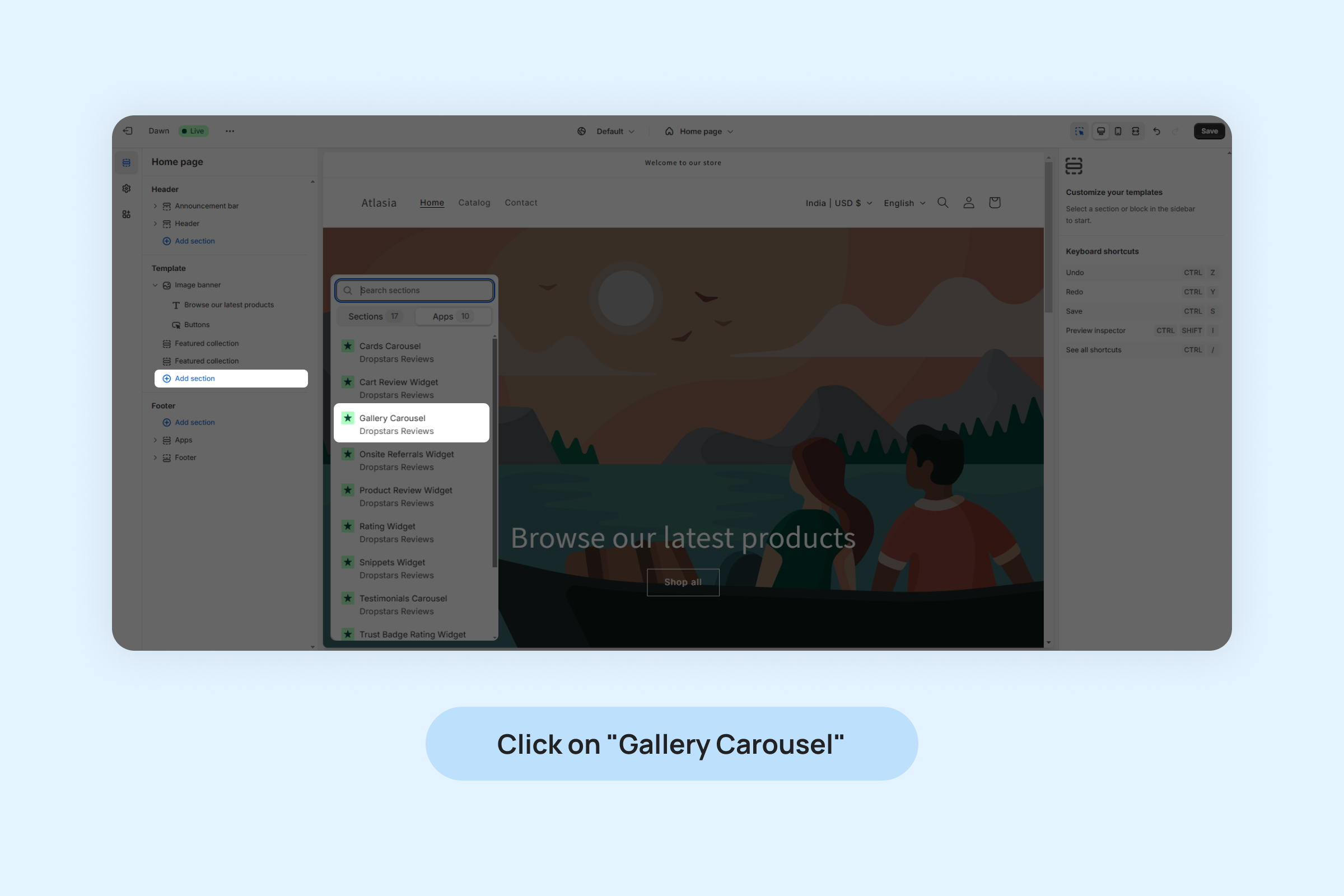
- Drag and position the widget app block to your desired location on the page.
- Click On “Save”.
You can customize widget from below settings:
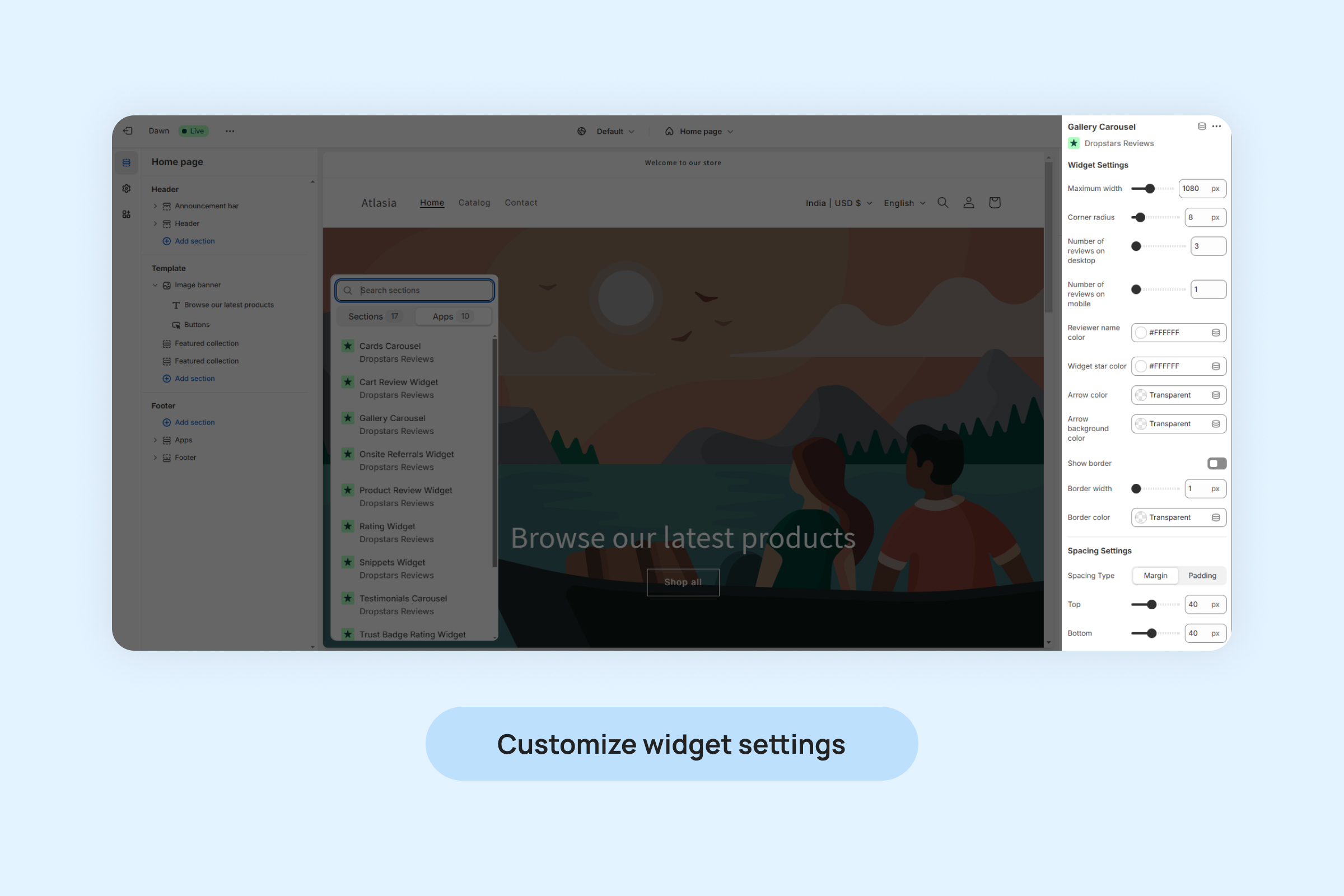
- Maximum width: Set the maximum width for the widget to fit seamlessly into your store’s design layout.
- Corner radius: Adjust the rounding of the widget’s corners for a softer or sharper appearance, depending on your branding.
- Number of reviews on desktop: Choose how many reviews to display in the widget when viewed on a desktop device.
- Number of reviews on mobile: Define how many reviews should be visible in the widget when viewed on a mobile device.
- Reviewer name color: Customize the color of the reviewer’s name to align with your brand’s design.
- Widget stars color: Select the color for the star ratings displayed with each review.
- Arrow color: Set the color of the navigation arrows to make them visible and consistent with your widget design.
- Arrow background color: Choose a background color for the navigation arrows to enhance their appearance or contrast.
- Show border: Enable or disable a border around the widget for a more defined look.
- Border width: Specify the thickness of the border around the widget.
- Border color: Set the border color to complement your store’s design.
- Spacing Settings: Adjust margins and padding to control the spacing around the widget.
Managing the addition and removal of reviews in the Gallery Carousel Widget.
To include or exclude a review in your Gallery Carousel Widget:
- Navigate to “Review ->Manage Reviews” and locate the desired review.
- Click on the “More” button on the review.
- Choose “Add to Carousel” from the options.
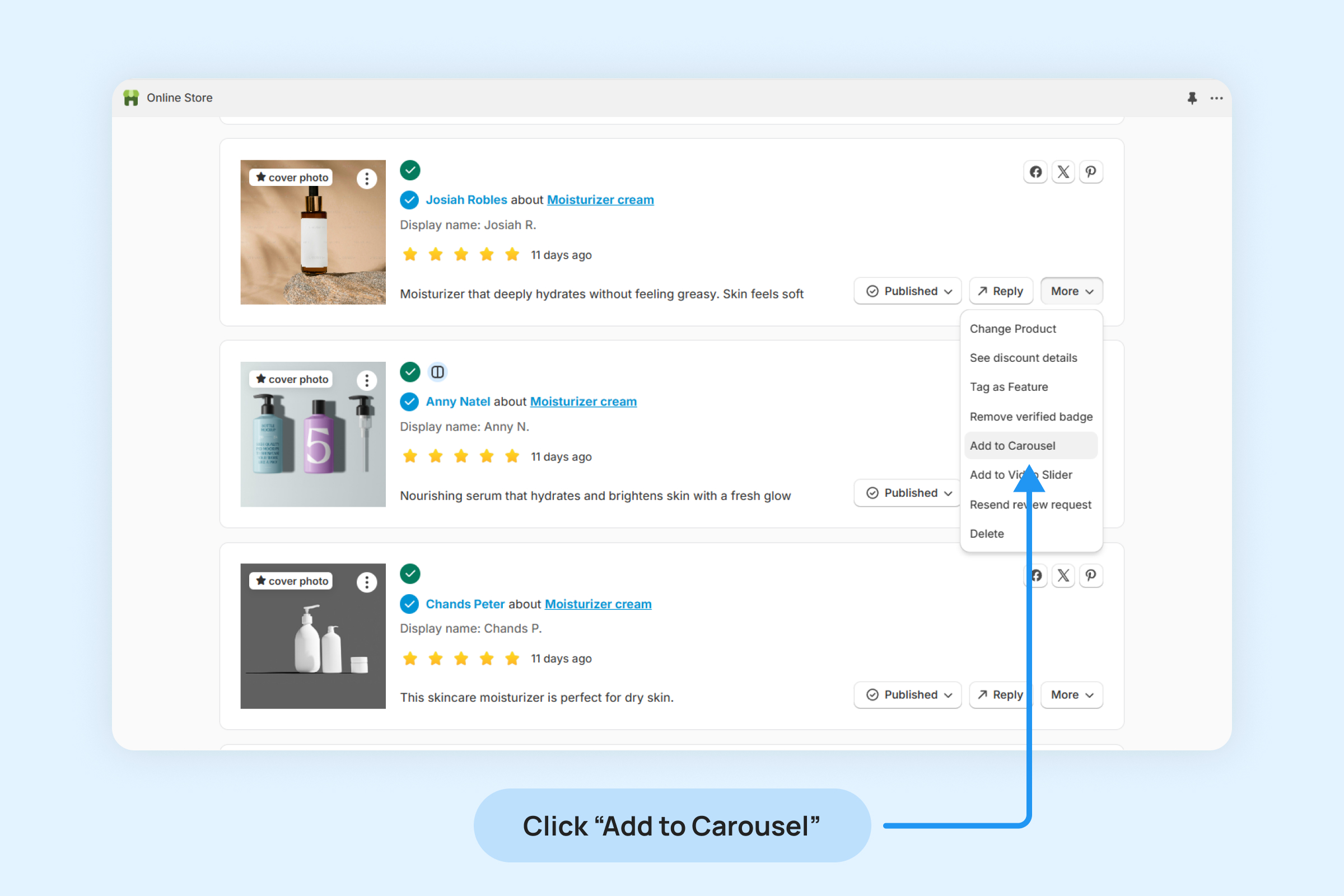
- Once a review is added to the Carousel widget, a Carousel icon will appear on that review, indicating its inclusion in the widget.
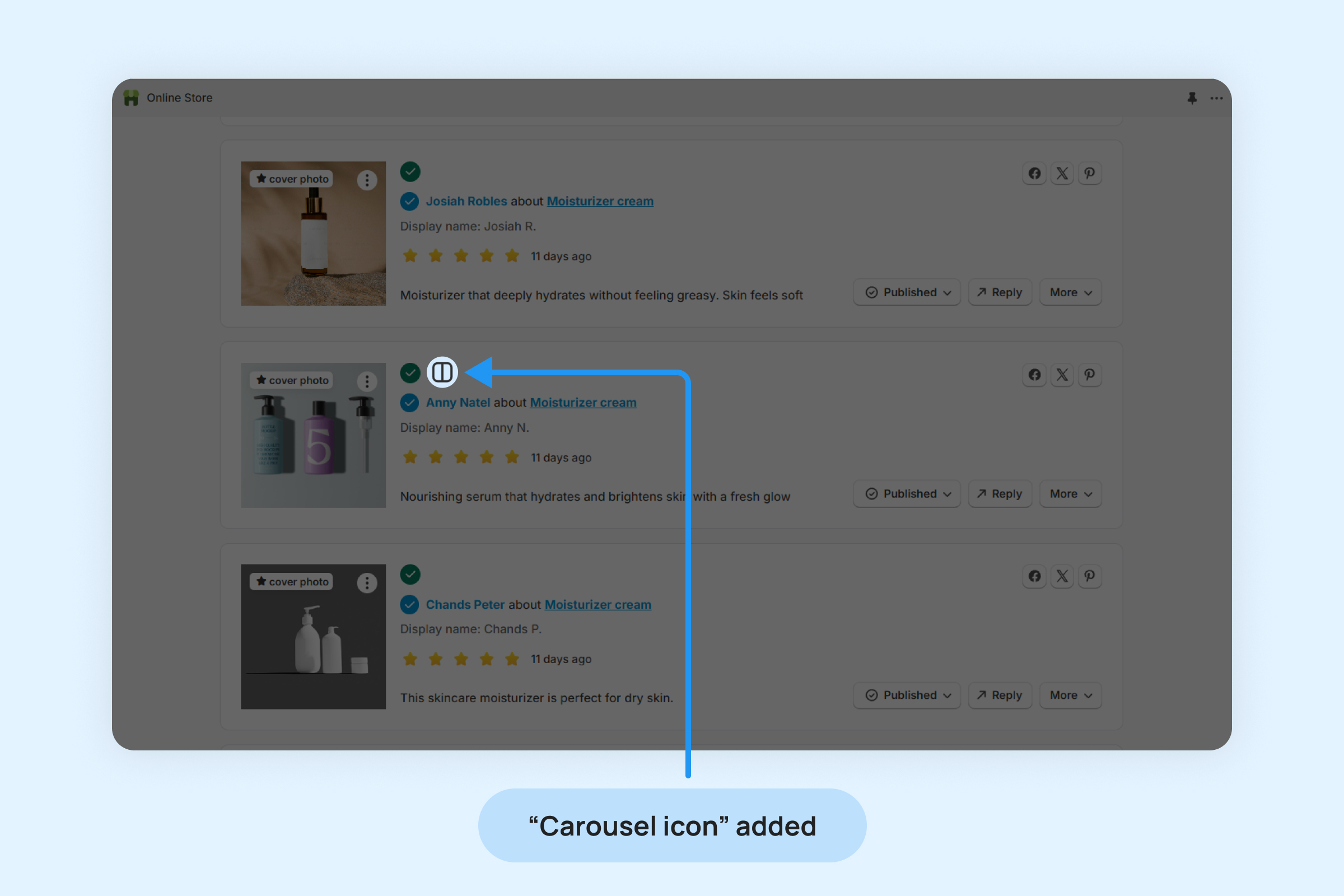
To remove a review from the Carousel Widget:
- Click on the “More” button on the review
- Select the “Remove from Carousel” option from the drop-down menu.
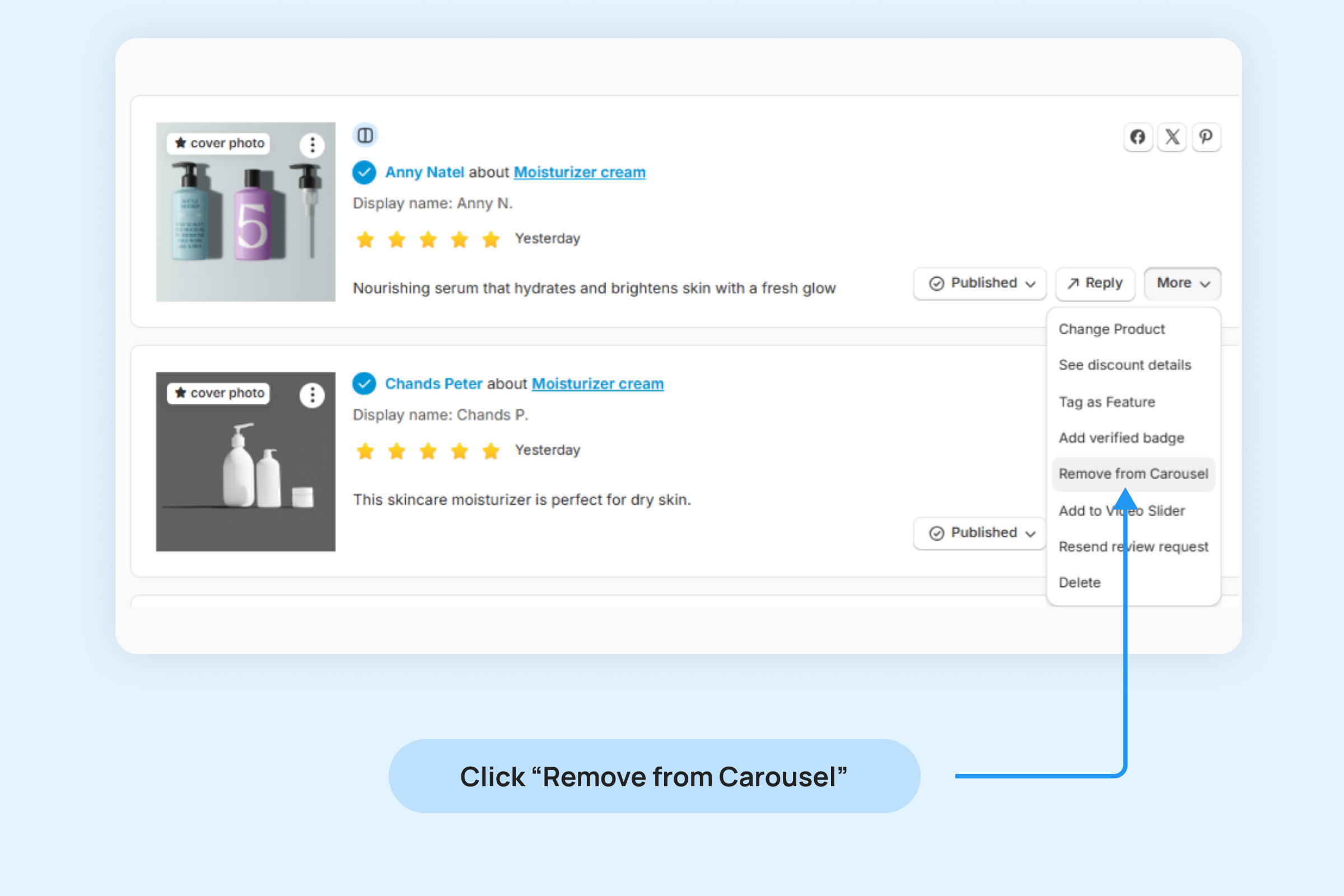
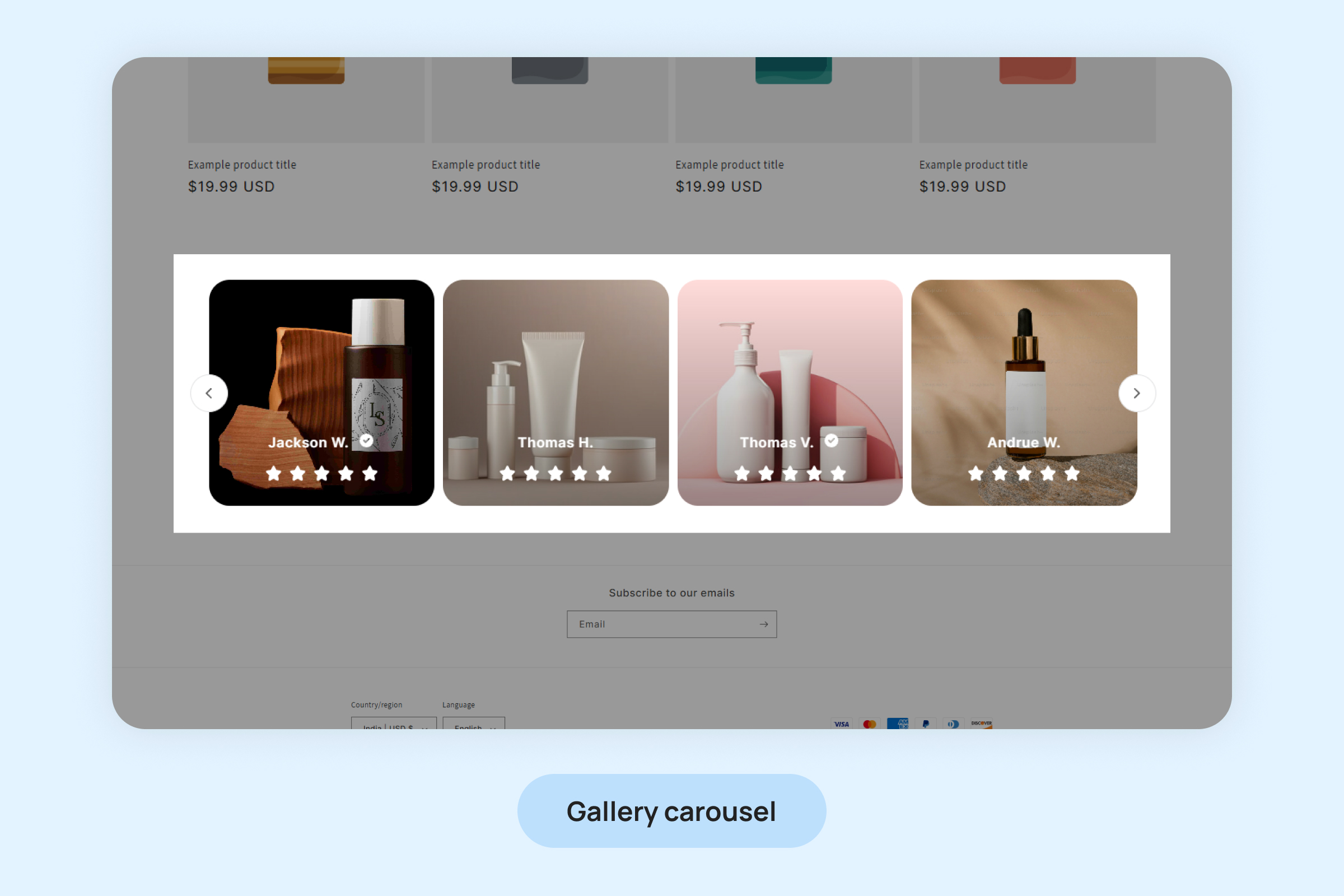
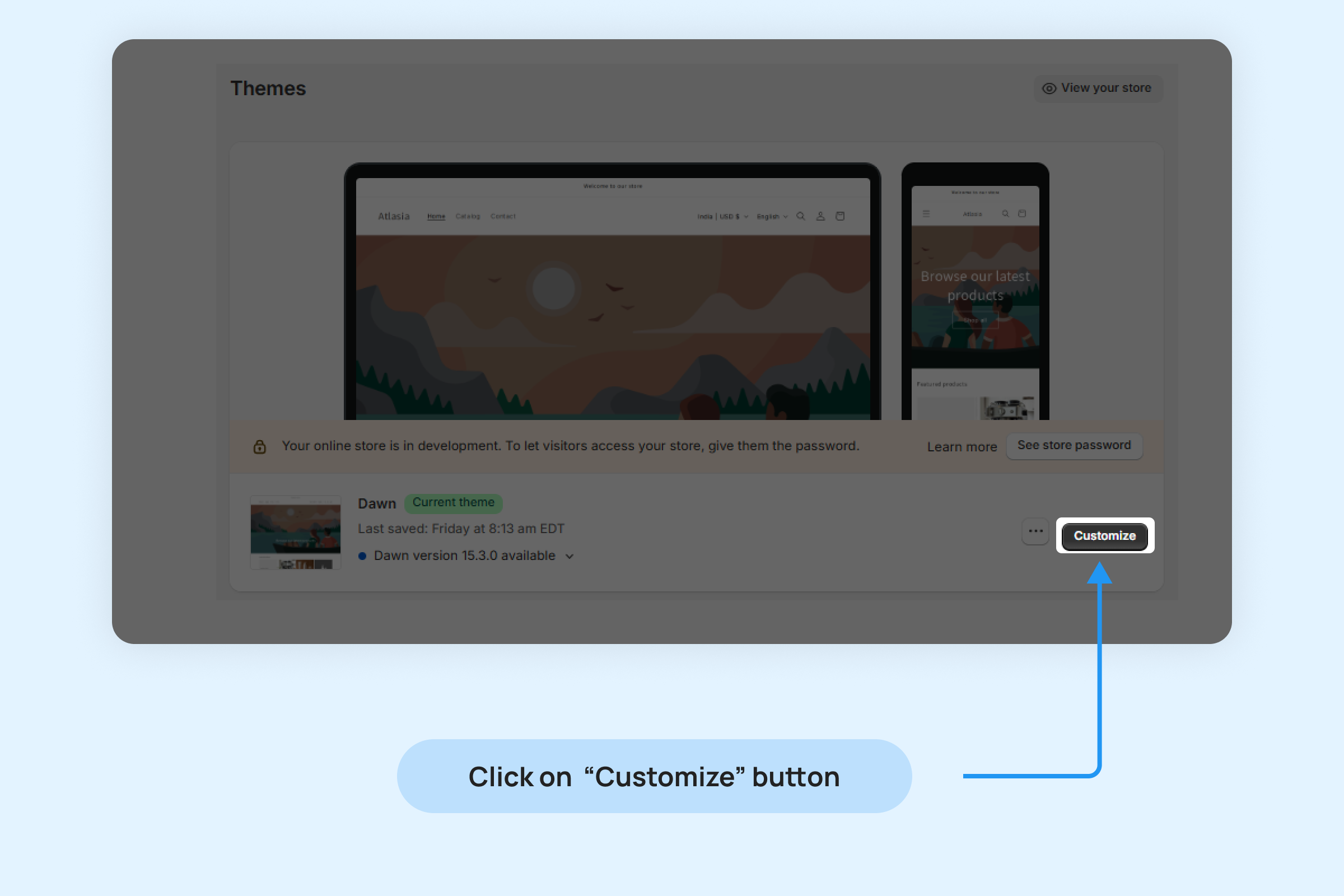
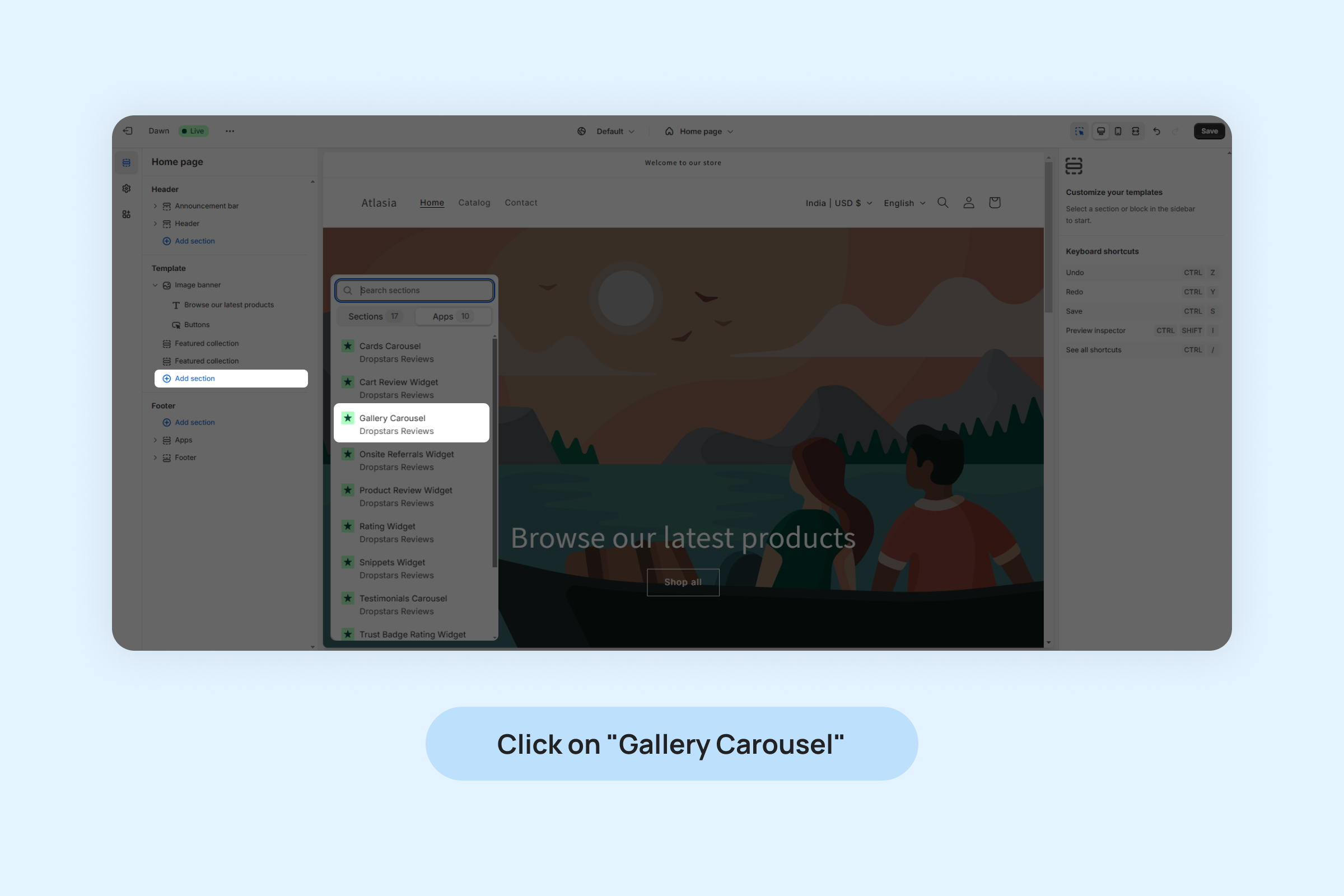
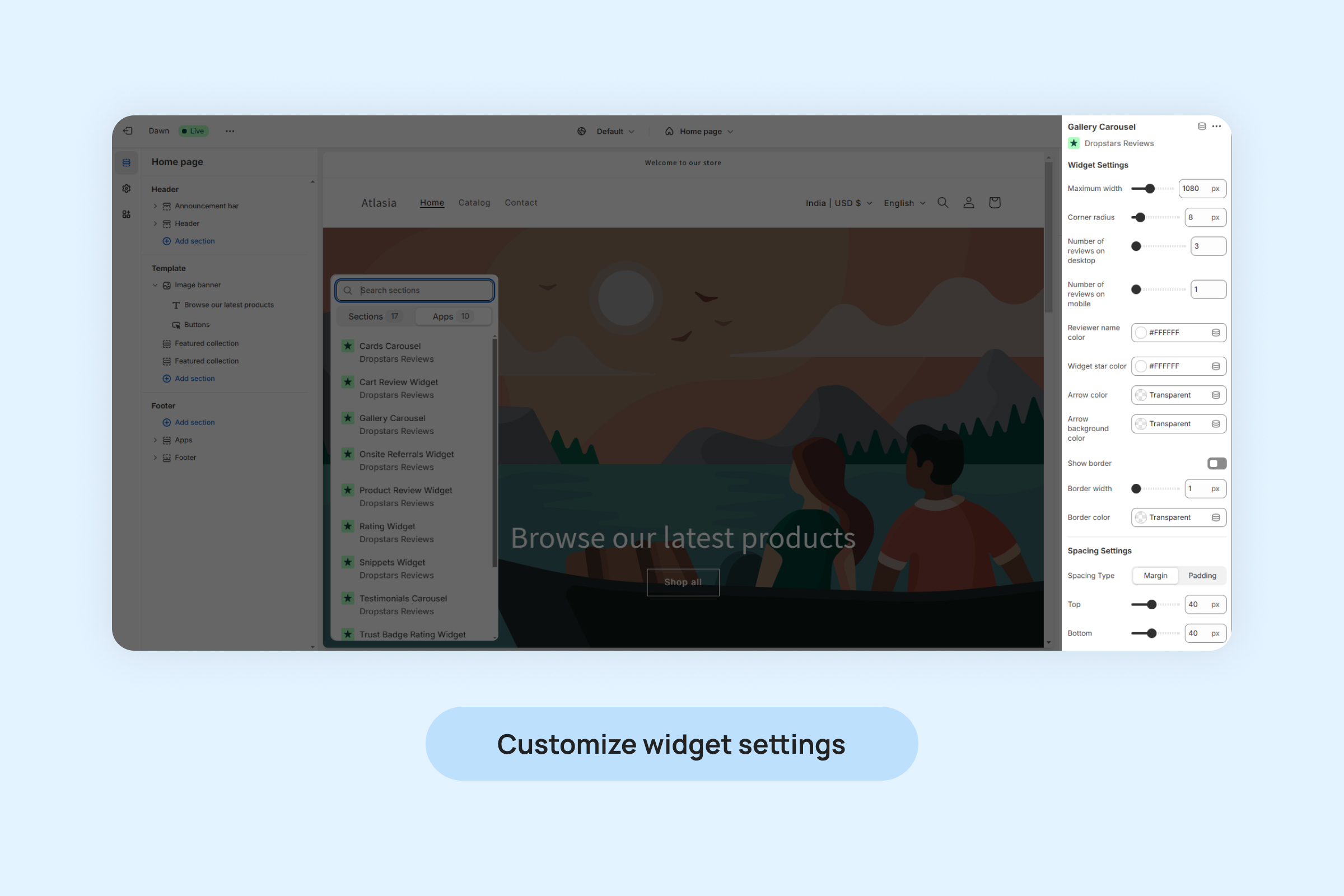
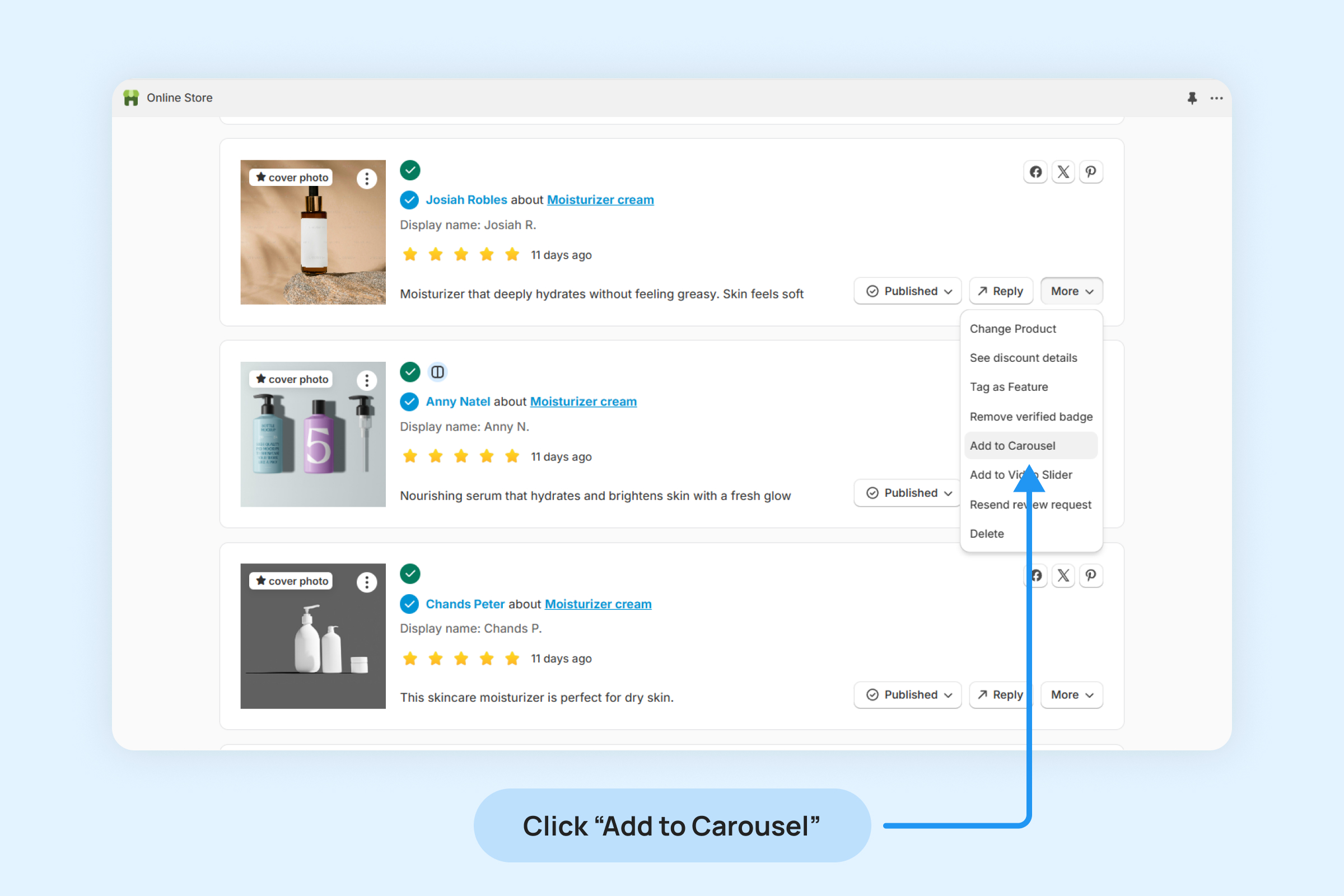
![]()