Boost Sales with the Post-Purchase Upsell Page
Encourage your customers to enhance their purchase by promoting selected products during the checkout process. With our Post-Purchase Upsell page, you can increase your sales total value effortlessly.
Allow customers to add additional products to their order at a discounted price without re-entering their personal or payment details.
Showcase selected products’ average rating and latest reviews to leverage social proof and boost conversions.
Display the Post-Purchase Upsell page after a customer completes a purchase but before reaching the order summary page.
To activate the Dropstars Post-Purchase Upsell page in your store, you need to designate Dropstars as the app for your post-purchase page within Shopify Admin settings.
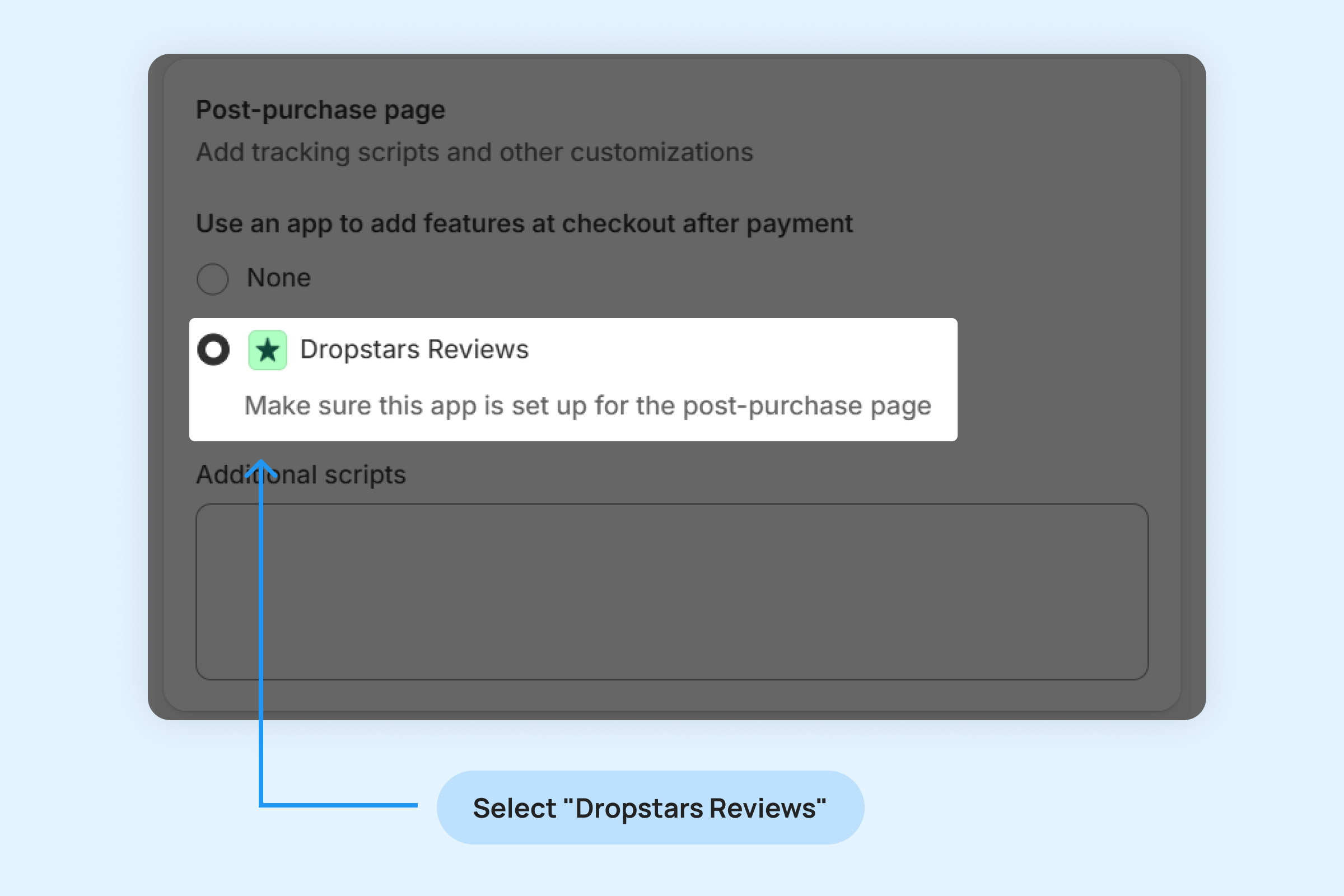
To integrate a Dropstars Post-Purchase Upsell offer into your checkout process:
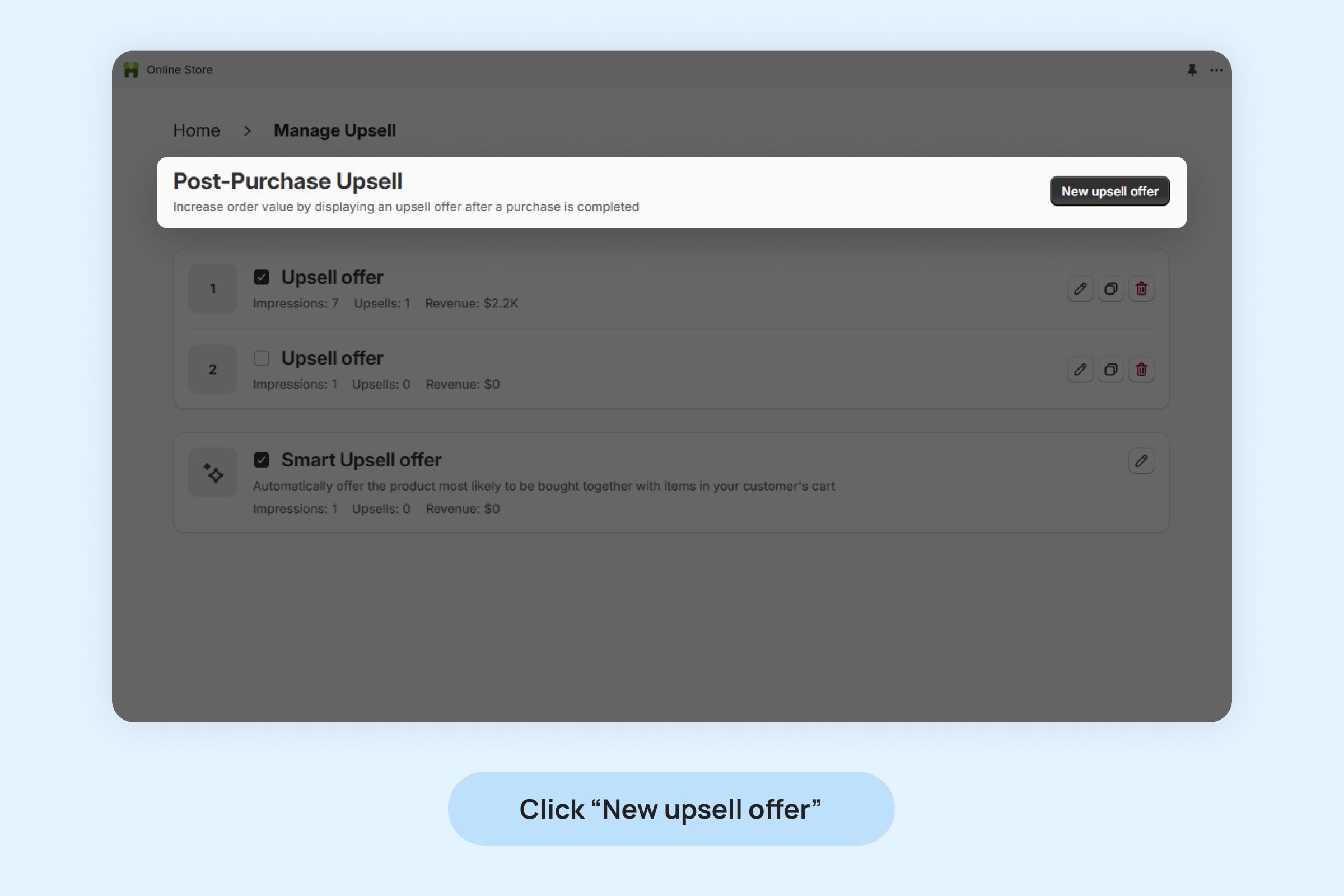
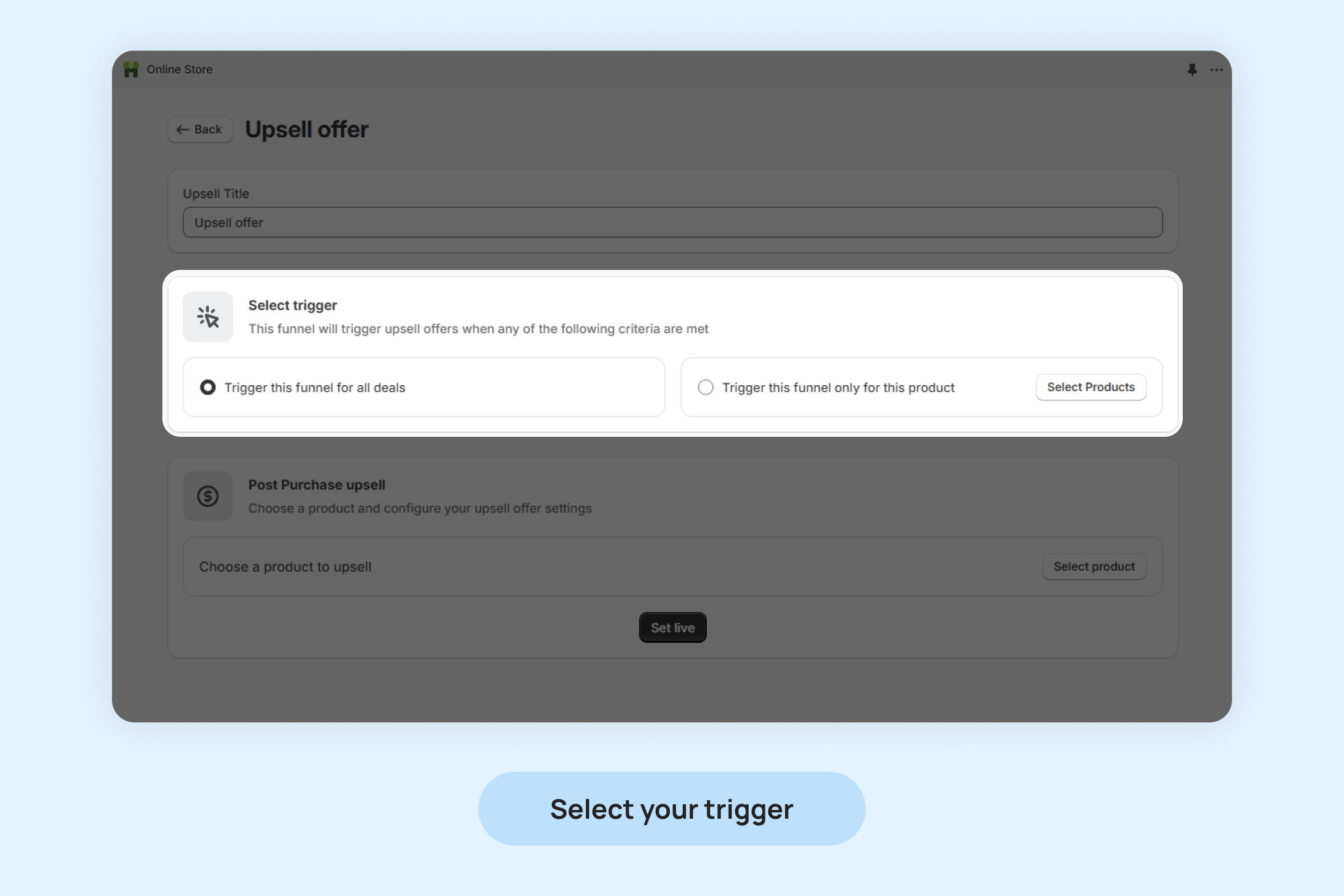
If you choose to apply the funnel to specific products only, you must select those products.
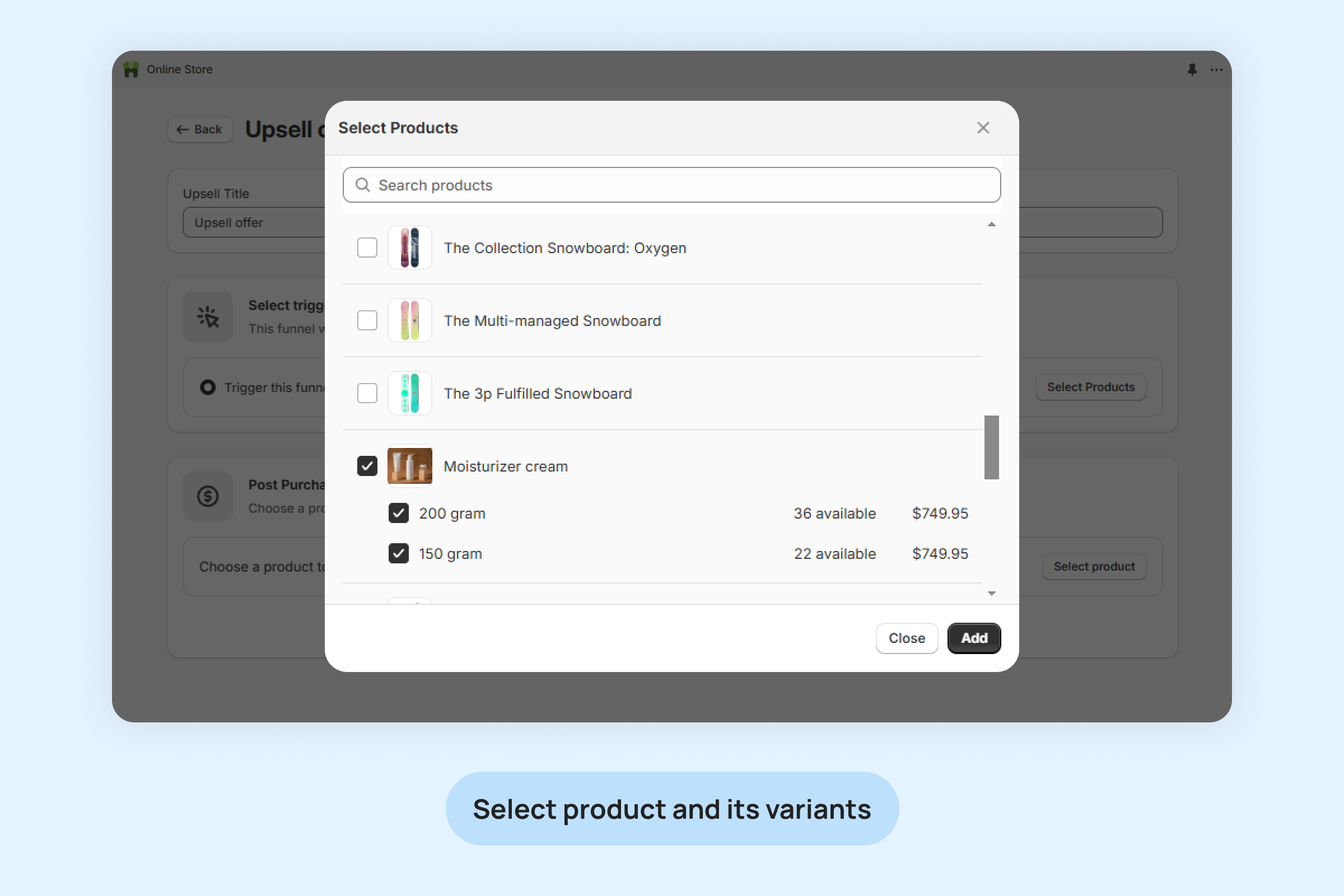
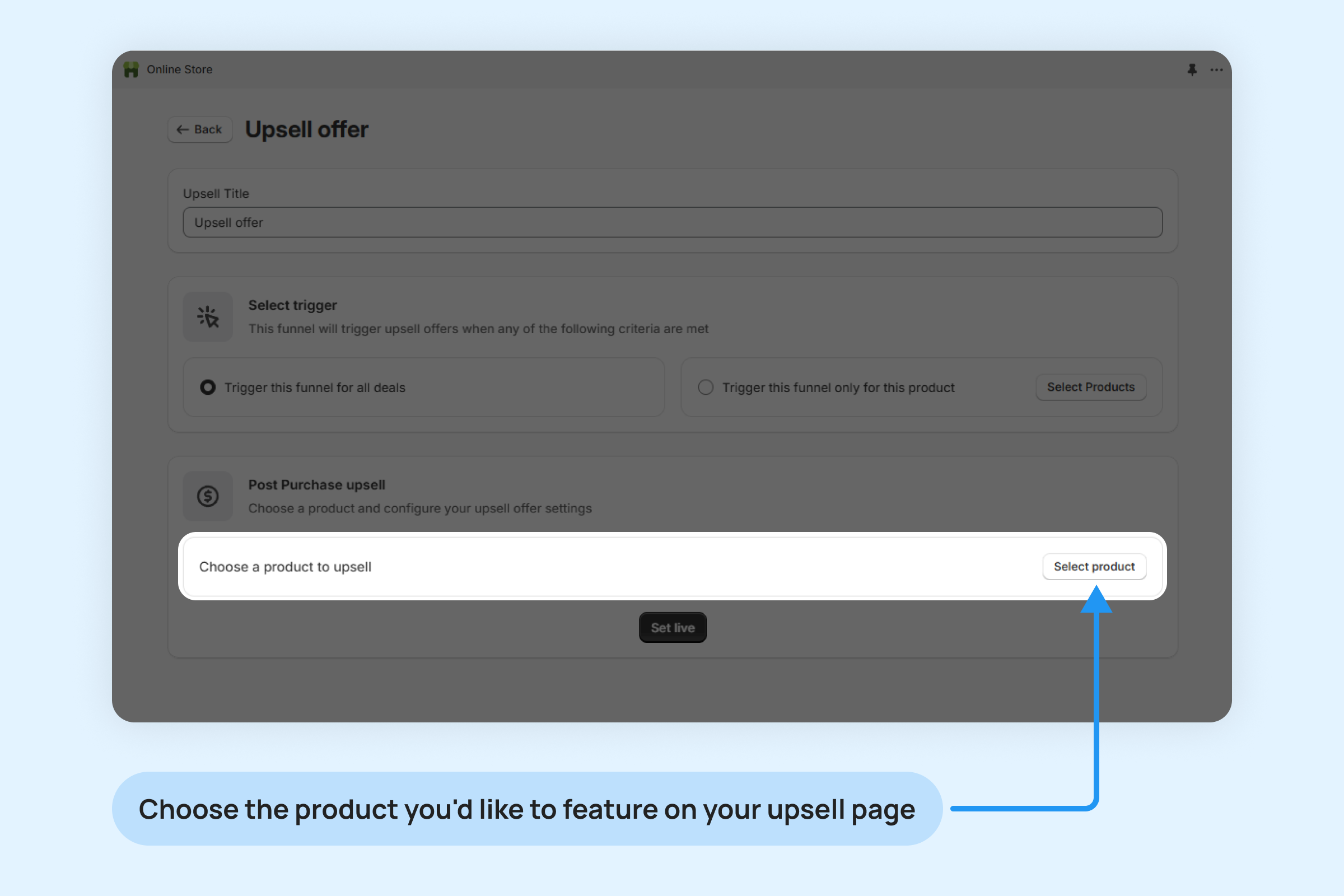
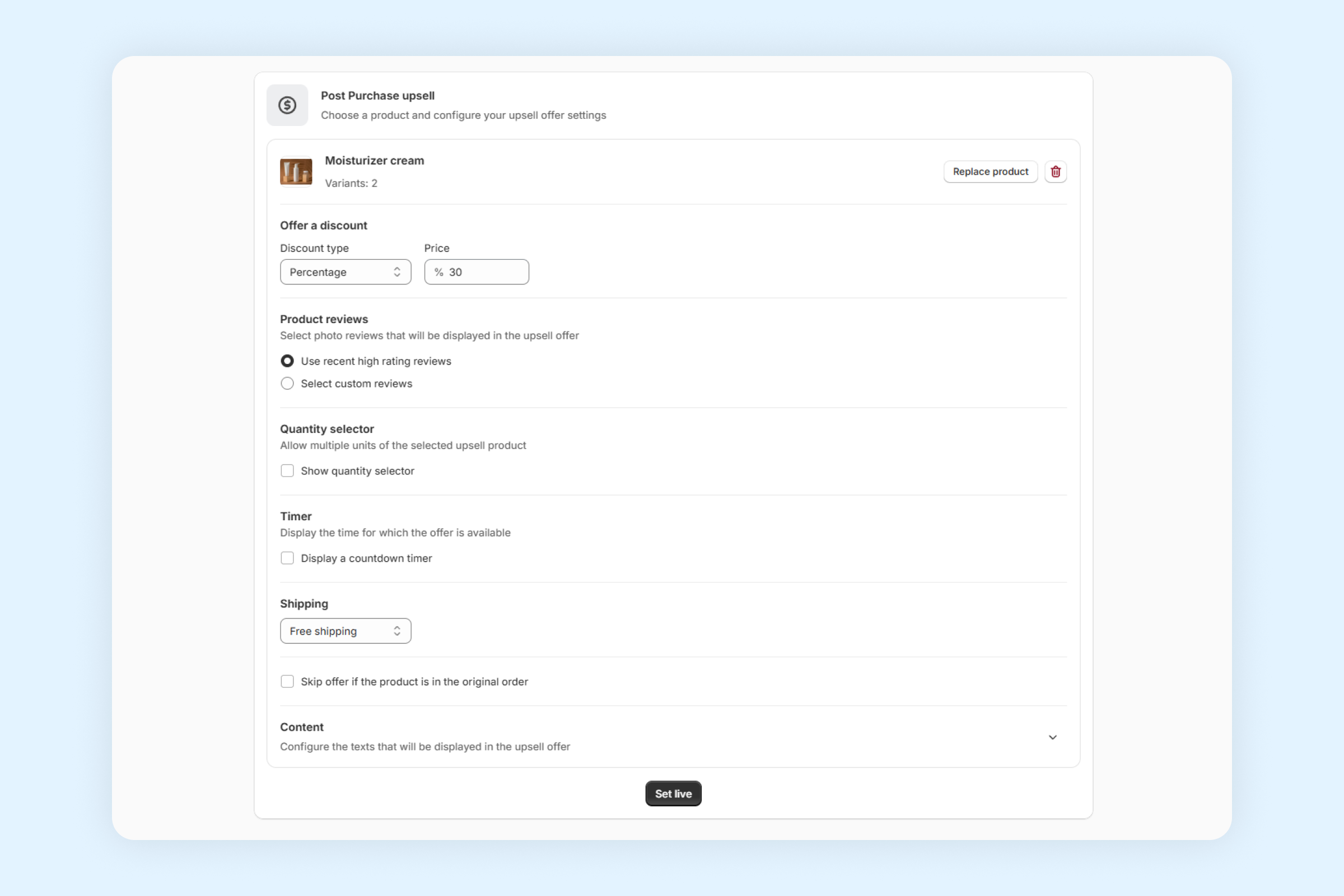
Provide a Discount to Boost Customer Purchases
Encourage customers to include your promoted product in their orders by offering an enticing discount.
Steps to Set Up a Discount:
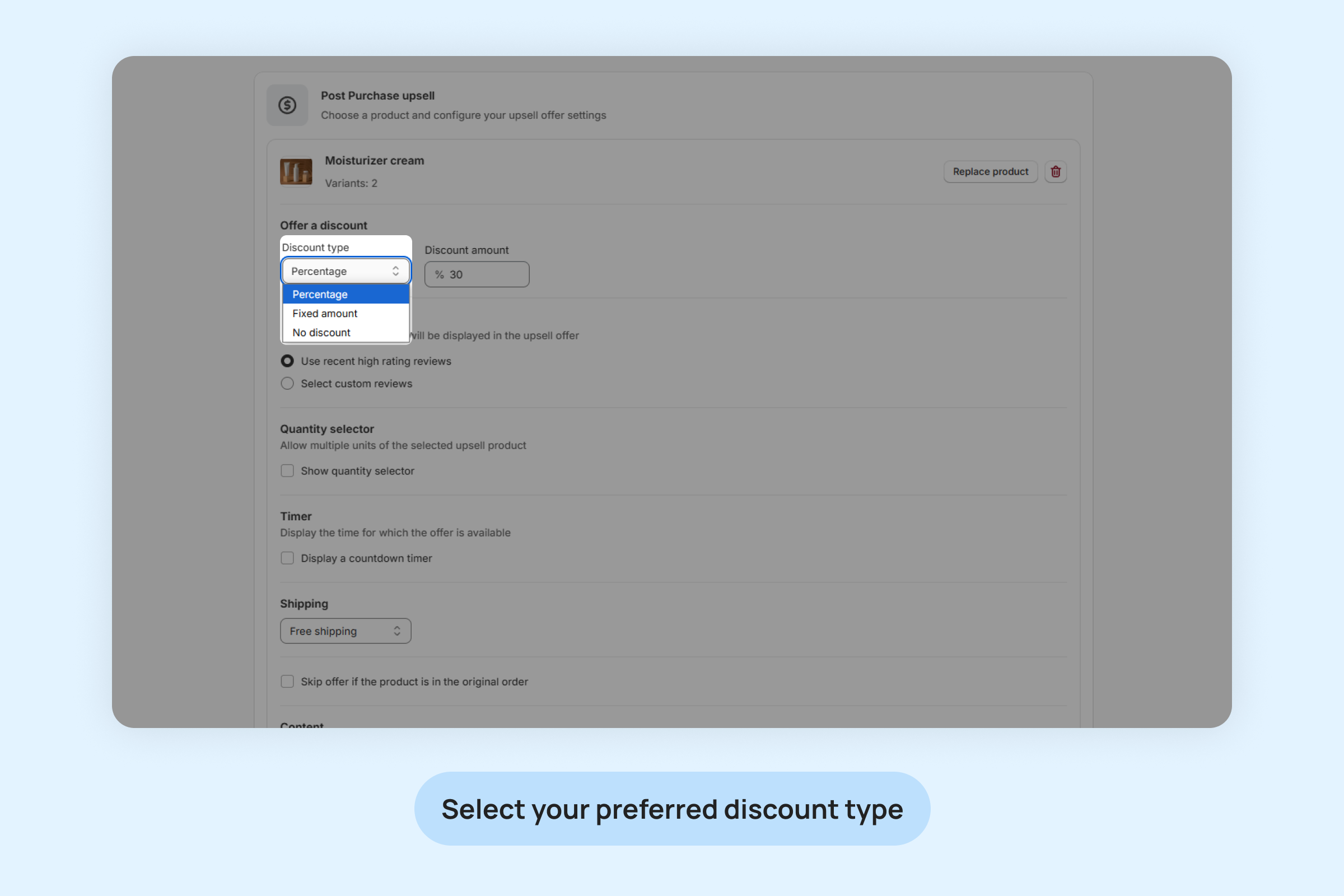
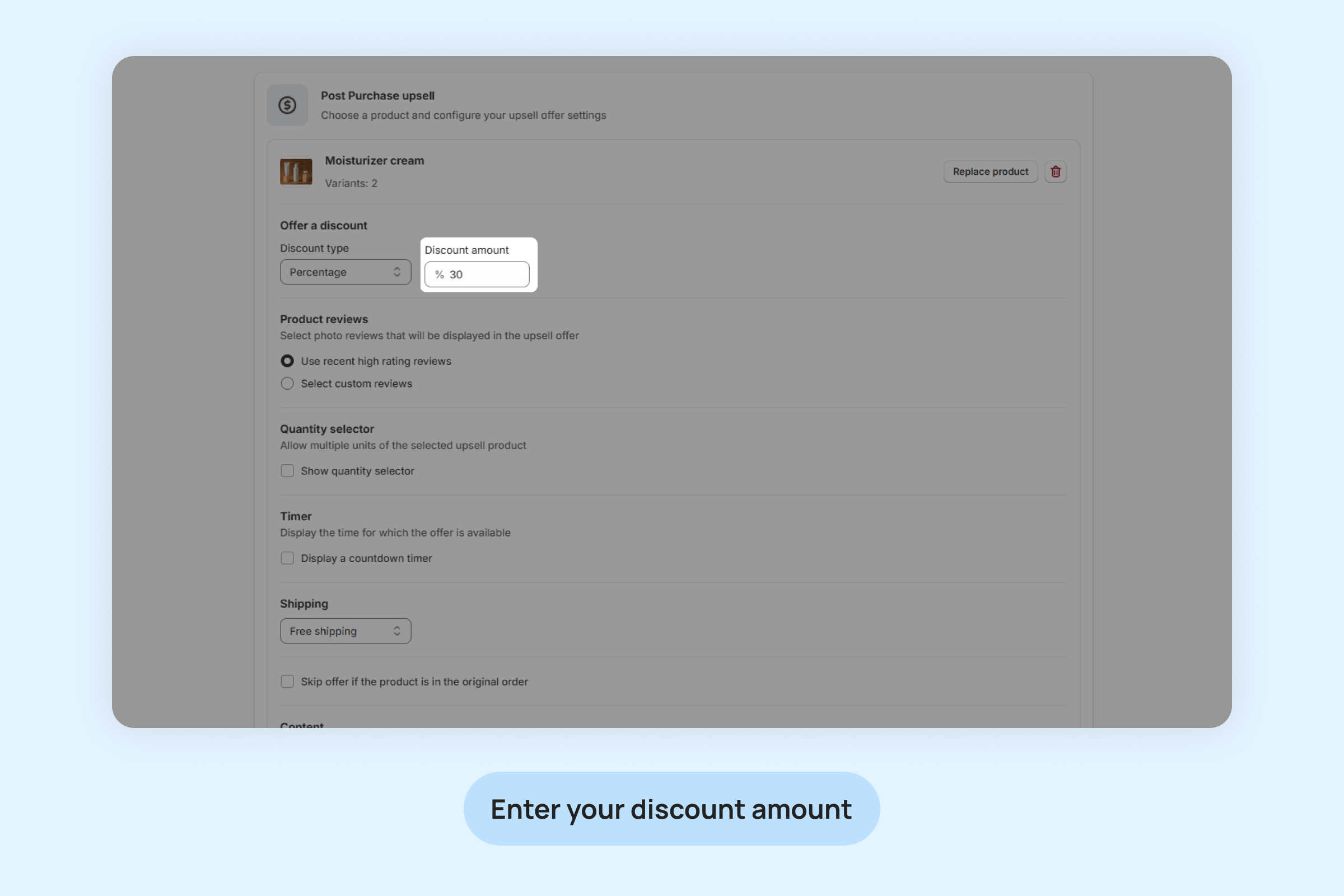
Highlight up to three product reviews to display on your upsell offer and build trust with your customers.
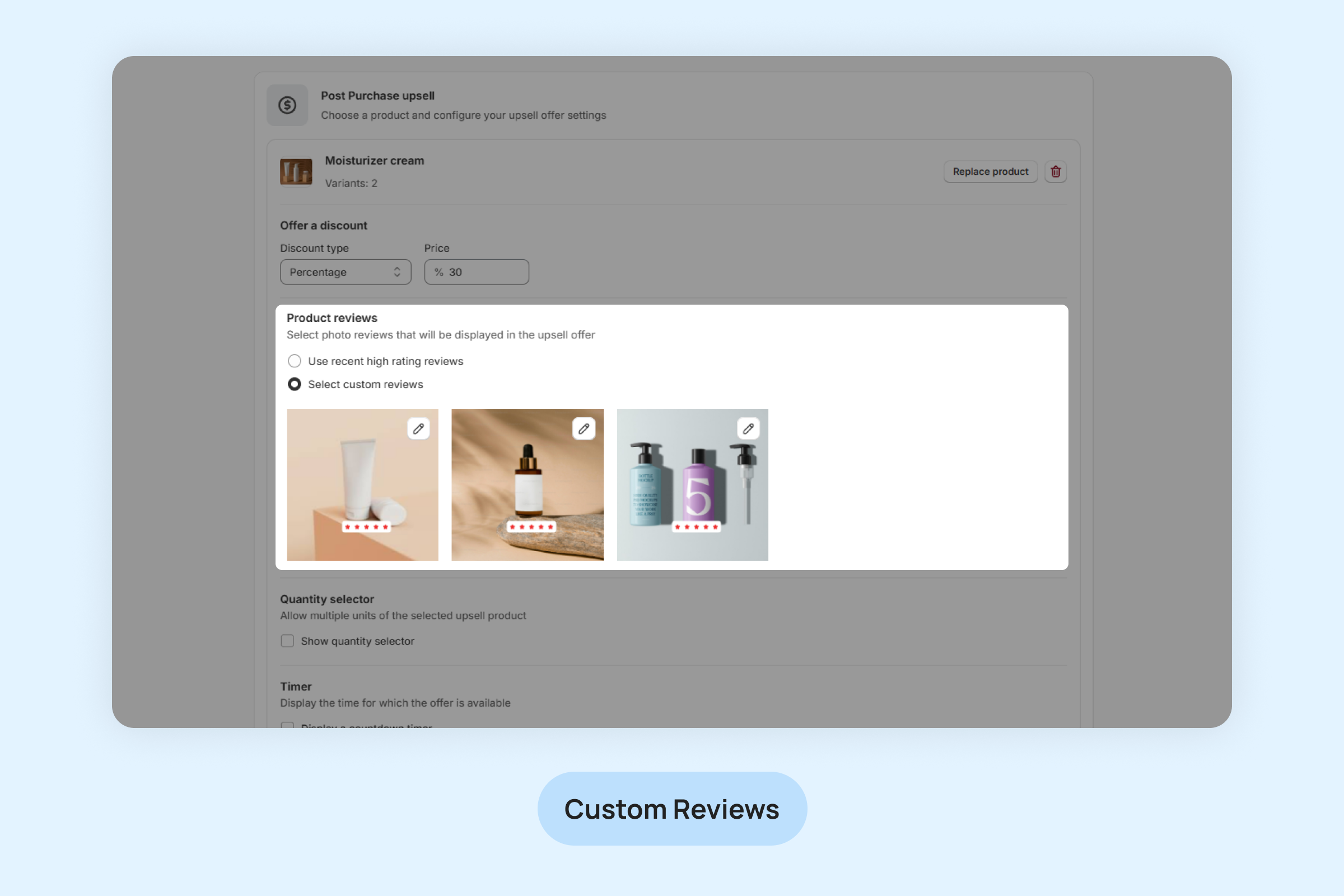
Enable the quantity selector to let customers buy multiple units of the upsell-promoted product.
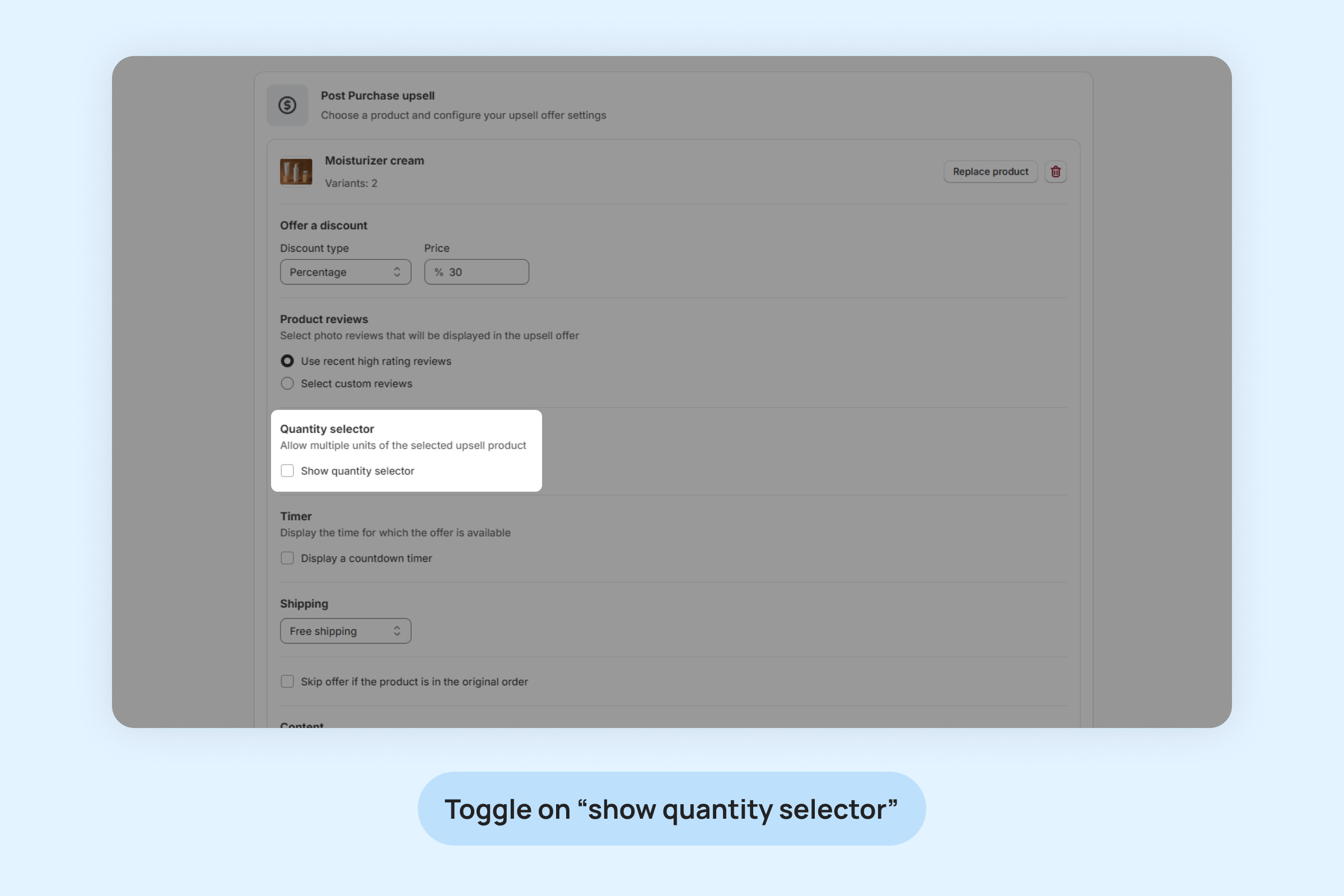
Add a countdown timer to the upsell page to create urgency, encouraging customers to complete their purchase before the timer runs out.
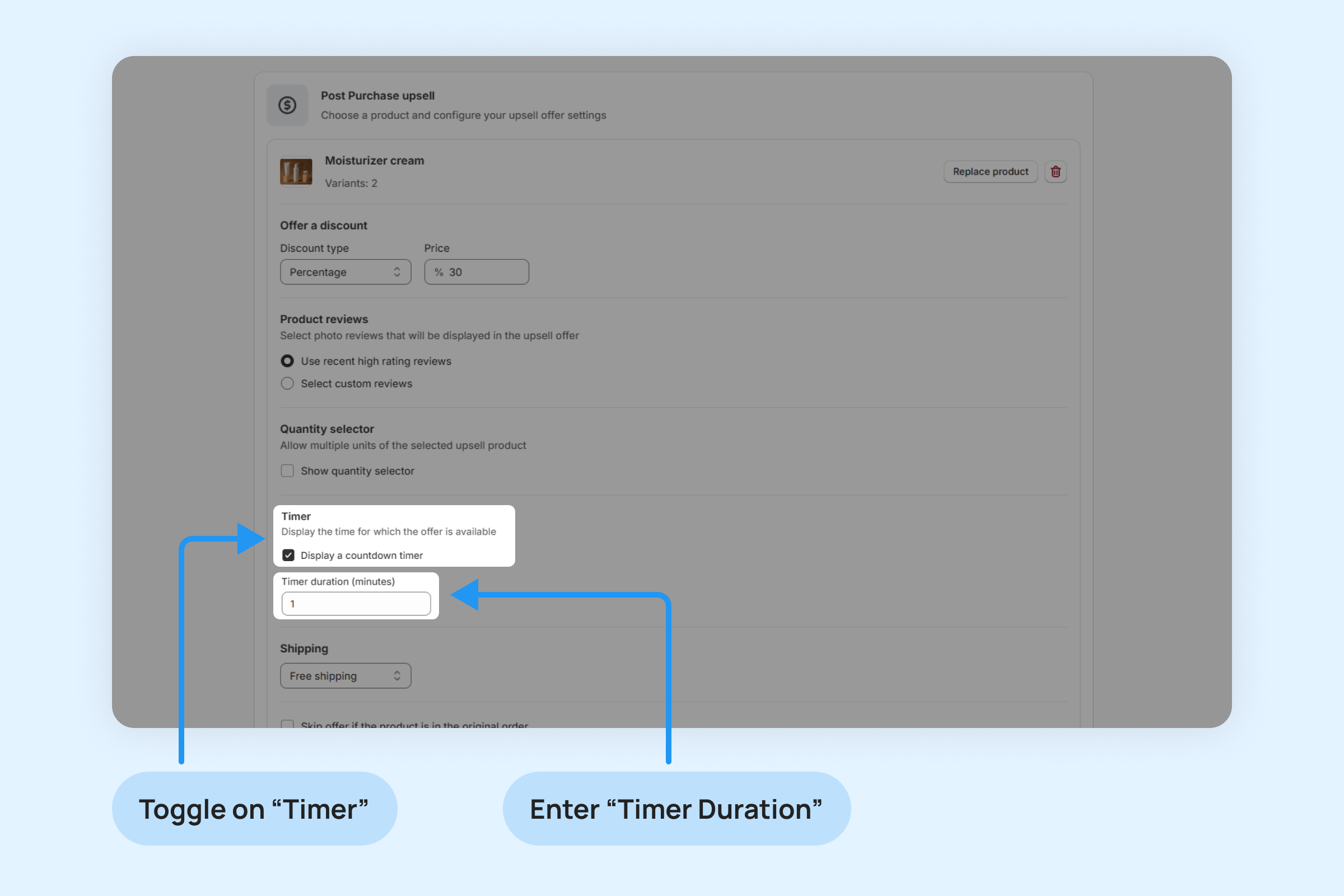
Add a shipping fee to the upsell-promoted product, even if the original order had free shipping. You can configure the shipping fee to apply per unit or for the entire upsell offer.
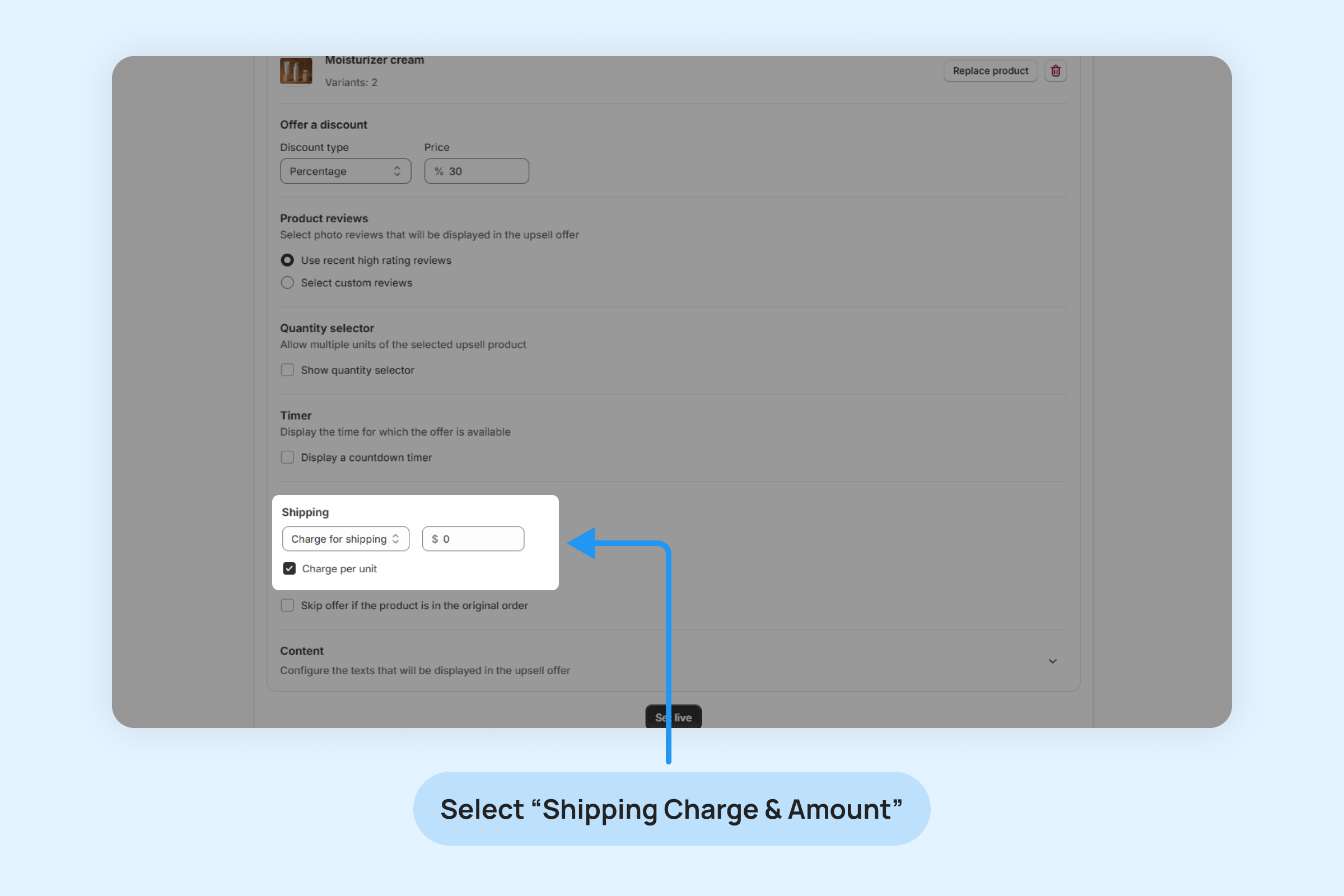
This option prevents customers who already purchased the upsell-promoted product in their original order from seeing the Post-purchase Upsell page.
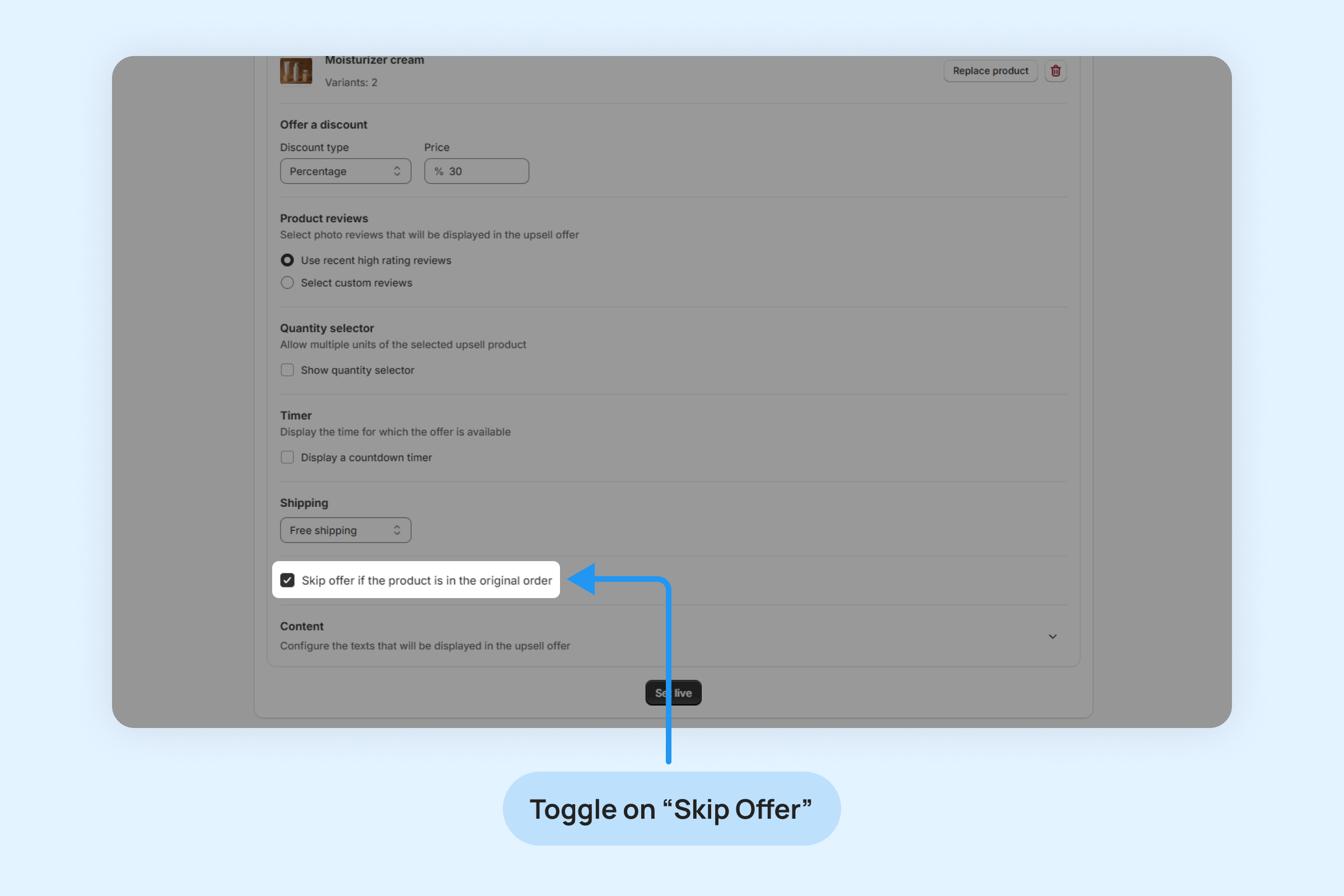
Note: By default, the selected product will be promoted on all orders, even if the customer has already bought it in their initial order.
You can customize the text displayed on your Post-purchase Upsell page to better match your brand’s tone and message. Modify the headline, product descriptions, and call-to-action to create a more personalized experience for your customers.
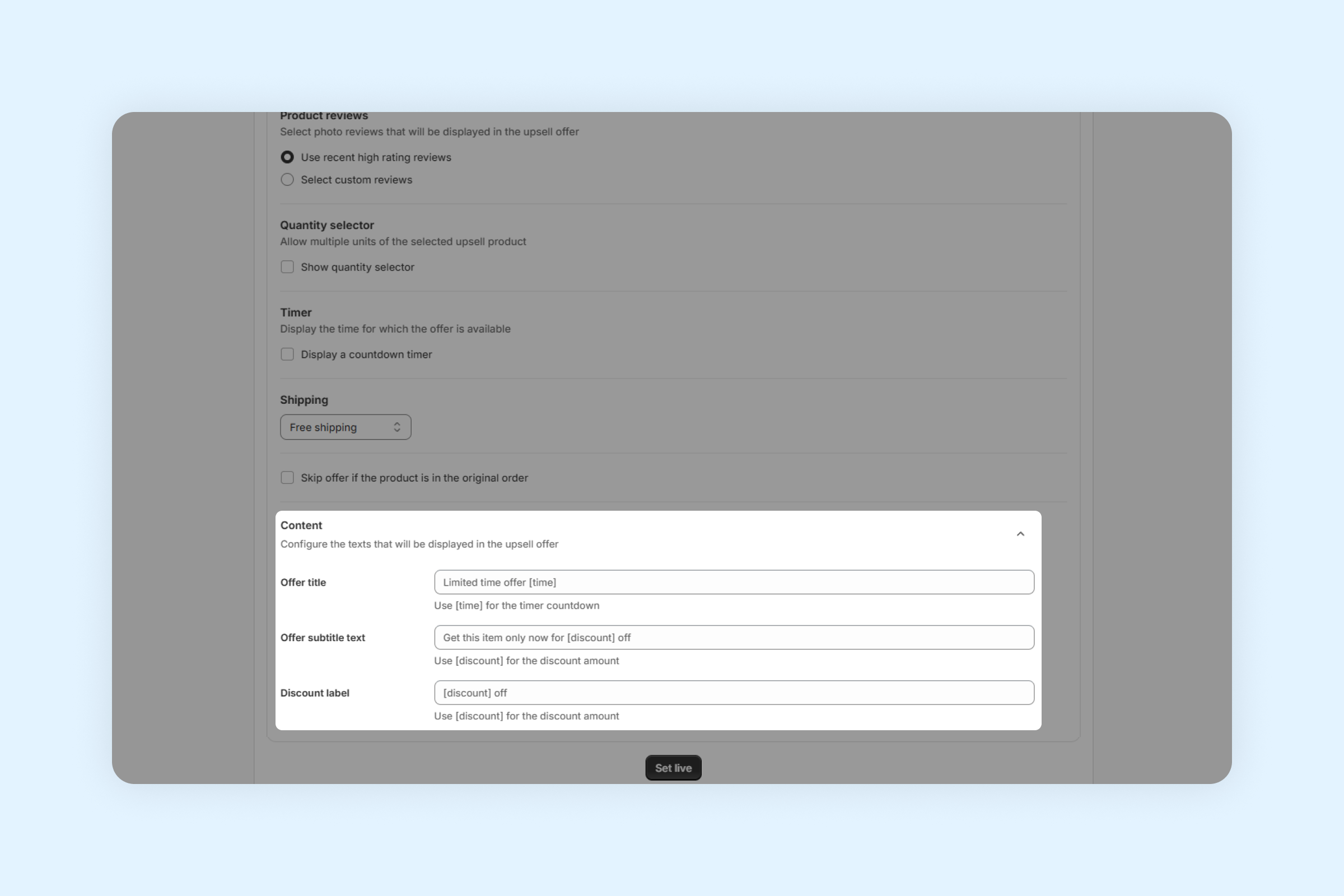
Offer title:
Customize the header text at the top of your upsell page. You can include a countdown timer using the [time] placeholder.
Offer subtitle text:
Modify the text below the timer banner’s title. This will appear only if a discount is applied. You can display your discount amount using the [discount] placeholder.
Discount label:
Adjust the text that appears next to the product’s price to highlight your discount offer. This will show only when a discount is active, and you can use the [discount] placeholder to insert the discount amount.