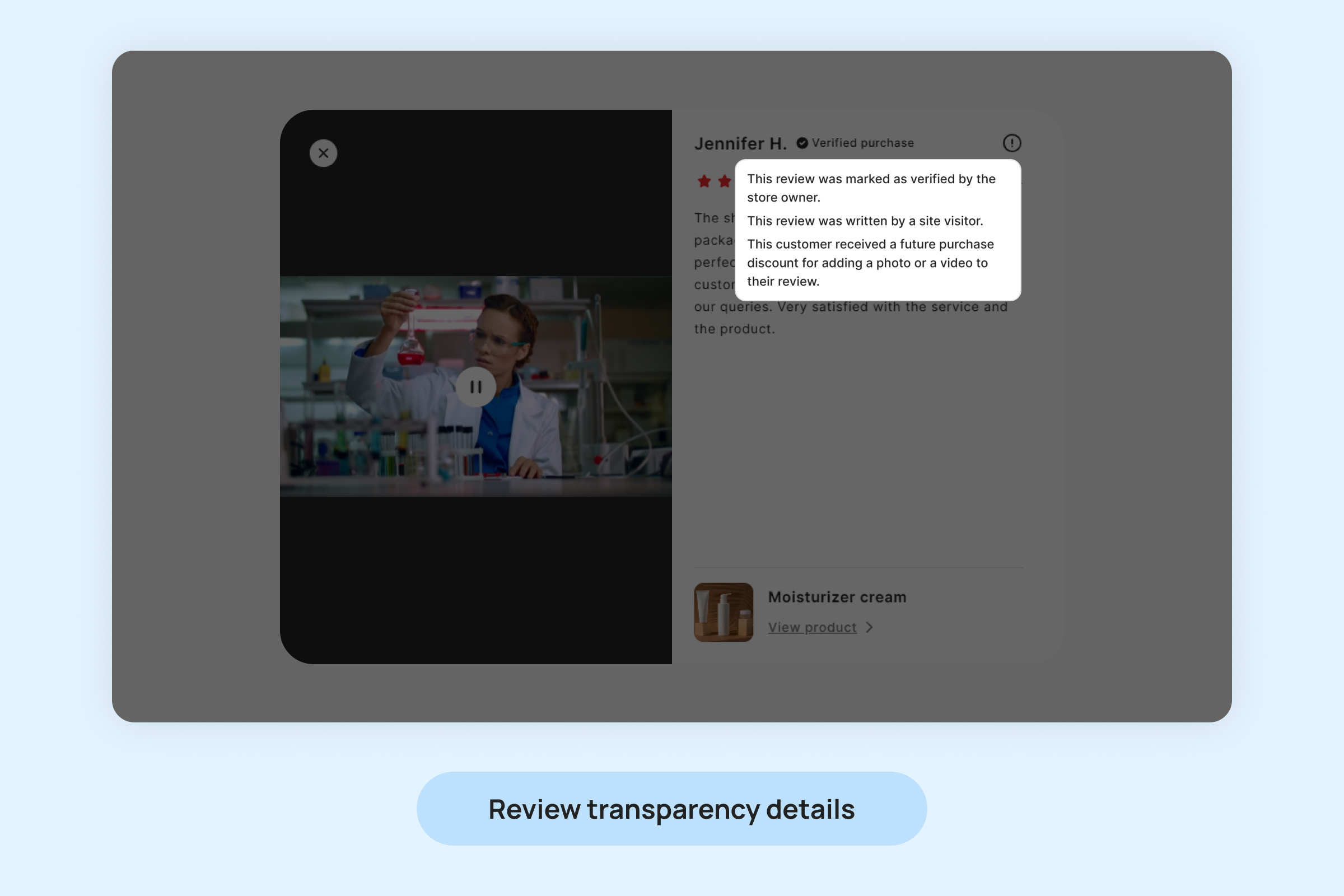Dropstars Review Transparency
Dropstars helps you comply with local regulations by providing various disclosures that appear alongside customer reviews.
This article will explain the “verified purchase” badge and other disclosures, their meanings, and how to enable or disable them.
To modify your transparency preferences
Navigate to “Settings – General setting” and go to “Transparency” section.
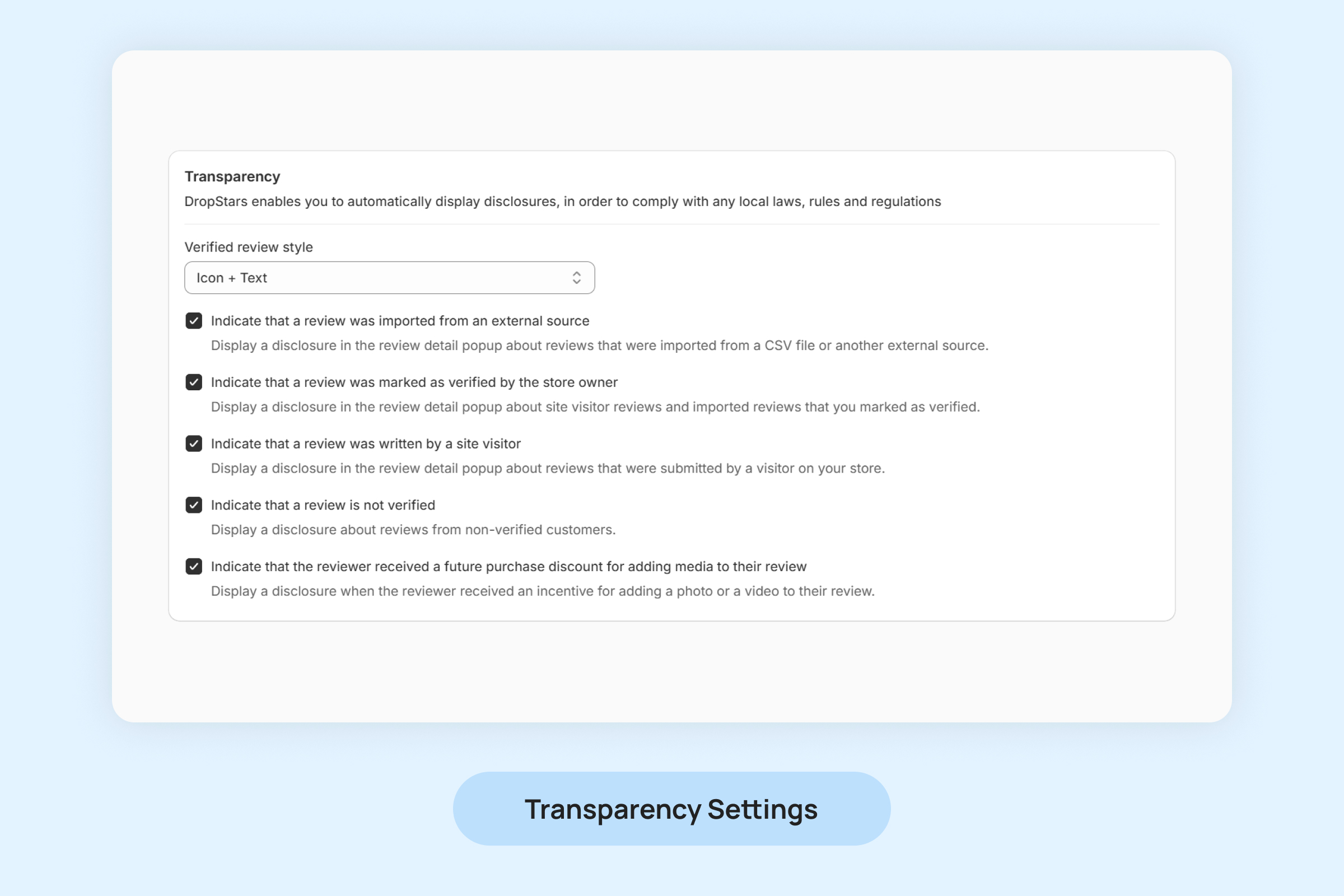
Verified Purchase Badge Style
You can customize how the “Verified purchase” badge appears on reviews within the review widget before it’s clicked.
- Icon + Text: This option adds a text label next to the badge
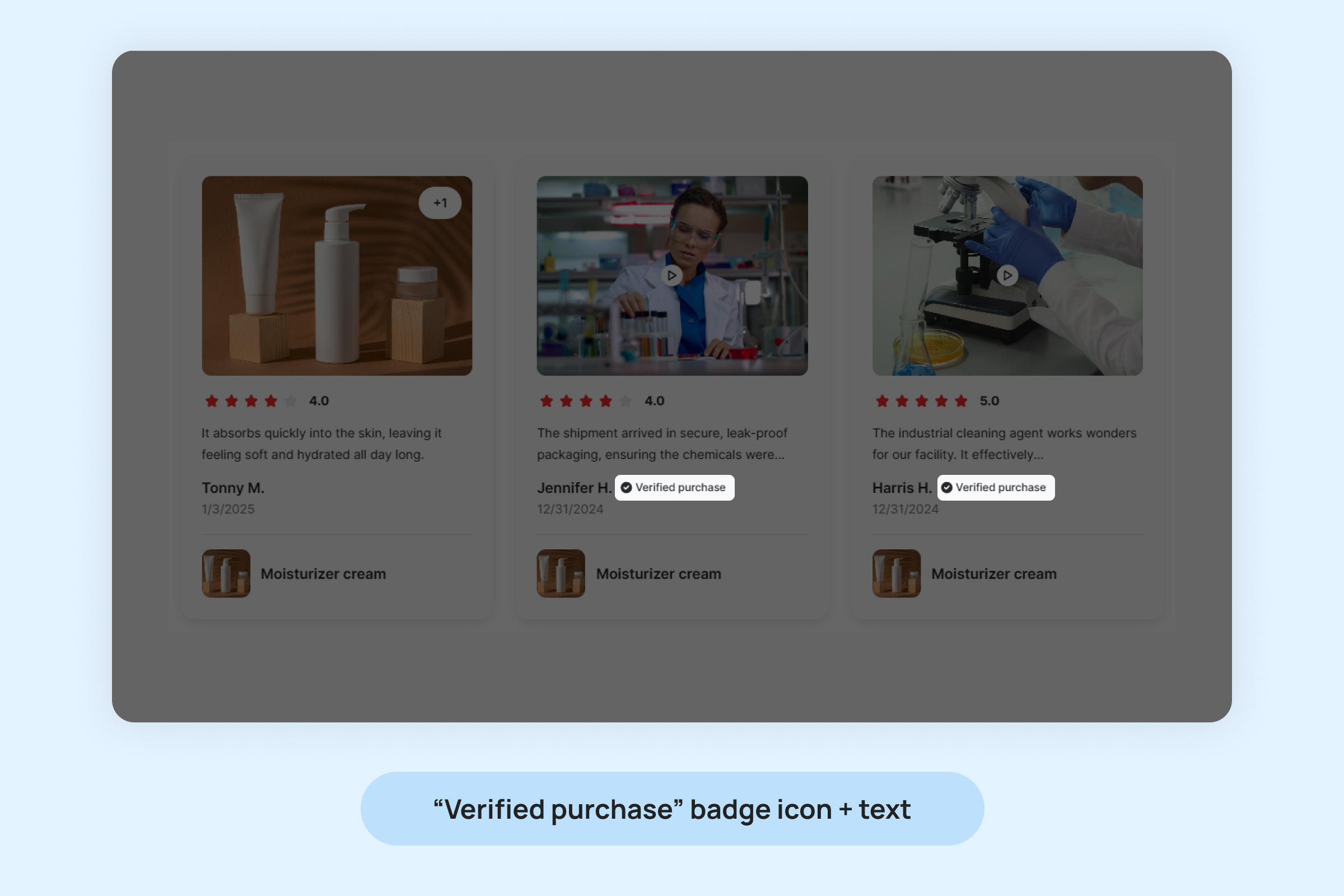
- Icon Only: This option shows only the badge next to verified reviews, without any accompanying text.
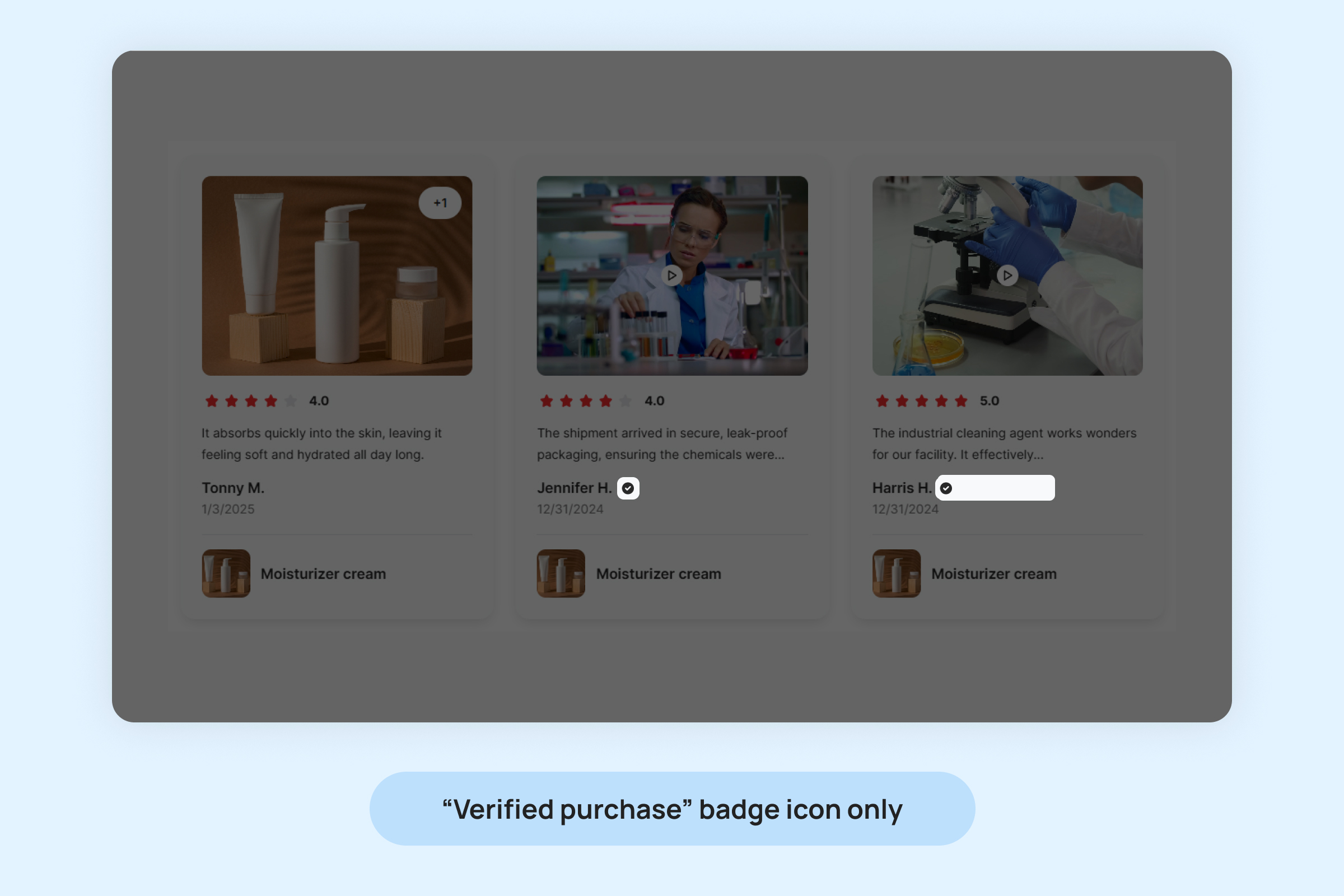
Transparency Settings
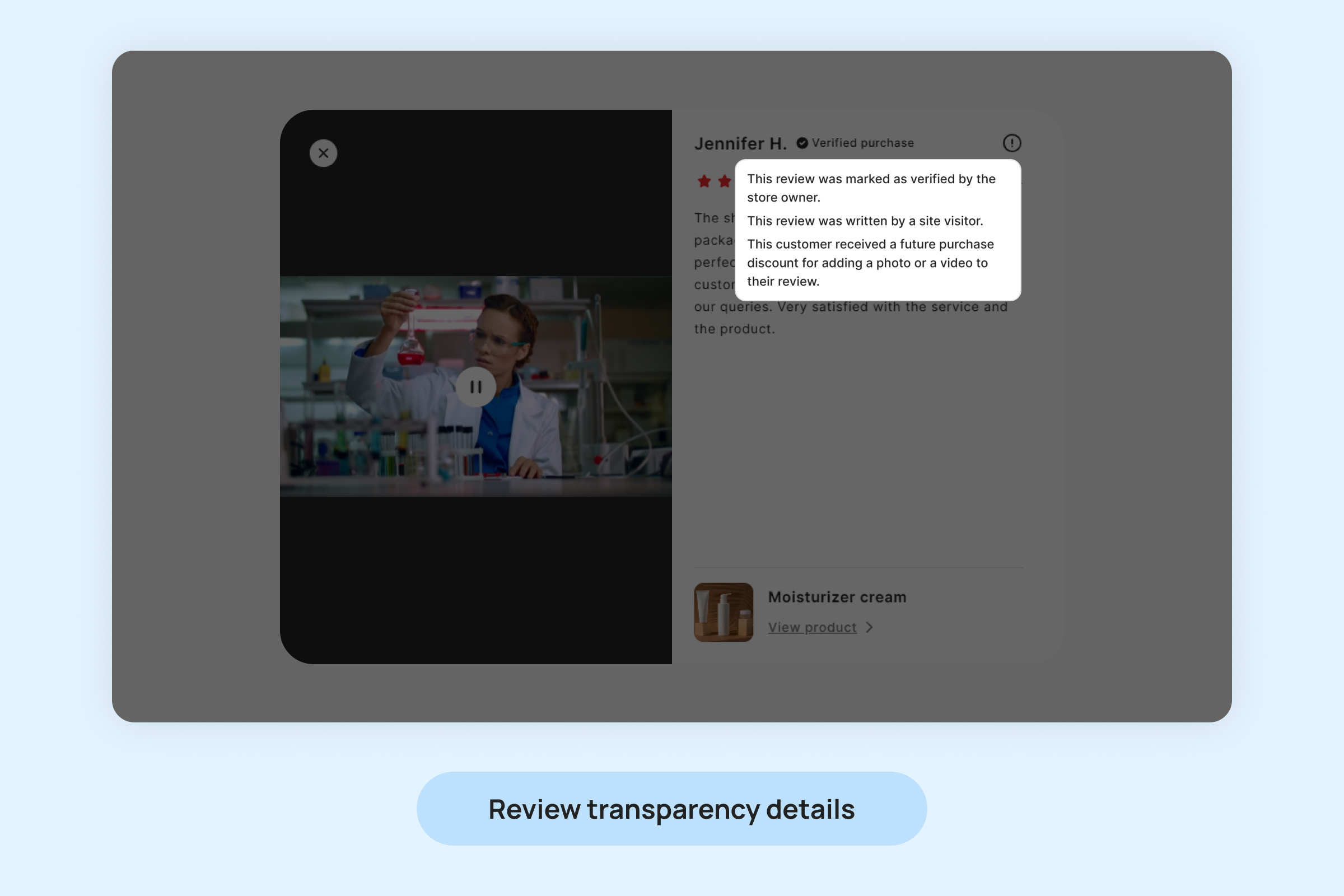
- Indicate that a review was imported from an external source: Display a notification on reviews that have been imported from external platforms to clarify their origin.
- Indicate that a review was marked as verified by the store owner: Show a disclosure when a review has been marked as “Verified” by the store owner, ensuring transparency about the authenticity of the review.
- Indicate that a review was written by a store visitor: Include a notice that a review was submitted by a visitor rather than a customer who received a Dropstars review request, providing more context about the review’s source.
- Indicate that a review is not verified: Display an “Unverified purchase” badge on reviews that have not been verified, helping distinguish them from verified reviews.
- Indicate that the reviewer received a next-purchase discount for adding media to their review: Show a disclosure when a reviewer received an incentive, such as a discount on their next purchase, for adding media (photo or video) to their review.
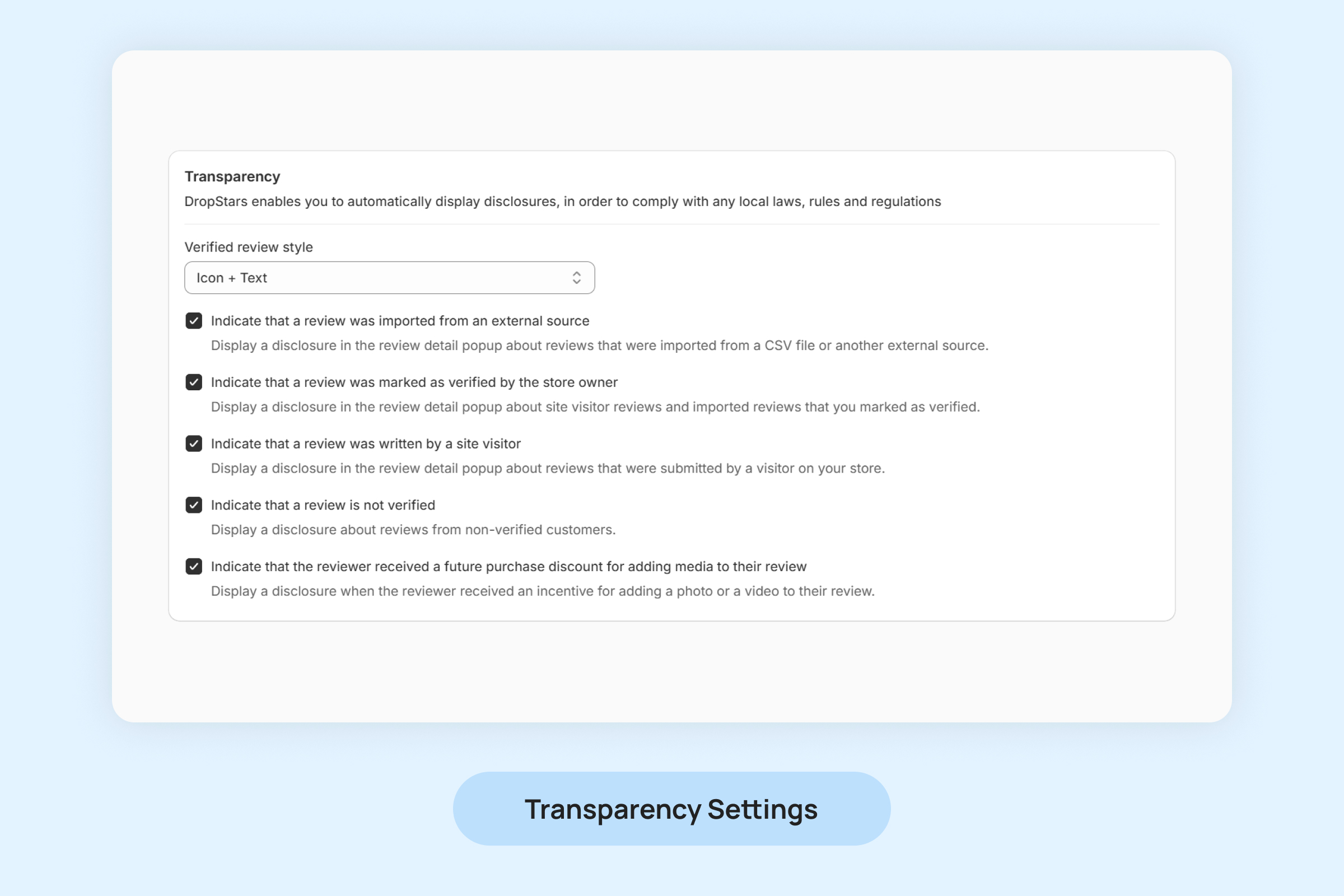
![]()
![]()