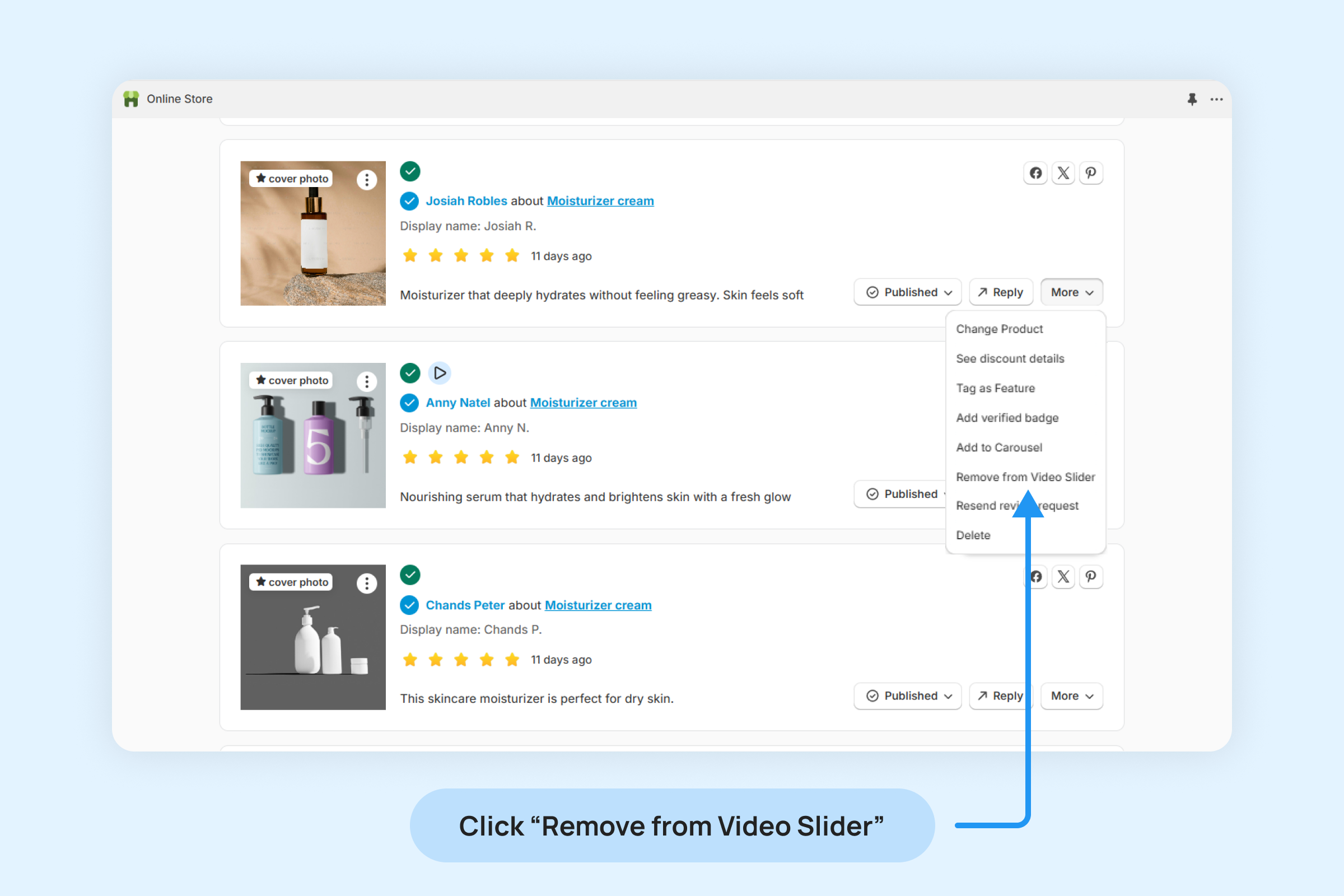Dropstars Video Slider Widget
The Video Slider Widget showcases your top video reviews, engaging visitors and fostering stronger emotional connections with your brand.
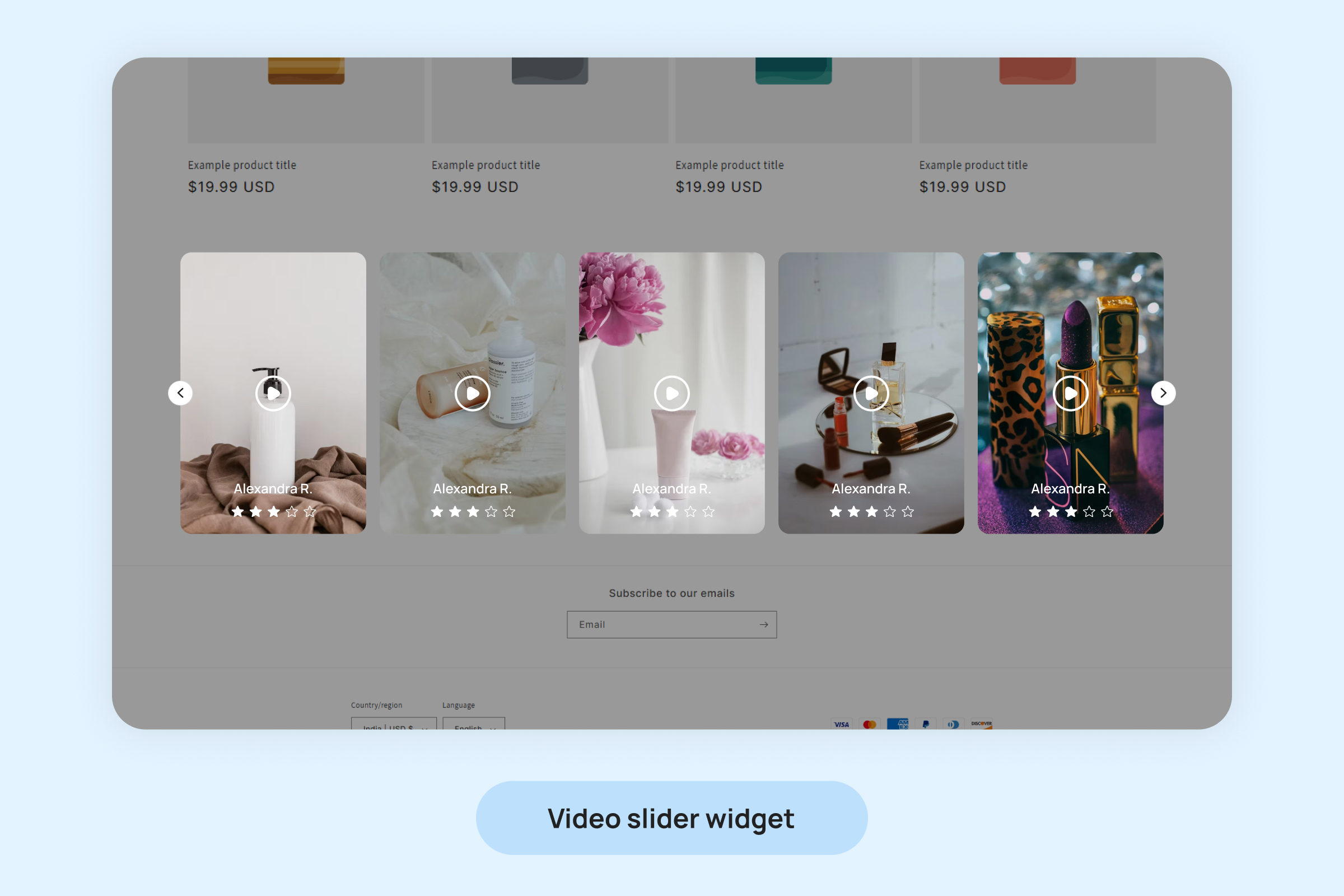
To add the Video Slider Widget to your pages:
- Inside your Shopify Themes menu, click “Customize” to open the Theme Editor:
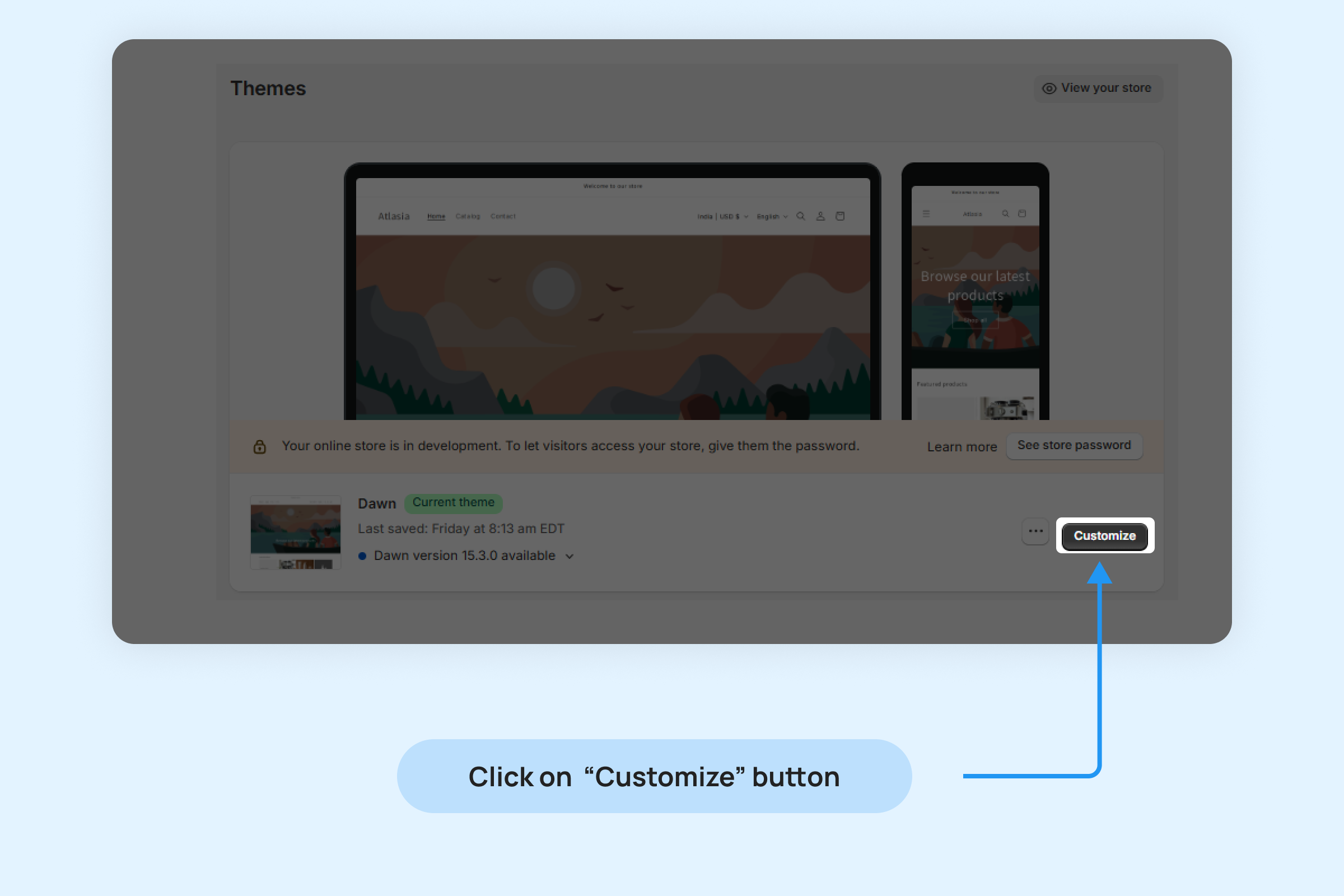
- Click “Add section” in the bottom-left corner and choose “Video Slider Widget”.
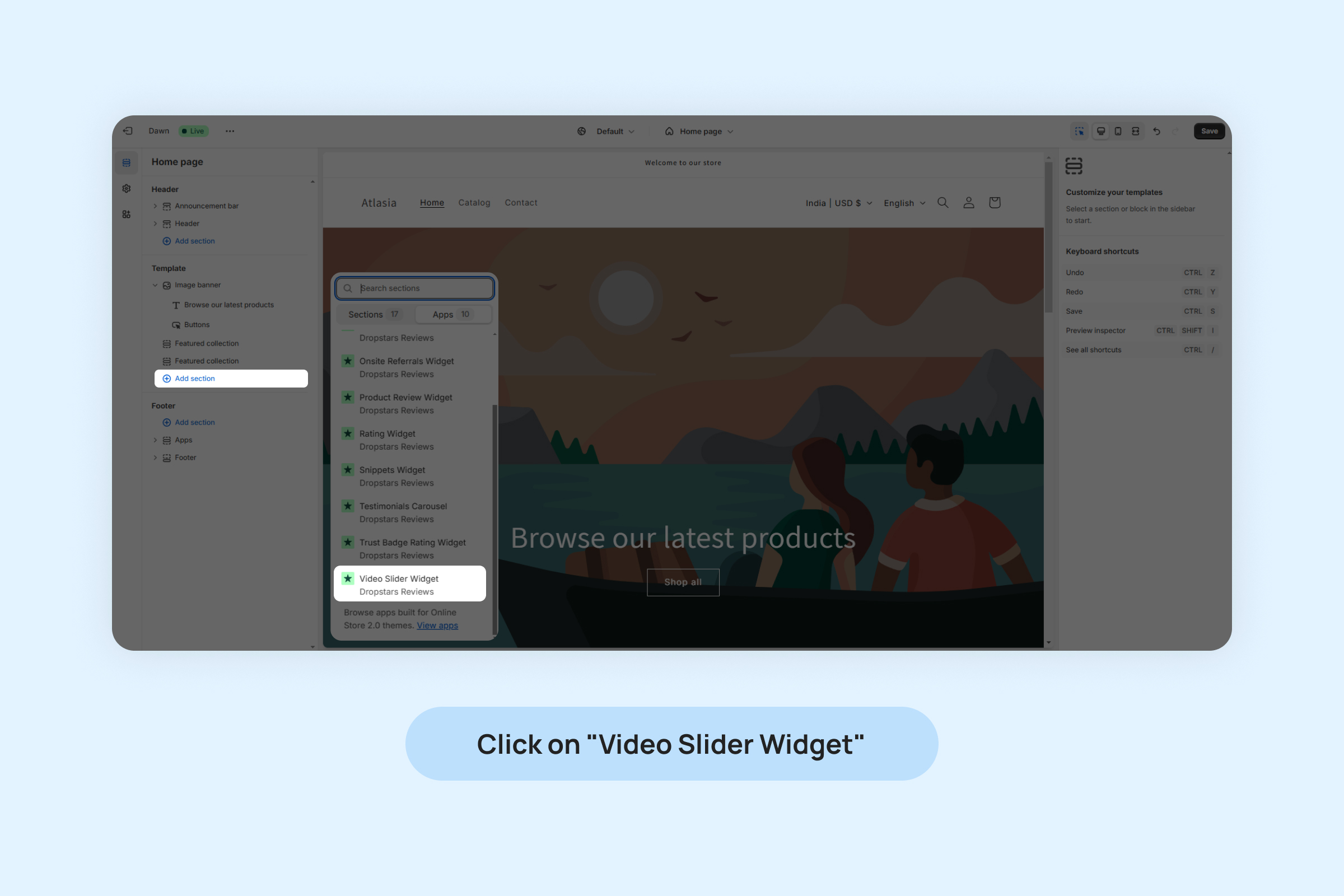
- Drag and position the widget app block to your desired location on the page.
- Click On “Save”.
You can customize widget from below settings
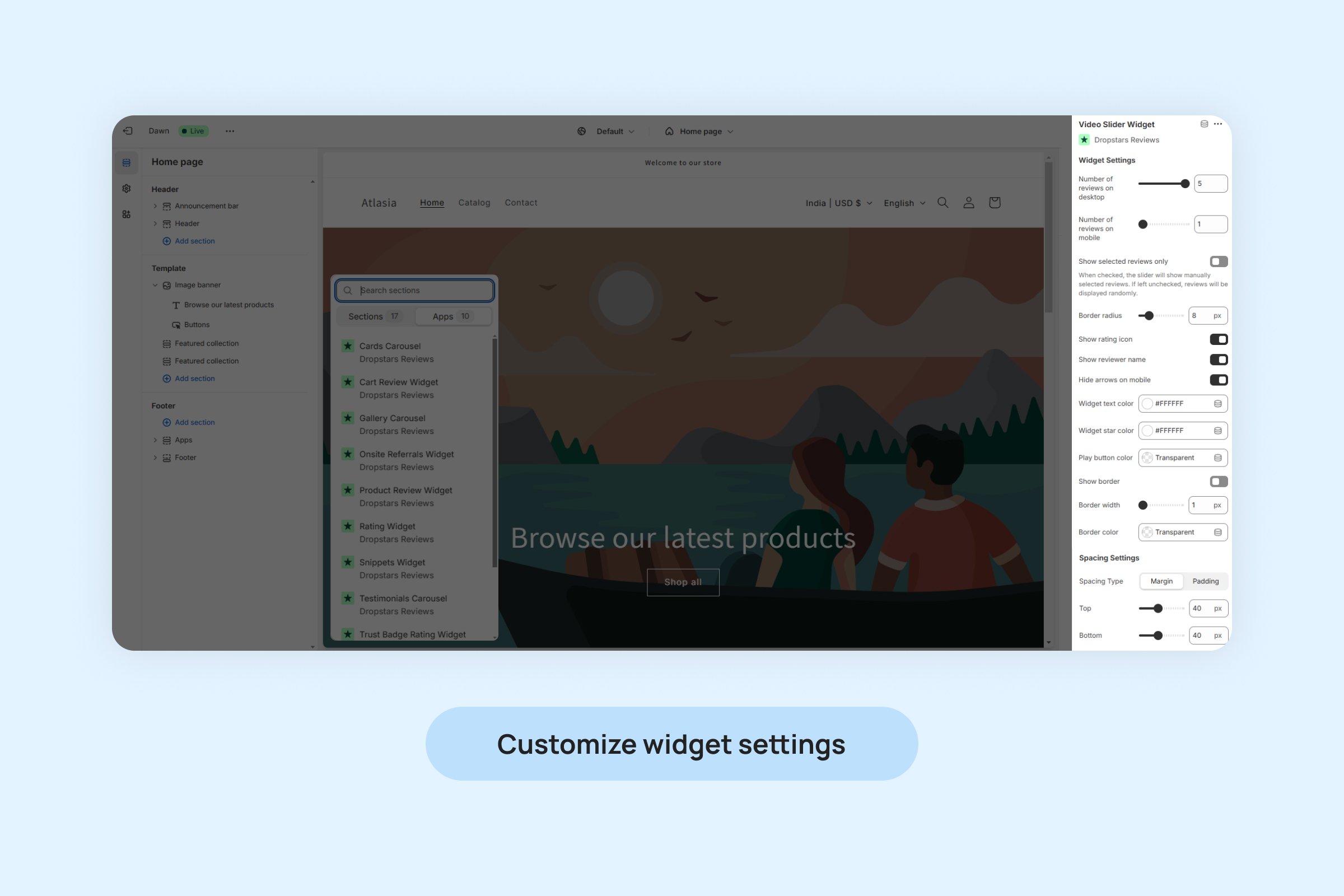
- Number of reviews on desktop: Select how many video reviews to display at a time on desktop screens to optimize the layout for larger displays.
- Number of reviews on mobile: Specify the number of video reviews shown at a time on mobile devices to ensure a user-friendly experience.
- Show selected reviews only: When enabled, the widget will display only the specific reviews you’ve selected rather than showing all available video reviews.
- Border radius: Adjust the roundness of the widget’s borders, allowing for a sharper or more rounded appearance to match your store’s design.
- Show rating icon: Display the star icon next to each review to highlight the rating visually.
- Show reviewer name: Enable this setting to display the name of the reviewer alongside their video review for added authenticity.
- Hide arrows on mobile: When enabled, navigation arrows will be hidden on mobile devices, relying on swiping gestures for navigation instead.
- Widget text color: Customize the color of any text displayed within the widget.
- Widget star color: Change the color of the rating icons to better match your store’s theme.
- Play button color: Choose the color of the play button overlaying the video thumbnails to ensure visibility and consistency with your design.
- Show border: Enable this setting to add a border around the widget for better separation and focus.
- Border width: Adjust the thickness of the widget’s border for a subtle or bold framing effect.
- Border color: Set the color of the widget’s border to complement your store’s design and emphasize the widget.
- Spacing Settings: Adjust margins and padding to control the spacing around the widget.
Managing the addition and removal of reviews in the Video Slider Widget.
To include or exclude a review in your Video Slider Widget:
- Navigate to “Review ->Manage Reviews” and locate the desired review.
- Click on the “More” button on the review.
- Choose “Add to Video Slider” from the options.
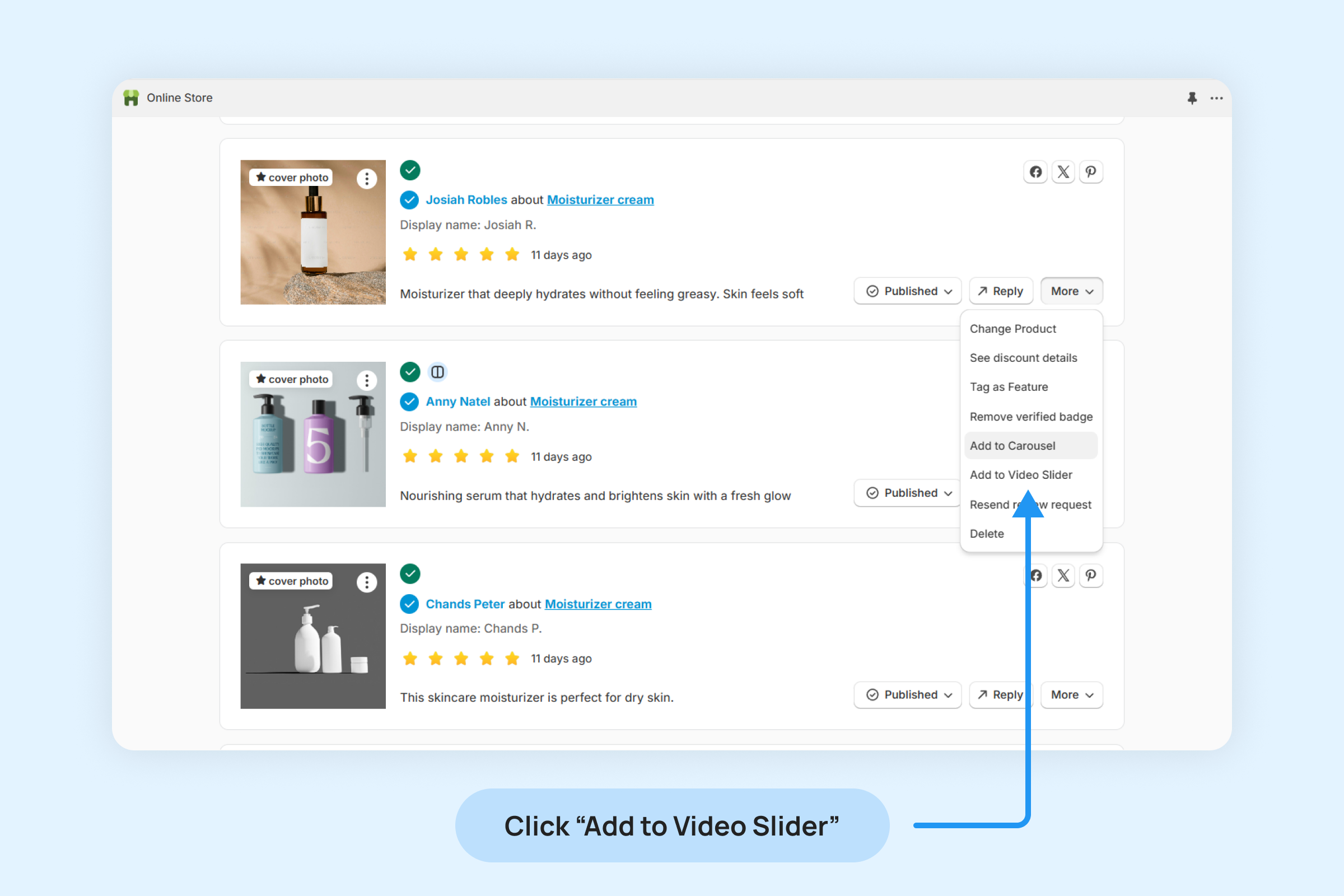
- Once a review is added to the Video Slider Widget, a Video Slider icon will appear on that review, indicating its inclusion in the widget.
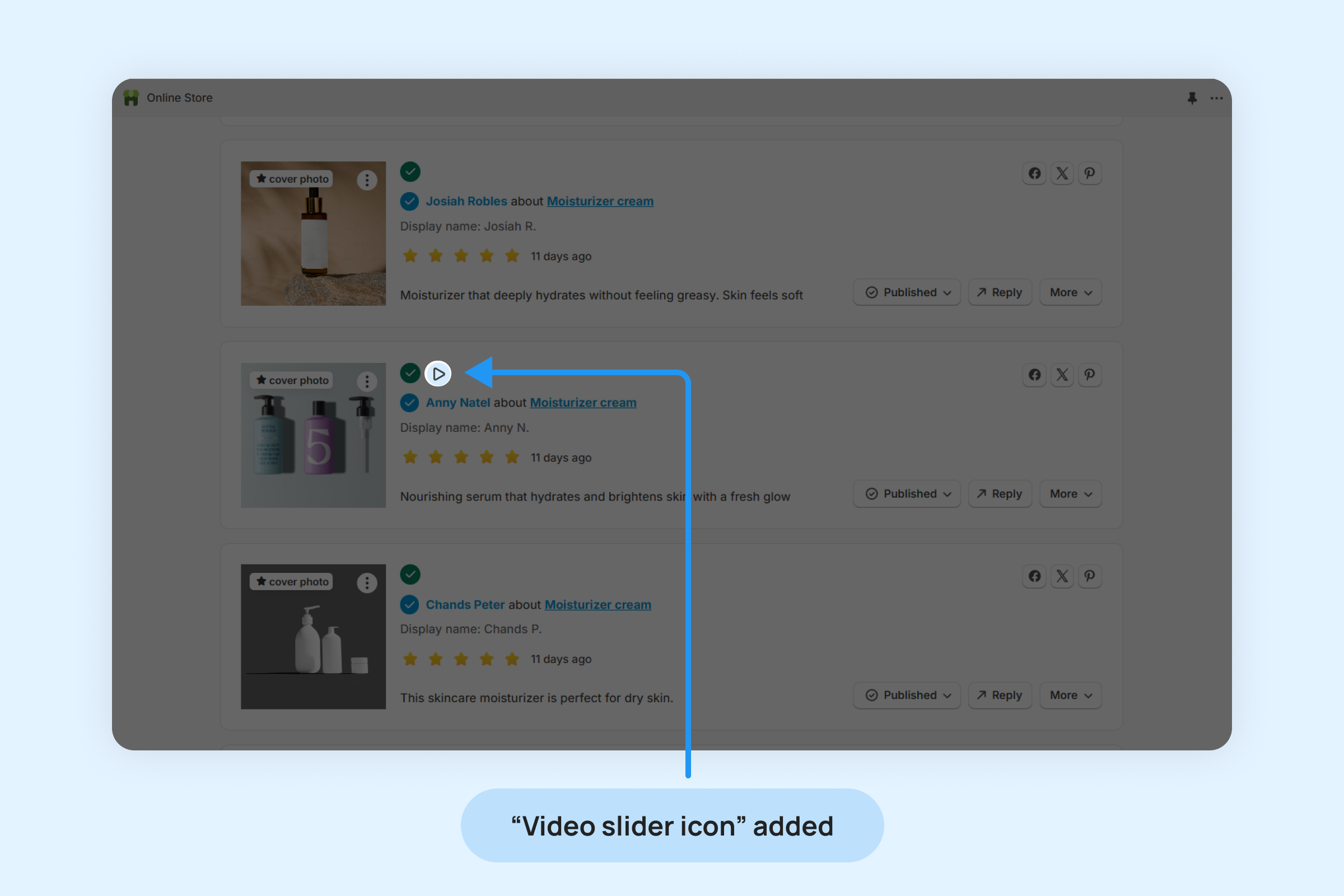
To remove a review from the Video Slider Widget:
- Click on the “More” button on the review
- Select the “Remove from Video Slider” option from the drop-down menu.
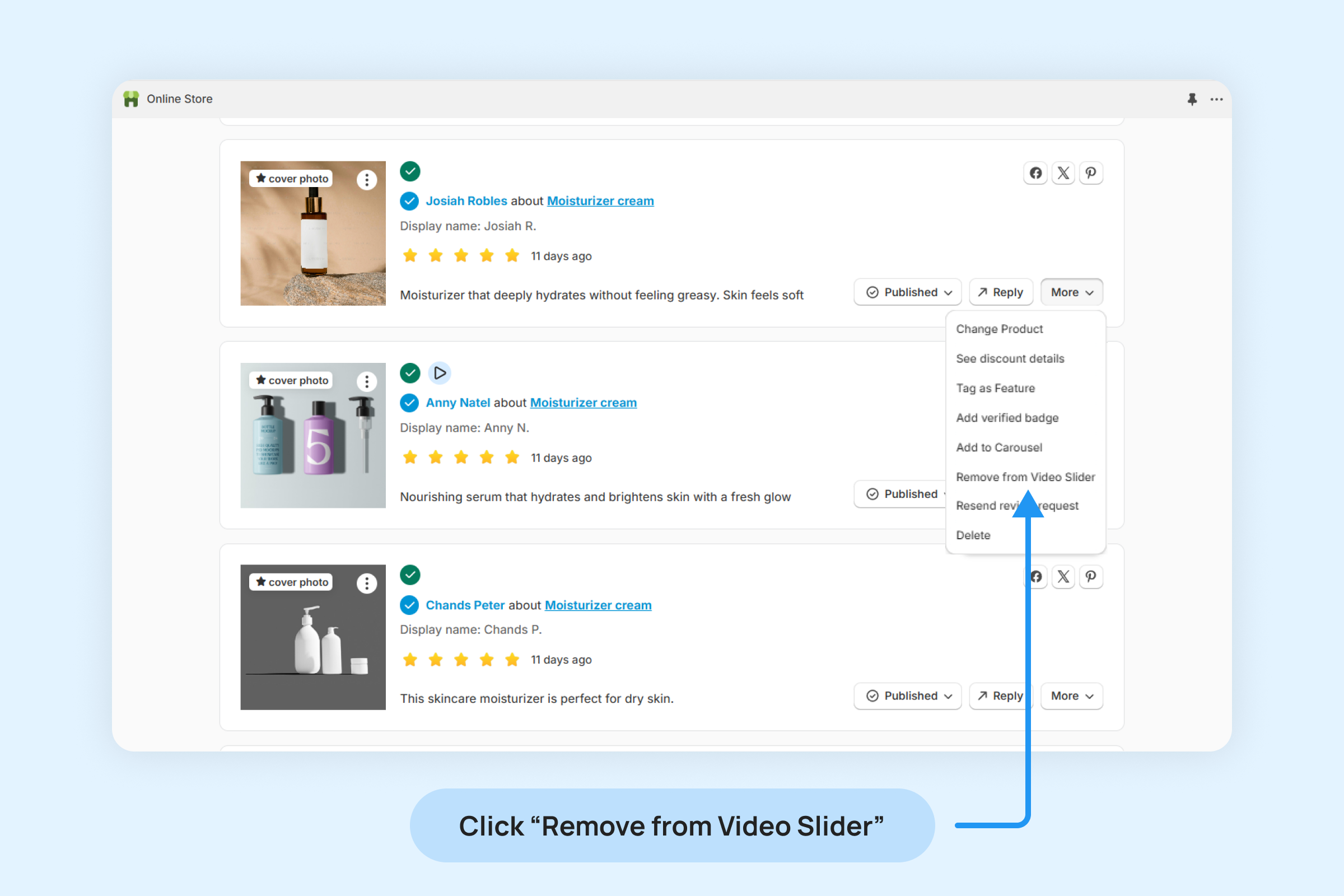
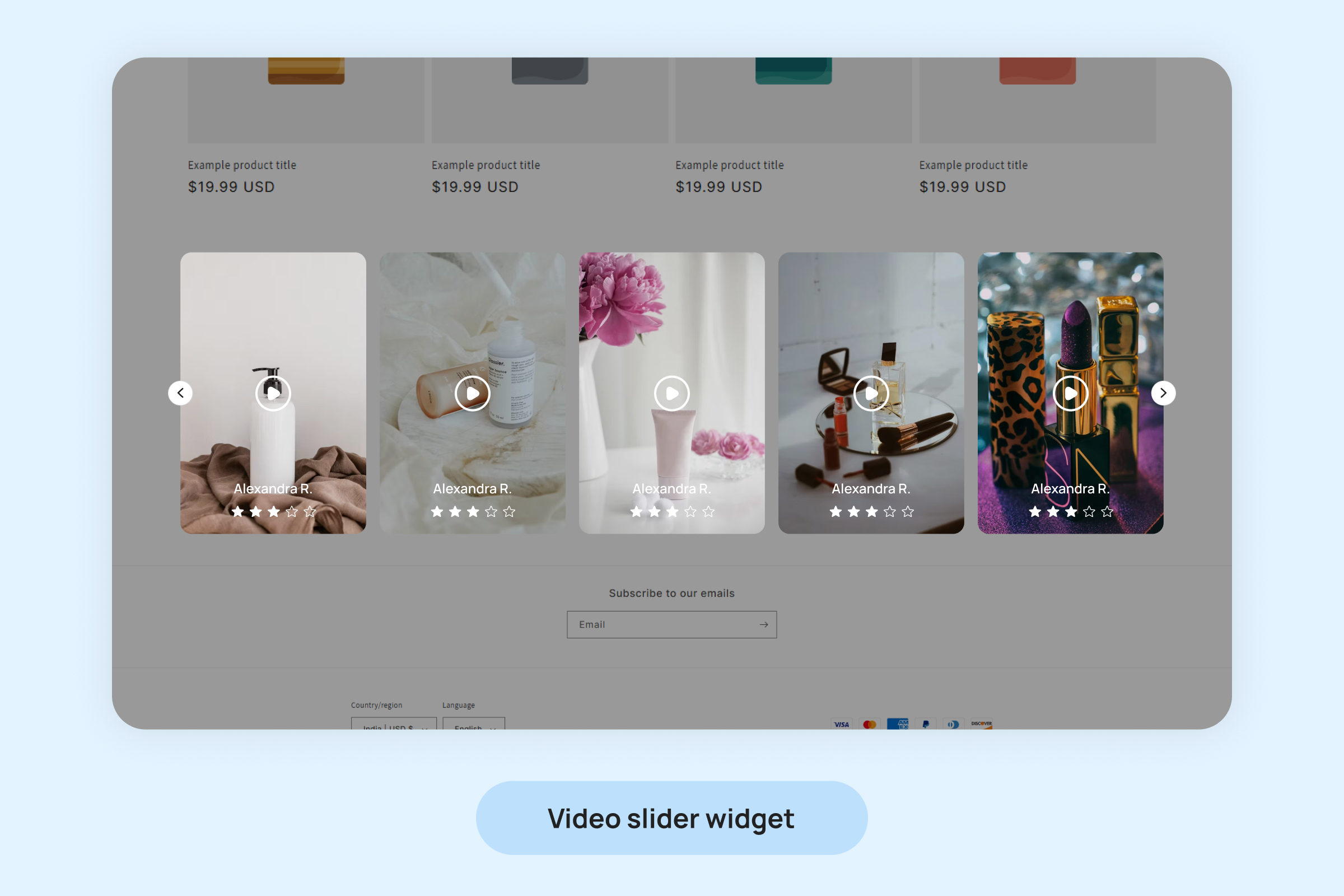
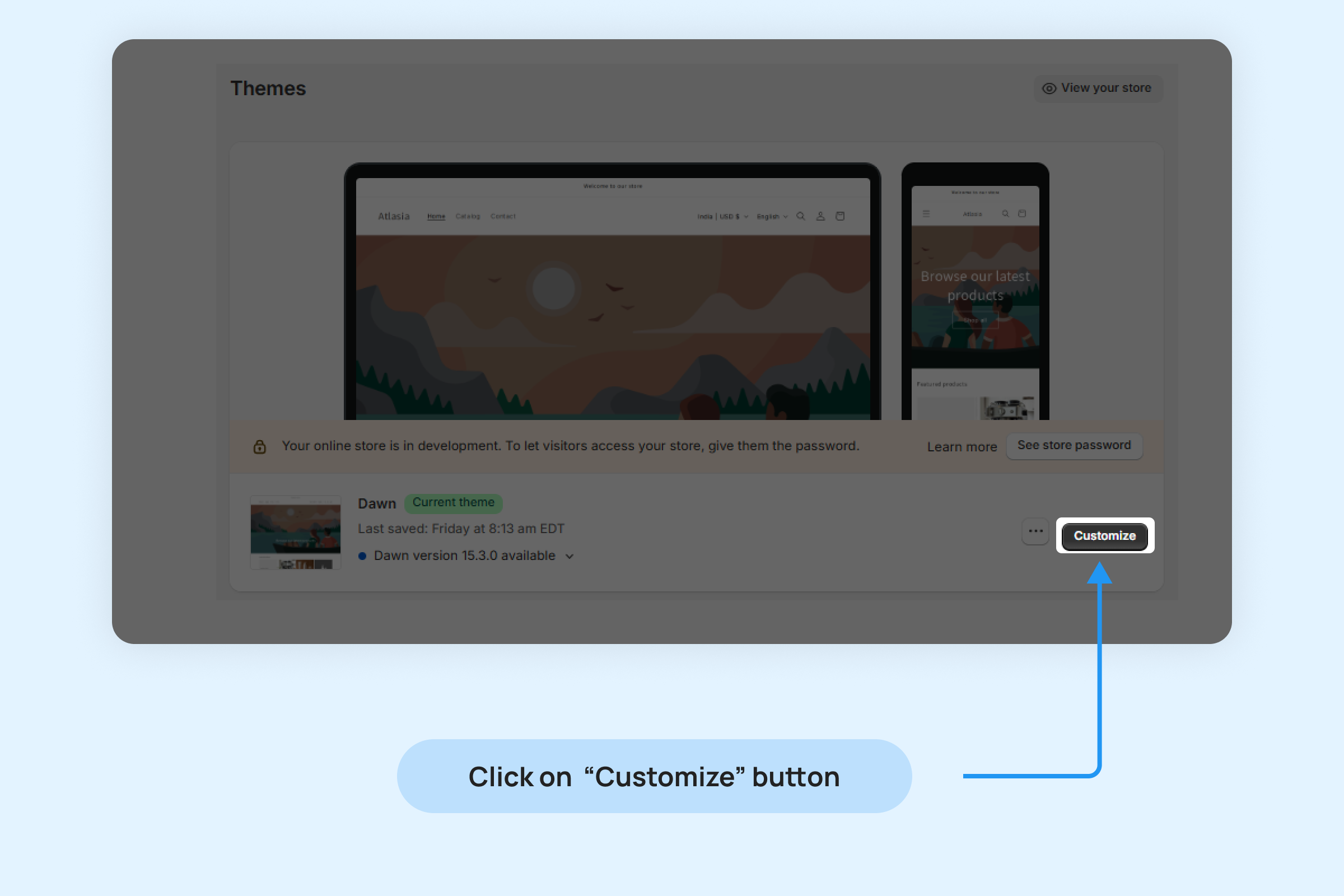
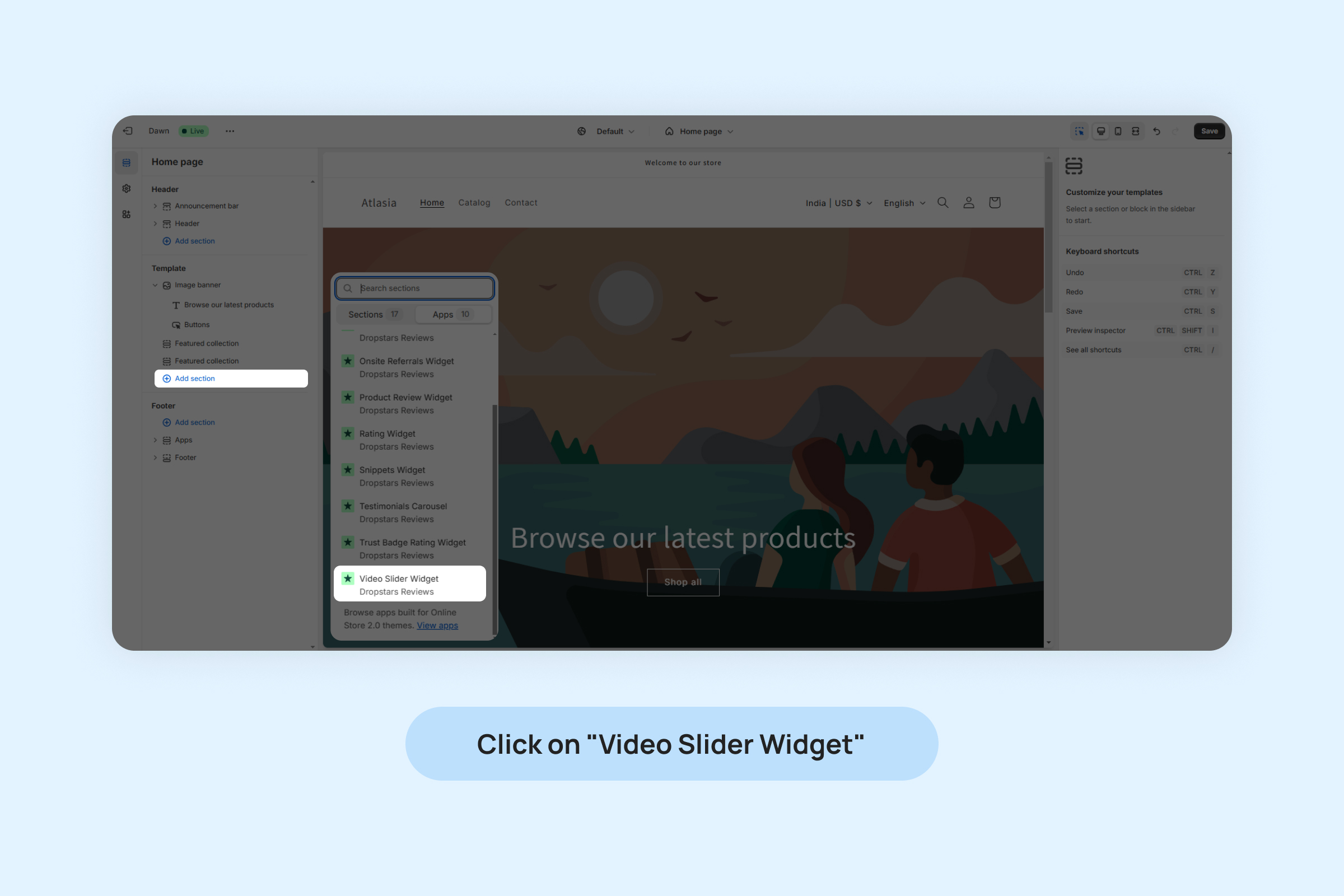
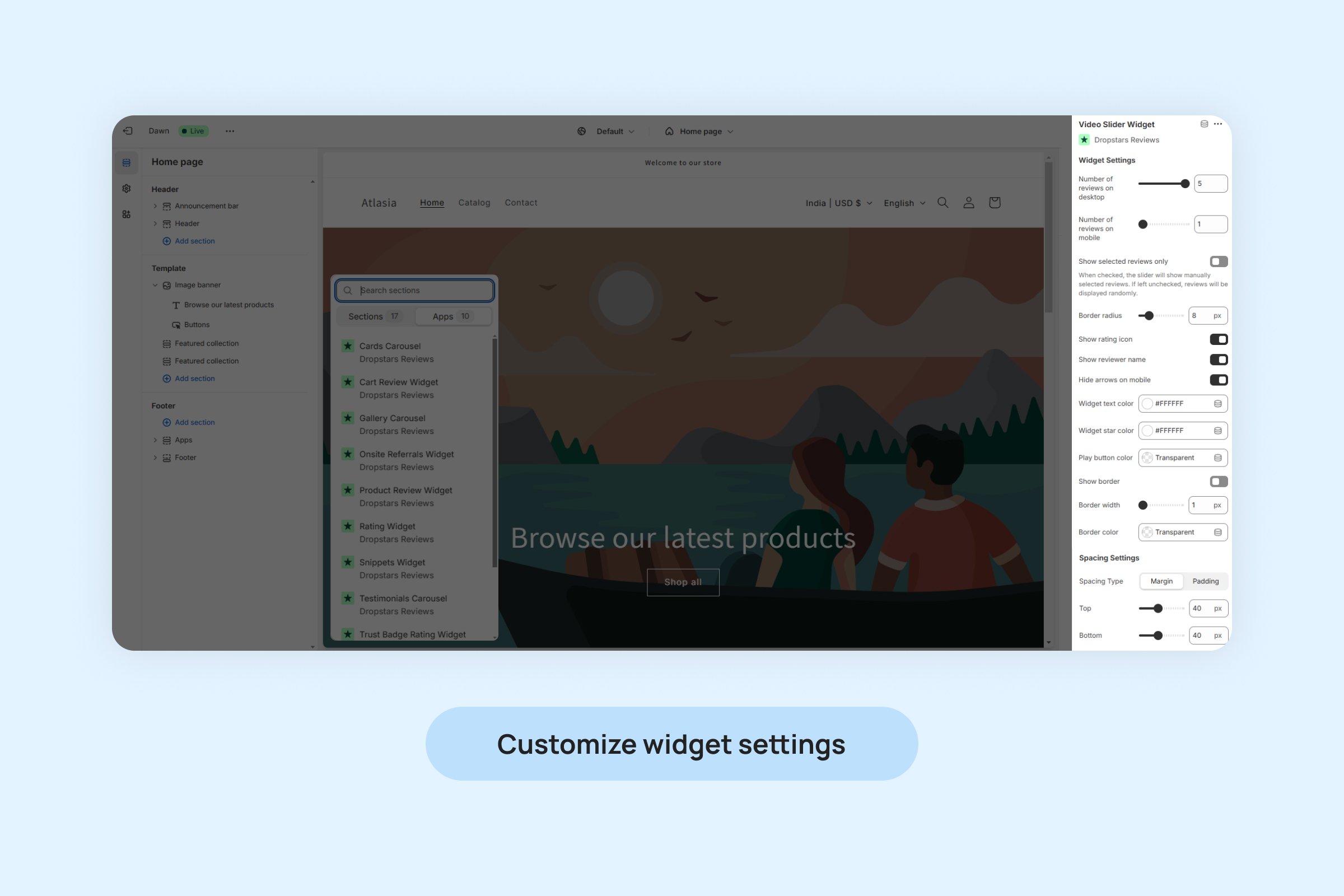
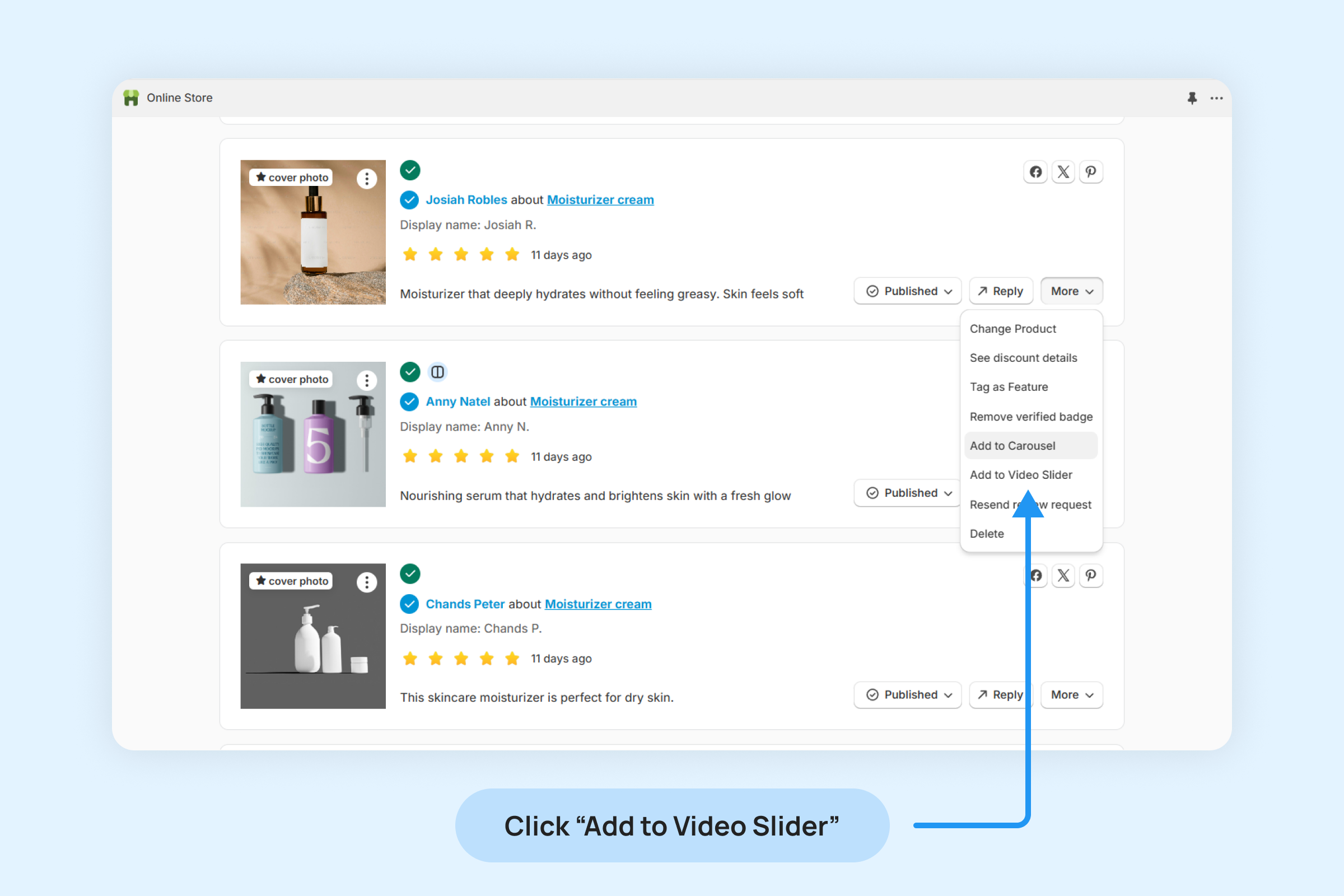
![]()